Mastering the Apple Home Screen: Your Complete Guide


Intro
The Apple home screen serves as the digital front door to a vast world of applications and functionalities. For many, it is the very first interface experienced when picking up an iPhone, iPad, or Mac. Understanding its layout, features, and potential customizations can significantly enhance the overall user experience. This guide aims to uncover the various aspects of the home screen, making it seamless for users to navigate their devices with ease.
At its core, the Apple home screen is not just a place where your apps reside; it is designed with a purpose. It enables swift access to your most-used tools while also providing a canvas for personalization. Embracing this adaptability can lead to more efficient productivity and improved accessibility. With fresh approaches to arrangement and organization, users can tailor the home screen to their own workflow and preferences.
The integration of widgets, folders, and application suggestions gives users a proactive experience. Each component works harmoniously to present a visually pleasing and functional space. By diving deep into these features, readers will learn how to optimize their home screen effectively, allowing for a tech-savvy interaction with their devices.
Prelude to the Apple Home Screen
The Apple home screen serves as the primary interface for users of iOS devices. Its design and functionality play a crucial role in shaping the overall experience of using an iPhone or an iPad. As one steps into the world of Apple, the home screen acts as a digital gateway to countless applications, customizable features, and personalized settings. It's not just a simple layout of apps; it’s the canvas where users tailor their interaction with their devices according to their unique needs.
The importance of the home screen transcends aesthetics. For many, it is where daily activities begin and end—whether it’s checking emails, catching up on social media, or managing tasks. A well-organized home screen can significantly enhance productivity and streamline access to frequently used applications. Conversely, a cluttered and chaotic arrangement may lead to frustration and inefficiency.
In this article, we’ll explore various elements that contribute to an effective home screen:
- Design Principles: Understanding how layout impacts usability.
- Widgets and Customization: Ways to elevate functionality and personal touch.
- Accessibility Features: Ensuring all users can navigate seamlessly.
Furthermore, by examining the home screen closely, users can identify opportunities to optimize their devices for better performance. Embracing customization can transform a standard digital workspace into a personalized environment that resonates with the user.
"The home screen's design is not just a reflection of technology; it's a reflection of how we engage with it."
In the upcoming sections, we’ll delve into the historical evolution of the home screen, including its origins, key updates, and an exploration of its architecture. Each element intertwines to create a seamless experience that caters to a diverse range of users—from tech enthusiasts to casual users. Armed with this knowledge, individuals can unlock the true potential of their Apple devices, enhancing both efficiency and enjoyment.
Historical Evolution of the Home Screen
The journey of the Apple home screen reflects not just technological advancement but also a shift in user experience philosophy. From its inception, the home screen served as the primary interface for accessing apps and functionalities. This section explores its historical evolution, emphasizing key design decisions and updates that have shaped its current form. Understanding this evolution is vital, as it highlights Apple’s response to user needs and trends in technology, ultimately enhancing the overall user interaction with their devices.
The Original Design
When the first iPhone was launched in 2007, its home screen introduced a revolutionary approach to smartphone interfaces. Unlike earlier devices that primarily relied on physical buttons and small text menus, Apple opted for a grid layout populated with app icons. This design was intuitive, allowing users to tap directly on the applications they wanted to use. Users were immediately drawn to the aesthetic simplicity and straightforward functionality.
The original home screen displayed the dock at the bottom, holding four essential apps. Users could personalize their home screens to a degree, moving icons around to suit their preferences. Yet it remained a rigid structure: no widgets, no dynamic content. It was a step forward but far from the richly interactive environment that users would come to expect in later iterations.
Major Updates Over the Years
As technology progressed, so did the home screen. Each software update introduced features aimed at making the user interface more functional and enjoyable. Here are notable upgrades worth mentioning:
- Introduction of Widgets: A major change came with iOS 14, which allowed users to add widgets—miniature apps that display information at a glance—on their home screens. This move marked a shift away from a solely icon-based interface.
- Smart Stacks: Additionally, users could stack widgets on top of each other, providing quick access to multiple pieces of information while saving screen space.
- App Library: Introduced in iOS 14, the App Library automatically organizes applications into logical categories, reducing clutter on the home screen and providing users with easier access to their most-used apps.
- Customizable Icons: With iOS 13 and onward, there was a wave of creativity within the user community, where popular app icons could be changed using shortcuts for a more personalized look, adding flair to the home screen.
- Dark Mode: Further enhancing the aesthetic aspect, the introduction of Dark Mode allowed users to switch the home screen’s color scheme, catering to different lighting conditions and personal preferences.
These updates reflect Apple’s commitment to improving the user experience by making the home screen not only a gateway to applications but also a customizable and informative space that resonates with personal style. The history of the home screen serves as a testament to how Apple has embraced user feedback and technological innovations to create a dynamic experience.
Architecture of the Home Screen Layout
The architecture of the home screen layout is fundamental in shaping how users interact with their devices. A thoughtfully designed home screen not only enhances aesthetic appeal but also fosters smoother navigation and efficient use. Every element is strategically positioned to facilitate quick access to an array of applications and features, ensuring that users can find what they need without unnecessary hassle.
App Icons and Their Arrangement
App icons are the visual representations of applications installed on the device. Their arrangement plays a crucial role in quick accessibility. When icons are placed in a logical order based on usage frequency, or categorized by function, finding an app becomes second nature.
For example, many users prefer to arrange their icons in a grid format, grouping utilities like Clock, Calendar, and Mail together. Such grouping is not just a matter of preference; it significantly boosts productivity. Without a clear organizational structure, searching for an app can often feel like searching for a needle in a haystack.
Here are a few considerations for optimal icon arrangement:
- Group Similar Apps: Keep social media apps together, productivity tools in another cluster. This streamlining can save time.
- Prioritize Accessibility: The most-used apps should be positioned within easy reach. For instance, placing Instagram on the first page of the home screen if it's used daily.
- Experiment with Placement: Users should feel free to rearrange their apps as their habits change over time, fostering a personalized touch.
"A well-organized home screen is like having a roadmap to your digital life."
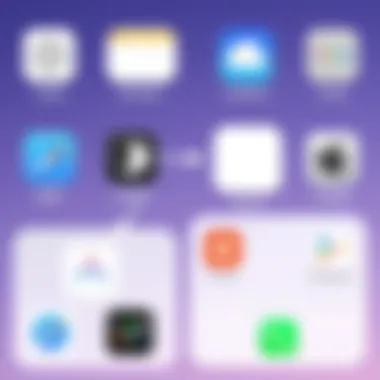
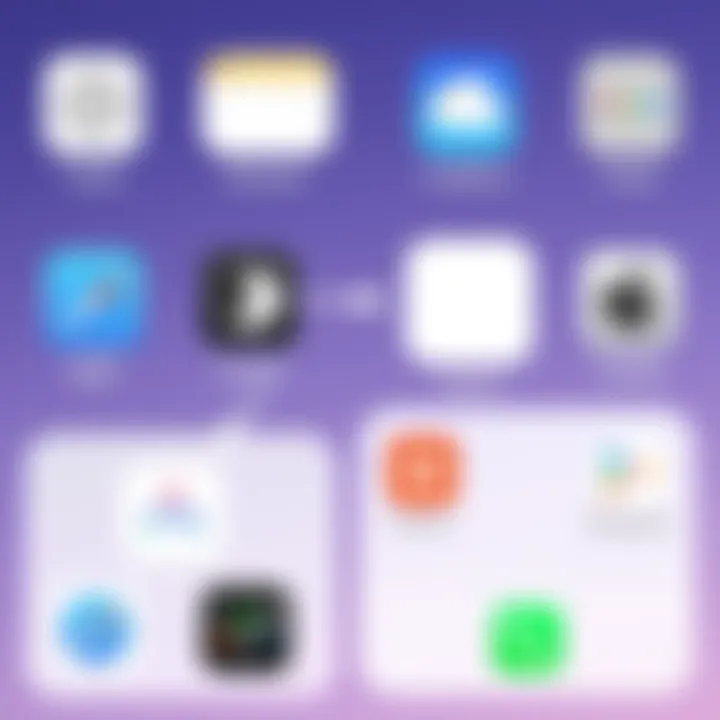
Dock and Its Functionality
The dock serves as a permanent row at the bottom of the home screen. It’s an essential feature for quick access to frequently used apps. Unlike the floating icons that can be shuffled about, the dock remains consistent across screens, allowing users to keep their most critical tools just a thumb's reach away.
Key functionalities of the dock include:
- Customizable Slots: Users can usually fit a set number of apps in the dock. Choosing these apps wisely ensures that the most essential tools, such as Phone, Messages, or Safari, are always at hand.
- Visual Anchoring: Having a fixed point in the home screen layout helps in creating a familiar navigation experience. Users can quickly return to their core tools regardless of how far they delve into varied app screens.
- Multitasking Hub: The dock can provide a launching pad for quickly shifting between tasks. For instance, if someone is using the Notes app and wants to switch to Mail, a smooth transition is guaranteed if both are in the dock.
Widgets: Enhancing Functionality
Widgets have become a hallmark of the Apple interface, drastically changing how users interact with their devices. They are not just mere shortcuts; they offer a window into apps, serving up vital information at a glance and enabling actions without having to dive into the application itself. This ability to present dynamic content right on the home screen enhances both productivity and usability.
In today's fast-paced world, quick access to updates—be it weather, calendar events, or news—saves user time and effort. For tech-savvy individuals and enthusiasts, understanding widgets can transform their device use from simple to exceptionally efficient. They provide the perfect balance between glanceable information and interactive features, ensuring that essential updates are never more than a swipe away.
Types of Widgets Available
Widgets come in various shapes and sizes, allowing for diverse functionalities. Here’s a rundown of some of the most common types you can expect:
- System Widgets: These include the Weather, Calendar, and Clock widgets. They offer essential information that can be very handy throughout the day.
- App-Specific Widgets: Many applications present their own widgets like music players showing currently played tracks or note-taking apps displaying recent entries.
- Smart Stack: This innovative widget allows users to stack multiple widgets and swipe through them for quick access, effectively conserving screen space while maximizing functionality.
- Custom Configurations: Some widgets let users tailor the information they display. For example, fitness apps might show step count, heart rate, or workout history, adapting to user preferences.
These options empower individuals to choose widgets that reflect their routines, making their home screens personalized and unique.
Integrating Widgets into the Home Screen
Integrating widgets into the home screen is a straightforward yet liberating exercise. To add a widget, a user simply:
- Long Press on the Home Screen: This action triggers the edit mode, prompting the user to choose the widgets they want to place.
- Tap the + Button: This button opens a widget selection menu.
- Select the Desired Widget: Users can scroll through various widget options, viewing previews before choosing their favorites.
- Drag and Drop: They can position the widget by dragging it to their preferred spot on the home screen.
"Widgets enhance efficiency by providing immediate access to information without the need for app exploration."
The whole process is quick, and the outcome can significantly elevate the home screen experience. Additionally, keeping widgets organized and proportioned, whether stacking or spacing them out, is crucial for maintaining an aesthetically pleasing design. This is particularly relevant in a world where personalization is king and the user experience remains at the forefront.
In the end, the seamless integration and key functionalities of widgets reflect their necessity in modern technology. They allow users to customize their devices around their lifestyles, enhancing both efficiency and enjoyment.
Customization Options for the Home Screen
Customization on the Apple home screen isn’t just about making it look nice; it’s about creating an interface that works for you. With various options at your fingertips, users can tailor their experience to resonate with their daily activities and personal tastes. These choices not only enhance usability but also contribute to an overall sense of satisfaction when using the device. Let’s step into two significant aspects of customization: organizing apps into folders and changing backgrounds and themes.
Organizing Apps into Folders
When it comes to managing apps on your home screen, organization is key. Think of it as arranging your bookshelf. Instead of having books scattered all over, placing them into categories makes it easier to find what you need. Similarly, folders on your Apple device allow for a streamlined approach in grouping your apps.
- Creating Folders: Simply press and hold an app icon until it jiggles, then drag it over another app. A folder forms, and you can name it to match the category – social media, productivity, or games.
- Benefits of Folders: By organizing your apps into folders, not only do you save screen space, but you also reduce the time spent searching for that elusive app. This organization can lead to increased efficiency, particularly for those who juggle multiple applications daily.
"A tidy home screen is like a breath of fresh air; it clears away distractions and helps you focus on what matters."
User customizations like naming the folder can also resonate personally. You might have quirky names specific to your interests, which adds a touch of individuality to your home screen.
Changing Backgrounds and Themes
The backdrop of your home screen can set the stage for your entire device experience. It’s like the canvas of a painting, affecting how every element comes together. Changing backgrounds and themes not only refreshes the visual aspect but can also influence the mood while you interact with your device.
- Choosing a Background: Apple offers a range of built-in wallpapers, but your personal images can add a heartfelt touch. Perhaps a snapshot from your last vacation or a family photo speaks to you? To change it, navigate to Settings, then to Wallpaper, and select either an Apple-provided wallpaper or a photo from your library.
- Theme Considerations: While Apple doesn’t allow for custom themes in the same way some Android devices do, using dark mode can significantly change the look and feel. It’s easier on your eyes, particularly in low light, and gives a modern twist to the standard interface.
- The Emotional Aspect: Whether bright and cheerful or dark and moody, backgrounds impact how you feel while using the device. A favorite image might evoke joy or nostalgia, thereby enhancing your interaction.
Combining these elements creates more than just a home screen; it’s a personalized dashboard tailored to your preferences and lifestyles. In this age of technology, a bit of individuality goes a long way in transforming how we interact with our devices.
Accessibility Features on the Home Screen
Accessibility features on the Apple home screen are not just optional additions; they serve a pivotal role in making technology inclusive for all users. With a growing emphasis on digital accessibility, Apple has integrated several features that empower individuals with diverse needs to engage effectively with their devices. These enhancements strive to break barriers, allowing all users—from tech-savvy veterans to those using devices for the first time—to navigate their home screens with ease. The accessibility features specifically designed for the home screen stand as a testament to Apple's commitment to a user-friendly experience, ensuring that everyone can enjoy the full spectrum of capabilities an iPhone provides.
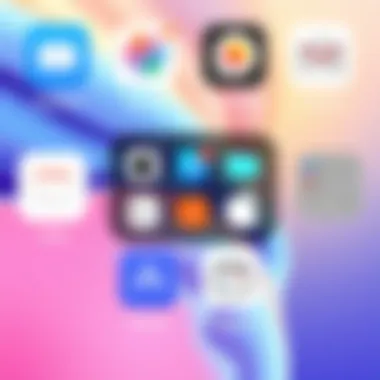
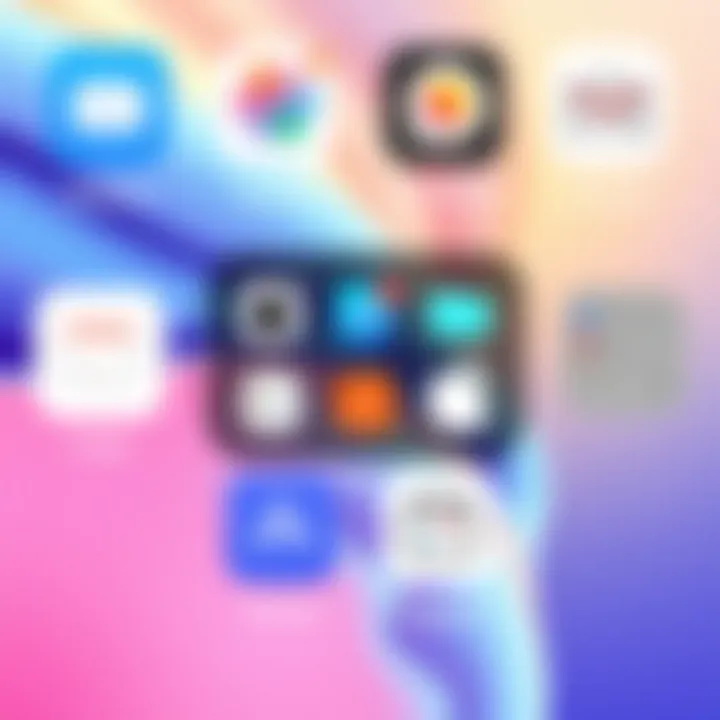
The benefits of these accessibility options are manifold. They provide ways to operate devices hands-free, enhance visibility for those with visual impairments, and allow for personalization that meets a variety of user preferences. It's crucial for users to understand how to utilize these features to fully optimize their interaction with their devices.
Voice Control and VoiceOver
Voice Control and VoiceOver are two critical components that exemplify Apple's dedication to accessibility.
- Voice Control enables users to manage their devices entirely through voice commands. This is a game changer for individuals with limited mobility, as it allows them to perform tasks like launching apps, adjusting settings, and even texting without needing to physically touch the device. This hands-free approach can significantly reduce frustration and increase independence.
- VoiceOver, on the other hand, is a screen reader that transforms the way visually impaired users interact with their devices. When activated, it reads aloud text on the screen, which can take the form of app options, notifications, and even text messages. Users utilizing VoiceOver can become efficient traversers of the home screen, accessing and managing apps while also receiving feedback in real time.
Given the diversity in user needs, these tools are designed to work seamlessly together, providing robust solutions for those who rely on auditory feedback to navigate their devices. Moreover, by utilizing customized commands, users can streamline their navigation, bringing much-needed flexibility to how they organize their digital lives.
Supporting Visual Accessibility
Supporting visual accessibility is another cornerstone of Apple's approach towards inclusivity. The home screen is designed with a variety of features catering to users with visual challenges.
- Display Settings: Users can adjust settings like contrast and brightness to suit individual preferences. This increases comfort when using the device and helps reduce strain, which is particularly valuable for users facing challenges with glare or screen reflections.
- Color Filters and Inversion: For those with color blindness or other visual impairments, color filters can adjust the colors displayed on the screen. Users can customize their experience to ensure clarity and reduce confusion, allowing them to identify app icons and notifications with greater ease.
- Text Size and Boldness: Users can modify text size and boldness across the home screen. Such alterations make reading texts less taxing, especially for those who may struggle with standard font sizes. This small change can transform the user experience, making information more accessible and easier to digest.
"Accessibility isn’t a feature; it’s a commitment to ensuring everyone can enjoy technology equally."
Enhancing accessibility on the home screen is not merely about adding features—it’s about reshaping the way users interact with their devices. Familiarizing oneself with these resources allows a broader audience to reap the benefits of the Apple ecosystem, effectively fostering a culture of inclusivity in technology.
Interactivity: Gestures and Navigation
In the realm of the Apple home screen, interactivity stands as a pivotal aspect, reshaping the way users engage with their devices. Touchscreen gestures and robust navigation options empower users to tailor their experiences, providing connectivity that feels tangible. These tools not only simplify essential tasks but also enhance efficiency, allowing individuals to navigate smoothly through a myriad of apps and functionalities. Whether it’s a quick swipe to access a favorite application or a long press to rearrange icons, understanding these interactivity features can greatly elevate your usability.
Basic Gestures for Navigation
Mastering the basic gestures on an Apple device serves as foundational knowledge for any user. These gestures are straightforward, yet they pack a punch when it comes to enhancing the daily experience. Here’s a breakdown of some primary gestures:
- Tap: The quintessential gesture for selecting apps or items on the screen. A simple tap is all it takes to launch an application or open a notification.
- Swipe: This gesture comes into play when you wish to scroll through content, whether it’s your app library or texts. Swiping left or right can move between pages effortlessly.
- Long Press: Holding your finger on an app icon activates additional options like rearranging, deleting, or sharing. This gesture unlocks a different layer of interaction, allowing customization at your fingertips.
"Engaging with your device through gestures transforms the experience from mere usage to fluid interaction, making everything feel instinctive."
These gestures are not just about navigation; they create an intuitive interface where even newcomers can feel at home. When you get the hang of them, navigating becomes second nature, allowing users to seamlessly transition between multitasking and focused tasks.
Advanced Gestures for Multitasking
Once familiar with the basic gestures, users can delve into advanced navigation features that significantly enhance multitasking capabilities on their Apple devices. These gestures empower users to handle multiple applications with ease, turning a device into a powerhouse of productivity.
- Pinch to Zoom: This dynamic gesture allows users to swiftly zoom in or out on images or web content. It offers a more hands-on approach to interacting with visual material.
- Three-Finger Swipe: By using three fingers, you can swipe left or right to quickly switch between open apps. This serves as a fluid method for juggling tasks without dipping into the app switcher.
- Four or Five-Finger Pinch: Pinching with multiple fingers can take you back to the home screen. It's an efficient way to exit out of applications without having to physically press the home button.
The elegance of these advanced gestures lies in their ability to streamline the user experience, making it not just easier to navigate but also more efficient to manage multiple tasks simultaneously. As you weave these gestures into your routine, you’ll see productivity soar, making your interactions with the home screen not only intuitive but also a pleasure.
The Role of the App Store
The App Store plays a crucial role in the Apple ecosystem, significantly influencing how users interact with their home screen. It’s not just a simple marketplace; it’s a technological cornucopia where functionality meets creativity. The applications available cater to nearly every facet of life, from productivity to leisure, thus enhancing the overall user experience.
One key aspect to understand is that the App Store allows users to tailor their device to match personal needs and preferences. This adaptability is essential, as individuals can find apps that fit into their daily routines seamlessly. Imagine needing a focused workspace amidst a sea of distractions—here's where app selection comes into play. By carefully choosing which apps sit on the home screen, users craft their own digital workflow to boost efficiency and enjoyment.
Accessing and Downloading Apps
Gaining access to the App Store is straightforward. With a couple of taps, users enter a world brimming with options. The accessibility of the App Store ensures that all users, regardless of their tech-savviness, can navigate it effectively. After opening the App Store, users can use the search bar to type in keywords or browse featured categories.
Downloading apps is as simple as pie—after selecting an app, hitting the "Get" button does the trick as long as the user is logged in with their Apple ID. This streamlined process is all part of Apple’s design philosophy, aimed at minimizing any potential friction for the end user. Once the app is downloaded, it appears right on the home screen, ready for use.
- System Updates Matter: Ensure that the device’s software is up to date to avoid compatibility issues.
- Storage Space: Keep an eye on storage availability, as this can limit app functionality.
App Updates and Notifications
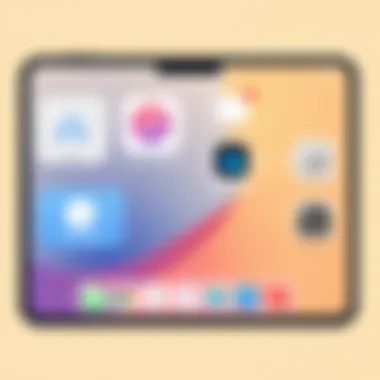
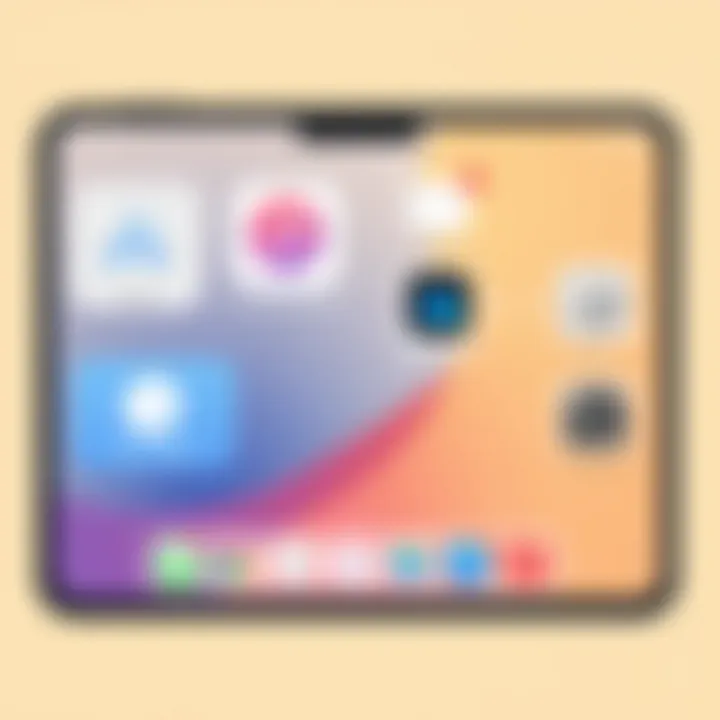
Keeping apps current is a critical aspect of the user experience. App updates often include improvements, bug fixes, and enhanced features that ensure optimal performance. Through the App Store, users receive notifications about available updates. Ignoring these can lead to missing out on vital improvements, which is not advisable, especially when those updates relate to security.
Moreover, users can manage their app updates according to preference. Automatic updates can be enabled, allowing the device to handle everything in the background. For those who prefer to exercise more control, they can opt to update manually, ensuring they check each new feature or change thoughtfully.
"A well-rounded home screen is a mix of essential apps, well-maintained, and ready to serve at a moment's notice."
App notifications also enhance the interactivity of the home screen. They alert users to pertinent information, allowing for an efficient response. Customizing notification settings for individual apps ensures that only the most critical alerts make their way to the home screen, thus preventing the clutter that can become overwhelming.
In sum, the App Store is pivotal in shaping the Apple home screen experience. It delivers opportunities for discovery and enhances functionality at every level, from access to organization. Constant advancements and a user-centered design ethos keep it at the forefront of mobile technology.
Limitations of the Home Screen
Understanding the limitations of the Apple home screen is pivotal for anyone trying to squeeze the most out of their device. While Apple's ecosystem shines in many areas, there are key drawbacks that can hinder the user experience. These limitations can affect how users interact with their apps and navigate their devices. Recognizing these challenges can empower users to adapt their usage and make the most of this essential interface.
Fixed Layout Constraints
One of the primary limitations users encounter is the fixed layout constraints of the home screen. Unlike some operating systems that allow for full customization of app placements and sizes, the Apple home screen maintains a more rigid structure. This means that:
- Icon Arrangement: Users are limited to a grid-based layout, where app icons must fit neatly without any ability to create overlapping fields or layers. This can make it more difficult to organize apps in a personalized way.
- Number of Icons: Each page accommodates only a specific number of app icons, which can be limiting for those with extensive app collections. Users might find themselves swiping through multiple pages instead of having their most-used apps within easy reach.
- Dock Limitations: The dock allows only four apps to be pinned at the bottom, which can be frustrating for anyone who frequently switches between several applications.
These constraints necessitate a more calculative approach to organization, as users must think strategically about which apps to prioritize on their home screen. While functionality is key, many users long for a more adaptable layout that caters to individual preferences.
Challenges in Customization
Customizing the home screen can also pose its challenges. While options like folders and widgets offer some level of personalization, the extent of customization often leaves users wanting more.
- Folders: Even though folders allow for a tidier appearance, they can also feel counterproductive as users need to tap several times to locate an app buried within a folder. The excitement of having everything organized can quickly fade when convenience is compromised.
- Widget Limitations: Although Apple has made strides with widgets, they still lack the flexibility seen in competing systems. Users can only place widgets in specific locations, and options are generally limited to standard sizes. This can detract from the uniqueness of a home screen setup.
- Backgrounds and Themes: Changing wallpapers does add a bit of flair, but beyond that, the options for changing themes or styles remain minimal. Users may want their interface to reflect their personality or mood, yet they often find themselves constrained to a handful of pre-determined backgrounds.
"With great convenience comes the cost of flexibility; understanding the balance between usability and customization is key for those navigating Apple's home screen."
These limitations not only define how users interact with their devices, they also speak volumes about the design philosophy at Apple. The aim for simplicity sometimes leads to a less dynamic user experience, pushing many into a one-size-fits-all approach. Ultimately, awareness of these limitations can guide users in effectively utilizing their devices, ensuring they do not overlook potential productivity gains.
Future Enhancements for the Home Screen
The landscape of technology is ever-evolving, and the Apple home screen is no exception. This topic ventures into potential advancements that may redefine how users interact with their devices. Understanding the future enhancements poses significant benefits as it prepares users for what lies ahead and showcases Apple's commitment to adapt and innovate
Predicted Features and Updates
As we look ahead, several features seem to be on the horizon for the Apple home screen. For users who crave personalization, dynamic app icons could transform from static images into live creations that offer real-time updates directly on the home screen. Imagine an app icon for a weather application shifting between sunny and rainy icons based on current conditions, providing at-a-glance insights without ever needing to open the app.
Furthermore, the possible advent of interactive widgets could reshape the home environment. It is often said that convenience is king; with interactive widgets, users could perform tasks such as replying to messages or altering music playlists directly from their home screen, streamlining their daily routines. This move toward enhanced interactivity elevates functionality beyond mere app launching.
On the topic of organization, Apple might introduce smart folders that use machine learning to suggest app grouping based on user behavior. For instance, if you often use certain apps together, the device could proactively recommend a folder combining these applications, simplifying access.
User Feedback and Development
While predicting future enhancements is intriguing, the influence of user feedback cannot be understated. Users are increasingly vocal about their preferences and experiences, shaping the journey of app development. Apple traditionally has a strong rapport with its users; hence they invest considerable effort into developing features that resonate well with the community.
The process surrounding user feedback relies heavily on surveys, beta testing, and community forums. Engaging channels like reddit.com offer platforms for users to voice their opinions, bringing a grassroots perspective directly to the developers. This two-way street between the company and its consumers tends to lead to more intuitive and user-centric adaptations.
In addition, Apple's community platforms afford them real-time insights. Decisions regarding customization options or updates can often be traced back to popular requests, pinpointing what people want from their devices. It's not uncommon for a feature to appear in an update shortly after substantial user discussions highlighted their needs.
Epilogue: The Significance of the Home Screen
The Apple home screen serves as a vital interface for users, seamlessly merging functionality and personalization. It’s not just a launching pad for apps; it's the first thing users interact with each time they pick up their devices. A well-organized home screen can improve overall efficiency and enhance the user experience, making it essential for every Apple device owner to understand its importance.
The significance of the home screen extends from its layout to the accessibility options available. Here are some critical elements to consider:
- User Personalization: Each user can curate their own experience. By arranging apps, folders, and widgets, they shape a digital environment tailored to their needs. This ability to customize is more than just aesthetics; it translates into better productivity, as frequently used apps are easier to access.
- Functional Design: The layout is designed to be intuitive. Users can find apps quickly and can easily navigate through various functions. This streamlined design reduces friction in everyday tasks, encouraging users to engage more with their devices and utilize their features effectively.
- Accessibility Features: The home screen accommodates diverse user needs. Features like VoiceOver or text size adjustments ensure that everyone can interact with their device, regardless of physical capabilities. These options highlight Apple's commitment to inclusivity in tech.
- Evolving Technology: As Apple continues to innovate, the home screen adapts as well. Keeping users informed about new functionalities or updates can affect how they utilize their devices. Understanding this evolution helps users maximize the potential of their hardware.
"A home screen isn't just about what you see; it's about how you feel when you use your device. It should be your digital sanctuary."
Additionally, the importance of the home screen lies in its ability to integrate and manage applications. As users download and utilize more apps, a well-structured home screen becomes a lifeline to access those functionalities without hassle. The organization of the home screen can be a reflection of a user's personality and their approach to technology, making it a topic worth exploring and mastering.
In closing, recognizing the significance of the Apple home screen can transform the way users interact with their devices. From functional efficiency to personalized experiences, the home screen plays an integral role in shaping everyday digital interactions.



