Managing Google Photos Storage: Strategies and Solutions
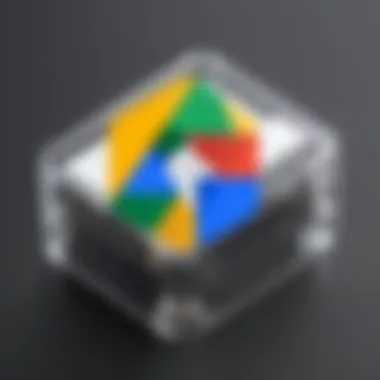

Intro
Google Photos is a popular tool for storing and sharing photos and videos due to its user-friendly interface and integration with various devices. However, many users find themselves facing frequent storage limitations. This situation limits their ability to back up precious memories and share moments with ease. The challenge in managing storage must be addressed effectively. Without proper strategies, users may encounter significant hurdles.
Over the years, Google has refined its offerings, allowing for a more organized and efficient way to manage storage. Understanding the nature of these limitations can empower users to take charge of their digital galleries. This article aims to explore methods for optimizing storage, maintaining order, and discovering alternative solutions. With insightful analysis, the goal is to help users navigate and circumvent constraints imposed by Google’s storage policies. Preparing for a more seamless experience in utilizing Google Photos is crucial as users increasingly rely on this platform.
Understanding Google Photos Storage Limits
Understanding Google Photos storage limits is crucial for users who want to manage their photo library efficiently. As digital images and videos accumulate, users may find it challenging to navigate the constraints of their storage capacity. Recognizing these limits reinforces the importance of regular management and careful selection of media for upload. This section delves into the aspects that can elevate the user experience by ensuring that storage is optimized and properly utilized.
Overview of Storage Policies
Google Photos operates under distinct storage policies that users must comprehend. Currently, Google offers two categories of storage: free and paid. Users receive 15 gigabytes of free storage across Google Drive, Gmail, and Google Photos. This shared storage can fill quickly, especially with high-resolution images and videos.
To continue using the service without interruption, users can opt for Google One, a subscription service that allows for additional storage at various tiers. Introducing more space not only enhances capability but also supports additional user-friendly features, such as family sharing.
Notably, Google has shifted its policies over time. Starting in June 2021, images uploaded in high quality count against the storage limit, whereas previously, this option was free. Users must assess their options and determine the best path forward—free usage or premium plans.
Types of Media and Their Storage Impact
The types of media users upload to Google Photos have a significant impact on storage usage. Understanding how each type influences storage is essential.
- Photos: Standard JPEG files can vary in size, typically ranging from 2 MB to 5 MB depending on resolution. Higher-resolution photos consume more space.
- Videos: Video files take notably more space compared to photos, often exceeding 100 MB for shorter clips. Formats such as MOV or MP4 may have different sizes based on duration and quality.
- Backups of Other Content: If users back up data from apps or other sources, the additional files can quickly consume storage.
Therefore, users intending to maintain extensive libraries should routinely evaluate the types of media they upload. Regular audits can help prevent unexpected storage shortages, ensuring seamless media backup and sharing.
"Maintaining an awareness of how different types of media affect storage is essential for Google Photos users. Evaluating media types helps in making informed decisions."
Symptoms of Storage Issues
Understanding the symptoms of storage issues is crucial for anyone leveraging Google Photos for their media management. Recognizing these signs early can help users to avoid potential complications and losses associated with running out of storage. When storage becomes strained, it not only affects immediate usage but can lead to long-term problems, including hindered media sharing and backup failures. This section covers the common errors and notifications that arise from storage limitations and their impact on media uploads.
Common Errors and Notifications
Google Photos users often encounter specific errors and notifications that serve as indicators of storage challenges. Some of the most prevalent ones include:
- Storage Full Notification: This notification emerges when users reach their allocated storage limit. It is a clear signal that immediate action is required to free up space.
- Failed to Upload Errors: When users attempt to upload new media, they may see messages indicating that uploads failed due to insufficient storage.
- Backup Errors: Users may notice that backups do not complete, primarily caused by storage limitations. This results in an incomplete backup of various media files.
Each of these notifications demands attention. Ignoring them can not only disrupt operations but also diminish the overall user experience.
Impact on Media Uploads
Storage limitations directly affect the functionality of Google Photos, particularly regarding media uploads. Here are several considerations:
- Inability to Upload New Media: When users quickly run out of space, they may find that newly captured photos and videos cannot be uploaded. This leads to frustration, especially in spontaneous moments where capturing media is essential.
- Quality Reduction: To work around storage limitations, users may be tempted to upload media at reduced quality. While this may mitigate storage issues temporarily, it can compromise the original quality of images and videos, diminishing their overall value.
- Delay in Photos Sharing: A full storage space can delay the sharing process, as media cannot be sent until space is managed. This has implications for social sharing, storytelling, or collaborative projects involving photography.
"Recognizing and addressing storage issues promptly allows users to maintain their digital library without interruptions."
Overall, understanding these symptoms enables proactive management of Google Photos storage. This foresight equips users with the tools needed to ensure their media library remains accessible and functional.
Assessing Your Current Storage Usage
Understanding your current storage usage is crucial in managing Google Photos. This step helps users identify how much space is utilized and how it impacts their ability to store new images or videos. Knowing the specifics about what is taking up space allows for targeted actions, making it easier to optimize storage effectively. By assessing usage, you can prioritize what to keep, delete, or back up elsewhere.
Analyzing storage usage also makes users aware of potential pitfalls, reducing the likelihood of unexpected storage limitations. A well-informed approach leads to better decision-making regarding file management.
Analyzing Storage Breakdown
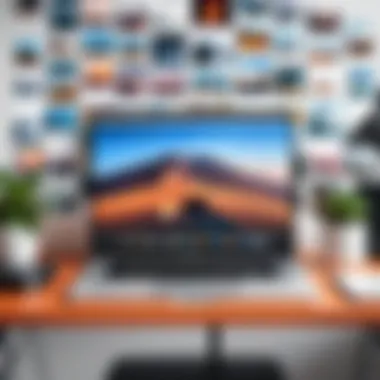

Analyzing your storage is about reviewing the composition of your Google Photos library. You can start by checking the total available storage and how much of that has been consumed. Google offers tools to view this breakdown clearly. This visualization can be revealing, highlighting which types of files consume the most space.
While looking at the data, consider these factors:
- Image Formats: High-resolution images, like those from DSLR cameras, take more space than lower resolution ones.
- Video Files: Videos often consume significantly more storage than images.
- Shared Albums: These may also contribute to storage usage, especially if many contributors upload their media.
By knowing each segment, users can make informed choices about which content to keep and which to eliminate.
Identifying Space Hogs
Identifying which files are the biggest space hogs in your storage plays a vital role in optimizing it. Typically, large media files account for most of the space consumed.
Start with photo and video analysis. Follow these steps:
- Sort by Size: Use the built-in features of Google Photos to sort media by size. This allows you to quickly see which files take up the most space.
- Evaluate Necessity: Once you find large files, determine their necessity. Are they duplicates or outdated? Perhaps they are files you can download elsewhere.
From this evaluation, decisions can be made on what to delete or transfer to another storage solution. Regular assessments help in managing storage effectively over time.
"Freeing up storage becomes intuitive once you know what takes up space. Analyze regularly to prevent last-minute scrambles."
Staying aware of your storage state enables better management strategies. Being proactive rather than reactive in maintaining Google Photos can lead to a more organized digital space.
Optimization Strategies for Storage Management
Effective management of Google Photos storage is critical. As users accumulate large quantities of images and videos, the need to refine storage practices grows. This section offers several strategies that can prevent storage issues and optimize the use of available space. Focusing on reducing excess files, utilizing existing tools, and moderating quality settings can have significant benefits for users. Each of these elements contributes to a better experience and ensures that the service remains useful and efficient.
Deleting Redundant Files
The act of deleting redundant files is one of the most impactful strategies for optimizing storage. Redundant files include duplicates, similar images, or media that is no longer relevant. Regularly identifying and removing such files frees significant amounts of space.
- Steps to Identify Redundant Files:
- Use Google Photos' built-in duplicate detection features, if available.
- Manually review albums and collections for similar images, especially in events or trips.
- Utilize third-party applications such as "Duplicate Photos Fixer" to help find and delete duplicates.
By making it a habit to delete these files regularly, users can enhance their storage efficiency and ensure easy access to only those files that matter.
Utilizing Google's Storage Management Tools
Google provides a suite of storage management tools designed to assist users in organizing their content. Familiarity with these tools can significantly ease storage woes.
- Key Tools to Use:
- Storage Management Page: This feature shows what specific media types are consuming the most space, allowing targeted action.
- Free Up Space Tool: This option automates the process of deleting already backed-up media from mobile devices.
Utilizing these features can streamline the overall management of Google Photos and facilitate the elimination of unnecessary media. Employing these tools also allows users to gain insights, making informed decisions on storage-related matters.
Adjusting Upload Quality Settings
Adjusting upload quality settings is another powerful strategy for optimizing Google Photos storage. Users can select among various settings, impacting how media is stored.
- Upload Quality Options:
- High Quality: This option compresses photos and videos but retains decent quality. Free unlimited storage is available under this setting, which is beneficial for users with extensive media libraries.
- Original Quality: Users retain the original file size and quality but consume storage space. Depending on the user's storage limits, this option may not be sustainable long-term.
Choosing the right upload quality according to individual needs can ensure moderation of storage consumption while preserving essential elements of the media library. Embedding a careful approach to these settings can significantly enhance the overall experience of managing Google Photos storage.
Exploring Alternative Storage Options
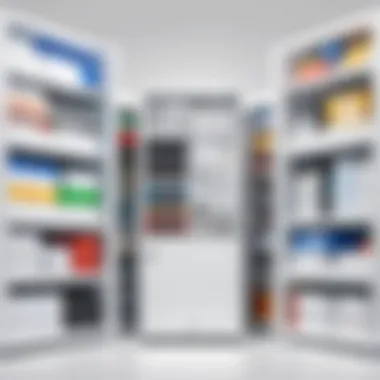

Considering the vast array of data generated through the use of Google Photos, exploring alternative storage options becomes essential in managing this digital resource effectively. Users frequently face storage limits that can hinder their ability to save and share important memories. Utilizing additional storage solutions not only provides more space but also adds layers of organization and flexibility to your media management.
When looking for suitable alternatives to Google Photos, evaluating different services becomes critical. Each option comes with its own set of benefits and potential drawbacks. Some solutions provide generous free tiers, while others may emphasize enhanced security or ease of use, catering specifically to varied user needs. Thus, understanding these elements is crucial for making informed decisions regarding your photo and video storage needs.
"A comprehensive view of available alternatives enables one to maximize storage efficiency, enhance accessibility, and ensure long-term media preservation."
Cloud Storage Services Comparison
Cloud storage services have gained popularity due to their convenience and scalability. Options like Dropbox, Microsoft OneDrive, and Apple iCloud offer unique features that can complement or even replace Google Photos. Here are some factors to consider when comparing these services:
- Storage Limits: Each provider offers varying amounts of free and paid storage. For instance, Dropbox provides 2 GB of free space, which might be suitable for light users but not adequate for those with extensive media libraries.
- Accessibility: Services like OneDrive and iCloud integrate seamlessly with their respective ecosystems, enhancing user experience through better accessibility.
- Cross-Platform Compatibility: Many cloud services work across different devices and platforms, making it easy to access your photos anywhere.
- Sharing Features: Look for options that allow simple photo sharing with others, useful for collaborative projects or simply sharing memories.
Choosing the right cloud storage option involves balancing space, cost, and features best fit to individual needs as a multimedia consumer.
Physical Storage Solutions
Physical storage remains a viable option for those who prefer tangible solutions over digital ones. Investing in external hard drives or NAS devices is practical. Here are key elements to consider:
- External Hard Drives: These offer significant storage capacity, with options reaching several terabytes. Hard drives from brands like Western Digital and Seagate are popular choices. They allow for easy backups of your media without depending on an internet connection, providing a sense of security.
- Network Attached Storage (NAS): NAS devices represent a more sophisticated solution. They allow multiple users to access media over a local network. Moreover, they can be set up for automated backups, which simplifies the process of keeping your photo library safe.
- Secure Offsite Storage: If security is a priority, consider using a safety deposit box or a secure home location for storing physical media like USB drives or DVDs containing photos. This protects against theft or other disasters that may affect your devices.
Incorporating both cloud and physical storage solutions can enhance your organization and efficiency newtworking with digital images. Having multiple options ensures that you can store, access, and share your photos with confidence, even as technology evolves.
Best Practices for Organizing Your Photo Library
Efficient organization of your photo library stands as a foundational practice for managing Google Photos storage. Properly organized libraries facilitate easy access and retrieval of images. It's fundamental to understand that disorganization leads to wasted time and potential frustration, especially as your collection grows. Most users do not realize that an organized structure can significantly alleviate storage concerns, helping them optimize their Google Photos experience. Here, we will delve into two specific methods: creating effective folder structures and leveraging tagging and metadata.
Folder Structures for Enhanced Accessibility
Creating a logical folder structure within Google Photos is an important part of maintaining order in your photo library. It allows users to navigate through their images with much more efficiency. Start by categorizing your photos into broad themes such as "Family Events", "Travel", or "Work Projects". This can easily be done by creating albums that encapsulate each category.
Consider the following points as you develop your folder structure:
- Hierarchy Matters: Establish main categories with subcategories. For instance, under "Travel", you might have "Europe 2023", "Asia 2022", etc. This makes it easier to locate specific trips or events.
- Be Consistent: Use consistent naming conventions. This aids in recognizing photos and simplifies searches.
- Periodical Review: Regularly revisit and adjust your folders. As time passes, preferences change. It's helpful to refresh your categories or add new ones accordingly.
Using Google Photos' built-in sorting features, you can also create albums based on dates or locations, enhancing accessibility further. This organization strategy not only helps in finding images but also in managing storage by recognizing which folders take up the most space.
Tagging and Metadata Utilization
Utilizing tags and metadata is another powerful method to keep your Google Photos library well-organized. Through thoughtful tagging, you can attach relevant keywords to your images. This practice assists in identifying specific photos without scrolling through endless visuals. Consider these tips for effective tagging:
- Descriptive Tags: Use tags that describe the content of the photo. For example, tags like "Beach", "Birthday", or "Family Reunion" can help you retrieve related images quickly.
- Include Context: Tags can also include locations and events. Tags such as "Paris Trip", "2022 Thanksgiving" provide a context that will be useful for searches in the future.
Effective tagging greatly expedites search processes, enabling users to locate images swiftly within the vast expanse of their collection.
When it comes to metadata, ensuring details like date and location are accurate will enhance your organization significantly. This will also aid in future searches, as Google Photos organizes photos based on these parameters.
Regular Maintenance Routines
Regular maintenance routines play a crucial role in managing Google Photos storage effectively. With the sheer volume of media files generated daily, organizing, backing up, and maintaining your photo library is essential. These practices not only optimize your storage but also enhance your overall photo management experience.
Effective routines help prevent storage limitations and ensure that your media remains accessible and backed up. When users frequently clear out unnecessary files, they minimize the accumulation of duplicates and irrelevant images. This process leads to a cleaner digital gallery and allows for a smoother navigation experience when searching for specific photos.
Benefits of maintaining a regular routine include:
- Efficient use of storage: Keeping only relevant files frees up space and can delay the need for upgrades.
- Enhanced organization: Regularly categorizing images promotes easier access to important memories.
- Improved performance: A well-managed library runs more efficiently, reducing the chance of application slowdowns or crashes.
Consider making these routines a habitual part of your digital life. Setting aside time each week or month is advisable for assessing and organizing your Google Photos library.


Scheduled Backups and Clean-ups
Creating a system for scheduled backups and clean-ups is vital. Automated backups protect your photos while regular clean-up routines maintain library integrity. This dual strategy ensures that your media files remain safe from loss and that your storage capacity is effectively managed.
To implement this, consider doing the following:
- Set up automatic backups: Google Photos offers an automatic backup feature that can be enabled in the app settings.
- Schedule time for cleanup: Designate specific periods, such as the end of each month, to review newly added photos and delete unwanted files.
By regularly backing up and cleaning your library, you not only secure your memories but also create a digital environment that is manageable and user-friendly.
Monitoring Storage Levels
Monitoring storage levels is another critical maintenance practice. Keeping track of your storage usage allows you to take necessary actions before running out of space. Google Photos provides tools to check your storage status conveniently, helping you make informed decisions about file management.
To effectively monitor your storage levels, you can:
- Check storage capacity through the app: The Google Photos app displays how much storage you are using and how much is left.
- Utilize Google One: This service offers insights into your storage across Google's platforms, providing a comprehensive overview of your usage.
Regularly tracking your storage levels can prevent unexpected interruptions in your photo management workflow.
Future of Google Photos and Storage Solutions
The relevance of understanding the Future of Google Photos and Storage Solutions cannot be underestimated in an ever-evolving digital landscape. As technology advances, users of Google Photos must stay informed about potential updates that could affect their storage capabilities. Knowing what changes are on the horizon helps in planning and optimizing existing storage effectively. It can adapt strategies now based on anticipated developments.
The benefits of comprehending future trends include better management of personal data and avoiding unpleasant surprises regarding storage limits. As users increasingly rely on cloud services, it is essential to understand how these platforms will evolve and how their own practices might need to adapt.
Predicted Changes in Storage Policies
Google, like many tech companies, frequently revises its service policies based on user feedback and evolving technology. One notable change in recent years was the discontinuation of unlimited storage for high-quality photos. This shift has forced users to reconsider how they store and share their media.
Expected changes include:
- Tiered storage plans: Users may see a variety of plans tailored to different needs, encouraging subscriptions for higher storage limits.
- Increased integration with other Google services: Pricing and storage options may also become more unified across services like Google Drive and Google One, promoting a more streamlined user experience.
- Enhanced data management tools: As user needs evolve, Google may invest more in tools that help manage data efficiently, offering insights into usage and suggesting optimizations.
Emerging Technologies in Photo Storage
As digital content grows, so do the technologies that enable effective photo storage. Innovations are increasingly impacting how users can preserve and access their images. Key areas of development include:
- AI and machine learning: Enhancements in AI can help users automatically categorize and optimize images, reducing the need for manual organization.
- Advanced compression techniques: These methods can lower the storage footprint of images without significantly sacrificing quality, allowing users to save more photos in less space.
- Edge computing: With this, data processing occurs closer to where it is generated. Users could access their photos faster without relying entirely on cloud storage.
Understanding these emerging technologies provides insights into how to use Google Photos effectively while exploring possibilities outside current constraints.
"An informed user is an empowered user."
Overall, keeping an eye on future changes in both policies and technologies ensures that users can make informed decisions about their storage options.
Closure
In the landscape of digital management, understanding how to navigate the complexities of Google Photos storage proves vital for users. Storage limitations pose a significant barrier, potentially impacting one’s ability to maintain a comprehensive digital library. The implications extend beyond mere inconvenience; they touch on the core of effective media management and organization.
Recap of Key Strategies
To proficiently manage Google Photos storage, consider the following strategies:
- Analyzing your current storage usage: Regularly assess the files you have stored. Utilize tools within Google Photos to identify large files and unnecessary duplicates.
- Employing optimization techniques: Delete redundant files and better manage uploads by adjusting your upload quality settings. This can significantly impact the storage used over time.
- Alternatives and solutions: Explore other storage options such as additional cloud services or physical storage solutions. Keeping abreast of these alternatives will preserve your essential files without being hindered by Google’s limitations.
- Regular maintenance: Establish routines for file organization, including backups and periodic clean-ups. Consistency in these tasks prevent clutter and maintain organization within your library.
Understanding these strategies fosters a proactive approach, allowing users to maximize their storage efficiency.
Final Thoughts on Efficient Storage Management
Efficient storage management in Google Photos is more than a task; it stands as a necessary practice for anyone invested in preserving their digital memories. By implementing a structured approach to your photo library, you not only enhance accessibility but also elevate your overall experience with the platform. As these strategies converge, you cultivate an organized, responsive digital gallery that reflects your needs and preferences.
Efficient storage management is not just about maximizing space; it's about facilitating access to memories and moments that matter most.



