How to Securely Lock the Google Play Store
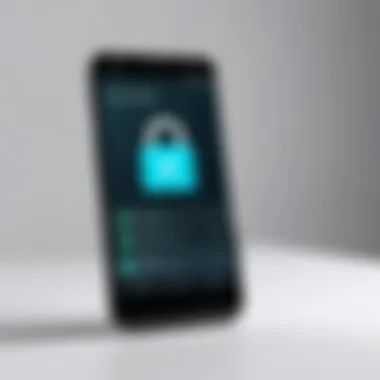

Intro
Securing the Google Play Store is an essential task for many smartphone users, particularly for parents or individuals who share devices. It is important to prevent unauthorized access to apps, purchases, or sensitive information. This guide provides a comprehensive overview of how to effectively lock the Play Store on various devices. By discussing several methods, reasons for locking the Play Store, and troubleshooting tips, this guide aims to give you the tools needed to manage access efficiently.
Product Overview
Locking the Google Play Store can significantly enhance device security and prevent unwanted purchases or downloads. Here, we explore how this action can help users maintain better control over their devices.
Key Features
- Access Control: Locking the Play Store limits who can make purchases or download new applications.
- Parental Controls: Provides an essential tool for parents to restrict app access for children.
- Security Enhancement: Reduces the risk of malicious downloads and provides more safety to users.
Specifications
- Available for Android devices, including smartphones and tablets.
- The locking process varies slightly based on the device model and Android version.
Performance Analysis
While locking the Play Store is generally straightforward, understanding its impact on device performance can help users make informed decisions.
Speed and Efficiency
Locking the Play Store does not typically affect device performance. Actions such as disabling access or requiring PIN entry may introduce slight delays but ensure a more controlled environment.
Battery Life
The process of locking the Play Store should have little to no impact on battery life, as it mainly involves software settings rather than background tasks.
"Locking the Play Store empowers users to maintain control over their digital environment, ensuring a safer experience for everyone."
Based on the above considerations, securing the Google Play Store brings substantial benefits, particularly for families and users who prioritize app management. The subsequent sections will delve into specific methods for locking the Play Store, reasons for this action, and troubleshooting tips, ensuring readers can apply this knowledge effectively.
Understanding the Need to Lock the Play Store
Locking the Google Play Store is an important step for many users who value their digital privacy and security. With the increasing incidents of unauthorized purchases and app misuse, it becomes crucial for individuals to take proactive measures. This section articulates the compelling reasons behind locking the Play Store, focusing on the benefits and considerations that come with this decision.
Prolusion to Digital Privacy
Digital privacy refers to the ability to control one's personal information in the online realm. The Play Store is a gateway to a vast selection of applications, many of which require personal data during installation or usage. Such information can be exploited, leading to potential misuse. Therefore, locking the Play Store helps to safeguard sensitive data and ensures that only authorized users can download or purchase apps. By prioritizing digital privacy, individuals can fortify their online presence against threats that arise from lax security practices.
Risks Associated with Unrestricted Access
Unrestricted access to the Play Store poses several risks. First, children or other family members may inadvertently access and purchase applications that incur costs. This is particularly relevant in households where multiple users share a device. Second, certain applications can present security vulnerabilities that lead to malware infections. Malware can compromise personal data, lead to identity theft, or even disrupt device functionality. Thus, without any access control, the likelihood of encountering these issues increases significantly.
Businesses also face risks when employees have unfiltered access. Inappropriate app downloads can hinder productivity and expose organizational data to vulnerabilities. Therefore, implementing a lock on the Play Store can effectively mitigate these risks for both individuals and businesses.
Who Should Consider Locking the Play Store
While anyone can benefit from locking the Play Store, specific groups should prioritize this security measure. Parents are foremost among these, as they seek to manage their children's app usage and prevent unauthorized purchases. Moreover, users who frequently download applications from unknown sources or engage with sensitive content should also take caution. Additionally, businesses that provide devices to employees can prevent security breaches by locking the Play Store.
Ultimately, the decision to lock the Play Store depends on individual needs and circumstances. However, understanding the associated benefits can help users make informed choices about their digital safety.
Device-Specific Methods for Locking the Play Store
Locking the Play Store is essential for maintaining control over the applications and purchases made on your device. Different methods may be more effective based on the type of device you use. Understanding how to implement these device-specific methods enables you to tailor security to your needs. Whether you use an Android phone, tablet or other devices, knowing the right approach can enhance your privacy and protect your information.
Locking the Play Store on Android Devices
To lock the Play Store on Android devices, you have various options available. Many users choose to set up a secure screen lock first through passwords or biometric methods like fingerprint recognition. After establishing this foundation, you can use built-in settings to lock the Play Store or utilize external applications.
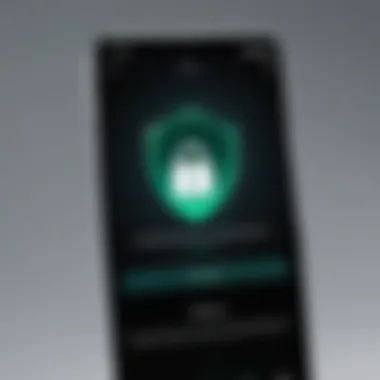
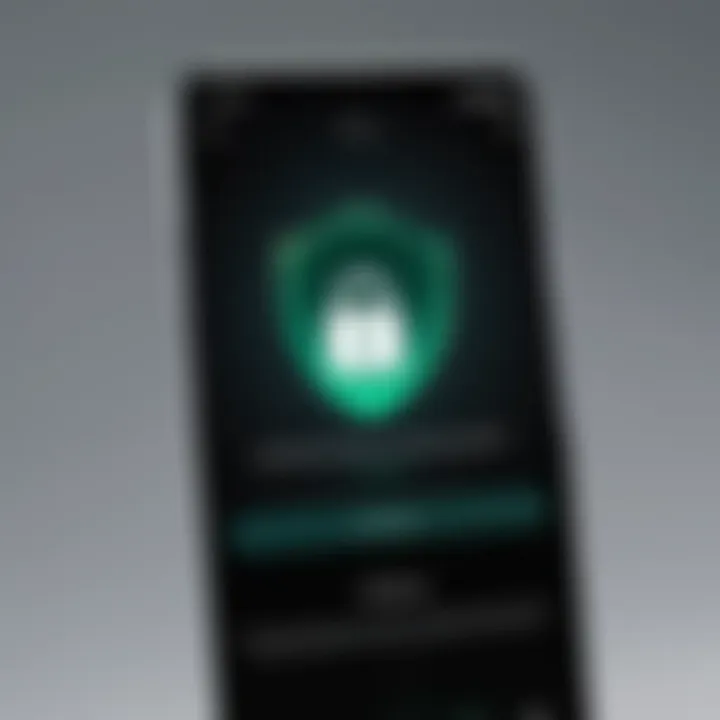
- Built-in Screen Lock:
- Disabling App Access:
- Go to your device's Settings.
- Tap on Security or Lock screen.
- Choose your preferred lock method.
- Open Settings and go to Apps.
- Select Google Play Store.
- Choose Disable to prevent access unless manually enabled again.
This direct approach may limit access immediately, but be cautious as it can also disable necessary updates for apps.
Utilizing Parental Controls
Parental controls provide another effective method of locking the Play Store, particularly for households with children. By navigating through the Google Play Store settings, you can restrict content and purchases. To set this up:
- Open the Google Play Store app.
- Tap on the Menu icon (three horizontal lines).
- Select Settings and find Parental controls.
- Toggle on the Parental controls switch.
- Create a PIN for securing this feature.
- Set restrictions based on your preference, such as app downloads or in-app purchases.
This method significantly enhances your ability to manage what can be accessed and prevents unwanted purchases, giving parents more control over digital environments.
Third-Party Apps for Enhanced Security
For users seeking additional layers of security beyond native options, third-party applications can be beneficial. Applications like AppLock, Norton App Lock, or Kids Place can lock the Play Store or any other application individually. They often come with various features that add protection. Here are some key aspects to consider:
- Custom Lock Settings:
Users can choose which apps to lock, allowing flexibility and control. - Intrusion Detection:
Many applications have a feature that takes a photo of anyone attempting to access a locked app without permission. - Privacy Options:
Some applications include options to hide locked apps from the app drawer, adding another layer of privacy.
To install such an application, visit the Google Play Store, search for your preferred app, and follow the installation instructions. After setup, these applications can often be configured to lock the Play Store effectively.
Configuring Google Play Store Settings
Configuring Google Play Store settings is a crucial step in managing the security of your device. By taking control of these settings, you can prevent unauthorized access to your apps and purchases. This section will discuss how to effectively navigate the Play Store's settings, as well as setting up authentication protocols to add an extra layer of security.
Navigating Play Store Settings
To begin, understanding how to navigate the Play Store settings is fundamental. To access these settings, open the Google Play Store app on your device and look for the user profile icon, typically located at the top right corner. Tapping this icon reveals a menu where you can select "Settings."
Within the settings, you will find multiple options including notifications, parental controls, and auto-updates. Each setting allows you to customize how your device interacts with the Play Store and the quality of security it provides. Pay special attention to the parental controls, as this feature can restrict accessibility to content unsuitable for certain age groups. Consider activating this feature if children use your device frequently.
Ensure also to verify permissions granted to the Play Store app. These permissions dictate what the app can access on your device. If the app holds too many permissions, it can lead to security concerns. Regularly review these and adjust as preferred based on your usage and security preferences.
Setting Up Authentication for Purchases
Setting up authentication for purchases is another key element in safeguarding your access to the Play Store. This process involves requiring a password or biometric confirmation before completing any purchases or downloads.
To set this up, return to the Play Store’s settings. Look for the option labeled "Require authentication for purchases." You can select options here to require authentication for all purchases or just for certain amounts.
Having this setting activated helps secure your bank account information and avoid unexpected transactions. For those utilizing devices with fingerprint or face recognition capabilities, linking these methods can simplify the process further, offering both security and convenience.
Note: Regularly updating your method of authentication is wise to prevent unauthorized access.
By taking the time to configure your settings properly, you create a more secure environment for your applications on the Play Store. This focus on safety is particularly important in an era where digital privacy is paramount. Take these steps seriously to ensure that your device remains secure.
Exploring Security Features of the Play Store
In today’s digital age, personal security is paramount, especially when it comes to managing app access. Exploring security features of the Google Play Store allows users to safeguard their accounts against unauthorized access and potential misuse. The importance of this topic lies in understanding the tools available to enhance security. These methods not only protect personal information but also contribute to a more secure user experience.
Two-Step Verification
Two-step verification adds an extra layer of security to your Google Play Store account. By requiring both a password and a second method of authentication, such as a text message code, it drastically reduces the risk of unauthorized access. When a user enables this feature, they must enter their password as usual, followed by a code that is sent directly to their mobile device. This process is simple but effective. It ensures that even if someone manages to steal your password, they will still be unable to access your account without that second code.
Setting up two-step verification is straightforward. Here’s how you can do it:
- Go to your Google Account.
- Click on the Security tab.
- Under "Signing in to Google," click on "2-Step Verification."
- Follow the prompts to enable.
- Choose the method of receiving the verification codes.
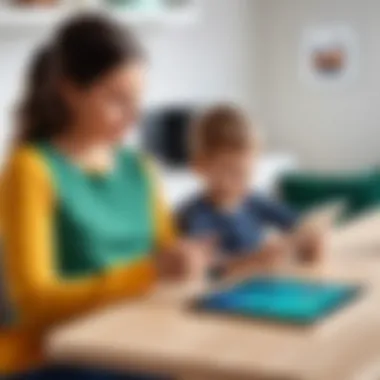

The benefits of two-step verification extend beyond just blocking access. This feature provides peace of mind. It helps users feel more secure knowing that their sensitive information is being closely protected.
Account Recovery Options
Account recovery options are vital for any user to regain access to their Play Store account in case of lost credentials or security breaches. Google provides multiple recovery methods such as alternate email addresses and security questions. These ensure that users can re-establish control over their accounts efficiently.
To set up or check your account recovery options, follow these steps:
- Navigate to your Google Account settings.
- Click on the Security tab.
- Locate the "Ways we can verify it’s you" section.
- Ensure that your recovery email and phone number are updated.
If you lose access to your account, Google will use these recovery methods to assist you. This process involves sending verification codes or instructions to your recovery email or phone number.
By leveraging effective account recovery options, users not only protect their current access but also make it easier to retrieve accounts in case of emergencies.
Troubleshooting Common Issues
Troubleshooting common issues is an essential part of managing the Play Store effectively. Despite taking precautions to lock the Play Store, users may encounter challenges that can disrupt their digital experience. Addressing these issues promptly is crucial to maintain security and functionality. Understanding potential problems helps users to navigate their devices better, ensuring they can continue to make the most of their applications safely.
Accessing the Play Store After Locking
Once you have successfully locked the Play Store, accessing it again may pose a challenge. This lock can be implemented using password protection or other security measures, depending on the device or app selection. To access the Play Store, simply enter the correct password or unlock method chosen during the locking process. If the chosen security method is forgotten, regaining access can be more complex.
Steps to facilitate access:
- Reset Security Settings: Depending on your device, you may need to reset your security settings. This could require factory resetting your device if you cannot remember your password.
- Check for Device Specific Methods: Many manufacturers like Samsung or Google may have unique methods for accessing locked features. Look for support documents on the manufacturer's website.
If you are still unable to access the Play Store, consider reaching out to your device's customer support.
Remember, keeping a record of your security settings can prevent future access issues.
Dealing with App Malfunctions
Application malfunctions can occur after locking the Play Store, especially if changes in settings are not compatible with existing apps. Here are a few steps to troubleshoot such issues:
- Force Stop the App: If a particular app is not working properly, you can try to force stop it via your device's settings. This clears cached data and refreshes the app.
- Clear Cache and Data: Sometimes, corrupted data can cause malfunctions. Go to settings, find the app in question, and clear both cache and data if necessary.
- Check for Updates: Ensure that both your device and apps are up-to-date. Updates often resolve known bugs that could be causing the malfunction.
- Reinstall the App: If everything else fails, uninstalling and reinstalling the app might be the final solution. This ensures that you have the latest version without prior issues.
Addressing these problems as they arise is critical, not just for functionality but for maintaining the integrity of your device's locked state. By following these troubleshooting steps, users can alleviate most common issues related to the Google Play Store access.
Advanced Security Measures Beyond the Play Store
In today's digital landscape, securing your device extends beyond simply locking the Google Play Store. Implementing advanced security measures is crucial in protecting your personal data and maintaining privacy. This not only safeguards applications and purchases but also shields against unauthorized access to sensitive information.
Effective security practices can act as a barrier against various threats, including malware, data breaches, and unauthorized purchases. These threats are constantly evolving, making it essential for users to adopt multifaceted security strategies. Here are some of the key aspects to consider:
- Layered Security: Utilizing multiple security layers can significantly enhance your device's safety. This includes using device encryption, secure passwords, and anti-malware applications.
- User Awareness: Understanding common threats and how to recognize them is vital. Users should remain informed about potential risks associated with online activities.
- Continuous Monitoring: Regularly checking permissions and usage can help in identifying any suspicious activities. Users should stay vigilant about new applications or updates that might compromise their security.
Adopting these practices, alongside locking the Play Store, establishes a robust defense system for your device.
Device Encryption Basics
Device encryption is a fundamental aspect of smartphone security. It transforms your data into an unreadable format that requires a decryption key for access. This process helps in protecting sensitive information even if your device is lost or stolen.
Most Android devices offer built-in encryption options. Enabling this feature requires going into your device's Settings, navigating to Security, and ensuring encryption is activated. Some benefits of device encryption include:
- Data Protection: Even if someone accesses your device, they cannot read your information without the decryption key.
- Compliance: Many institutions require data encryption under privacy laws. Meeting these regulations is easier with encrpted devices.
- Peace of Mind: Knowing that personal data is secure can ease concerns about losing personal information.
To activate encryption, follow these steps:
- Go to Settings.
- Tap on Security.
- Select Encrypt Phone.
- Follow the prompts to complete encryption.
This process may take time. Ensure your device is charged and connected to Wi-Fi, as updates may be involved.
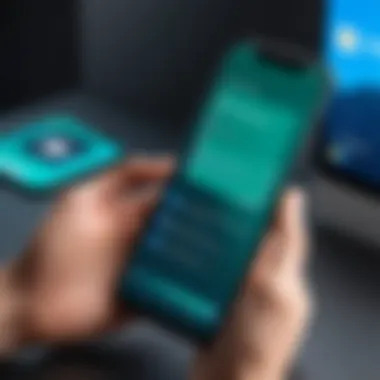
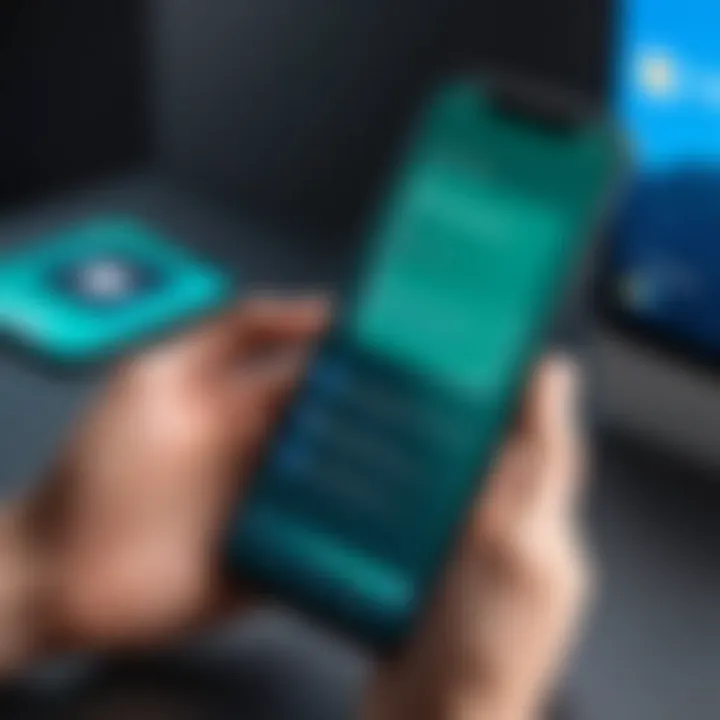
Securing Other Applications
While locking the Google Play Store is a significant step, it is also essential to secure other applications on your device. Many apps have access to personal information, which can be exploited if not properly protected. Here are effective strategies to enhance app security:
- Review Permissions: Regularly check app permissions in your device settings. Only allow necessary access to avoid potential risks.
- Utilize App Locks: Consider installing third-party apps that offer additional locking features for sensitive applications such as banking apps.
- Enable Notifications: Set up alerts for activities on crucial apps to monitor for any unauthorized attempts.
Using these practices can limit exposure to risks associated with apps, thus improving overall security.
Employing advanced security measures is essential to maintain control over your personal information and ensure a secure device environment.
Best Practices for App Management
Managing applications effectively is crucial in today's digital environment, especially with the increasing range of apps available on the Google Play Store. Adopting best practices ensures that users maximize their device's potential while minimizing security risks and unwanted disruptions.
Regularly Updating Apps
Keeping applications up-to-date is one of the most significant aspects of effective app management. Regular updates often include patches that fix vulnerabilities. Cyber threats evolve continuously, and outdated apps can be easy targets for hackers.
Moreover, updates frequently introduce new features and enhancements that can improve user experience. For instance, a newly updated version of an app may streamline functionalities or augment performance, making it more efficient. In the realm of app management, failing to update can lead to frustrations and limitations in functionalities that modern versions address.
To ensure that your apps are updated:
- Go to the Google Play Store.
- Tap on your profile icon in the top right corner.
- Select 'Manage apps & device.'
- From there, click on 'Updates available' and update your apps.
By maintaining a schedule or setting automatic updates, users can alleviate the burden of constant manual checks while ensuring they run the latest versions. This practice is essential not only for performance but also for security.
Reviewing Permissions for Installed Apps
Another critical component of app management is reviewing the permissions requested by installed applications. When users download apps, they often grant a range of permissions, sometimes without fully understanding what they entail. These permissions can involve access to contacts, location data, microphone, and camera.
Being vigilant about what permissions are allowed can prevent unwanted access to sensitive information. Regular audits of permissions help identify apps that may not require all the requested permissions, allowing users to revoke unnecessary ones.
To review permissions:
- Go to your device settings.
- Scroll down to 'Apps' or 'Applications.'
- Select the app in question.
- Tap on 'Permissions' and assess what is enabled.
The process is straightforward, yet it often gets overlooked. By actively managing app permissions, users maintain a higher level of digital privacy and security. This practice is not only a proactive measure but also an essential part of responsible app management.
Ending and Final Thoughts
Locking the Play Store is a critical practice for anyone who values digital security and parental controls. This article has outlined various methods to ensure that access to the Google Play Store is appropriately managed. Through implementing the strategies discussed, you minimize risks associated with unintended purchases, misuse of applications, and unauthorized access to sensitive information.
The conclusion reiterates the need to understand the specific reasons for locking the Play Store, which can vary from interest in enhancing privacy to avoiding exposure to inappropriate content for children. Many users overlook the importance of these measures until a security breach occurs. By being proactive, you are safeguarding your device from potential threats.
Effective methods such as utilizing device-specific settings, parental controls, and third-party applications can serve as layers of security. The description of these tools not only simplifies the process but also empowers users to have control over their digital environment.
Furthermore, regular updates and managing app permissions are vital for maintaining an overall secure device. Keeping software current helps protect against vulnerabilities that may be exploited by malicious actors.
In summary, securing access to the Play Store is not just a matter of convenience; it is about establishing a framework for safe digital practices.
Integrating ongoing security practices into your routine develops a mindset of vigilance and preparedness. This ongoing diligence ensures that you continue to protect your device from potential hazards as they evolve, reinforcing your defenses in an ever-changing technology landscape.
Summary of Key Points
In closing, the key points that were discussed throughout this guide include:
- Importance of locking the Play Store to safeguard personal information and purchase history.
- Various methods for locking the Play Store on different devices.
- Role of parental controls in managing access for children.
- Utilization of third-party applications for increased security.
- Importance of continuous updates and reviewing app permissions.
By keeping these points in mind, users can effectively manage access to their Play Store and enhance their overall digital security.
The Importance of Ongoing Security Practices
Ongoing security practices are not merely a recommendation but rather a necessity in today's digital age. As new vulnerabilities and threats arise constantly, it is essential to remain vigilant. Regularly updating applications is one of the most effective ways to ensure that security patches are applied, fortifying devices against known exploits.
In addition to updating, reviewing permissions of installed apps helps in understanding what data each app accesses. This insight enables users to make informed decisions about which apps are worth keeping based on their security levels and necessity.
Overall, by adopting proactive and ongoing security measures, users can bolster their defenses, mitigate risks, and enjoy their digital experiences with greater peace of mind.



