Transform Your iPhone into a TV Remote Control


Intro
In today’s fast-paced, tech-driven world, convenience plays a vital role in our daily lives. Gone are the days when remote controls dictated how we interacted with our TVs. With the constant evolution of smartphones, particularly the iPhone, we now find ourselves equipped with tools that can replace traditional remotes seamlessly. This article explores how to transform your iPhone into a functional TV remote control. You will understand the compatibility features that exist between the iPhone and various television models, while also receiving step-by-step instructions to make this possible.
The process is not just about controlling your television; it's about enhancing your entire viewing experience through your iPhone. By using a device you already possess, you can easily manage your home entertainment setup with just a few clicks. Moreover, the journey will include troubleshooting tips for common problems and recommendations for third-party applications that simplify this transformation. The intention here is to offer you a toolkit that empowers you in your tech-savvy pursuits.
Product Overview
In this section, we dive deep into the iPhone's features that make it an excellent candidate to serve as a TV remote control.
Key Features
- Universal Control: The iPhone can operate multiple TV brands through Wi-Fi or Bluetooth connectivity.
- User-Friendly Interface: The layout and touch capabilities of the iPhone make it easy for users to navigate channels and control playback with simple swipes.
- Voice Command Options: Modern iPhones support Siri, which can facilitate vocal commands for channel changes, volume adjustments, and more.
Specifications
The specifications highlight notable aspects that play a crucial role in making your iPhone a suitable remote:
- Compatibility: Most recent iPhone models work with a wide array of smart TVs, including brands like Samsung, LG, and Sony.
- Connectivity: Bluetooth and Wi-Fi capabilities allow for robust communication with smart TVs.
- Siri Integration: Voice control adds another layer of convenience in managing your television.
Performance Analysis
The performance of your iPhone as a remote control is essential for a satisfactory user experience.
Speed and Efficiency
Users will notice that commands sent from the iPhone to the TV are executed with minimal delay. The responsiveness of the app being used will influence this speed, so it helps to select well-rated applications known for their efficiency.
Battery Life
It's worth noting that using your iPhone as a remote can have an impact on battery life. Depending on the app used and how frequently the remote functionalities are employed, users might find a noticeable drain. Therefore, keeping your device charged and mindful consumption is advisable.
"Transforming your iPhone into a remote not only streamlines control but also enhances your viewing pleasure."
Preface to Using iPhone as a TV Remote
In today's fast-paced world, where convenience is key, transforming your iPhone into a TV remote offers a remarkable blend of functionality and accessibility. This guide is crafted to empower users with the knowledge they need to navigate the nuances of remote control technologies through the lens of their iPhones. For many, the remote is just another gadget cluttering up the coffee table. However, utilizing an iPhone can simplify the command center of your home entertainment system, streamlining the interaction with various media sources.
Overview of Modern Remote Technologies
The shift from traditional remotes to smartphone controls is not mere happenstance; it reflects significant technological advancements. Nowadays, remotes come equipped with infrared sensors, Bluetooth functionality, and can operate over Wi-Fi networks. In contrast, the iPhone doesn’t just serve as a replacement remote; it acts as a universal hub that connects various devices. This can include Smart TVs, streaming boxes, and even sound systems.
You can interact with these devices not only through straightforward commands like Play or Pause but also use features such as voice commands, touch gestures, and customizable controls. To summarize, the evolution in remote technology allows users to harness more than just one device but a range of functionalities within a single device, all while eliminating the need for multiple remotes.
Benefits of Utilizing an iPhone
The benefits of using an iPhone as a remote are clear. Gone are the days of desperately rummaging through the couch cushions or trodding to the other side of the room just to change the channel. Here’s a quick look at some of the most compelling advantages:
- Consolidation: With your iPhone, you don't need different remotes. One device to rule them all!
- Convenience: Easily switch between apps like Netflix, Hulu, or cable in a snap.
- Enhanced Features: Use features like voice search or app integrations that standard remotes simply can't offer.
- Portability: Your phone is always on hand, so your remote becomes a non-issue.
"Using an iPhone as a remote is not simply a trend but a practical everyday solution that fits seamlessly into modern living."
As this guide progresses, we’ll delve deeper into compatibility checks and how to set everything up efficiently. In an age where technology drives most aspects of our lives, reimagining our tools can lead to a more cohesive and enjoyable entertainment experience.
Understanding Your Television’s Compatibility
Understanding how your television interacts with your iPhone is crucial. It’s like buying a fancy gadget without checking if it fits that coffee table—it needs to play nicely together! With a wide range of TVs available, not all are compatible with the functionalities of an iPhone, and knowing your TV's compatibility can save you a lot of trouble down the line. There’s just no point in investing time in settings and apps if your television can't keep up.
Being aware of compatibility not only enhances your experience but also improves convenience and reduces frustration. Imagine just switching between your shows without fumbling for a separate remote; that’s what a well-integrated setup can offer you.
Types of TVs Supported by iPhone Remotes
When it comes to turning your iPhone into a remote, it's important to know the TV types that will shake hands with your phone. Most prominently, smart TVs from brands such as Samsung, LG, and Sony have gained sizeable popularity. These devices usually come with built-in applications that make the pairing process smooth as silk.
Moreover, older television models can also get in on the action, provided they have infrared receivers, which you might notice if you look closely at the TV's front panel. In short, checking your TV model against compatibility lists is a good idea if you want to avoid disappointment later.
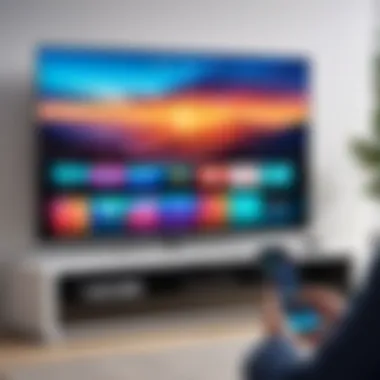
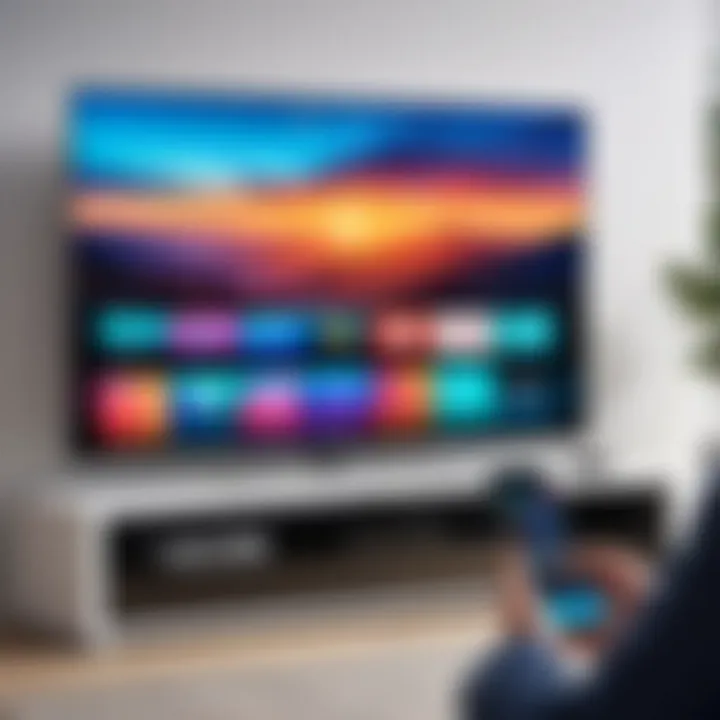
Identifying Connection Methods
Once you’ve established that your TV is compatible with your iPhone, the next step involves determining how these two can communicate. There are a few paths to choose from, and each has its quirks. Here, we’ll break them down for you.
IR Blasters
An IR blaster acts like a middleman, sending signals through infrared light. It's a nifty way to control devices without in-depth technology. Many people have found IR blasters beneficial because they are straightforward and do not require a complicated setup—just point and click!
However, the catch is that you'll need line of sight for it to work, which can limit your couch potato aspirations. Still, if you’ve got a steady hand, this method could be for you.
Wi-Fi Connections
This method allows your iPhone and TV to converse over your home network, which offers some really convenient advantages. Imagine being able to control your TV from anywhere in the house—talk about making yourself comfortable! Wi-Fi connections can support a variety of features, from channel browsing to volume control, and that’s appealing!
But hold on; it’s not all roses. A downside includes potential connection drops or interference. For Wi-Fi users, maintaining a stable connection is essential, or you might end up getting frustrated trying to control your TV while it’s lagging.
Bluetooth Pairing
Bluetooth pairing has made life much easier for those who value simplicity and efficiency. The ability to connect your devices without the need for Wi-Fi networks is a huge plus. Just turn on Bluetooth, and you’re good to go. Many newer TVs support this, and it really takes minimal effort.
Still, the range can sometimes be a sticking point because, unlike Wi-Fi, Bluetooth signals can weaken as you move further away. This is something to keep in mind if you plan to control your TV from the other side of the room.
Overall, choosing between IR, Wi-Fi, and Bluetooth comes down to personal preference and your specific setup. Being informed will ensure you make the choice that best suits your entertainment habits.
"Compatibility is king. Your experience relies on how well your devices can work together. Always check before you leap!"
With the right methods and an understanding of your TVs capabilities, transforming your iPhone into a functional remote control can be both manageable and effective.
Using Built-in iPhone Features
The built-in features of your iPhone make it remarkably easy to control your television without further investments in physical remotes. This not only taps into the full potential of your iPhone but also brings convenience to your viewing experience. By leveraging Apple's ecosystem, you can access functionalities that make controlling your TV intuitive, seamless, and remarkably efficient. A combination of apps and integrated functionalities means setting up control is usually a straight shot.
Apple TV Remote in Control Center
Contributing significantly to the ease of using your iPhone as a remote, the Apple TV Remote feature is neatly tucked away in the Control Center of your iPhone. This accessibility is one of the standout elements for users, simplifying the process to just a few swipes and taps.
Accessing the Control Center
Getting into the Control Center has its share of simplicity. For most iPhones, all it takes is a quick swipe down from the right corner of the screen. It's a small action that opens up to a world of controls, including quick access to your Apple TV Remote. The handy design ensures that when you want to pause that gripping series or adjust the volume, you can do it with little fuss.
One unique aspect here is the direct link to various settings and functions, like AirPlay and screen mirroring. You can quickly switch from controlling the Apple TV to managing your smart home devices, all without disrupting your flow. The ability to access multiple functionalities in one swipe makes it a popular choice for those diving into a multifaceted home entertainment setup.
"In a world of complexity, simple solutions win hearts."
Connecting to Apple TV
Once you’ve found your way to the remote feature, connecting your iPhone to the Apple TV is almost a no-brainer. Typically, it's just a matter of tapping your Apple TV icon and following a few prompts to link them together. This process stands out due to how user-friendly it is. There’s little to no technical jargon; Apple has genuinely simplified the experience.
A notable characteristic of this connection is that it works over Wi-Fi, ensuring you’re not tethered by cables. However, a downside is the requirement for both devices to be on the same network. If you’ve got more than one Wi-Fi network in your space, it may take a few seconds to double-check you're connected properly.
HomeKit Integration
Enabling your iPhone to act as a remote goes deeper with HomeKit integration. This particular aspect extends the iPhone's capabilities even further, allowing it to not just manage your Apple TV but also control a wide range of smart home products.
Setting Up HomeKit
Setting up HomeKit is about tying together your smart devices to offer them centralized control via the Home app on your iPhone. Once configured, you can adjust your TV settings amongst other appliances with ease. Having this integration means you can turn your home into a cohesive smart ecosystem, providing a way to manage your tech easily in one place.
The standout feature of HomeKit is the ability to create automation rules. For instance, you can set a routine where, at a certain time, your TV will turn on automatically as your lights dim. It's neater than a well-folded map on a road trip, allowing you to dictate how your devices interact.
Controlling Smart TVs
Controlling Smart TVs through HomeKit is another illustration of how these technologies can intertwine to enhance user experience. If your Smart TV is HomeKit-compatible, you reeally get a robust experience. You can adjust volume or switch channels just like that from your iPhone, all through simple Siri commands.
The key advantage here is simplicity paired with convenience. However, one limitation is that not all Smart TVs come equipped for HomeKit integration, so confirming compatibility beforehand is essential. This leads many to see their iPhone as not just a remote but a hub of all interaction within their entertainment systems.


Third-Party Applications for Remote Control
In today's digital age, a plethora of applications offer users the ability to control their televisions using their iPhones. These third-party apps are essential for those who want more functionality than what built-in features provide. The importance of these apps lies in their ability to cater to diverse user preferences and television models. They can transform the iPhone into a universal remote, providing seamless control over various devices with just a few taps.
Though the iPhone itself comes with built-in capabilities, such as the Apple TV Remote, third-party apps can fill gaps that standard features might miss. For instance, if one prefers a robust interface with customizable options or needs compatibility with different brands of TVs, these applications offer that. Ultimately, third-party applications can enhance your experience, allowing for precision and added functionalities that can make watching TV even more enjoyable.
Popular Remote Control Apps
App Store Selections
The App Store is a treasure trove of remote control applications, each with its specific strengths. Some notable selections include apps like AnyMote and Unified Remote. These applications are designed to work with a wide range of devices, not limited only to TVs but also to projectors and Hi-Fi systems.
What makes App Store selections so beneficial is their user interface; they often provide a straightforward layout that mirrors the original remote control design. This coherence allows users to easily transition to using an app without a steep learning curve. One standout feature of AnyMote is its ability to create a layout that resembles your physical remotes, giving users immediate comfort.
However, users should be cautious. Not all apps work seamlessly with every television brand. A tough learning curve can emerge if the app doesn’t support specific TV models, leading to frustration for those unfamiliar with the app’s functionalities.
User-Specific Recommendations
User-specific recommendations can significantly vary based on individual needs and preferences. Communities like reddit.com frequently discuss their go-to apps. For instance, individuals using Samsung TVs often recommend Samsung Smart View, which syncs perfectly and operates effortlessly across devices and networks.
One of the significant advantages of user-specific recommendations is the real-time feedback and experiences shared. It allows potential users to gauge how different apps perform under various conditions. Unique features often highlighted include voice control capabilities and direct streaming options, enhancing user accessibility. However, it’s worth noting that recommendations might not always apply universally. What works well for one model may not be that effective for another.
Features to Look For in Remote Apps
When exploring remote control apps, several features can be crucial for a fulfilling experience:
- Compatibility: Ensure the app supports your TV brand and model. The last thing you want is for your app to be a square peg in a round hole.
- User Interface: Look for a clear, intuitive layout that mimics the physical remote. A tangled design can complicate even the easiest tasks.
- Customizability: Ability to modify controls according to user preferences. This might include creating macros or personalized button layouts.
- Voice Commands: Voice control can add a layer of convenience, especially when hands are occupied.
Step-by-Step Guide to Setting Up Remote Control Functionality
Having control over your television right from your iPhone is not just a nice-to-have; it's becoming a standard expectation in a connected world. This section aims to demystify the process of turning your iPhone into a capable remote control, making your home entertainment setup smoother and more enjoyable. Understanding the step-by-step procedure lays the groundwork for a seamless transition and helps users grasp the mechanics involved. Besides, when troubleshooting arises, knowing the right steps from the get-go can save time and frustration.
Setting Up via Bluetooth
Pairing Your iPhone with the TV
Pairing your iPhone with your TV via Bluetooth is like finding the right key for a lock—it unlocks a world where your phone can serve as a remote. The main characteristic of this pairing process is simplicity; with just a few taps, you can connect your iPhone to most modern TVs that support Bluetooth.
Many users find Bluetooth pairing to be a preferred choice simply because it doesn’t require additional hardware. The unique feature here is that once paired, your phone maintains the connection until you decide to disconnect. Yet, one must be aware of potential drawbacks. For example, Bluetooth’s range could limit functionality if you wander too far from your TV.
Testing Connections
Testing your connections post-pairing is crucial; it’s the moment you figure out if all that effort paid off. Ensuring that your iPhone and TV are indeed communicating can highlight whether the setup has any hitches before you start using your new control features. The main aspect here is timely verification; few things are more frustrating than heading into a movie night only to find that your remote isn’t working as it should.
What makes this choice beneficial is that it provides users an opportunity to troubleshoot right away. The unique feature of testing connections lies in its straightforwardness; it often simply requires you to navigate an app or push a button. However, the potential downside is that intermittently weak signals can create a frustrating experience.
Using Wi-Fi to Connect
Linking to the Same Network
Connecting your iPhone and the TV through Wi-Fi is perhaps one of the most reliable ways to achieve remote control functionality. The essence of linking to the same network means both devices are integrated within the home ecosystem, enabling them to interact seamlessly. This method shines in its stability and range, as Wi-Fi generally surpasses Bluetooth in these areas.
It's a beneficial choice for individuals who enjoy streaming or using smart devices since they often require network connectivity. A unique feature of this method is its ability to facilitate communication for a variety of apps and functions, such as voice commands or smart home integrations. One downside might be fewer compatibility issues with older TV models, which may not support this type of connection.
Troubleshooting Connection Issues
Every connection can run into snags, and knowing how to troubleshoot those connection problems can save you from those annoyingly awkward moments during your favorite shows. This aspect is about proactive problem-solving. Highlighting the importance, troubleshooting helps sort out common issues related to Wi-Fi, like router glitches or interference from other devices.
The standout characteristic of this step is its focus on diagnosis. Instead of just jumping to conclusions, you can analyze the situation to see if the problem lies with the iPhone, the TV, or even the internet provider. It not only provides peace of mind but also equips you with the skills to handle similar issues in the future.
Utilizing IR Blaster Functions
Installing Compatible Apps
When it comes to using an IR blaster, installing compatible apps turns your phone into a traditional remote control. This step involves downloading specific applications designed to leverage your iPhone's infrared capabilities. The primary characteristic is versatility; many of these apps can control various devices, not just your TV.
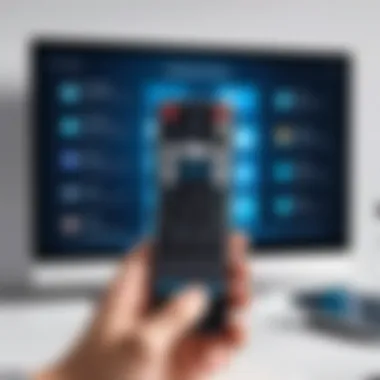

It’s a good choice for tech lovers who appreciate being able to control a family of devices with one app. The unique feature here is often the customization—many apps allow the creation of personalized remotes. However, not every iPhone has an IR blaster, so this choice can be limited to certain models, which may frustrate users who don’t meet that criterion.
Calibration and Setup
Once you have the necessary apps installed, calibration and setup are essential to achieving optimal performance. This step tends to be more technical and can require a bit of patience. Calibration involves aligning the device to ensure that it accurately transmits signals to your TV.
The defining element is precision—it’s not just about having the right app; you want your setup to be done correctly to avoid frustrating miscommunication between devices. It is an advantageous step as it often leads to enhanced reliability and control accuracy. However, the process can sometimes be time-consuming, which may deter users unaccustomed to such technical tasks.
With all these steps detailed, you can see how important each one is in the grand scheme of setting up an iPhone as a remote control. From Bluetooth pairing to delving into IR functions, understanding how they all work together can truly elevate your home entertainment experience.
Troubleshooting Common Issues
Navigating the digital landscape can sometimes feel like untangling a ball of yarn. Even though using your iPhone as a TV remote can be a boon, issues may crop up that make the experience rather frustrating. Addressing these problems is essential for ensuring a seamless connection between your iPhone and TV, contributing significantly to your overall viewing experience. Here, we’ll shed light on common hiccups and how to fix them, so you can spend less time troubleshooting and more time enjoying your favorite shows.
Connectivity Problems
Often, the link between your iPhone and the television can face interruptions. Several factors can come into play here, so it's wise to take a closer look.
- Weak Wi-Fi Signal: Sometimes, the distant router can be the troublemaker. If you’ve got one foot in the room and the other in the next country, the connectivity won't hold. Make sure your iPhone and TV are on the same Wi-Fi network and the signal strength is strong.
- Bluetooth Pairing Failures: Bluetooth connections can be temperamental. If you find your iPhone unresponsive despite being paired, try forgetting the device and re-establishing the connection. Head to your iPhone’s Bluetooth settings, tap the info icon next to your TV, and select “Forget This Device.” After that, re-pair to see if it resolves the issue.
- IR Blaster Limitations: If your iPhone relies on an infrared blaster to control the TV, ensure you are in the line of sight with your device. Obstructions can interfere with the signals, leading to sporadic connectivity.
App Performance Issues
Apps are the lifeblood of your remote experience. Thus, ensuring they’re in tip-top shape is crucial to control functionality. Here are some common app performance problems and recommended fixes:
- App Crashes: If the remote control app suddenly shuts down, try quitting the app entirely and reopening it. If that doesn’t work, consider uninstalling and reinstalling the app.
- Features Not Functioning: It can be disheartening when key features don’t respond. Check for updates, as developers regularly roll out new versions with fixes. Navigate to your App Store, find the app, and see if there’s an update available.
- Connectivity Lag: Sometimes, you might hit that annoying delay between your commands and the TV's actions. This could stem from network congestion or background apps draining resources. Closing unused apps and ensuring a stable network can help improve response times.
Troubleshooting can be a hassle, but thoroughness now saves you from bigger headaches later.
By understanding the potential pitfalls and knowing how to address them, you can iron out the quirks in your remote control setup. A little patience can go a long way, and soon enough, you’ll have a system that’s as smooth as butter.
Maximizing Your Viewing Experience
In today’s rapidly evolving tech landscape, the ability to control your television directly from your iPhone is both a convenience and a game-changer. It not only streamlines your device usage but also enhances your entire viewing experience. This section covers crucial aspects like creating a seamless setup and enhancing control functionality, ensuring that you get the most out of this innovative integration.
Creating a Seamless Setup
A seamless setup is the backbone of maximizing your viewing experience. Imagine sitting back on your couch, phone in hand, effortlessly flipping through channels or streaming options. To achieve this, start by making sure that your iPhone and your TV are compatible and on the same network. This little detail can save a heap of hassle later.
- Check Compatibility: Before going too far, ensure your TV supports the remote functions via Bluetooth or Wi-Fi. You wouldn't want to get stuck with a brick when your phone could be a remote.
- Connect via Wi-Fi: This method is often the easiest route. Ensure both your iPhone and TV are connected to the same Wi-Fi network. Normally, it requires just a glance at the settings menu, but you’d be surprised how often this gets overlooked.
- Utilize QR Codes: Some smart TVs have taken it a notch higher by providing QR codes that can be scanned directly from the iPhone, streamlining the connection process further.
The role of a well-functioning setup cannot be understated. Taking the time to ensure that everything is configured correctly can make the difference between a clunky experience and one that feels intuitive.
Enhancing Control Functionality
Control functionality is all about how well you can navigate and manipulate your TV from your iPhone. A lackluster experience leaves you frustrated, while an optimized setup can make your time on the couch immensely pleasurable.
- Utilization of Voice Commands: If all systems are go, go ahead and activate features like Siri. You can change channels, adjust volume, or even search for a show without lifting a finger.
- Custom Remote Interfaces: Some applications allow you to customize your control interface, providing quick access to your frequently viewed channels or favorite apps. Tailoring the UI to your needs means spending less time searching and more time watching.
- Casting and Streaming Controls: If you enjoy streaming, consider looking into apps that offer casting functionality. This allows you to pull content from your smartphone directly to the larger screen, often in high definition. You don’t just watch; you interact.
By focusing on enhancing control functionality, you not only make your experience more enjoyable but also help in fully utilizing the capabilities of both your iPhone and television. Making these considerations allows for a thoughtfully integrated system that can respond to your preferences, amplifying your home entertainment to something akin to a commercial theater ambiance.
Incorporating these elements into your routine transforms watching TV from a mundane task into a lively experience that caters to your tastes.
"The future of media consumption lies in how seamlessly we can control it," a tech enthusiast stated, highlighting just how vital these features are in the current landscape.
Epilogue and Final Thoughts
Embracing the notion of transforming your iPhone into a TV remote signalizes a significant shift in how we interact with our gadgets. This article underscores the convenience that comes with such an adaptation, depicting a world where your smartphone not only remains a communication device but evolves into your entertainment control tower.
Recap of Benefits
The benefits of using an iPhone as a remote control are numerous. Primarily, it simplifies the clutter of multiple remote controls lying around. Just consider that sprawling coffee table which often showcases old remotes, batteries that barely function, and the inevitable frustration of not finding the right one. With your iPhone, you consolidate functions, creating a more streamlined entertainment experience.
Additionally, the ability to connect with various smart devices heightens automation capabilities in your living space. Users can switch channels, adjust volume, or even manage smart home settings without needing to switch devices. And let's not forget about universal support; your iPhone can manage more than just your TV. The integration with Apple TV and other smart technologies makes it a powerful tool for managing entertainment content seamlessly.
Future Developments in Remote Technology
The future of remote technology presents an exciting realm of possibilities. As devices become increasingly interconnected, we can expect to see more advanced functionalities. For instance, the utilization of AI may bring about remote features that adapt to users' preferences over time. Imagine your remote learning your viewing habits and suggesting content based on what you usually watch!
Moreover, advancements in voice recognition can enhance your iPhone's capabilities. You could simply speak commands to your device, making for an even smoother experience. Current trends indicate that technology will continue to embrace home automation, leading to a more interactive environment where your iPhone serves not just as a remote, but as a central control hub.
In summary, the shift towards using iPhone as a TV remote brings efficiency and innovation to the table. By keeping abreast of emerging technologies and continually adapting, users can look forward to enriched entertainment experiences. As the landscape of smart devices evolves, integrating your iPhone with your home entertainment setup is not merely a trend, but a profound leap into leveraged technology.



