Why Your iPhone Keeps Turning Off: Common Causes & Fixes
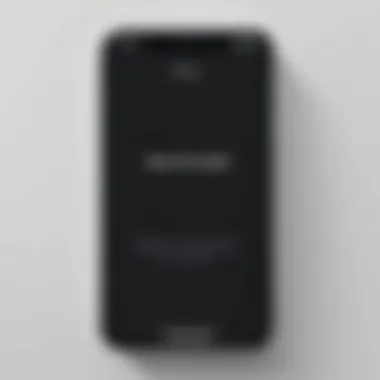
Intro
The problem of frequent shutdowns in iPhones presents a significant frustration for many users. Understanding why these devices turn off unexpectedly is crucial for maintaining functionality and alignment with user needs. Various factors can contribute to this issue, ranging from hardware malfunctions to software glitches. This exploration delves into these aspects in detail, aiming to equip users with knowledge and actionable steps to resolve and mitigate this recurring problem.
By comprehending the core issues that lead to unwanted shutdowns, users can take informed steps towards maintaining their devices. Furthermore, regular maintenance and updates play vital roles in longevity and performance. In this article, we will discuss the underlying causes of these shutdowns, provide troubleshooting steps, and propose preventive measures.
As we progress, the narrative will sift through critical hardware and software topics, ultimately equipping the tech-savvy individual with enough insight to tackle device failures effectively.
Prologue to iPhone Shutdown Issues
Understanding the implications of unexpected shutdowns in iPhones is crucial for users who rely heavily on their devices. Frequent shutdowns can disrupt daily activities and diminish productivity, leading to frustration and inconvenience. In today’s technology-driven world, where our smartphones serve multiple roles, the importance of maintaining a fully operational device cannot be overstated. This article aims to provide readers with insights into the various causes of iPhone shutdown issues and the steps they can take to address these problems effectively.
Overview of Common iPhone Problems
iPhones, while renowned for their robust performance and reliability, are not immune to issues. Users often experience a range of problems that can affect device functionality. Knowing these common problems is essential for early intervention and maintenance.
Key Problems Include:
- Battery Drain Issues: Users often find their battery life diminishing faster than expected, sometimes leading to sudden shutdowns.
- Software Glitches: Outdated apps or operating systems can cause conflicts that may result in unexpected behavior, including shutdowns.
- Hardware Malfunctions: Physical defects or damages, like a failing battery or a malfunctioning power button, can also lead to frequent device shutdowns.
Each of these issues carries its own set of challenges and solutions. By addressing these areas, users can better understand why their device might unexpectedly shut down and what steps they should take to rectify the situation.
Hardware Failures as a Cause
Hardware failures can significantly contribute to the frustrating issue of iPhones shutting down unexpectedly. Understanding these hardware-related factors is essential for troubleshooting and maintaining the device. Users often overlook hardware concerns in favor of software problems; however, both can coexist and create issues. By addressing hardware failures, users may identify the root cause of their device problems and take proactive steps toward resolution.
Battery Health and Maintenance
The health of the battery is a primary factor in determining an iPhone's performance. An aging battery may drop power suddenly, leading to unexpected shutdowns. Apple provides a built-in feature to check the battery health, which indicates its maximum capacity and performance capability. If the battery health falls below 80%, it is advisable to consider a battery replacement.
Maintenance is also vital. Keeping the battery well-calibrated and avoiding extreme temperatures can enhance performance. Users should regularly charge their devices and avoid deep discharging. Following these practices can prolong the battery life and reduce the chance of sudden shutdowns.
Power Button Malfunctions
The power button is instrumental in the operation of an iPhone. If it becomes faulty, it may cause the device to power off unexpectedly. A malfunction can range from mechanical failure to electronic issues within the device. Users may notice that their power button feels loose, unresponsive, or sometimes triggers unwanted actions.
If the power button seems problematic, it's essential to handle the device carefully. Continuous usage with a faulty button may worsen the situation. A service appointment with an Apple technician or an authorized service provider can help diagnose the problem precisely and discuss repair options.
Overheating Issues
Overheating is another hardware-related concern that can lead to unexpected shutdowns. When an iPhone becomes too hot, it may shut down as a safety measure to prevent any internal damage. Overheating can result from various factors, including intense app usage, environmental conditions, or hardware failures.
To mitigate overheating, ensure the device has proper airflow during charging and avoid using it in direct sunlight. Additionally, monitoring background app activity can help reduce CPU load and heat generation. If the problem persists, consider consulting professionals for further evaluation.
Ultimately, hardware issues often present a complex challenge, intertwined with both physical and operational aspects. Regular checks, proper maintenance, and responsive actions can help in managing these concerns effectively.
Software Related Factors
Software issues can play a significant role in the unexpected shutdowns of an iPhone. As technologies continue to advance, the integration of hardware and software has become essential for a seamless user experience. Problems arising from software can lead to poor performance, unusual behaviors, and device instability. Understanding these factors is key to diagnosing and resolving issues contributing to frequent shutdowns.
Outdated Operating System
An outdated operating system can be a major contributor to the iPhone shutting down unexpectedly. Apple frequently releases updates to iOS that include bug fixes, security enhancements, and performance improvements. If a user does not install these updates, the device may become incompatible with newer applications or encounter problems that have already been addressed in later iOS versions.
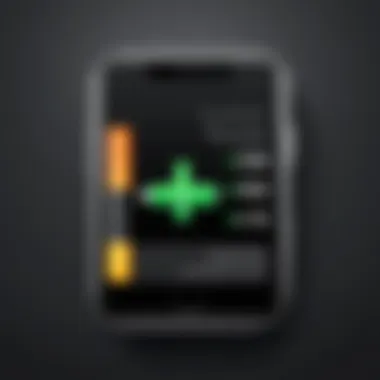
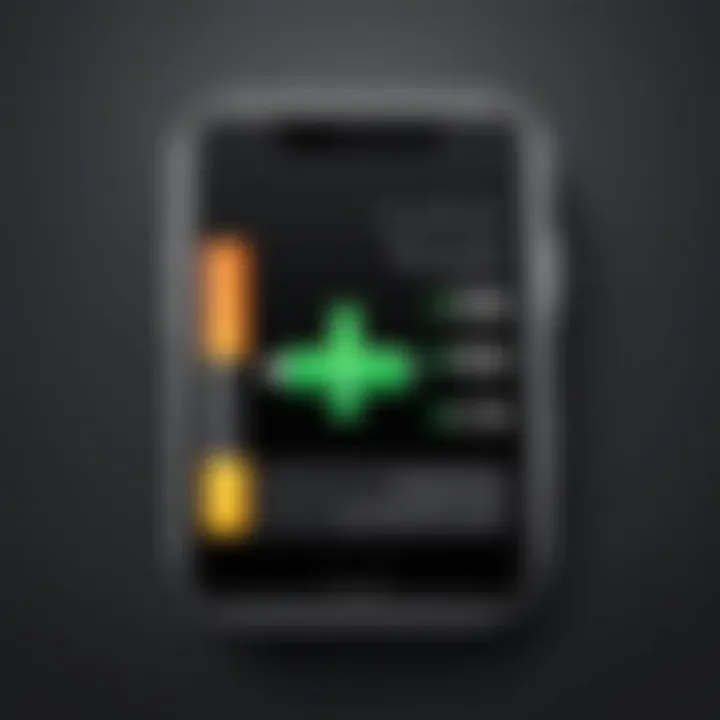
Keeping your system updated not only ensures access to the latest features but also stabilizes performance. Users should regularly check for updates in Settings > General > Software Update. Ignoring this aspect can lead to complications, such as apps crashing or shutting down the device.
Application Conflicts
Sometimes, specific applications can conflict with the iPhone's operating system or other apps. This conflict might stem from apps that are not optimized for the current iOS version or those that require substantial system resources. When applications misbehave or are improperly coded, they may lead to runaway processes that can force the device to shut down.
To tackle this issue, users should consider reviewing installed applications. Removing unnecessary apps and ensuring that critical ones are updated can enhance device stability. In addition, using built-in tools to monitor system performance helps identify memory-hogging apps. It is advisable to keep the App Store updated to the latest version to ensure app compatibility.
Corrupt Settings or Files
Corruption of system settings or app files can also cause shutdown issues. When data integrity is compromised, the device may struggle to execute normal operations, resulting in instability. This problem might arise from improper app installation, forced shutdowns, or interruption during software updates.
In cases of suspected corruption, restoring the device to factory settings may be necessary.
- Backup important data before proceeding.
- Use the Settings > General > Reset option to reset settings without erasing data.
- If the issue persists, consider a full restore via iTunes or Finder, which reinstalls the operating system and removes corrupted files.
Regular maintenance is essential for iPhone longevity and optimal performance. This includes managing software updates, app utilization, and ensuring data integrity.
Evaluating Battery Status
Understanding the battery status of your iPhone is essential. The battery is a critical component that influences not only the performance but also the overall experience with the device. When your iPhone frequently shuts down, it often signals underlying battery issues. Proper evaluation expedites pinpointing these issues and assists in taking appropriate actions. You gain valuable insights regarding health, longevity, and optimal utilization by regularly checking the battery’s status.
Evaluating battery status involves examining two primary aspects: battery capacity and battery health. These factors can indicate whether the hardware is performing adequately or if it is time for a replacement. This section will elaborate on these key elements, enabling users to make informed decisions regarding their device care and maintenance.
Understanding Battery Capacity
Battery capacity denotes the total charge a battery can store, measured in milliampere-hours (mAh). iPhone batteries naturally lose capacity over time, which can cause unexpected shutdowns. Generally, a battery with a lower capacity may not provide adequate energy to run your device effectively, leading to performance issues.
Some essential points about battery capacity include:
- Normal Drainage: Every battery will degrade over time, typically around 20% capacity after 500 cycles. This is a normal aging process.
- Capacity Limitations: It is crucial to recognize that diminished capacity leads to shorter use windows. Frequent charges may become necessary or shutdowns may occur.
- Replacement Timing: Understanding your capacity can guide you on when to seek a battery replacement. A capacity drop below 80% is often a sign to consider options.
Tracking battery capacity can help you manage your charging habits and prolong battery life. You can do this by regularly monitoring usage patterns and keeping the operating environment favorable.
How to Check Battery Health
Checking your iPhone’s battery health is straightforward and can give you insights into its current condition. Apple includes built-in features that allow users to evaluate battery health without needing third-party applications. Here’s how you can do it:
- Open Settings: Tap on the settings icon on your home screen.
- Battery Section: Scroll down to find the “Battery” section and select it.
- Battery Health: Tap on “Battery Health.” Here, two main metrics will appear: Maximum Capacity and Peak Performance Capability.
- Maximum Capacity: This shows you the current capacity compared to when it was new. A percentage below 80% means you might need a battery replacement.
- Peak Performance Capability: This will inform you if your iPhone is experiencing performance management due to battery health.
Regularly checking the battery health not only informs you of the device’s state but also encourages proactive maintenance. Knowing the health of your device can save you time and frustration while enhancing your overall experience.
Running Diagnostic Tests
Running diagnostics on your iPhone is a crucial step in addressing the issue of unexpected shutdowns. This process allows users to identify the root cause, whether it's hardware or software-related. Conducting diagnostic tests can pinpoint problems that may not be obvious, helping you to take informed steps towards a solution. The advantages of running diagnostics include:
- Identification of the Issue: Quickly learns if the problem arises from the battery, software conflicts, or other hardware malfunctions.
- Efficient Troubleshooting: Saves time by directing you to the specific area that requires attention.
- Access to Detailed Information: Provides insights into the performance of the device, allowing for better maintenance strategies.
Being proactive can prevent further damage and the inconvenience of dealing with a non-functioning device.
Using Built-in Tools

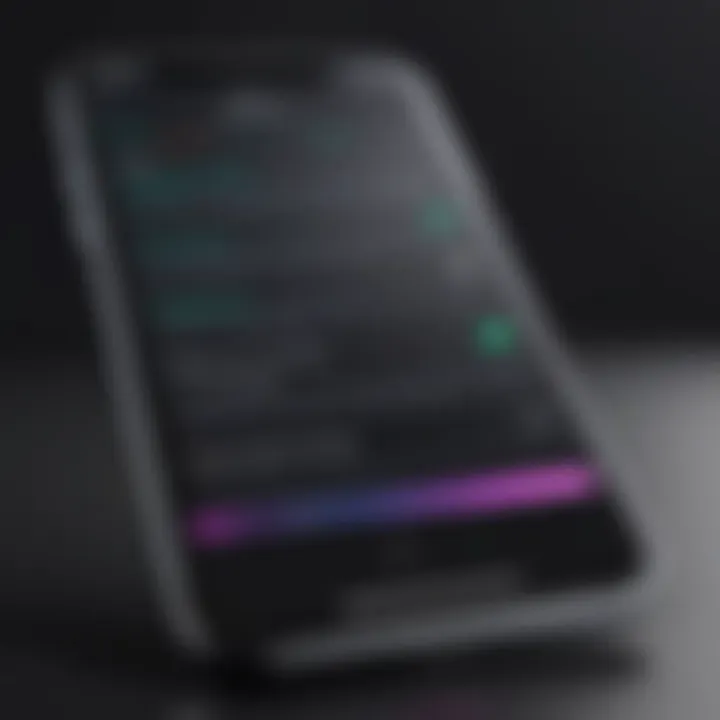
iPhones come equipped with built-in diagnostic tools that can simplify the troubleshooting process. Here are some features you can access without needing third-party applications:
- Battery Calibration: This tool helps in calibrating the battery by showing its maximum capacity and performance over time. When you navigate to Settings > Battery, you can view detailed usage data.
- Apple Support App: This app assists in running diagnostics and troubleshooting issues directly with step-by-step guidance from Apple engineers.
It is essential to regularly check these built-in tools to monitor overall device health. Utilizing such features can significantly enhance your understanding of the device's workings.
Third-Party Apps for Diagnostics
If the built-in tools do not provide enough information or if you seek more advanced diagnostics, several third-party applications can be beneficial. Applications like Battery Life, coconutBattery, and iMazing offer comprehensive information about your iPhone’s health. When considering third-party tools, keep in mind the following:
- Reputation: Use apps that have good reviews and established reputations.
- Data Security: Ensure these apps respect user privacy and don't compromise data.
- User-Friendliness: Select tools that are straightforward and easy to navigate.
Understanding the specific metrics and data provided by these apps can enable you to make well-informed decisions for maintenance.
Running effective diagnostic tests is a practical step in addressing and managing your iPhone's unexpected shutdown issues, enhancing longevity and performance.
Troubleshooting Steps
Troubleshooting steps are often the first line of defense when an iPhone shows signs of instability, such as random shutdowns. This section will explore several important actions that users can take to attempt to resolve these issues before seeking professional assistance. Following these steps can often restore the device's functionality without necessitating costly repairs. Each suggestion addresses particular aspects of device performance and health, allowing users to gain insight into their device's behavior and make informed decisions.
Restarting the Device
Restarting an iPhone is a simple yet effective method to resolve many technical glitches, including unexpected shutdowns. A restart can clear temporary files and refresh system processes, promoting optimal performance. Whenever the device experiences lagging, freezing, or constant shutdowns, this step is quick to implement and often yields immediate results.
- To restart your iPhone, press and hold the side button and either volume button until two slider options appear on the screen.
- Drag the slider showing "Power Off." Wait a few moments for the device to completely shut down.
- To turn it back on, press and hold the side button until you see the Apple logo.
Performing this simple action allows you to clear potential temporary conflicts that may be causing the device to shut off unexpectedly.
Resetting Settings
In some cases, the iPhone's settings may become misconfigured, leading to operational issues. Resetting settings to their factory defaults can be an effective solution to these problems. Unlike restoring the device, which can erase personal data, resetting settings does not require that loss.
- Navigate to Settings > General > Transfer or Reset iPhone > Reset > Reset All Settings. This action will reset settings such as Wi-Fi passwords, wallpapers, and preferences.
- After this process completes, your device should function more smoothly as system settings will return to their original state.
This option helps in addressing software-related conflicts without the need for a full erase, making it a practical approach for users looking to resolve persistent issues efficiently.
Restoring the Device
Should simpler troubleshooting fail to resolve shutdown issues, restoring the iPhone can be a necessary step. Restoration reinstates iOS to its original version, eliminating any corrupted files or problematic applications that may lead to shutdowns. Keep in mind that this process will erase all data, so it is vital to back up the device beforehand.
- Connect the iPhone to a computer with iTunes or Finder.
- Select your device once it's recognized.
- Choose the option to Restore iPhone.
- Follow the on-screen prompts to complete the restoration process.
It is essential to consider a full restore as a last resort. This process can resolve more severe problems that simple resets cannot address. A restored device offers a clean slate, minimizing the chances of recurring issues like unexpected shutdowns.
Preventive Measures
Managing the health of your iPhone requires more than simply troubleshooting shutdowns when they occur. Adopting preventive measures is essential to extend the life of your device and ensure it functions optimally. Regular maintenance decreases the likelihood of unexpected behaviors such as random shutdowns.
Regular Software Updates
Keeping your operating system updated is crucial. Apple frequently releases updates that address bugs, enhance performance, and improve security. Neglecting these updates can lead to potential vulnerabilities and incompatibilities with newer apps. To ensure your iPhone remains efficient:
- Enable automatic updates in your settings. This way, you do not miss important patches.
- Regularly check for manual updates under the "Software Update" option in the settings.


Outdated software can lead to device instability, including unexpected shutdowns. Ensuring your iPhone runs the latest version will minimize such risks and maximize overall performance.
Managing App Usage
Excessive app usage can strain your iPhone's resources, contributing to shutdowns. Certain apps, especially those heavy on graphics or background data, can drain battery life or overheat the processor.
To improve app management:
- Assess the frequency and necessity of each app in use. Consider deleting ones that are rarely used.
- Close background apps that are no longer in use. You can do this by swiping them away from the app switcher.
Additionally, monitor your app usage in the settings. Understanding how much battery and processing power each app consumes can help you decide which ones are essential.
Optimal Charging Practices
Charging your iPhone correctly is vital in maintaining battery health. Poor charging habits can lead to battery degradation, which may result in unexpected shutdowns. Here are some practices to observe:
- Avoid letting your battery drop to 0% frequently. Keeping the battery level between 20% and 80% is ideal for longevity.
- Use official chargers and cables when charging your device. Other brands may not provide the correct voltage, affecting battery performance.
- Consider removing the case while charging. Some cases can trap heat, leading to overheating during charging sessions.
In summary, preventive strategies play a crucial role in enhancing your iPhone's longevity and performance. Regular software updates, effective app management, and optimal charging practices create a more stable user experience.
When to Seek Professional Help
Recognizing when to reach out for expert assistance is crucial in addressing recurring issues with your iPhone. While various troubleshooting strategies may resolve minor problems, some situations require the insights of a skilled technician.
It is vital to weigh the benefits of professional help against the risks of continued use of your device. A non-functional iPhone might indicate more serious underlying issues that could escalate if ignored. Here are several key elements to consider:
- Device Age: Older iPhones may need specialized attention for issues linked to hardware deterioration.
- Complexity of Symptoms: If your device exhibits unusual behavior, such as frequent random shutdowns or extreme overheating, professional evaluation may be essential.
- Warranty Status: Devices still under warranty should always be referred to customer service to ensure you do not void any coverage.
"Seeking professional help assures users that their devices receive the care they need and reduces the chances of causing further damage."
Understanding the signs that indicate a requirement for professional repair can save time and effort, while also prolonging the lifespan of your device.
Identifying Critical Issues
To effectively determine whether you need a professional, look for critical signs that your iPhone is malfunctioning beyond standard troubleshooting parameters. Here are some indicators:
- Frequent Crashes: If your iPhone turns off unexpectedly soon after startup or during regular use, this may suggest underlying hardware or software issues.
- Battery Swelling: A clear sign of battery failure is physical signs like swelling. Ignoring this issue can be hazardous.
- Unresponsive Screen: If your device’s screen fails to respond to touch inputs, this can be a severe concern requiring immediate professional evaluation.
Being able to pinpoint these symptoms can make a significant difference in resolving issues quickly and effectively.
What to Expect from Repairs
When you proceed to seek professional help, knowing what to expect during the repairs can be reassuring. Generally, the following outline provides insight into the repair process:
- Diagnosis: Technicians may run various diagnostic tests to identify the problem. This often involves checking for hardware malfunctions or software anomalies.
- Repair Quotes: Once the issue is determined, a repair estimate will be provided. Costs can vary widely based on components or labor involved.
- Replacement Parts: Depending on the damage, parts might need to be replaced or repaired, which can take additional time.
- Data Safety: Professionals usually prioritize data safety. However, it is a good practice to backup your iPhone before taking it in for repairs.
Understanding these steps helps you feel more prepared and in control during the repair process.
Epilogue
Addressing shutdown issues promptly has several benefits. Firstly, maintaining the iPhone in optimal condition can prolong its lifespan. Regular updates and basic care can often prevent problems before they escalate. Secondly, the ability to troubleshoot effectively can save both time and money, reducing dependency on professional repairs.
Additionally, awareness of when to seek professional help is vital. Recognizing critical issues that require expert intervention can lead to more efficient resolution of problems. Ignoring serious problems can lead to irreversible damage, making it essential to understand the warning signs.
In essence, this article has laid a framework for users to follow when experiencing iPhone shutdowns. From hardware checks to software updates, every step contributes to a better-performing device. Understanding these elements empowers users to take control over their device's longevity and functionality.
"Knowledge is power when it comes to technology; the more you know, the better you can manage your devices."
By synthesizing this information, readers can feel equipped to handle recurring shutdowns with confidence.



