Integrating MEE6 into Discord: A Comprehensive Guide
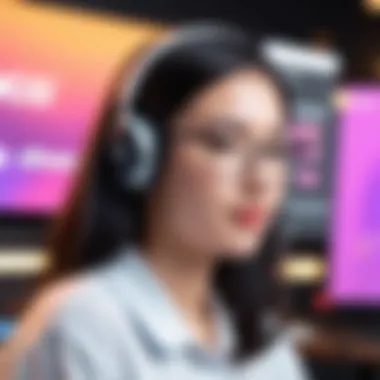
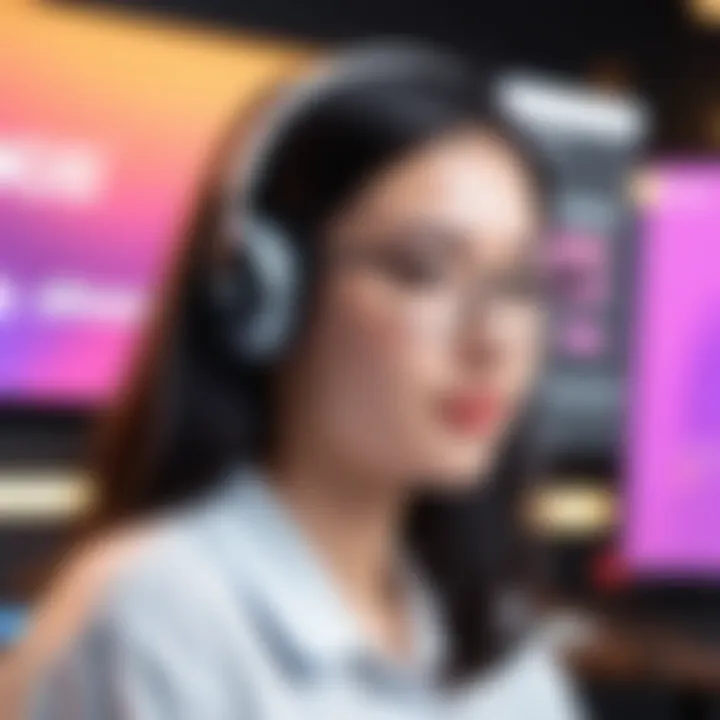
Intro
Discord has become a staple for online communities, gamers, and businesses alike. At the heart of creating engaging experiences on this platform lie bots, and one of the most popular is MEE6. MEE6 boasts a range of features aimed at enhancing server management and boosting user interaction. This guide delves into how to integrate MEE6 into your Discord server comprehensively, ensuring you leverage its full potential for your community.
By the end of this article, you'll understand the prerequisites needed for integration, follow step-by-step instructions to set up MEE6, explore customization options, and learn to troubleshoot common issues. Whether you're a seasoned server admin or just starting out, your journey to mastering MEE6 awaits.
Product Overview
Before diving into the hows, it’s essential to understand what MEE6 brings to the table. This section outlines the key features and specifications that make MEE6 a go-to bot for many Discord users.
Key Features
MEE6 has evolved over time, offering a wide array of functionalities that cater to diverse community needs. Here are some highlights:
- Moderation Tools: Easily manage your server with features like automatic moderation, mute, kick, and ban.
- Custom Commands: Create tailored commands specific to your server’s requirements.
- Leveling System: Engage users with a ranking system based on activity, incentivizing participation.
- Music Player: Stream music from various sources for a lively atmosphere during chats.
- Integration Options: Connect your Discord channel with social media or other platforms seamlessly.
- Welcome Messages: Greet new members warmly with customizable welcome messages.
Specifications
MEE6 operates smoothly on Discord, ensuring seamless interactions. Here’s a snapshot of its specifications:
- Platform Compatibility: Exclusively for Discord.
- User Interaction: Can serve thousands of server members without lag.
- Flexibility: Works well with diverse Discord themes and channel configurations.
"The MEE6 bot is not just another automation tool; it's your server's best friend, bringing order and engagement like no other."
Performance Analysis
Understanding how MEE6 performs under different circumstances can help you draw the line between a chaotic server and a well-organized community. Consider these aspects:
Speed and Efficiency
MEE6 is designed for low latency and high responsiveness. In busy servers, commands are processed quickly, reducing wait times and enhancing user experience. Its efficient coding allows it to handle multiple tasks simultaneously without a hitch.
Reliability
No one likes a bot that goes offline during crucial moments. MEE6 aims for consistent uptime and reliable service, ensuring that your server management remains uninterrupted. Occasional hiccups may happen, but they are generally rare.
In summary, MEE6's features along with its performance metrics make it a powerhouse for Discord servers, and it is well worth the effort to integrate it properly.
Understanding MEE6
MEE6 has become a household name in the realm of Discord bots, and for good reason. Integrating MEE6 into your server can transform the way you manage interactions, ensuring a more engaging and organized community. But before diving into its functionalities, it's essential to grasp what MEE6 is all about. This foundation sets the stage for a richer exploration of its capabilities and how they can benefit your server.
What is MEE6?
MEE6 is a multi-functional bot designed specifically for Discord that automates various aspects of community management. Think of it as your virtual assistant, handling everyday tasks that can easily become overwhelming—like welcoming new members, moderating chat, and even leveling up users based on their activity. With MEE6, the heavy lifting is managed seamlessly, allowing you to focus on creating a vibrant environment.
The bot comes with an intuitive web dashboard that simplifies setup and customization. It’s a handy tool that streamlines operations without requiring extensive technical knowledge, making it valid for both novices and experienced users alike.
Key Features of MEE6
One cannot fully appreciate MEE6 without highlighting its key features:
- Custom Commands: Tailor unique commands to specific needs, allowing your community to engage with the bot like never before. For instance, you can set a command that provides information on server rules or event timings.
- Leveling System: Reward participation with experience points (XP), encouraging users to remain active. This gamification aspect can foster ongoing community involvement.
- Moderation Tools: Keep your space tidy with robust moderation options that enable you to ban, mute, or warn troublemakers efficiently—all at the click of a button.
- Music Playback: Enjoy seamless music integration, allowing users to listen to songs together, enhancing the community bonding experience.
- Integration with Twitch and YouTube: Automatically announce streamers' go-live notifications or new video uploads, ensuring your members are always in the loop with content from their favorite creators.
Why Use MEE6 in Your Discord Server?
Utilizing MEE6 within your Discord server is akin to adding an extra layer of professionalism and engagement. With its array of features, the bot not only simplifies moderation but also fosters a welcoming and interactive vibe.
By automating routine tasks, you free up your time to engage more meaningfully with your community. It’s not just about managing your server; it’s about enhancing the overall user experience.
"With MEE6, the nuances of community management become manageable, paving the way for a thriving digital environment."
Embracing MEE6 can also encourage participation, thanks to its leveling system, where active users are rewarded. This is especially crucial in larger servers, where engagement can sometimes dwindle. Ultimately, MEE6 serves as a bridge to strengthen connections among members, making your server not just a platform, but a community.
Integrating MEE6 is more than a technical addition; it's a strategic move towards creating a lively and well-structured Discord environment.
Prerequisites for Adding MEE6
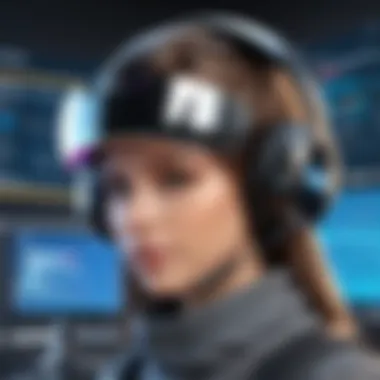
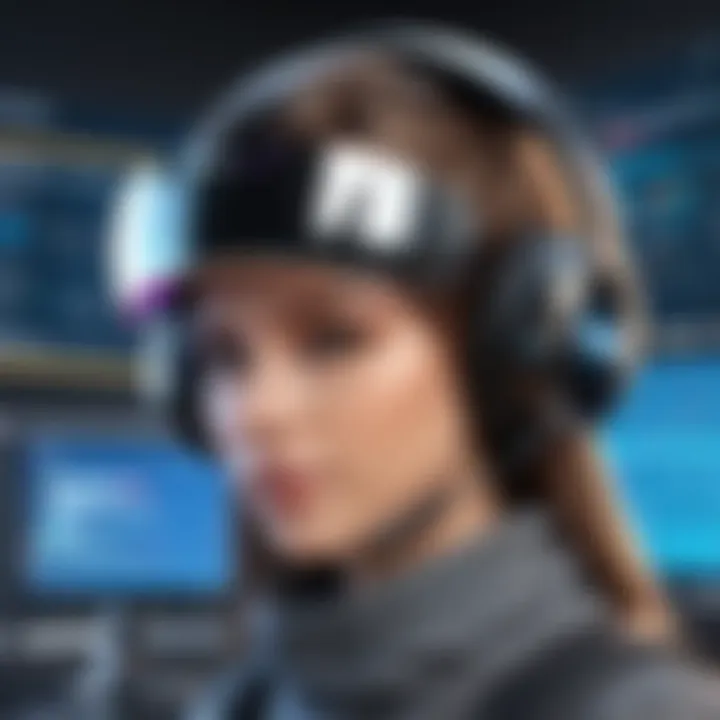
Before jumping into the process of integrating MEE6 into your Discord server, it's vital to set the stage by understanding the prerequisites. This section lays out the essential requirements that you need to meet before you can successfully add and configure MEE6. By having a firm grip on these prerequisites, you can ensure a smooth installation process and enhance the functionality that MEE6 offers.
Discord Account Requirements
To begin, you’ll obviously need a Discord account. If you're already mingling with communities on Discord, you're halfway there. If not, signing up is a piece of cake:
- Visit the Discord website or download the app.
- Click on the Sign Up button and follow the instructions.
Having an account is just the first step. You'll also need to ensure your account is in good standing. This means no bans or restrictions that could prevent you from using bots like MEE6. Without an active account, integrating MEE6 becomes moot.
Server Permissions Needed
Next up is ensuring you have the right permissions. If you’re looking to add MEE6, you must either be the server owner or possess the Manage Server permission. This permission allows you to make administrative changes, including adding bots.
Here’s a quick list of permissions you need:
- Manage Server: Necessary for inviting bots.
- Administrator: Full permissions to manage settings, commands, and configurations.
If you’re not in control of the server, you’ll need to chat with the admin or owner and get their approval. Without these permissions, MEE6 cannot be fully integrated, and you will miss out on all the bells and whistles it brings.
Understanding Bot Permissions
Once you’ve got your account set up and have the right server permissions, the next crucial step is understanding what permissions MEE6 itself needs to function effectively. When you invite MEE6, it will request various permissions that allow it to perform its tasks.
Common permissions you’ll want to approve include:
- Read Messages: Lets MEE6 read the content in channels.
- Send Messages: Enables MEE6 to post messages in channels, whether it's command responses or moderation alerts.
- Manage Messages: Permits MEE6 to delete or pin messages, which is pivotal for maintaining order.
- Kick/Ban Members: Essential for moderation tasks, giving MEE6 authority to remove disruptive members when necessary.
Understanding these permissions is key; it allows you to weigh the risks and benefits. Mismanaging bot permissions can lead to unintended consequences, such as MEE6 spamming or, worse, locking members out of channels.
By ensuring you’ve covered these prerequisites, you create a solid foundation for using MEE6. Having all elements in place not only speeds up the integration process but enhances the overall experience for both you and your community.
Step-by-Step Guide to Adding MEE6
Integrating MEE6 into your Discord server is not just a mundane task; it’s a strategic move to elevate your server’s capabilities and user engagement. This section sheds light on the process in a structured way, providing clarity on the essential steps to follow, ensuring your MEE6 installation is seamless and effective.
Accessing the MEE6 Website
The first step in the integration journey is navigating to the MEE6 website. This might sound straightforward, but it’s crucial to ensure you're on the correct platform. Simply visit mee6.xyz to find the official site. Once there, you'll be greeted with a user-friendly interface that highlights the bot's capabilities.
From this homepage, the sign-in option prompts you to connect MEE6 with your Discord account. Keep your login credentials handy, and be prepared to grant necessary permissions. Ensuring you are logged into your Discord account is key, as it will unlock the next steps in this process.
Inviting MEE6 to Your Server
Now that you’ve accessed the website, the next logical leap is inviting MEE6 to your chosen Discord server.
- Select Your Server: After clicking on the 'Add to Discord' button, a pop-up will present your list of servers. Pick the server you'd like to enhance with MEE6.
- Authorize Access: You will be prompted to authorize MEE6 to manage your server. This action is vital as it allows MEE6 to perform its duties effectively, be it moderation or command execution.
- Confirm Invitation: Clicking ‘Authorize’ solidifies the bond between your server and the bot.
It’s essential to note that the server must be set up as your own or ensure you are granted appropriate management permissions in case you're working as a co-admin.
Granting Necessary Permissions
Once MEE6 is invited, providing it with the right permissions is crucial. This step cannot be overlooked, as insufficient permissions may hamper its performance.
- Manage Roles: Allows MEE6 to create roles for new members and manage existing ones.
- Manage Messages: This gives MEE6 the ability to delete messages, a feature vital for maintaining chat cleanliness.
- Send Messages: This permission enables MEE6 to communicate important updates to the server.
Make sure you select these permissions carefully when setting up MEE6. For those wishing to customize further, you can delve into role-specific permissions after the initial setup is complete.
Confirming MEE6 Installation
After completing the previous steps, it’s time to confirm that MEE6 is successfully functioning on your server. To verify, take the following steps:
- Check Servers List: In Discord, see if MEE6 appears in the member list of your server.
- Initial Command Test: Type a simple command like in any channel where MEE6 can respond. If the bot replies, congratulations, you’ve effectively added MEE6!
If things don’t seem to work, it’s best to double-check previous steps, ensuring permissions were granted, and that MEE6 has not been accidentally muted or kicked from the server.
Remember: A smooth integration paves the way for effective management and engagement on your server. Each step is a building block to ensure MEE6 serves its purpose effortlessly.
Configuring MEE6 to Suit Your Needs
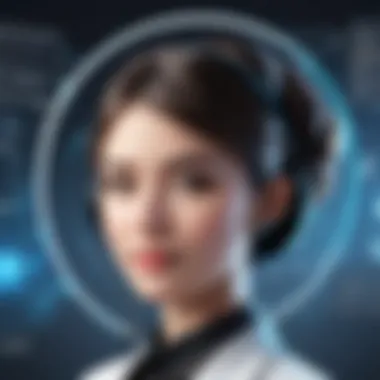

Configuring MEE6 efficiently can tremendously improve how your Discord server operates. This bot is not just a simple tool but a comprehensive system that requires tailoring to the specific needs of each community. When you set up the various features and functions of MEE6, you’re aligning the bot’s capabilities with the desires and expectations of your members. This becomes essential not only for the management of your server but also for enhancing user engagement, preventing spam, and fostering a helpful and inviting environment. It’s worth noting that a well-configured bot can serve as the backbone of your server.
Exploring the Dashboard
The MEE6 dashboard is your control center. It might look a tad intimidating at first glance, especially for users new to integrating bots into Discord. However, take a breath because it’s quite straightforward once you get into it. Once you log in to the MEE6 website and connect your Discord account, you'll find a variety of features laid out in front of you. Each section of the dashboard caters to different functionalities.
- Home Section: Here, you can view the server's current status, including member count and active features.
- Modules Section: This bit allows you to activate or deactivate specific features such as welcome messages, leveling systems, or custom commands.
- Logs Section: Vital for understanding how the bot interacts with users. Any actions performed by MEE6 are documented here, allowing you to track activities and oversee the bot's performance.
Don't hesitate to explore these sections. It's not just about looks; it all serves a unique purpose, and getting familiar with them will boost your confidence!
Setting Up Custom Commands
Custom commands are among the most favorable features of MEE6. They allow you to create tailored responses that fit your community's particular needs. Imagine having a command like that instantly provides the server rules or that shares details about upcoming events. Setting these up is pretty simple; it adds a personal touch to the server.
To create a custom command, head over to the Custom Commands section in the dashboard. Here’s how:
- Click on the Custom Commands module.
- Press Add Command.
- Fill in the command name and the response you want MEE6 to provide.
- Optionally, set permissions for who can use these commands.
- Save your changes.
Thus, letting members learn and interact more effectively. Plus, it saves you from having to repeat yourself, which is only a win-win situation.
Configuring Moderation Features
Without question, moderation features are crucial in maintaining a healthy environment within your Discord server. MEE6 equips you with tools to manage users, control conversations, and enforce rules smoothly and efficiently. When configured properly, these features work seamlessly considering the server’s dynamics.
In the Mod Tools section, you can:
- Set up automatic moderation actions like muting, banning, or kicking users based on specific criteria such as repeated use of offensive language.
- Utilize filters for unwanted content to maintain safety and decorum within discussions.
- Define customizable warnings to educate members before taking harsh actions, promoting a more understanding approach.
Establishing these moderation features ensures that your community remains inclusive and friendly, aligning with the standards you aim to achieve.
Enabling Leveling and XP Rewards
The leveling and XP rewards system can add some excitement and competition to your server. Having members gain experience points as they participate encourages them to stay active, leading to a more vibrant community. This system often includes unique roles or perks based on members' levels, which further drives engagement.
On the dashboard, to get started:
- Navigate to the Leveling section.
- Enable the leveling feature if it's not already active.
- Customize how XP is awarded—whether by sending messages, reacting, or even winning events.
- Set any role rewards that members can earn upon reaching level milestones.
Implementing this feature not only encourages participation but also fosters a sense of achievement among members. With every message sent or reaction made, they're not just chatting; they're growing and contributing to the community.
Remember, how you configure MEE6 shapes the user experience. Tailor it to your audience, and you'll create a server that members won’t want to leave.
Integrating MEE6 with Other Discord Features
In the realm of Discord, where vibrant communities interact regularly, integrating MEE6 with other features can significantly enhance the experience. Leveraging this integration allows servers to tap into MEE6’s capabilities more efficiently, bringing together various aspects of community engagement and utility. This integration isn't just about harnessing a bunch of tools but emphasizes a seamless and coherent user journey. By connecting MEE6 with platforms like Twitch and YouTube, as well as synergizing its functionalities with other bots, users can create a dynamic and exciting environment.
Connecting MEE6 with Twitch and YouTube
MEE6's compatibility with Twitch and YouTube is crucial for any community that thrives on multimedia content. When you link your Discord server with Twitch, for instance, you can set up notifications for live streams. This means that whenever your members go live, MEE6 can automatically ping the server, ensuring that no one misses out on the action.
To do this, the admin simply needs to configure the settings within the MEE6 dashboard. After linking your Twitch account, you can customize the notification messages, enabling you to maintain a voice that resonates with your community's culture. Likewise, integrating YouTube allows for automatic posting of new video uploads. This is a boon for gamers, educators, and creatives who want to keep their audience engaged without personally laboring over constant updates.
"Automating alerts not only saves time but also fosters a community that is always in the know."
Setting up these integrations requires just a few steps:
- Navigate to the MEE6 dashboard.
- Select the "Social" option in the menu.
- Connect your Twitch and YouTube accounts by authorizing MEE6.
- Customize your messages and channels to which you want MEE6 to post updates.
This smart use of MEE6 can bring a vibrant edge to your Discord community, keeping members updated without constant manual effort.
Combining MEE6 with Other Bots
While MEE6 is quite versatile, combining it with other bots can create an even more engaging platform for your community. Whether it’s customizing moderation commands or blending various entertainment bots together, it's all about creating a unique flavor tailored to your server's needs.
One popular approach is to use MEE6 alongside moderation bots such as Dyno or Carl-bot. By doing so, you can employ MEE6's robust engagement tools to foster community interaction while allowing specialized bots to manage server moderation and member roles. For example, MEE6 can be tasked with welcoming new members and facilitating leveling systems, while other bots handle spam and inappropriate content filtering.
Engaging multiple bots requires thoughtfulness in command overlaps, as having too many bots can lead to confusion among users. Consider these points:
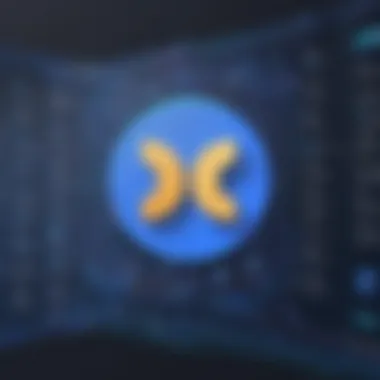
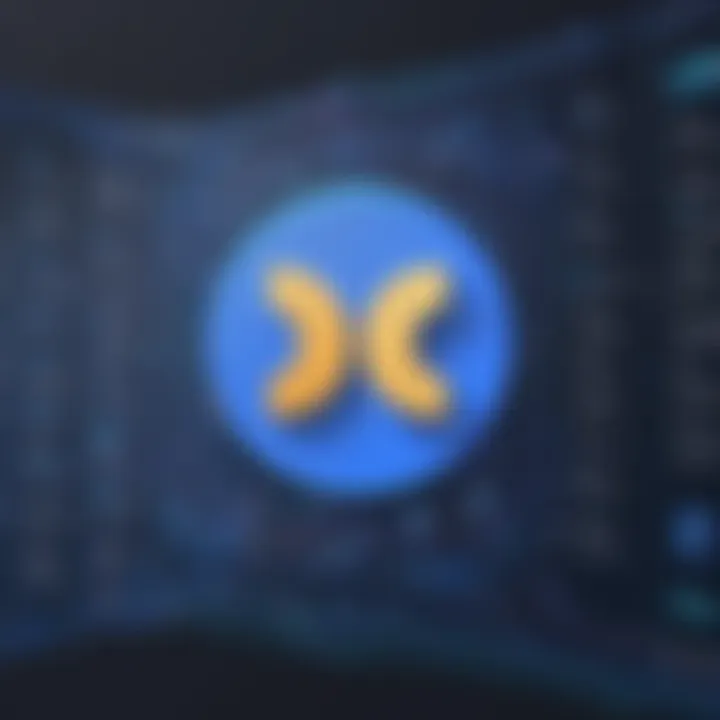
- Diversity in Functionality: Ensure each bot serves a distinct purpose.
- Reduce Command Conflicts: Avoid command overlaps by adjusting prefix settings for bots.
- Test Interactions: Experiment to ensure they work harmoniously.
Combining MEE6 with other bots not only streamlines server management but also enhances user interaction by offering varied engagement pathways. This creates a balanced environment where automation and interactivity thrive together.
Overall, integrating MEE6 with other Discord features can make all the difference in creating an active, engaging, and well-managed community. By understanding how MEE6 connects with platforms like Twitch and YouTube, and the myriad ways it can work in tandem with other bots, server administrators can capitalize on their strengths to foster an unforgettable Discord experience.
Common Issues and Troubleshooting
When venturing into the world of Discord bots, it’s not uncommon to hit a few bumps along the way. Common Issues and Troubleshooting is a crucial section of this guide. Addressing problems effectively enhances users' experience and ensures that the integration of MEE6 runs smoothly. Understanding how to resolve these issues can save time and frustration, letting you focus on more engaging aspects of your server. By familiarizing yourself with potential pitfalls, you’re better prepared to manage your community effectively.
Resolving Permission Errors
While setting up MEE6, you might encounter permission errors. These hiccups often occur when the bot lacks the necessary privileges to execute commands or manage certain server features. Here's how to address it:
- Check Role Settings: Ensure that MEE6 has been granted a higher role than the ordinary members. If it doesn't, while the bot is trying to moderate or manage channels, it will shoot you an error.
- Adjust Permissions: Visit your server settings and navigate to the Roles section. Verify that all permissions related to MEE6 are enabled—specifically for message management, role assignment, and server moderation.
- Re-invite the Bot: Sometimes, it’s easier to start fresh. By removing MEE6 and re-inviting it with the desired permissions, you may clear out any previous issues.
"A well-configured bot is like a finely tuned engine; any little misstep can throw everything out of whack."
Addressing Bot Commands Not Working
If commands aren’t firing off as expected, it can leave you feeling like a mechanic with no tools. Common culprits include:
- Command Misconfiguration: Double-check that you've correctly configured commands in the MEE6 dashboard. Sometimes, an extra space or typo can mean the difference between a working command and a frustrating failure.
- Bot Cooldown: Some bots, including MEE6, implement cooldowns for using commands. If someone is trying to use commands too frequently, they’ll run into roadblocks. Look at the cooldown settings in the dashboard to make adjustments.
- Bot Status: Is MEE6 online? Invalidations can happen if the bot is temporarily offline or hitting a snag. Refreshing the bot or reviewing its connections may alleviate the issue.
Fixing Notification Issues
Not receiving notifications can feel like living in a digital black hole. Here are ways to reconnect:
- Check Server Notifications: Navigate to your server’s notification settings. Ensure that MEE6 notifications are enabled, as a simple oversight can cause significant communication gaps.
- Integration Settings: If you've linked MEE6 with platforms like Twitch or YouTube for alerts, verify that those connections are intact. Any dangling links might lead to notifications not showing up.
- Audit Your Channel Settings: It's essential to ascertain if the channels where notifications are supposed to appear have been muted or have restricted permissions that might hinder the bot's notifications from getting through.
The key to overcoming these obstacles lies in a proactive approach. By understanding the core issues and adjusting your server settings, you can enhance MEE6's functionality and ensure it works as a reliable ally in managing your Discord community.
Best Practices for Using MEE6
Implementing MEE6 in your Discord server can transform its functionality and management. However, simply installing the bot isn’t enough; understanding best practices is paramount to fully leveraging its capabilities. The heart of these practices revolves around fostering a safe environment, optimizing user interactions, and enabling proactive community engagement. These aspects not only enhance user experience but also maintain a positive atmosphere within the server. Here are some fundamental guidelines to consider:
Preventing Spam and Abuse
One of the chief responsibilities of any server admin is to maintain order and ensure that conversations flow freely without disturbances. MEE6’s moderation features can be a game changer in this aspect. To prevent spam and abuse:
- Set up Auto-moderation: Utilize the automated moderation features to filter out unwanted messages. You can configure MEE6 to delete messages that contain specific keywords, links, or excessive emojis.
- Create clear rules: Make sure your server has clear guidelines, then inform members about them. MEE6 can assist by automatically warning users who violate rules, providing educative feedback.
- Limit message frequency: For busy channels, implement settings to restrict how often users can send messages. This helps cut down on noise and ensures everyone has a fair chance to contribute.
"Prevention is better than cure.”
This old saying rings true here; by putting preventive measures in place, you significantly reduce the likelihood of issues later on.
Effective Use of Custom Commands
Custom commands in MEE6 can turn routine interactions into tailored experiences that resonate with your community. They allow you to provide quick information, facilitate games, or even generate memes. Here’s how to make the most of this feature:
- Define your commands: Think about what information or functionalities would enhance user experience. Whether it is providing FAQs, server stats, or links to resources, think creatively.
- Keep it simple: A clean and intuitive command structure is easier for users to remember and use. Avoid overly complicated command strings; a few well-structured commands are preferable to a long list.
- Engage users: Use commands to spark interaction. For instance, create a command that reveals a random trivia question everyday; something like that can keep the community lively and engaged.
Encouraging Community Engagement
At the core of any thriving Discord server is active user participation. MEE6 can play a significant role in enhancing user engagement and cultivating a sense of community. Consider these tips:
- Games and daily challenges: Use MEE6’s leveling system to establish daily challenges or mini-games within the server. This not only rewards participation but also creates a fun environment.
- Recognition and rewards: Implement a recognition system where dedicated members receive special roles or privileges. MEE6 can manage this seamlessly by assigning roles automatically based on user activity and contributions.
- Facilitate feedback: Create a dedicated feedback channel where users can share their thoughts about server activities or improvements. Using MEE6 to gauge engagement levels can help you adapt and respond to the community's changing needs.
By embracing these best practices, you empower not only MEE6 but also your community, ensuring a vibrant and inviting atmosphere where users can casually connect and engage.
End
Integrating MEE6 into your Discord server is not just a matter of convenience; it fundamentally reshapes the way communities interact and organize. By leveraging the capabilities of MEE6, server owners can create a harmonious and engaging environment that promotes participation while combating nuisances like spam and abuse. A well-implemented bot can provide an essential layer of moderation, freeing up admins from mundane tasks so they can focus on nurturing their community.
Summary of Benefits
The advantages of adopting MEE6 for your Discord server are manifold. Here’s a deeper look into the specific benefits you can gain:
- Automated Moderation: MEE6 excels in handling spam in real-time. Its moderation tools ensure that your conversations remain constructive, fostering a space where users feel safe to express their opinions.
- Custom Commands: Users can create bespoke commands tailored to their community's needs. This personalization can make interactions more engaging and fun for members.
- Leveling System: The leveling feature gamifies participation, encouraging users to interact more frequently. It incentivizes mentorship as users ascend through the ranks, encouraging sharing of knowledge and experience within the community.
- Integration with Other Platforms: MEE6 can connect seamlessly with platforms like Twitch and YouTube, extending your server's reach beyond Discord. This integration keeps members informed of live streams and uploads without the need for manual updates.
- Analytics & Insights: MEE6's dashboard provides valuable insights into user engagement and server performance, allowing administrators to make informed decisions about community management and growth strategies.
Looking Ahead with MEE6
As technology continues to evolve, so too does the landscape of community engagement tools. The future of MEE6 looks promising, with potential updates and enhancements on the horizon. It’s vital to stay updated with any changes to ensure your server can take full advantage of what MEE6 has to offer.
Incorporating community feedback into MEE6’s developmental trajectory means that subsequent updates could provide even more robust features. Furthermore, as online communities become more diverse, adapting MEE6 to support multiple languages and cultural nuances will likely be key to fostering inclusivity within your server.
In summary, leveraging MEE6 is a journey that enhances server management while enriching user experience. If you want to stay on the cutting edge of community administration, paying attention to MEE6’s evolution and how it can serve your unique needs is essential. As the saying goes, "you gotta roll with the punches." Being adaptable in using MEE6 will ensure that your Discord server does not just survive but thrives.



