A Comprehensive Guide to Installing WhatsApp

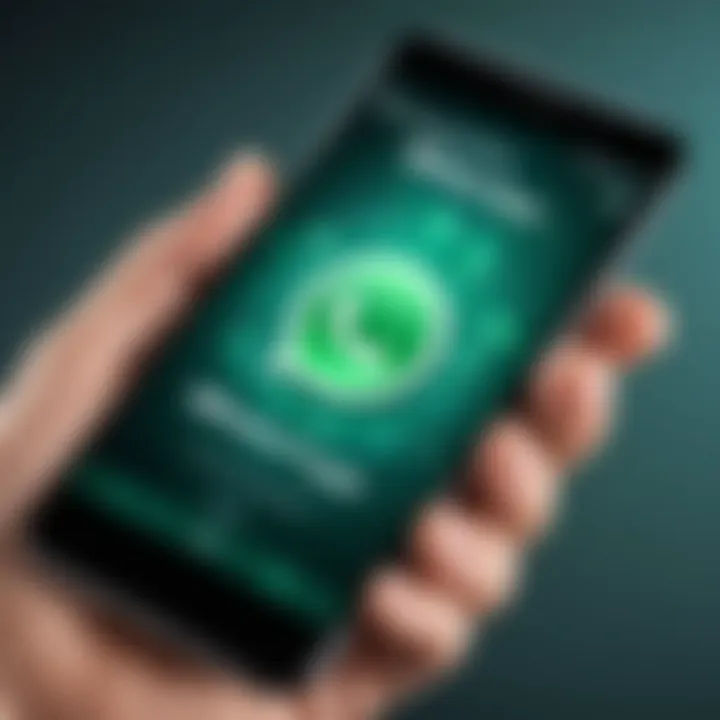
Intro
WhatsApp has emerged as one of the leading messaging applications across the globe. Its popularity stems from its ability to connect people swiftly and efficiently in a world where communication serves myriad purposes, from personal interactions to business discussions. This article aims to provide a thorough examination of the installation process for WhatsApp on various devices, ensuring users from all backgrounds can follow along with ease.
Whether you are a novice user with little technical knowledge or an experienced individual adept in technology, the information in this guide is designed to support your installation journey.
The implementation of WhatsApp is straightforward, yet attention to detail can mitigate potential issues. This guide will walk you through prerequisites for installation, steps for different platforms, common troubleshooting methods, and tips for a seamless experience. This content not only highlights key points but also underscores the relevance of being well-informed before commencing the installation process.
Product Overview
Key Features
WhatsApp boasts a variety of features that enhance user experience:
- Messaging: Send and receive text messages, voice notes, and images.
- Voice and Video Calls: Connect with friends or colleagues through high-quality audio and video calls.
- Group Chats: Create groups for easy communication among multiple contacts.
- End-to-End Encryption: Data protection ensures that conversations remain private.
- File Sharing: Share documents, photos, and videos up to 100 MB in size.
- Status Updates: Share fleeting moments with privacy settings to control your audience.
Specifications
For proper installation and functionality, users should be aware of the following specifications:
- Device Compatibility: Available for smartphones, tablets, and desktops across various operating systems including Android, iOS, Windows, and macOS.
- Required Storage: Depending on the platform, users should have a minimum storage of around 100 MB.
- Internet Connection: A stable internet connection—Wi-Fi or mobile data—is essential for installation and function.
Performance Analysis
Speed and Efficiency
WhatsApp is optimized for performance, offering quick message delivery and low latency during calls. Its lightweight nature enables efficient operation even on devices with limited hardware capabilities.
Battery Life
Using WhatsApp may affect battery life differently based on the mode of communication. Voice and video calls consume more power than standard text messaging, which should be taken into consideration during longer conversations.
"Maintaining a good internet connection is crucial for optimal performance of WhatsApp, particularly during calls."
Following this guide will help you install and leverage WhatsApp’s full potential as a communication tool.
Explore this guide for detailed steps and troubleshooting tips designed to assist with every aspect of the installation process.
Understanding WhatsApp
In today’s digital world, understanding messaging applications has become essential. WhatsApp stands out as one of the most popular tools for communication globally. This section explains the significance of comprehending WhatsApp, delving into its origins, function, and relevance in modern communication.
Messaging apps like WhatsApp play a crucial role in connecting individuals. They provide a platform that transcends geographical boundaries, facilitating instant communication. For the tech-savvy individuals, knowing how to effectively use these applications elevates their digital experience. WhatsApp is particularly notable because of its vast user base and continuous updates that enhance functionality.
This awareness aids users in maximizing the app's potential, helping them to effectively connect, share, and engage within their networks. Notably, understanding its features is key to utilizing it for personal and professional purposes. In essence, WhatsApp is more than just a messaging platform; it is a complete communication ecosystem.
What is WhatsApp?
WhatsApp is a cross-platform messaging and Voice over IP (VoIP) service. Launched in 2009 by Jan Koum and Brian Acton, the app allows users to send text messages, make voice and video calls, and share media like photos and videos. It operates on both mobile and desktop environments, making it accessible to a wide audience.
The application works by using the internet for sending messages, rather than standard SMS services. This method can lower costs for users, especially for international communication. The app became a subsidiary of Facebook in 2014, which has aimed to integrate additional features while maintaining its core functionality.
Key Features of WhatsApp
WhatsApp encompasses various features that contribute to its widespread usage:
- End-to-end encryption: This ensures that messages are secured and can only be read by the sender and recipient.
- Voice and video calls: Users can communicate through high-quality audio and video, enhancing personal interactions.
- Group chats: Allows multiple users to chat together, useful for teams and families.
- Media sharing: Users can easily send photos, videos, and documents, facilitating seamless sharing of information.
- Status updates: This lets users post updates that last for 24 hours, similar to stories on other social media platforms.
WhatsApp is continuously evolving, embracing new technologies. Notable is the addition of features like voice notes and document sharing, which shows the app's commitment to improving user experience. Understanding these features is pivotal for both casual users and professionals leveraging the app for effective communications.
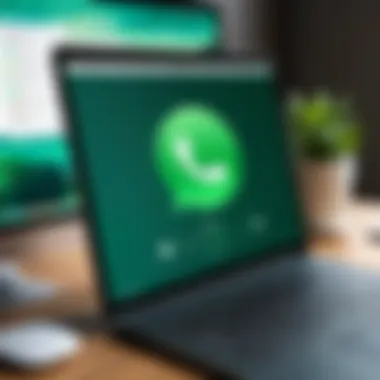
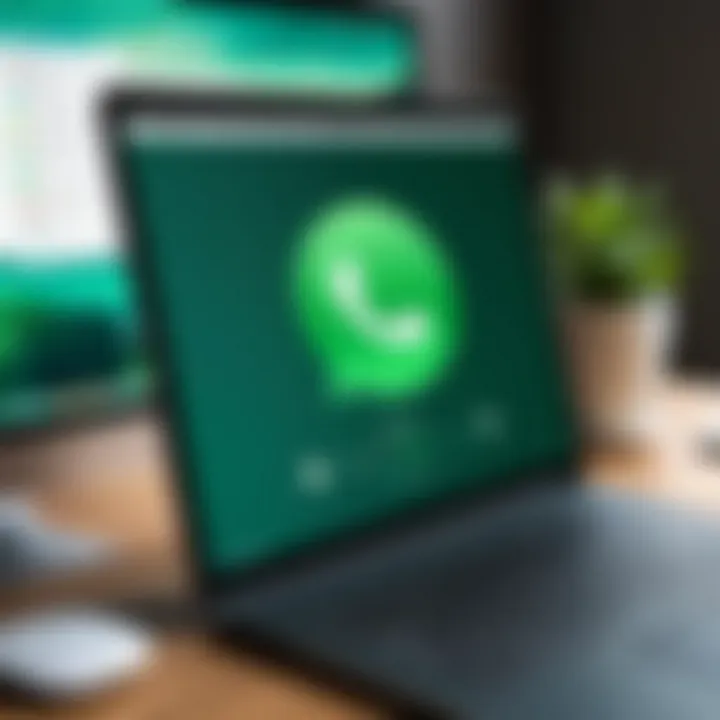
Prerequisites for Installation
Before proceeding with the installation of WhatsApp, it is essential to understand the prerequisites involved. This ensures a fully functional application on your device, promoting a smooth setup experience and reducing potential frustrations.
Device Compatibility
One of the first aspects to consider is device compatibility. WhatsApp supports a wide range of devices, but not all models may run the app efficiently. For Android devices, WhatsApp requires Android version 4.1 or newer. On iOS, the application is compatible with devices running iOS 10 or later. If you are using a desktop, you will need Windows 8 or newer, or macOS 10.10 and above. Checking your device’s operating system version is crucial.
Verifying compatibility can save you time and resources. If your device is incompatible, you may need to consider updating your operating system or even buying a new device.
Internet Requirements
Next, the internet requirements must be considered. WhatsApp requires a stable internet connection to function properly. While you can use the app over Wi-Fi, cellular data works as well. A minimum requirement is a 2G network, but for a satisfactory experience, 3G or better is recommended.
Make sure that your internet connection is reliable. If you often experience connectivity issues, consider testing your network speed using a service like Speedtest.
Storage Space Considerations
Finally, storage space considerations are significant for an effective installation. WhatsApp is a lightweight application, but it can consume space over time due to media files and chat backups. The app itself requires approximately 150 MB of free space for installation.
To maximize performance, maintain at least 200 MB of available storage. This allows room for incoming messages, photos, and videos. You can check your device storage in the settings menu. If storage is low, consider deleting unused apps or files that take up space.
In summary, understanding these prerequisites is vital for a smooth installation of WhatsApp. Ensure that your device is compatible, confirm a stable internet connection, and check for adequate storage space before continuing with the installation process.
Installing WhatsApp on Android Devices
Installing WhatsApp on Android devices is an essential part of utilizing the instant messaging platform effectively. Given that Android is one of the most widely used mobile operating systems globally, understanding the installation process offers significant benefits. Users gain access to a comprehensive suite of communication tools, enabling them to connect, share, and collaborate seamlessly with others. Knowing how to properly install WhatsApp ensures the app functions efficiently and reduces potential tech-related frustrations.
Accessing the Google Play Store
To start, you need to access the Google Play Store, which is the primary source for downloading apps on Android devices. The Play Store is pre-installed on most Android devices and provides a user-friendly interface. Here’s how to find it:
- Unlock your device.
- Locate the Play Store icon. It usually looks like a colorful shopping bag.
- Tap on the icon to open the store. Once inside, you will see recommendations, categories, and the search bar.
The search bar is crucial here, as it allows you to find WhatsApp quickly. Typing "WhatsApp Messenger" will direct you to the app page, where you can review more details before downloading.
Download and Install Process
The download and install process of WhatsApp is straightforward but crucial. Follow these steps once you locate WhatsApp in the Play Store:
- Tap on the app icon to view details about the app, including ratings, reviews, and permissions.
- Look for the Install button and tap on it. The app will start downloading onto your device.
- Wait for the installation to complete. This might take a few moments, depending on your internet speed.
- Once installed, you will see an Open button. You can either click it or find WhatsApp in your app drawer.
The downloading process is generally smooth. However, ensure your device has a stable internet connection to avoid interruptions.
Initial Setup Steps
After successfully downloading and installing WhatsApp, the initial setup is critical to configure the app according to your needs:
- Open WhatsApp. You will be greeted by the welcome screen.
- Accept the Terms of Service. This is mandatory for usage. Review the terms and tap on "Agree and Continue."
- Provide your phone number. This number will be used for account verification. Make sure to choose the correct country code.
- Verify your phone number by entering the code sent via SMS.
- You can then set up your profile name and picture. This step personalizes your account.
- WhatsApp may also prompt you to restore chat history if you're switching devices. Decide according to your needs.
After these steps, you are ready to explore the various features of WhatsApp. Your device is now equipped for effortless communication.
Installing WhatsApp on iOS Devices
Installing WhatsApp on iOS devices is essential for users who want to stay connected with friends, family, or colleagues through a versatile messaging platform. Given the prevalence of iOS devices in the smartphone market, understanding how to effectively install this app is significant.
WhatsApp offers many features that cater to communication needs, including multimedia sharing, voice and video calling, and group chats. This section highlights the importance of correctly accessing and utilizing the App Store for download, ensuring that the installation process is smooth and straightforward. Moreover, it emphasizes that iOS users can enjoy end-to-end encryption, which adds a layer of security, making WhatsApp a preferred choice for private conversations.
Accessing the App Store
To begin the installation process, users first need to access the App Store on their iOS device. This is where they will find WhatsApp available for download. The App Store is an integrated application on iPhones and iPads, designed for easy browsing and installation of apps.
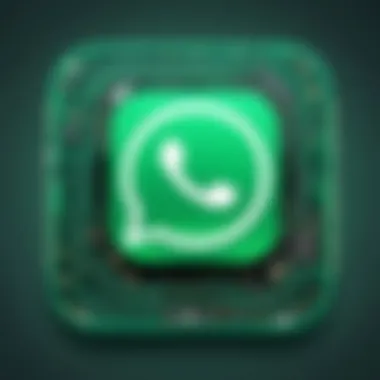
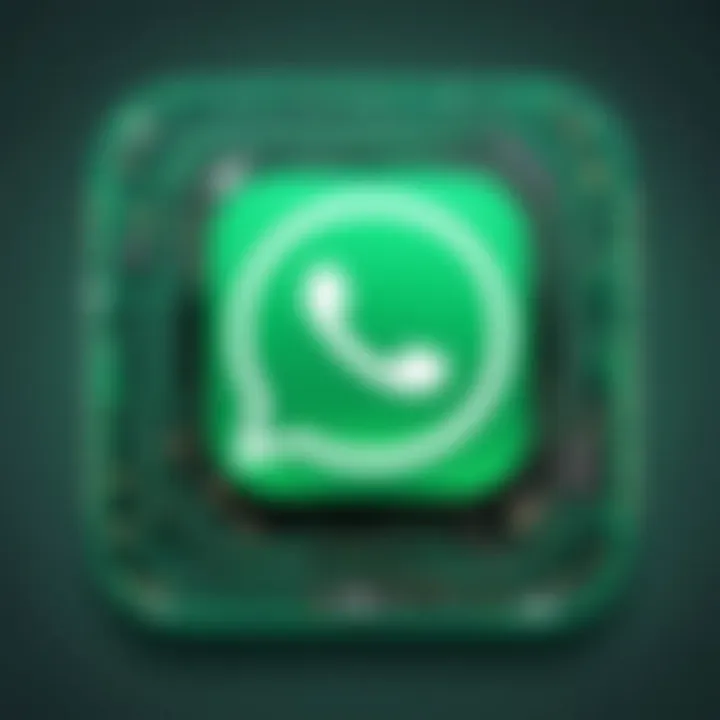
- Locate the App Store on your iOS device, typically found on the home screen.
- Tap the app icon to open the store.
- Once inside the App Store, users will see various categories and sections highlighting popular apps.
- In the bottom tab, there is a Search option. Tap on this to enter the search interface.
- Type "WhatsApp" in the search bar and press the search button.
After this, users can identify the correct app, which is usually at the top of the search results, characterized by its green logo featuring a white telephone inside a speech bubble.
Download and Install Process
Once WhatsApp is located in the App Store, the installation process is relatively simple. Users should follow these steps:
- Download Button: Tap the Get button next to the app to initiate the download. If the device is password-protected, users might need to enter their Apple ID password or use Face ID/Touch ID for confirmation.
- Progress Indicator: A progress indicator will start moving, showing the download process. The app will automatically transition to the home screen once the download is complete.
- Installation Completion: After the installation, WhatsApp will be ready to use. Users can find the icon on their device's home screen.
It is important to note that the speed of the download may vary based on internet connection. A stable Wi-Fi or cellular data connection is recommended to ensure a smooth installation experience without interruptions.
Initial Setup Steps
With WhatsApp installed, the next step is to set it up for first-time use. Initial configuration is crucial for ensuring that the app works correctly and that users can start messaging immediately. Here’s how:
- Open the App: Tap on the WhatsApp icon on the home screen. The app will guide you through a setup wizard.
- Agree to Terms: Users need to agree to the Terms of Service. This is usually done by tapping on the Agree and Continue button.
- Verify Phone Number: Users must enter their phone number for verification. A text message with a confirmation code will be sent.
- Set Up Profile: Users can add their name and a profile picture. This information will be visible to contacts.
- Restore Chat History: If users previously used WhatsApp and are moving from another device, they can restore chat history from iCloud.
Remember: WhatsApp does not store messages on its servers, ensuring privacy. All information is encrypted.
After completing these steps, users are ready to begin chatting. Understanding these installation processes for iOS devices is vital for a seamless experience with WhatsApp.
Installing WhatsApp on Desktop
Installing WhatsApp on a desktop provides users the advantage of interacting with their contacts in a more expansive environment. Desktop installations enhance productivity by allowing easier typing and viewing of conversations. With a larger screen, users can engage in several chats simultaneously, making it a preferred choice for many.
Foreword to WhatsApp Web
WhatsApp Web is a service that allows users to access WhatsApp from their computer's browser. It mirrors the conversations and messages from the mobile app, giving users the ability to send and receive messages using a keyboard and mouse. This feature is useful for individuals who prefer typing long messages or managing multiple conversations. To access WhatsApp Web, users need to ensure their phone remains connected to the Internet while using the browser.
Downloading WhatsApp Desktop Application
For those seeking a more integrated experience, downloading the WhatsApp Desktop application is recommended. This application is available for both Windows and macOS.
- Visit the official WhatsApp website.
- Navigate to the download section.
- Click on the appropriate version for your operating system.
- Follow the installation prompts once the file has been downloaded.
The application often provides faster notifications and allows for smoother performance compared to using the browser.
Setup and Configuration
Once the desktop application is downloaded and installed, the setup process is relatively straightforward:
- Open the WhatsApp application on your desktop.
- A QR code will appear on your screen.
- Open WhatsApp on your mobile device, go to settings, and select "WhatsApp Web/Desktop".
- Scan the QR code displayed on the desktop with your mobile camera.
- Once scanned, your conversations will sync, and you can start messaging from your desktop immediately.
Common Issues During Installation
When users attempt to install WhatsApp, they may confront several challenges. Acknowledging these common issues is essential in ensuring a smooth installation process. Understanding the potential pitfalls not only reduces frustration but also enhances the overall user experience.
Troubleshooting Installation Errors
Installation errors during the WhatsApp setup can arise for various reasons. One prevalent issue is device compatibility. If a device is not updated or lacks the necessary specifications, the installation might fail. Ensure that the operating system is the latest version available for optimal performance.
Another possible error stems from insufficient storage space. If your device does not have enough space, the installation file cannot be downloaded or extracted. Make sure to regularly clear unused apps, photos, or data to mitigate this issue.
To troubleshoot installation errors:
- Check device compatibility with WhatsApp’s latest requirements.
- Update your device’s operating system to ensure it supports recent app versions.
- Verify storage availability. Aim for at least 100 MB of free space during installation.
- Restart your device if problems persist after checking the above factors.
If errors continue, consider reinstalling the app after uninstalling it completely. This may help resolve any corrupt files or settings.
Resolving Connectivity Problems
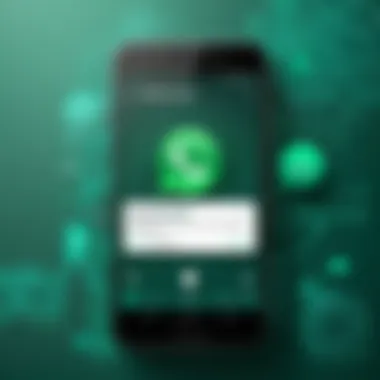
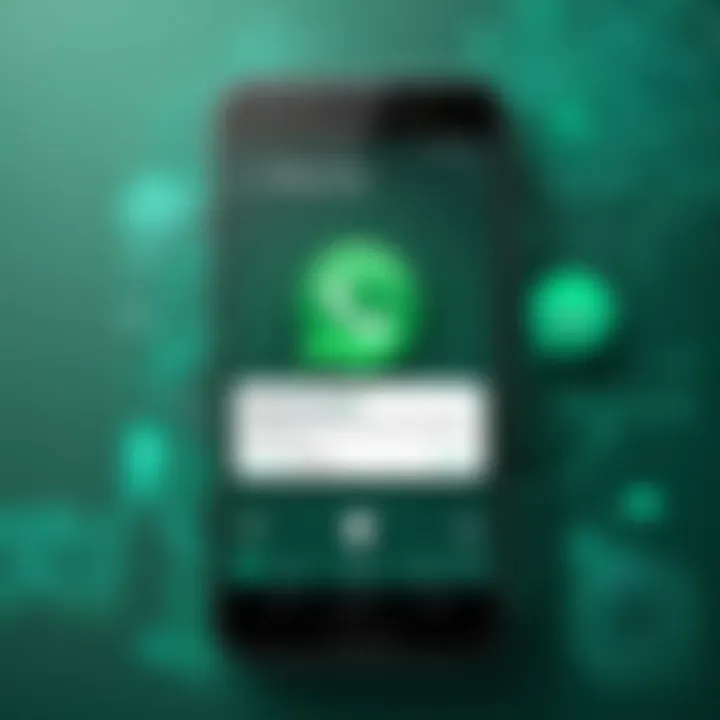
Connectivity issues can severely hinder the ability to install WhatsApp. A reliable internet connection is fundamental. Poor or unstable connectivity can lead to download failures or interruptions during the installation process.
To resolve connectivity problems:
- Check Wi-Fi or mobile data to ensure it is active and stable. If using Wi-Fi, try moving closer to the router.
- Reset your network settings if connection issues persist. This action can refresh connections and address underlying problems.
- Use a different network if available, as some networks impose restrictions that might block downloads.
- Diagnose your modem/router if issues persist. Restarting these devices can sometimes clear temporary software faults.
Taking these steps may minimize installation errors and connectivity issues, paving the way for a successful WhatsApp installation.
Post-Installation Setup
After successfully installing WhatsApp, users often overlook the importance of post-installation setup. This phase is crucial as it greatly enhances the overall experience and functionality of the application. A well-configured WhatsApp account ensures users can connect efficiently, maintain privacy, and leverage all available features effortlessly.
Restoring Chat History
For many, the chat history is invaluable. Restoring this data can be a straightforward process, particularly for those to use WhatsApp on a new device or after reinstallation. Users should utilize WhatsApp's built-in backup features, which can either be linked to Google Drive for Android users or iCloud for iOS users. These backups allow those who switch phones or delete the app to recover old chats and media files seamlessly.
To restore your chat history, follow these steps:
- Backup Activation: Before starting, ensure that backups are activated in settings and that the user has allowed access to their phone number.
- Reinstallation Process: During reinstallation, WhatsApp prompts the user to restore their chat history if a compatible backup exists.
- Follow Instructions: Users need to follow the on-screen instructions to restore their chats.
This restoration process not only retains meaningful dialogues but also preserves content shared over time, creating a more integrated and familiar experience once the app is up and running.
Adjusting Privacy Settings
Privacy is a primary concern for WhatsApp users. Adjusting the privacy settings not only protects personal information but also allows users to control who can see their activity within the app. Users can customize settings related to profile visibility, read receipts, and status updates. These features provide users with greater control over their interaction and visibility to others.
To adjust privacy settings:
- Access Settings: Tap on Settings, then select Account.
- Privacy Menu: From here, users can set their profile picture visibility, last seen status, and even manage read receipts.
- Customizing Options: Users can choose options like "My Contacts" or "Nobody" to limit access to their profile information.
This attention to privacy not only fosters a safe environment but also enhances the overall WhatsApp experience, providing reassurance for users concerned about their digital footprint.
Exploring WhatsApp Features
Once the essential setups are complete, users can dive into exploring WhatsApp’s features. The app is constantly updated to include new functionalities that enhance communication. From voice and video calls to the latest updates on status sharing, these features provide various ways to connect and communicate with contacts.
Key Features to Explore:
- Voice and Video Calls: Users can make free voice and video calls to other WhatsApp users globally, which is particularly useful.
- Groups: Creating and managing groups for different purposes enables efficient communication among multiple contacts.
- Media Sharing: Sharing photos, videos, documents, and locations is seamless and user-friendly.
By engaging with these features, users can maximize their WhatsApp experience, making it not only a messaging app but a comprehensive communication tool.
In summary, the post-installation setup of WhatsApp involves restoring chat history, adjusting privacy settings, and exploring its myriad features. Each element is vital for ensuring a secure, enjoyable, and efficient user experience.
Final Advice
Inserting final thoughts in any comprehensive guide is crucial. The section on Final Advice closes out the discussion and helps consolidate the key elements of the installation process for WhatsApp. This final part should provide not just concluding remarks but also practical recommendations that can improve user experience significantly.
Staying Updated with WhatsApp
Keeping WhatsApp updated is one of the most important actions you can take as a user. Each update typically includes new features, bug fixes, and enhanced security measures. Here's why staying updated is crucial:
- Access to the Latest Features: Regular updates introduce new functionalities that improve user interaction. For example, features such as voice and video calling were enhanced over time to improve performance and usability.
- Security Enhancements: With the increase of cyber threats, updates often come with security patches that protect personal information. Using an outdated version could expose you to potential vulnerabilities.
- Compatibility: New updates ensure that WhatsApp works seamlessly with the latest versions of operating systems on your device.
To stay updated, enable automatic updates in your device settings. You can always check for available updates in the app store, be it Google Play Store or Apple App Store.
Maintaining Security and Privacy
The significance of security cannot be overstated in today's digital landscape. WhatsApp provides various features which, when used correctly, can greatly enhance your security posture. Consider the following:
- Two-Step Verification: Activating this feature adds an additional layer of security. It requires not only your password but also a second form of verification.
- End-to-End Encryption: WhatsApp employs end-to-end encryption, meaning only you and the person you are communicating with can read the messages. Understanding and trusting this feature is essential for secure communication.
- Privacy Settings: Users can control who sees their profile picture, status, and last seen information. Regularly review these settings to ensure your privacy preferences align with your current needs.
Regularly monitoring your privacy settings and understanding the implications of your choices will help keep your communications secure.
"Security is not a product, but a process."
Following these considerations will contribute to a richer experience using WhatsApp. By prioritizing updates and maintaining security, users can fully leverage WhatsApp's capabilities while safeguarding their privacy.



