Installing Android Phone Apps on Tablets: A Comprehensive Guide
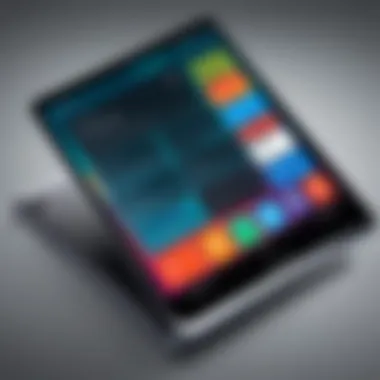
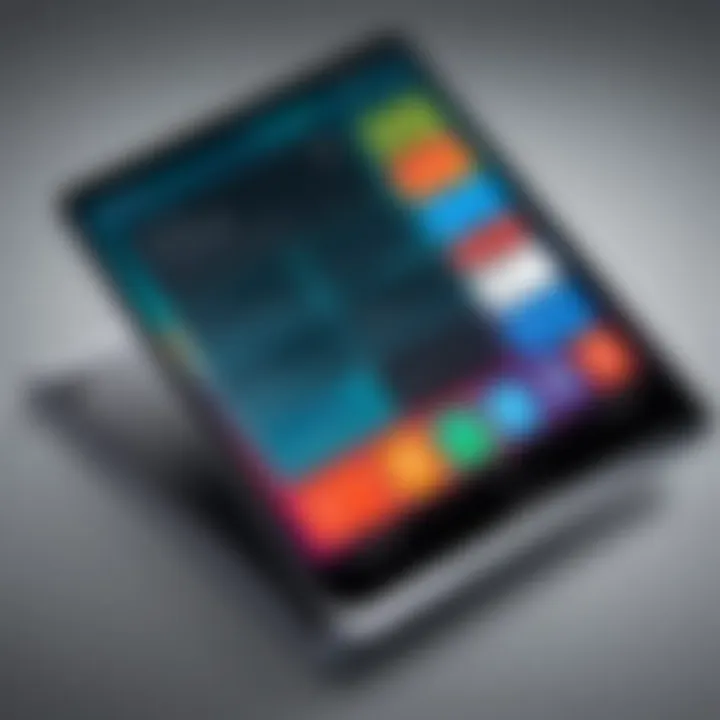
Intro
In the current digital age, tablets have become an essential part of our daily lives. Their larger screens and enhanced capabilities offer significant advantages for a variety of tasks. However, one challenge many users face is the installation of Android phone apps on their tablets. Some apps are primarily designed for smaller screens, which raises questions about compatibility and functionality when used on a larger device. This guide aims to provide a thorough examination of the available methods and considerations necessary for successfully installing Android phone apps on tablets.
Understanding the nuances of installation processes can help ensure an optimal user experience. We will explore compatibility issues, detailed installation steps, and effective troubleshooting tips. Not only does this guide intend to empower users with knowledge, but it also emphasizes practical advice tailored to a tech-savvy audience. By the end, readers will be equipped to optimize their technology use, ensuring a seamless blending of their Android devices.
Understanding Device Compatibility
When it comes to installing Android phone apps on tablets, understanding device compatibility is a crucial first step. This topic encompasses several factors that influence whether or not your desired applications will run smoothly on your tablet. A proper grasp of compatibility can significantly enhance the user experience, minimize frustration, and prevent wasted effort.
Device compatibility involves several fundamental elements:
- Hardware Differences: Tablets often have different hardware specifications compared to phones. These differences, such as screen size, processing power, and available sensors, can affect app performance.
- User Interface Considerations: Apps designed for phones may not always adapt well to the larger screens of tablets. Understanding how apps display on tablets can guide users in choosing the right applications for their devices.
- Software Dependencies: Many apps require specific operating systems or system features to function correctly. If your tablet's software version does not meet the requirements, installation may not be possible.
This foundational knowledge helps tech-savvy users identify suitable applications and troubleshoot any potential issues that arise during installation. By recognizing compatibility requirements early on, users can better navigate the installation process, ensuring a more productive use of their Android tablets.
Tablets versus Phones: A Comparison
The distinction between tablets and phones is important when discussing app compatibility. Generally, phones are designed for communication, featuring smaller screens and more compact designs. In contrast, tablets have larger displays, making them suitable for tasks like browsing, gaming, and multimedia consumption.
- Screen Size: Tablets generally have larger screens which can accommodate more content. Phone apps may not utilize the available space effectively, leading to poor user experience.
- System Performance: Tablets tend to have different hardware configurations which may result in varying performance levels depending on the app’s requirements.
- Input Methods: Navigation can differ between devices. Phones primarily use touch gestures while tablets may also support stylus input or keyboard shortcuts.
Being aware of these differences can help users anticipate how a phone app may behave or display when installed on a tablet.
Operating System Versions
Operating system versions play a critical role in app compatibility. Android, like many operating systems, is often updated with new features and security patches. Each update might change how apps interface with the system.
- Version Requirements: When exploring applications, users should check the minimum required Android version for compatibility. If the tablet runs an outdated version, installing that app may not be possible.
- Backward Compatibility: Some newer apps may not offer backward compatibility with older OS versions. Understanding this can prevent users from attempting to install apps that cannot run on their device.
- Feature Support: Newer versions of Android are often needed for applications that use advanced features like augmented reality. Knowing the features of your current operating system can make it easier to identify which apps will work effectively.
App Requirements
Recognizing app requirements is essential before installation. Each app comes with its specifications that dictate which devices can run it.
- Hardware Specifications: Ensure that your tablet's hardware meets the app's specifications. Some applications may require high-definition graphics or multitasking capabilities that a less powerful tablet cannot handle.
- Storage Space: Many apps need a certain amount of storage to install. Users should check how much space is available on their device before proceeding with installations.
- Permissions and Features: Certain apps may request permissions such as access to camera or microphone. Understanding what each app requires can aid users in making informed decisions about installation.
Overall, understanding these aspects of device compatibility not only helps ensure a smoother app installation process, but also enhances the overall user experience while utilizing an Android tablet.
Installation Methods
The method of installing Android phone apps on tablets plays a significant role in how users can enhance their device functionality. Understanding the various options available not only helps in making informed decisions but also ensures a smoother experience. Different methods have unique advantages and considerations that can impact usability and performance.
Using the Google Play Store
Accessing the Store on Tablet
Accessing the Google Play Store on a tablet is a straightforward process that contributes greatly to the overall installation experience. The Play Store is the official app marketplace for Android, offering vast resources for app discovery and installation. This platform ensures legality and security, which is a key characteristic for users attracting to established sources.
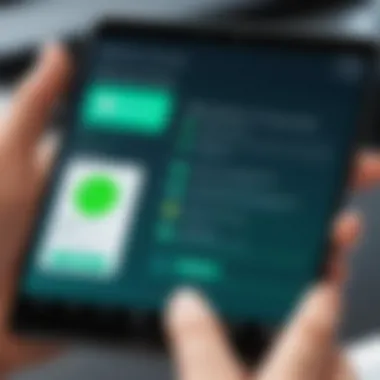
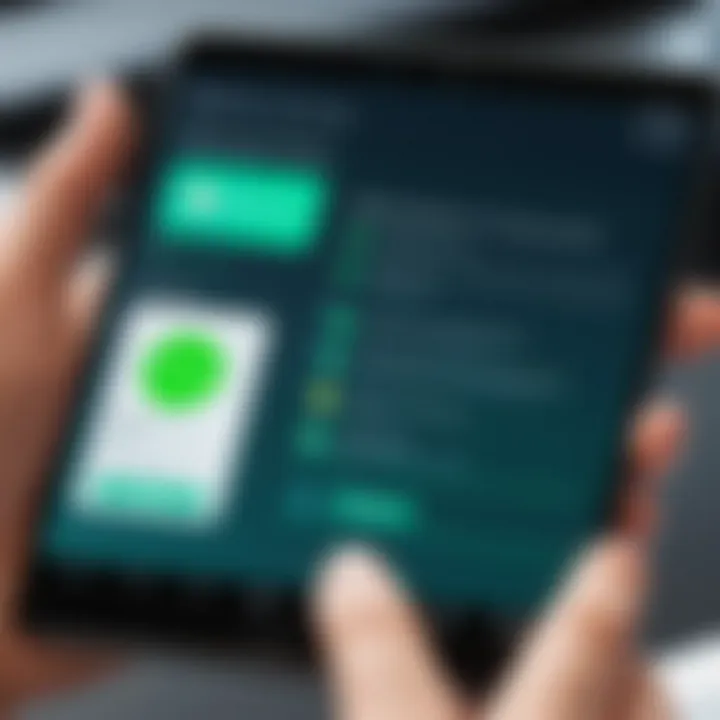
One unique feature of accessing the Play Store on a tablet is its compatibility with many apps designed for phone use. Users can simply open the store, navigate through, and find the apps they want. While the interface is designed for larger screens, it retains the ease of use understood from smaller devices. This method promotes reliability, but users should be aware that not all apps may function as expected on tablets due to differences in screen sizes and performance requirements.
Finding Phone Apps
Finding phone apps in the Google Play Store can be efficient yet tricky. The search functionality is tailored for quick access to a wide range of apps. Users can type the app name or use keywords to locate desired applications. This is a highly beneficial choice as it utilizes a trusted platform where updates and support are regularly provided.
A unique feature here is the filter option, allowing users to narrow down results based on compatibility, ratings, and categories. However, this does not guarantee that every app found will deliver an optimal experience on a tablet. Users should check reviews and compatibility details to avoid disappointments in performance.
Sideloading Apps
Sideloading apps offers an alternative for those who wish to expand the app functionality beyond what is available in the official store. This method can be beneficial when specific apps are unavailable for download through the Google Play Store. However, the process does require caution and understanding of the involved steps.
Enabling Unknown Sources
Enabling unknown sources is essential for sideloading, allowing users to install applications from outside the Google Play Store. This setting can be found in the device's security options and serves as a critical step in the sideloading process. By enabling this feature, users can expand their app choices significantly. However, it is important to consider the risks of security breaches, as not all external sources are reliable.
This feature can be beneficial for those looking to install apps not yet released on the Play Store or for apps that are blocked entirely. Users must exercise discernment and ensure they trust the source of these APK files.
Downloading APK Files
Downloading APK files is the core of the sideloading process. This allows users to get the app installation files directly onto their devices. The process to find and download APK files is typically simple, often requiring just a browser to access a trusted website that hosts APKs.
One key advantage of downloading APK files is the ability to access beta versions or specialized apps not widely available. However, as with enabling unknown sources, this method carries security risks. Users should always verify the authenticity of where they download the APKs to prevent malware and other security issues.
Using Third-Party App Stores
Exploring third-party app stores adds another dimension to installing apps on tablets. These stores can provide access to apps not available on the Google Play Store, which might enhance the tablet's functionality with specialized tools and games. However, they come with their own sets of risks and benefits.
Popular Alternatives
Using popular alternatives, such as Amazon Appstore or APKPure, allows users to download apps outside the confines of the Google Play Store. Each of these stores offers specific features that can be beneficial, like exclusive apps or localized content that may not appear on the official store.
A major characteristic of these alternatives is their potential for broader freedom in app selection. However, it’s necessary to consider that some of these stores may not have rigorous security measures as the Play Store, which may lead to exposure to less secure applications and updates.
Safety Considerations
Safety considerations are paramount when using third-party app stores. Each store has its practices for app verification and rating. Proper research is necessary to ensure a secure experience. Users should check for reviews, security certificates, and the reputation of these app stores to avoid potential problems.
When opting for third-party solutions, installing applications without vetted approval increases the risk of malware or low-quality applications. Thus, understanding safe practices and maintaining security awareness is essential when utilizing these alternatives.
Common Challenges
Understanding the common challenges when installing Android phone apps on tablets is crucial for maximizing user experience. Despite the growing number of compatible apps, users often face issues that can hinder the installation process. Addressing these challenges not only enhances the usability of the device but also ensures a smoother operational flow.
Incompatibility Issues
How to Identify Issues
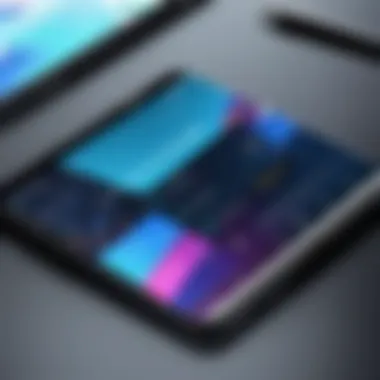

Identifying compatibility issues between apps and tablets is essential. Users might notice that some phone apps do not run correctly or at all on their tablets. This could be due to several factors such as differences in screen size or hardware requirements.
One key characteristic of identifying these issues is understanding error messages that may appear during installation or while attempting to run the app. These messages may indicate whether the app is non-compatible or if it requires additional resources. The clear reporting of these error messages makes it a beneficial choice for diagnosing problems.
The unique feature here is the ability to trace back to the app's requirements detailed on the developer's page. Users can check these to determine compatibility before installation, saving time and effort down the line. However, the downside is that if the error and compatibility are not properly identified, it can lead to frustration and wasted resources.
Possible Workarounds
There are various workarounds for tackling compatibility issues. One option is to look for alternative apps that serve similar functions but are designed for tablet use. This can help users achieve their goals without being hampered by compatibility restrictions.
This strategy is advantageous as it expands the user's options significantly. Many developers create tablet versions of their apps that include features optimized for larger screens, making it a popular choice for users. A standout feature of this approach is discovering an entirely new app ecosystem that may ultimately enhance user experience. However, one must be careful as some alternative apps may not have the same reliability or support as the original phone apps, which might result in further complications.
Performance Considerations
App Functionality
Evaluating app functionality remains a critical aspect to ensure that applications run effectively on tablets. Some apps designed for phones may not utilize the tablet’s capabilities, leading to a subpar experience.
The key characteristic here is the level of optimization done by developers. Some phone apps might run on tablets, but they can lack the rich features available in tablet-specific versions. This can lead to frustration or limitations in functionality. Understanding whether an app is intended for mobile or tablet use is therefore imperative for achieving optimal performance.
A unique feature of app functionality is the responsiveness of the interface. Users often prefer apps that are designed with a user interface in mind that matches the larger screen. If the app appears stretched or pixelated, it may impact the overall experience negatively. The challenge lies in the fact that while many apps could work technically, the usability may not be satisfactory.
Device Limitations
Device limitations also play a role in the effective use of apps on tablets. Every tablet has certain specifications, such as RAM capacity or processor speed, which may impose restrictions on how well an app runs.
A significant characteristic of device limitations is the difference in hardware capabilities between phones and tablets. Users may find that a powerful phone runs an app seamlessly, while on a less capable tablet, performance is hindered.
This brings a unique feature to light: understanding the specifications before installation. Users must ensure their device meets the app's requirements to prevent frustration. However, there is a downside; tablets often lag behind in hardware advancements compared to smartphones, which may limit access to newer, more demanding apps.
Data and Storage Management
Managing Space
Managing space effectively is a vital component when installing apps on tablets. With larger app sizes becoming commonplace, this task may become challenging for users. Many might find their tablets running low on storage once several phone apps are installed.
A key characteristic of managing space includes being aware of how much storage each app requires. Regularly checking storage can lead to proactive management, enabling users to only keep useful apps on their devices. Tools are available that help identify large files or infrequently used apps, making this a beneficial action for any user.
The unique feature in managing space involves utilizing cloud storage solutions. Transferring files to the cloud can free up local storage, allowing for more apps without sacrificing space. However, reliance on cloud services mandates a stable internet connection, which can be a limitation for some users.
Backup Options
Lastly, having viable backup options is crucial. Users need to ensure they don’t lose important data if something were to go wrong during the app installation or usage. Backing up data prior to installing new apps serves as a precaution against potential errors.
A vital characteristic of backup options is their flexibility. Many users can choose between cloud backups, local backups, or a combination of both. This approach is advantageous as it can protect data from unexpected loss.
The unique feature of backup options is the ease with which users can restore their data in the event of an issue. However, it’s worth noting that not all backup solutions are efficient. Some may require more time or may not back up everything, leading to potential gaps in data recovery.
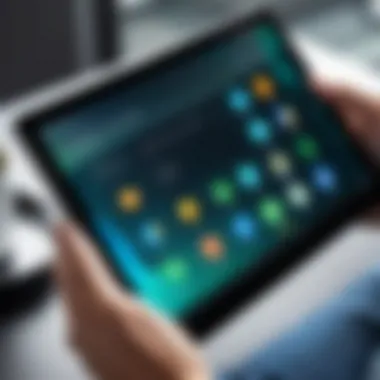
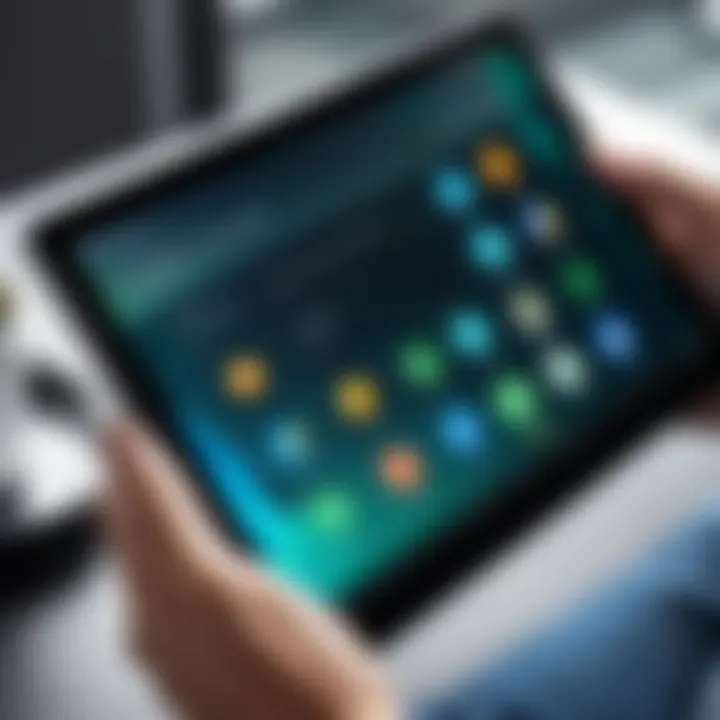
Maximizing User Experience
Maximizing user experience is essential when using Android phone apps on tablets. The aim is to ensure that users can navigate and utilize their devices smoothly. Enhancing user experience involves optimizing settings, maintaining security, and exploring alternative solutions. It is critical to focus on comfort and efficiency. A well-optimized tablet can significantly improve the interaction with apps, allowing users to fully benefit from their functionalities.
Optimizing Settings
Optimizing settings ensures that the tablet performs well with apps designed for phones. Small adjustments can lead to more effective usage and better satisfaction.
Adjusting Display Settings
Adjusting display settings is a fundamental aspect of optimizing user experience. This feature allows users to alter brightness, resolution, and orientation to fit their needs. A key characteristic is the ability to customize how content is viewed on a larger screen. This is beneficial as it can reduce eye strain and improve visibility of small text or icons. However, one must be cautious as excessive brightness can drain the battery quickly. Finding a balance is essential for optimal performance.
Customizing Notifications
Customizing notifications plays a critical role in how user's engage with their apps. You can restrict alerts from certain apps or change how they appear. A favorable characteristic of this approach is that it helps in avoiding distractions. Being selective about notifications can lead to a more focused experience while using your tablet. However, excessive customization can result in missing important alerts. Therefore, thoughtful decision-making in this area is wise.
Ensuring Security
Security is paramount when installing and using apps on tablets. Assurance regarding safety can ease worries associated with using phone apps that are not inherently designed for tablets.
Using Antivirus Apps
Using antivirus apps is a crucial step in protecting the device from potential threats. These apps scan and block harmful software. A primary characteristic of antivirus applications is their proactive approach in safeguarding personal data. They can efficiently identify and eliminate risks before they affect the device. However, some antivirus solutions might slow down system performance, which may not be ideal if a tablet is already facing limitations in processing power.
Regular Update Practices
Regular update practices help maintain app functionality and security standards. Keeping both the operating system and apps current is very important. A notable characteristic of this practice is the enhancement of features, and security patches being applied. This ensures that the tablet can run applications with optimal efficiency. Neglecting updates can leave the device vulnerable to new security risks. However, frequent updates can sometimes introduce unexpected bugs, so it's necessary to monitor their impacts.
Exploring Alternative Solutions
Exploring alternative solutions can lead users to more suitable applications better optimized for tablets. This may enhance overall satisfaction and productivity.
Using Android Apps Designed for Tablets
Using Android apps designed for tablets ensures better integration with the device's hardware. A vital characteristic is that these specialized apps often make full use of the larger screen and advanced features. This leads to a significantly improved user interface. The downside is that not all phone apps have direct tablet equivalents, which might limit choices. Always researching can help find the right apps for specific tasks.
Leveraging Cloud Services
Leveraging cloud services is a practical alternative. Many modern applications utilize the cloud to store data, allowing for effortless access across devices. This broad characteristic can enhance flexibility and backup options, ensuring that data is not lost. However, reliance on cloud connectivity can be a disadvantage if the internet connection is unstable or slow. It's essential to understand your working environment and make informed choices.
Finale
The conclusion serves as a crucial synthesis of the overall discussion surrounding the installation of Android phone apps on tablets. It encapsulates insights gleaned from previous sections while emphasizing the practicality of applying this knowledge. Understanding the compatibility between devices, installation processes, and common challenges allows users to navigate the complexities of technology more efficiently. This knowledge enhances the user experience by enabling the effective use of both phones and tablets in unison, maximizing their potential.
Summary of Key Points
- Device Compatibility: Recognizing the differences between tablets and phones is essential. Not all apps designed for smartphones will function optimally on tablets due to screen size and interface variations.
- Installation Methods: Users can choose from several methods for installation, including using the Google Play Store, sideloading apps, or utilizing third-party app stores. Each method has its steps and considerations, affecting user choices based on preferences.
- Common Challenges: App incompatibility, performance issues, and data management are frequent challenges faced during installation. Awareness of these challenges equips users with strategies for troubleshooting and mitigating risks.
- User Experience Maximization: Customizing settings and ensuring device security are steps that can significantly improve user satisfaction when operating both types of devices. The use of antivirus apps and cloud services are additional measures to consider for enhancing functionality.
Future of App Compatibility
The landscape of app compatibility is evolving. Developers increasingly recognize the diversity of devices and consequently adapt their applications. Future enhancements in operating systems may facilitate better support for cross-device functionality, allowing more phone apps to run smoothly on tablets.
Trends indicate a growing shift toward universal app designs optimized for varying screen sizes. This trend could mean that in the near future, many popular phone apps will be accessible on tablets without the necessity for workarounds. As technology continues to advance, keeping abreast of these developments will be vital for users seeking to enhance their device experience.
Ultimately, knowledge is the tool that empowers users to overcome the hurdles of technology. By staying informed, individuals can navigate the computing landscape effectively.



