Step-by-Step Guide to Install Snapchat on Google Devices
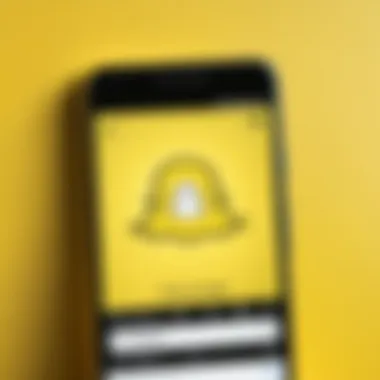
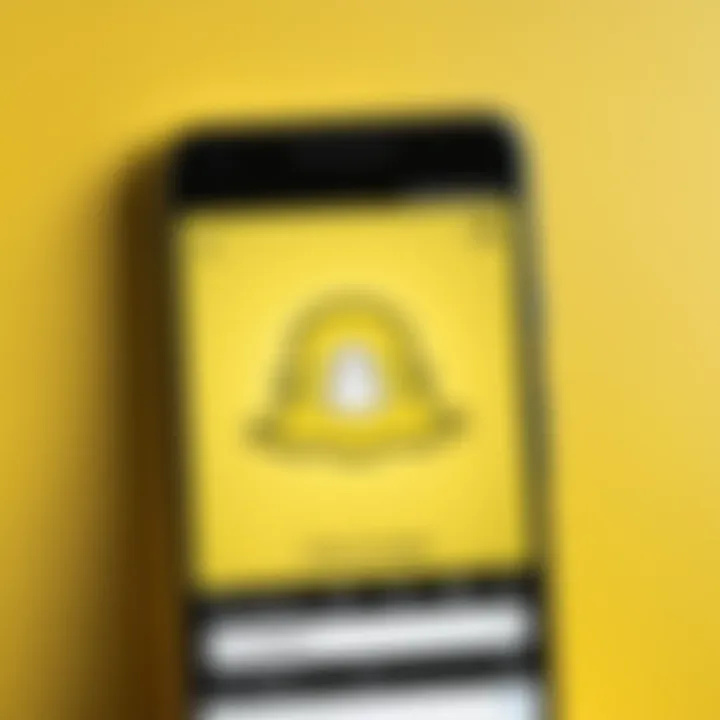
Intro
Snapchat has gained substantial popularity as a social media application, particularly among younger audiences. It allows users to share ephemeral messages, images, and videos with friends and followers. Installing Snapchat on Google devices like smartphones and tablets is an essential procedure for users looking to tap into this platform's unique features. This guide provides detailed insights on how to install Snapchat efficiently while addressing compatibility, installation steps, troubleshooting common issues, and optimizing user experience on Google devices.
Product Overview
Installing Snapchat is straightforward on most Google-based devices. These devices typically run on Android, which supports a wide range of applications, including Snapchat. By examining key features and specifications, users can better understand what to expect from the app.
Key Features
Snapchat is distinguished by several unique features:
- Ephemeral Messaging: Messages that disappear after being viewed, providing a layer of privacy.
- Stories: Users can curate a collection of snaps visible for 24 hours.
- Filters and Lenses: Enhance photos with a variety of fun effects.
- Snap Map: A real-time map to see friends' locations if they choose to share them.
- Discover Section: Access to curated media from various publishers.
These features contribute to Snapchat's dynamic and interactive environment, making it appealing for creative expression and social interaction.
Specifications
To install Snapchat seamlessly, a few specifications must be considered:
- Operating System: Android 4.4 (KitKat) or higher.
- Memory: Minimum of 2 GB RAM is recommended for optimal performance.
- Storage: At least 30 MB free space for installation.
- Network: A stable internet connection is necessary for a smooth experience.
Installation Steps
Installing Snapchat on Google devices is a step-by-step process. Follow these instructions carefully to ensure a successful installation:
- Open Google Play Store on your Google device.
- Search for "Snapchat" using the search bar at the top of the screen.
- Select Snapchat from the results list.
- Tap "Install" to start the download and installation process.
- Wait for the installation to complete.
- Open Snapchat by tapping "Open" or by locating the app on your home screen.
- Follow the on-screen instructions to create an account or log in if you already have one.
By adhering to these steps, users will be able to access Snapchat and start engaging with its rich array of features.
Troubleshooting Common Issues
While installing Snapchat, users might encounter certain issues. Here are some common problems and their solutions:
- Insufficient Storage: If you cannot install the app due to storage limitations, consider deleting unneeded files or applications.
- Compatibility Issues: Ensure your device meets the minimum specifications listed above.
- Connection Problems: Check your internet connection. A stable Wi-Fi or mobile data connection is crucial for downloading applications.
- App Crashes: If Snapchat crashes frequently, try clearing the app cache through the settings menu.
"Regularly updating your device and applications can reduce many performance issues."
Optimizing Snapchat Experience
To enhance your experience with Snapchat, consider these tips:
- Update the App Regularly: Keep Snapchat updated to enjoy new features and security updates.
- Manage Notifications: Customize notification settings to control alerts and reduce distractions.
- Engage in Safety Features: Familiarize yourself with privacy settings to maintain control over who can see your content.
By applying these strategies, users can maximize their enjoyment of Snapchat on Google devices.
End
Installing Snapchat on Google devices is a practical task that empowers users to dive into an engaging social platform. Understanding the application’s features, installation guide, troubleshooting tips, and optimization strategies allows users to have a seamless experience. This guide serves as a reliable resource for anyone eager to harness the full potential of Snapchat.
Understanding Snapchat
In the realm of social media, Snapchat has established itself as a unique player. Its ephemeral nature allows users to share moments that disappear shortly after being seen. This characteristic fosters an environment that encourages spontaneity and creativity. Understanding Snapchat is essential in maximizing its features effectively. Users must grasp the platform’s purpose, its cultural impact, and how to navigate its functionalities for an enriching experience.
What is Snapchat?
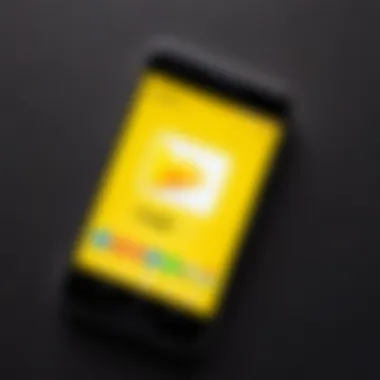
Snapchat is a multimedia messaging app developed by Snap Inc. It allows users to send photos and videos, known as "Snaps," to friends, which disappear after being viewed. Launched in 2011, it gained rapid popularity, particularly among younger demographics. Snapchat distinguishes itself through features like Stories, where users can post a sequence of Snaps for 24 hours, and Discover, which showcases content from publishers and creators. Its focus on direct, entertaining communication sets it apart from more traditional social media platforms.
Key Features of Snapchat
Snapchat offers a variety of unique features that enhance user interaction:
- Snaps: Photos and videos that vanish after the recipient views them.
- Stories: Temporary compilations of Snaps available for 24 hours, visible to friends.
- Filters and Lenses: Augmented reality tools that modify appearances, adding a fun element to Snaps.
- Chat: A messaging feature for real-time communication with friends, allowing text, audio messages, and more.
- Discover: A section for viewing content from brands and creators, enriching the user's experience beyond personal interactions.
Understanding these features is pivotal. They not only define how users communicate but also influence the way Snapchat interacts with broader social media trends. Users can fully leverage these tools for personal branding, entertainment, and staying informed.
Google Device Compatibility
Understanding the compatibility of Snapchat with Google devices is essential for seamless installation and optimal usage of the app. It showcases the interplay between software and hardware, ensuring functions perform as intended. Without the right compatibility, users may encounter significant challenges, hindering their experience with the application. Thus, examining the specifics of supported devices and requirements clarifies what tech-savvy individuals need to know to engage effectively with Snapchat on their devices.
Supported Android Versions
Snapchat is designed to work with a variety of Android versions, but it is crucial to ensure your device runs a supported version for optimal functionality. As of now, Snapchat supports Android 4.4 (KitKat) and above. This broad support allows many older Android devices to use the app, enhancing its accessibility. However, newer versions, such as Android 10 and 11, offer better performance, faster loading times, and richer features.
To check your Android version:
- Open the Settings app.
- Scroll down and select About Phone or System.
- Look for Android Version.
Keeping your device updated is necessary. Outdated systems may lack critical updates that enhance performance and security.
Device Requirements
For Snapchat to function smoothly on a Google device, specific hardware requirements should be met. These are often overlooked but play a pivotal role in your experience.
Firstly, a minimum of 2 GB of RAM is advisable to ensure that the app runs without delays or crashes. Secondly, a modern smartphone or tablet with a decent processor will lead to better camera performance and quicker app responsiveness. Here are other important considerations:
- Camera: A functional camera is necessary since Snapchat relies on it for selfies and videos.
- Storage Space: Users should have adequate free space on their devices to download and install Snapchat.
- Internet Connection: A consistent Wi-Fi or mobile data connection is essential for sending Snaps and exploring stories.
Downloading Snapchat via Google Play Store
Downloading Snapchat via Google Play Store is crucial as it offers the most straightforward and secure method for installation. The Google Play Store is the official app marketplace for Android devices, which ensures that users access verified apps. This minimizes the risk of installing malicious software. Furthermore, the Google Play Store provides updates directly from the developers. This keeps the app running smoothly and securely.
Accessing the Google Play Store
Accessing the Google Play Store is simple and straightforward. Begin by unlocking your Google device. Locate the app drawer or home screen. You will find the Google Play Store icon, usually represented by a colorful triangle. Tap on this icon to launch the store. If you cannot find it, use the search function within your device to locate it directly. Ensure that you are connected to the internet, as the store requires a stable connection to function properly.
Searching for Snapchat
Once you have accessed the Google Play Store, the next step is to search for Snapchat. At the top of the screen, you will see a search bar. Tap on it and start typing "Snapchat". As you type, suggestions will appear. Select Snapchat from the list of suggested apps. This will take you to the app's dedicated page. Here, you can view information about the app, including ratings, reviews, and screenshots of the app in action. Reading these can help you decide if Snapchat meets your expectations and needs.
Initiating the Download
To initiate the download, once you are on the Snapchat page in the Google Play Store, look for the green button that says "Install". Tap this button, and the download will begin. Depending on your device and internet speed, the download may take a few moments. During this process, your device will download the necessary files and install them automatically. Once the installation is complete, you will see an option to open the app. At this point, Snapchat is ready to use.
Alternative Installation Methods
The process of installing Snapchat on Google devices is typically straightforward through the Google Play Store. However, some users encounter obstacles that may prevent them from accessing the official app through standard channels. Thus, understanding alternative installation methods is crucial. By exploring these options, users can ensure a smoother and more versatile experience.
Installing from APK File
An APK file (Android Package Kit) serves as a means to install apps outside the Google Play Store. This method enables users to bypass certain restrictions and access apps that may not be readily available in their region, or specific device. Obtaining the APK file for Snapchat can generally be done from reliable sources, such as APKMirror or the official Snapchat website.
To install from an APK file, you need to follow these steps:
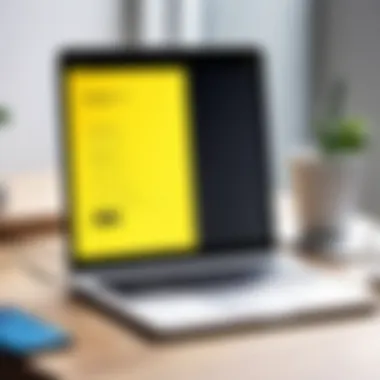
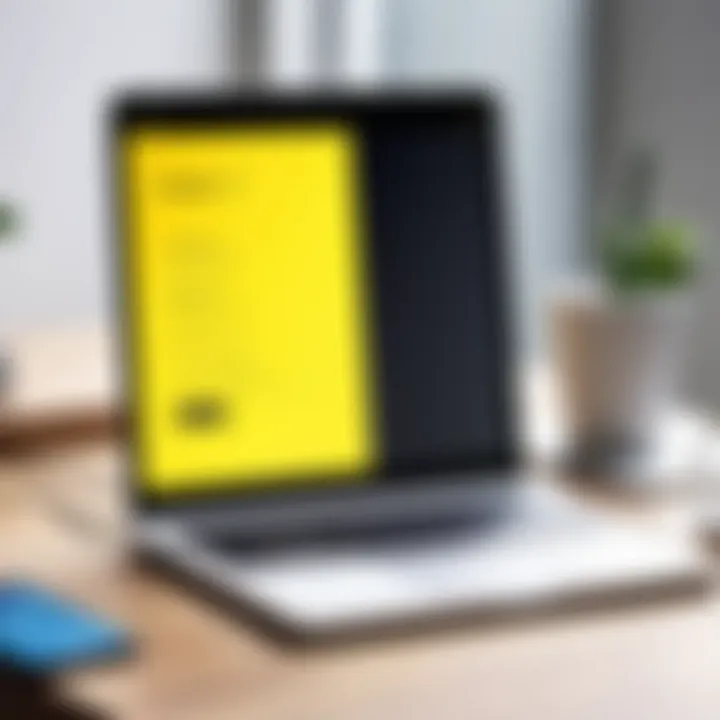
- Enable Unknown Sources: Before downloading the APK file, go to your device’s settings. Navigate to Security and check the box to allow installations from unknown sources. This step is necessary to install non-Play Store apps.
- Download the APK File: Use your preferred web browser to download the APK file of Snapchat. Ensure the source is trustworthy to avoid malicious software.
- Install the APK: Locate the downloaded APK file in your file manager. Tap the file to begin the installation process. Follow the on-screen prompts to complete the installation.
- Launch Snapchat: After installation, open the app and log in or create an account if necessary.
Utilizing this method allows for more flexibility, especially for users who want early access to new features or those who encounter limitations in the Play Store.
Utilizing Third-Party App Stores
Third-party app stores offer an alternative route for users looking to install Snapchat without using the Google Play Store. Some users prefer third-party options due to the variety of apps and versions available. Notable third-party app stores include Aptoide and Amazon Appstore. These stores can provide additional options, particularly when users face restrictions or limitations from their primary app source.
To install Snapchat from a third-party app store, you can follow these steps:
- Select a Reputable Store: Choose a third-party app store that is widely recognized and has positive user feedback. Research to confirm its safety and legitimacy.
- Download the Store App: Visit the store's website to download its APK for installation on your device.
- Install and Run the Store: Open the downloaded app and search for Snapchat within the store.
- Install Snapchat: Once you find the app, follow the prompts to install it on your device and launch it after the installation.
Setting Up Snapchat
Setting up Snapchat is a pivotal step in not only accessing the app but also ensuring a user-friendly experience. This process encompasses creating an account and familiarizing oneself with the app interface. Each of these components plays a critical role in enabling users to engage seamlessly with the social media platform. By setting up Snapchat correctly, users can harness the full potential of its features, share moments, and connect with friends effectively.
Creating an Account
To create an account on Snapchat, users must download the app first. After installation, open the app and select the option to register. Users should input essential information, such as their name, birthday, and a unique username. It is important to choose a username that reflects an individual's identity but keeps privacy in mind since it will be visible to other users.
Further, you will need a valid email address and a strong password to secure your account. Using a strong password is crucial in protecting personal information. Additionally, Snapchat may prompt users to verify their identity through a confirmation email or phone number. This step ensures that your account remains secure and accessible exclusively to you.
Once the registration is complete, the interface will guide you to set up friends, customize your Profile, and explore different functionalities offered by Snapchat. Take the time to create your Bitmoji, as it enhances the personal touch within your snaps.
Navigating the Interface
Once the account is created, getting accustomed to the app’s interface is the next step. The main screen of Snapchat is designed to be straightforward. Users will notice a camera viewfinder, which opens up for capturing snaps immediately. At the bottom, the navigation bar includes icons for the home screen, sending a snap, and accessing chats.
Users can swipe left to access the Chat screen, where conversations with friends reside, and swipe right to discover Stories from friends and public figures.
Key points for navigating the interface include:
- Camera Functionality: Use the camera icon to take photos or videos easily.
- Stories: Engage with friends’ Stories by tapping on their profiles.
- Settings Access: For privacy controls or account changes, tap the profile icon in the top left corner.
- Discover: Discover new content by swiping right towards the Discover screen.
"Navigating the Snapchat interface effectively enhances user experience and engagement within the app."
In summary, understanding the setup of Snapchat involves creating a secure account and becoming familiar with its navigational elements. This is essential for a rewarding and interactive experience.
Troubleshooting Installation Issues
When installing Snapchat on Google devices, some users may encounter challenges. This is a critical topic because it directly impacts the user experience. Identifying and resolving these issues can prevent frustration and ensure a smoother usage of the application.
Being proactive in troubleshooting can save time and enhance the overall Snapchat experience. Understanding common errors and their solutions can help users tackle problems effectively.
Common Errors during Installation
Installing Snapchat may result in a variety of common errors. Recognizing these errors is the first step toward solving them. Here are several issues users might face:
- Insufficient Storage: One of the most frequent problems is that the device may not have enough storage to accommodate the app. Users should check available space in the device's settings.
- Incompatible Software Version: If the Android version is too old, users might find that Snapchat will not install. Always ensure that the device is running a supportive version of Android.
- Google Play Store Errors: Sometimes, the Google Play Store may not function correctly, leading to installation failures. Restarting the device can often resolve this.
- Network Issues: An unstable or slow internet connection can interrupt the download process. Checking the Wi-Fi or mobile data strength is essential.
"Understanding the root causes of installation errors can empower users to approach solutions decisively."
To mitigate these issues, users should regularly maintain their devices. Installing updates and freeing up storage can minimize the likelihood of encountering these errors in the first place.
Resolving Compatibility Issues
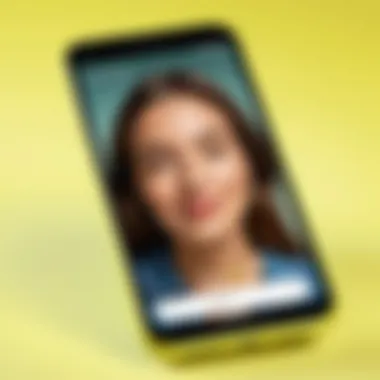
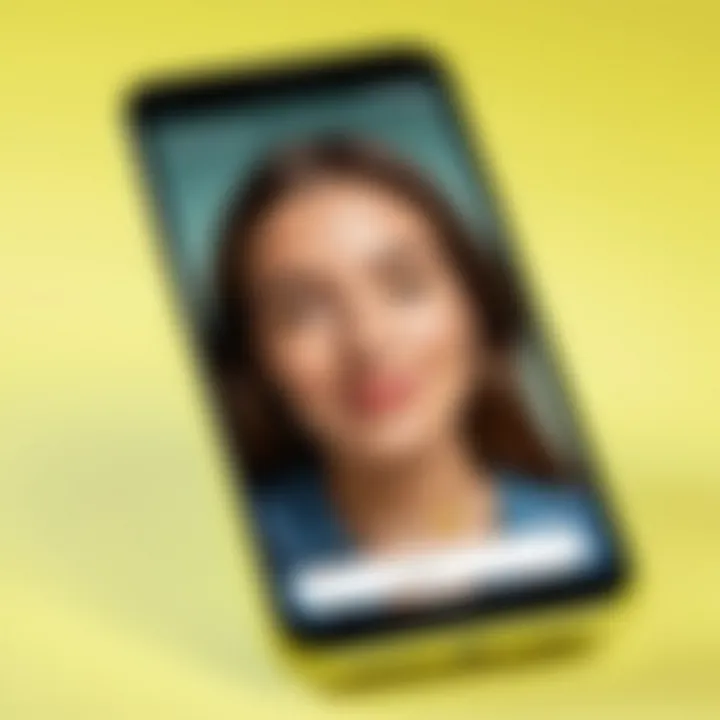
Compatibility can be a pivotal aspect for users attempting to install Snapchat on their devices. If there are issues regarding the compatibility of the app with specific devices or Android versions, it can hinder access significantly. Here are some steps to consider when resolving compatibility issues:
- Check System Requirements: Review the official Snapchat website or Google Play Store page for the minimum system requirements. Ensure that the device meets these standards.
- Update Android OS: If the Android version is outdated, users should update their OS and reboot the device. This can often resolve many compatibility-related problems.
- Consider Device Limitations: Older devices may not run newer applications. If the hardware is not powerful enough to support the app, it may be time to consider an upgrade.
- Contact Support: If compatibility issues persist, reaching out to Snapchat support or checking forums such as Reddit can yield helpful insights and solutions.
These steps can help users navigate compatibility challenges effectively, allowing them to install and enjoy Snapchat without hindrances.
Optimizing Snapchat Performance on Google Devices
Optimizing Snapchat on Google devices is essential for a seamless user experience. When configured correctly, the app responds faster, drains battery life less, and offers a more fluid interface. This optimization includes adjusting settings and managing device storage effectively. Each element not only improves the app's performance but also enhances user satisfaction.
Adjusting App Settings
To enhance Snapchat’s performance, start with the app settings. Within the Snapchat app, users can customize various functions to match their personal preferences and device capability. Here are notable areas to consider:
- Bitmoji and Lens Settings: If you do not frequently use customized Bitmoji or various lenses, consider disabling these features. They can slow down the app.
- Video Playback Quality: Navigate to settings and change video playback quality to "Low" or "Automatic."
- Background Activities: Set limits on what activities can run in the background when using Snapchat. This adjustment conserves battery and memory.
- Notifications: Excessive notifications can distract and take away from the expected experience. Users can manage notifications to ensure only essential alerts come through.
Overall, adjusting these settings tailors the app to better fit a user’s specific needs, ensuring optimal functionality and engagement.
Managing Device Storage
Storage management is another critical aspect of optimizing Snapchat performance. A well-maintained storage system directly influences app speed and responsiveness. Here are practical steps to manage storage effectively:
- Clear Cache Regularly: Snapchat stores a lot of temporary data. Regularly clearing this cache can free up space and improve speed. To do this, go to the app settings within Snapchat and select "Clear Cache."
- Delete Unused Apps: Unused apps can occupy valuable storage space. Review your apps and uninstall those that are not needed. This can enhance your device performance overall.
- Review Media Files: Snapchat saves memories, which can consume considerable storage. Periodically reviewing and deleting unused memories helps maintain necessary space for the app to operate efficiently.
- Cloud Storage Options: Using cloud services can free up device storage. Snapchat allows saving memories directly to services like Google Drive or Dropbox.
By managing device storage effectively, users can ensure that Snapchat runs without hitches. This leads to improved performance and a smoother experience.
"Optimizing performance is not just about speed but also about ensuring an enjoyable and engaging user experience."
Each element discussed above contributes to a well-rounded approach towards maximizing Snapchat’s efficiency on Google devices.
Staying Updated with Snapchat
Keeping Snapchat updated is vital for optimal performance and security on your Google device. App updates often include new features, bug fixes, and enhancements that improve functionality. By regularly updating Snapchat, you ensure that you benefit from the latest innovations, better user experience, and increased app stability. Moreover, updates can help maintain your privacy and security, addressing any vulnerabilities that may be identified in previous versions. Regular checks for updates should, therefore, be a routine part of using Snapchat.
Checking for Updates
To check for updates to Snapchat on Google devices, follow these straightforward steps:
- Open the Google Play Store: Locate the Play Store icon on your device and tap to open it.
- Access My Apps & Games: You can do this by tapping the menu icon in the upper-left corner and selecting "My apps & games."
- Review Available Updates: Here, you will see a list of apps installed on your device. Scroll through to find Snapchat and check if an update is available. If it is listed under "Updates Pending," you can tap "Update" next to it.
- Automatic Updates: To make your life easier, consider enabling automatic updates for Snapchat. In the Google Play Store, search for Snapchat, tap on it, and then tap the three dots in the upper-right corner. From there, check the option for "Enable auto-update."
By following these steps, you can ensure that you are using the latest version of Snapchat, minimizing issues with performance and feature access.
Understanding Update Features
After installing an update, it is essential to understand what has changed. Here are some common features that updates might address:
- New Filters and Lenses: Snapchat frequently adds new creative tools that allow users to engage with the platform more visually.
- Performance Improvements: Updates often enhance the speed and response time of the app, making it a smoother experience overall.
- Bug Fixes: Running on the latest version can help eliminate previous glitches that may have impacted your usage.
- Security Enhancements: Each update may also patch security loopholes, protecting user data from potential threats.
Keeping up with updates not only lets you enjoy new features but also safeguards your personal information while using Snapchat on Google devices.
In summary, staying updated with Snapchat is not merely a suggestion but a necessary part of maintaining an effective social media experience. Regular checks and understanding the implications of each update can help you get the most out of Snapchat.
Ending
The conclusion of this article ties together the essential aspects of installing Snapchat on Google devices. It serves as a final reflection on the journey the user undertakes while downloading and setting up this popular social media application. Understanding the process is not just about knowing how to install, but capitalizing on the full potential of Snapchat within the Android ecosystem.
Recap of Key Points
This section encapsulates significant points covered in the article. The installation process involves several crucial steps:
- Understanding the compatibility of Google devices with Snapchat.
- Utilizing the Google Play Store for a straightforward installation process.
- Troubleshooting common installation issues effectively.
- Strategies for optimizing Snapchat for better performance.
Each of these elements is vital for ensuring a smooth experience when interacting with the app. The informed user is more equipped to handle challenges that may arise, reinforcing the benefits of knowing the technical requirements and installation nuances.
Final Thoughts
Engaging with Snapchat on Google devices offers a unique opportunity to communicate and share moments with friends and family. While the installation process may seem straightforward, recognizing the nuances discussed in this article enhances the user's overall experience. As technology evolves, so do applications like Snapchat. It is essential to stay updated regarding both software and device capabilities to enjoy the application holistically.



