Install Kodi on Amazon Fire Stick: Step-by-Step Guide


Intro
In today's fast-paced digital age, streaming has become a cornerstone of entertainment. Among many devices out there, the Amazon Fire Stick stands tall as a versatile option, allowing users to enjoy a wide variety of content. But did you know that you can maximize this gadget's capabilities by installing Kodi? A free and open-source media player, Kodi offers a gem of functionalities through add-ons that can transform your viewing experience.
Installing Kodi on the Fire Stick isn't just about adding another app to your device; it opens the door to a world of content. From movies to music and everything in between, all at your fingertips—it's no wonder tech enthusiasts are taking note. Before diving headfirst into the installation, let’s set the stage for what you’re about to embark on.
In this guide, we will cover everything: from prerequisites you'll need, the step-by-step installation process, to useful add-ons that can elevate your Kodi experience. We’ll also touch upon potential legal considerations involved in using Kodi and troubleshooting tips should things not go as planned.
So, fasten your seatbelt, and let’s unpack the journey of turning your humble Fire Stick into an exceptional entertainment hub.
Product Overview
With Kodi on your Amazon Fire Stick, you're not just installing a media player; you're stepping into a customizable universe tailored to your viewing habits. Here’s what to expect as we get into the nitty-gritty.
Key Features
- Open Source: Kodi is flexible and has a strong community backing it, meaning regular updates and new features.
- Customizable Interface: You can tailor the user interface to fit your personal taste, with themes and skins to choose from.
- Extensive Add-ons: The heart of Kodi lies within its add-ons. There are thousands available, covering everything from IPTV to sports.
- Cross-Platform Compatibility: It works seamlessly across multiple devices, not just limited to the Fire Stick.
Specifications
While Kodi is lightweight, it packs in power. It requires minimal system resources, allowing it to run smoothly on devices like the Fire Stick. There are many supported formats for video and audio, making it a versatile player.
"Install Kodi on your Fire Stick and watch how it morphs into your personal content library, beyond just streaming services—it's practically magic."
Performance Analysis
When discussing performance, one can't neglect how Kodi and Fire Stick work hand-in-hand. Here are key aspects to consider:
Speed and Efficiency
Kodi optimizes streaming, but it's worth noting that the efficiency can vary depending on your internet speed and the add-ons you use. Popular add-ons may load slower if their servers are congested. But, overall, it maintains a commendable response time, maintaining smooth playback under normal conditions.
Network Stability
A consistent internet connection is key for an uninterrupted viewing experience. While the Fire Stick may have some buffering issues under poor Wi-Fi conditions, the Kodi interface remains easy to navigate, which can make waiting for a stream less of a hassle.
In the end, when set up and configured correctly, Kodi can breathe new life into your Fire Stick experience, offering a level of customization and control over content that’s hard to rival. As we move toward the installation process, remember that the right preparation can make all the difference.
Prolusion to Kodi and Amazon Fire Stick
In today's landscape of streaming technology, Kodi and Amazon Fire Stick both play pivotal roles in enhancing user experience. With the digital content explosion, they emerge as indispensable tools. Kodi offers a robust, customizable media center, while Amazon Fire Stick provides a user-friendly device that facilitates easy access to a plethora of streaming options. This combination allows users to transform their traditional TVs into smart entertainment hubs.
Understanding Kodi's Features
Kodi, originally developed as a media player for Xbox, now caters to a wide range of operating systems. Its adaptability is one of its most compelling features. Some noteworthy attributes include:
- User Interface Customization: Users can tailor Kodi’s interface to fit their aesthetic preferences. With a variety of skins, this flexibility encourages personalization.
- Media Compatibility: Kodi supports an extensive range of media formats, ensuring that users can play nearly any type of content.
- Add-Ons and Plugins: This is perhaps Kodi's greatest strength. Users can enhance functionality with numerous add-ons, providing access to thousands of channels, movies, and shows. This is particularly relevant for those seeking to expand their viewing options beyond traditional streaming services.
Overall, understanding Kodi's features equips users to maximize the software's potential, enabling a diverse media consumption experience.
Overview of Amazon Fire Stick
The Amazon Fire Stick is compact yet powerful. Essentially, it is a streaming device that plugs directly into a TV’s HDMI port. It allows users to stream content from various sources, including Netflix, Hulu, and of course, Kodi itself. Here are some critical aspects to note about the Fire Stick:
- Ease of Setup: The Fire Stick is celebrated for its straightforward installation process. Within minutes of unboxing, users can connect to their Wi-Fi and start streaming.
- Access to Voice Control: With Alexa integration, users can utilize voice commands to find shows or manage playback—an appealing feature for those who appreciate hands-free convenience.
- Portability: Given its small size, users can take it anywhere, making it ideal for travel or moving between rooms.
Prerequisites for Installation
When it comes to installing Kodi on the Amazon Fire Stick, a little groundwork goes a long way. Understanding the prerequisites not only eases the installation process but also ensures that your experience is seamless and fruitful. Ignoring these initial steps might throw a wrench in the works down the line, making it imperative to cover every base before even trying to get the application up and running.
Checking Compatibility
The first order of business should be checking if your Amazon Fire Stick can handle Kodi. Not every model behaves the same, and some Fire Stick versions could be stuck in the dark ages when it comes to software compatibility.
- Device Model: The Fire Stick 4K is a gem in the line-up, while older models like the Fire Stick (2nd Generation) may struggle with memory and processing speed. Look up your exact model and ensure it's capable of running Kodi without hiccups.
- Operating System: Fire OS, Amazon's flavor of Android, updates frequently. Ensure your device is running a version that supports Kodi. Generally, a Fire OS version of at least 5.0 should work, but venturing into Fire OS 7 or higher pulls more benefits.
- Storage Space: Kodi might not be a bloated app, but it does consume some storage. Check for available space before downloading. A few hundred megabytes usually do the trick.
Checking compatibility significantly narrows down the headaches you may face during installation. If your device checks all the right boxes, it sets you up for success right off the bat.
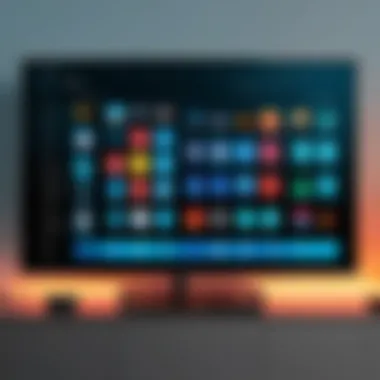
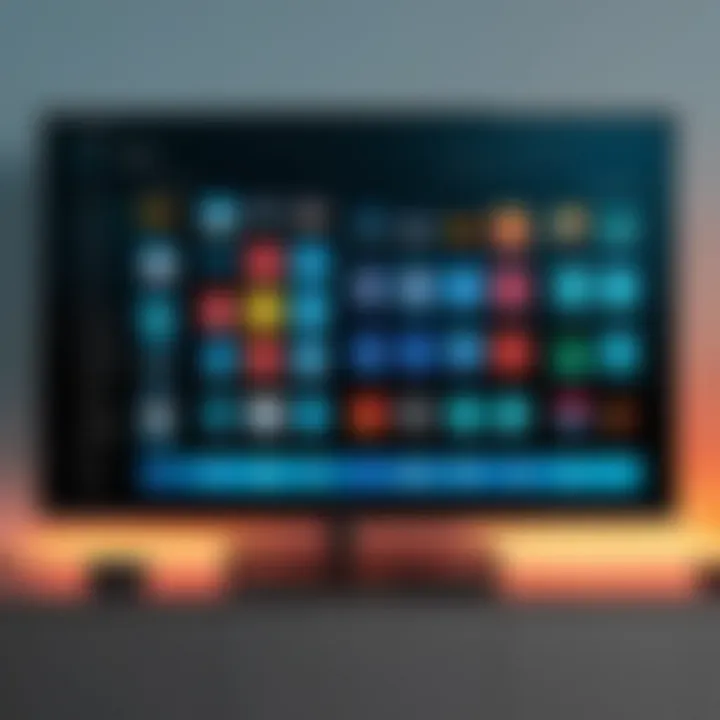
Amazon Account Requirements
Next, let’s talk about your Amazon account. Here’s the kicker: to install any apps on the Fire Stick, including Kodi, you need to have an Amazon account set up.
- Creating an Account: If you're one of the rare digital cowboys out there who hasn’t set up an Amazon account, don't fret. Creating one is quick—just a matter of filling out some information. You'll need a valid email address and a password. Simple, right?
- Linking Your Fire Stick: Your Fire Stick should be linked to that Amazon account—but you probably did that during the initial setup. Just double-check to be sure. All installations depend on that Amazon ecosystem.
- Access to Apps: Having an Amazon account also affords you access to the Amazon Appstore, where you can find tons of useful applications beyond Kodi. So in essence, it's a two-for-one deal.
The account is like the key to your digital kingdom—it opens the door to more than merely installing Kodi.
Setting Up Your Fire Stick
Setting up your Fire Stick is not just a preliminary step; it’s the very foundation that lets you dive into the world of streaming and customization. Before you can enjoy Kodi's offerings and tap into its functionalities, you need to first ensure that your Amazon Fire Stick is properly configured. A well-set device will provide a seamless user experience and reduce headaches down the line.
Getting acquainted with the Fire Stick interface can save users a bundle of time and frustration. Knowing where to find essential features, and how to navigate swiftly through the options, creates a frictionless experience with every user’s favorite streaming content.
Navigating the Home Screen
When you first turn on your Fire Stick, you find yourself on the home screen, which is designed to be straightforward but packed with features. On this screen, various categories, such as Your Apps and Channels, Movies, and TV Shows will greet you, helping you discover and organize your favorite content.
Familiarizing yourself with the layout can greatly enhance your viewing experience. Here’s what to keep in mind:
- Search Bar: Located at the top, this is your gateway to enter titles, genres, or even actors. A handy feature when you know exactly what you want to watch.
- Your Apps & Channels: This section holds all your downloaded apps, including Kodi as well as others like Netflix or Hulu. Keep your most-used apps at the front for easy access.
- Recommendations: The Fire Stick gives tailored suggestions based on your viewing habits. Take note of what pops up; you might stumble upon something new and exciting.
- Settings Gear Icon: This little icon is where the magic happens. It’s your portal to various configurations and customizations that can enhance usage.
Before moving further, validate that your Fire Stick is linked to a stable Wi-Fi network. This is crucial for both downloading apps and for streaming content efficiently. Without proper connectivity, even the most exciting builds won’t provide the exhilarating experience you’re looking for.
Accessing Settings for Installation
Once you've gotten comfortable navigating the home screen, the next crucial step is to access the Settings menu. This area contains all the options necessary for setting up your Fire Stick for Kodi installation. Here’s how you typically get there:
- Click on the Settings Gear Icon: As mentioned earlier, this is situated in the top right corner of the home screen. Click it to open the settings menu.
- My Fire TV: Within the settings, look for the ‘My Fire TV’ option. This section is important because it includes access to developer settings, which are critical for enabling apps from unknown sources.
- Developer Options: Here’s where you can enable debugging options which are vital for installing Kodi. Turn on ADB Debugging and Apps from Unknown Sources.
- Warning: Allowing apps from unknown sources can expose your Fire Stick to potential security vulnerabilities. It’s essential to only install apps that you trust.
To avoid potential hang-ups with the Kodi app installation process, ensure this setting is activated.
Securing a swift and smooth setup will streamline everything that follows. Understanding your device well serves anyone looking to unlock Kodi’s full potential. In the end, a little knowledge about setup can make for a vast difference in your overall streaming experience, turning your Fire Stick into a powerhouse of entertainment.
Installing Kodi on Fire Stick
Installing Kodi on an Amazon Fire Stick can dramatically enhance your streaming capabilities. This process opens up a whole universe of content options beyond the standard offerings. Kodi shines as an open-source media player that organizes your videos, music, podcasts, and other digital media files from local and network storage services, giving you the power to control your viewing experience.
However, setting it up on a Fire Stick is not just a plug-and-play affair. You’ll need to navigate some settings and install the application in a particular way, ensuring compatibility and security. By following these steps meticulously, you’ll not only get Kodi running but also equip it with essential add-ons to maximize its functionality.
Enabling Apps from Unknown Sources
Before you download the Kodi app, there’s a crucial toggle you must flip. By default, your Fire Stick is set to only accept apps from the Amazon Appstore. This is a safety feature, aimed to protect your device from malicious software. However, to install Kodi, you need to enable the option to download apps from unknown sources.
- From the home screen, go to Settings.
- Select My Fire TV.
- Choose Developer options.
- Now, click on Apps from Unknown Sources and switch it to ON.
This step is pivotal. By enabling it, you're permitting your device to accept third-party applications like Kodi, which aren’t available through the usual app store. Just do this carefully, as downloading from unknown sources can pose risks. Make sure you only install trusted apps.
Downloading the Kodi App
Now that you’ve prepared your Fire Stick, it’s time for the fun part—downloading the Kodi app. There are various methods to do this, but one of the easiest is to use the Downloader app, which is a widely trusted tool among users.
- Install the Downloader app: Search for it in the Amazon Appstore and follow the prompts to download.
- Open the Downloader app. In the URL box, you’ll need to enter the link to the Kodi APK. The link for the latest stable version can often be found on Kodi's official website or through a quick internet search. For instance, you might type in .
- Hit Go and wait for the download to complete. The Downloader will automatically fetch the app for you.
Completing the Installation Process
After downloading Kodi, the installation process is straightforward. Here is what you need to do:
- Once the Kodi APK is downloaded, a prompt will appear. Select Install to begin the installation.
- After installation is finished, you can choose to Open Kodi right away, or head back to your home screen.
- To find Kodi later, go to Your Apps & Channels on your Fire Stick home screen. Scroll down to find Kodi. You might want to move it closer to the top for easy access.
Remember, the first time you open Kodi, the interface might feel a bit empty. But that’s alright! Kodi is all about personalization and expansions.
With Kodi now installed, you're well on your way to transforming your Fire Stick into a comprehensive media hub. From here, you can dive into configuring your settings, exploring add-ons, and essentially turning your streaming experience into a tailored one.
Configuring Kodi Settings
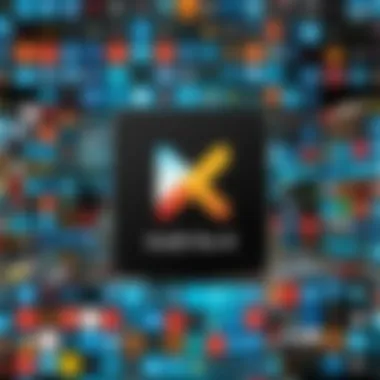
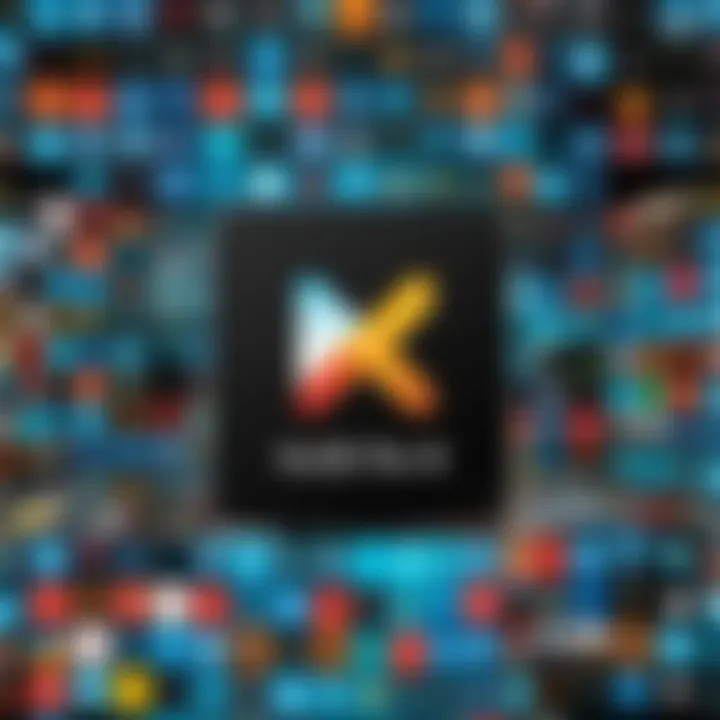
Configuring Kodi settings effectively can transform your streaming experience from ordinary to extraordinary. It’s akin to fine-tuning a musical instrument; without the proper adjustments, you might end up with a tune that’s less pleasing to your ears. When you delve into the myriad of settings available within Kodi, you not only ensure that the application runs smoothly on your Amazon Fire Stick but also create a tailored environment that meets your personal viewing preferences and requirements.
This section will lay out the essential steps for configuring your Kodi settings, from setting up personal accounts to adjusting important video and audio outputs, and customizing the interface to suit your style. By taking the time to configure these aspects, you maximize the functionality and familiarity of your Kodi experience, ensuring that you get the most out of this powerful tool.
Setting Up Accounts and Profiles
Setting up accounts and profiles is an important step in ensuring a personalized Kodi experience. Whether you are sharing your Fire Stick with family or friends, having individual profiles allows each user to have their own unique settings, favorite add-ons, and viewing history. This way, everyone's preferences are kept separate and neat.
To create and manage accounts and profiles in Kodi, follow these steps:
- Open Kodi and navigate to the main menu.
- Select Settings, which typically appears as a gear icon.
- Go to Profiles.
- Click on Add Profile.
- Customize your profile name and settings. You can even assign a unique skin or theme to differentiate it from others.
By utilizing profiles, you not only organize your streaming but also enhance privacy, keeping what you watch hidden from nosy onlookers. Each account can install its own add-ons and even manage the library distinctly, which is a considerable advantage for users who want to share the same device without the hassle.
Adjusting Video and Audio Settings
Adjusting the video and audio settings is crucial to achieving the best possible viewing experience. Kodi is known for its flexibility, allowing users to tweak various settings according to their devices and preferences. By correctly adjusting these, you can prevent the common pitfalls of streaming, such as lagging audio or pixelated video.
Here are a few settings worth paying attention to:
- Video Quality: Go to Settings > Player Settings and adjust the resolution and refresh rate to sync with your TV capabilities. 4K users should ensure that they select the appropriate resolution, while others might stick with 1080p for better performance.
- Audio Output: Navigate to Settings > System > Audio and select the type of output your home theater system supports. For instance, if you have a surround sound system, enable settings like passthrough to get optimized sound.
These adjustments create a seamless viewing experience. You’ll find that the soundtracks and visuals enhance your enjoyment, as you’ll be less likely to experience frustrating interruptions or quality drops while binge-watching your favorite shows.
Customizing User Interface
Customization of the user interface is where you can truly make Kodi feel like your own. The interface can often seem overwhelming to newcomers, but familiarizing yourself with the customization options can yield a user-friendly space tailored to your taste.
You may consider:
- Choosing a Skin: Within the Settings menu, users can find options for different skins. Some skins offer a minimalist approach while others provide a more comprehensive organization.
- Creating Shortcuts: Add frequently used add-ons or back to the main menu for quicker access. This can enhance your usage by reducing the steps needed to find what you watch the most.
- Changing the Theme: You can also customize colors, fonts, and layouts to reflect your personality, making the experience more enjoyable.
Customization not only enhances aesthetics but also improves functionality—create a Kodi experience that is visually appealing and easy to navigate.
By spending some time configuring these settings, you ensure a user-friendly and enjoyable Kodi experience that caters to your unique viewing habits. Understanding your preferences and tailoring Kodi accordingly can make a significant difference in how you enjoy streaming content.
Exploring Kodi Add-Ons
Kodi add-ons are akin to sprinkles on a cupcake. They enhance the experience dramatically by introducing new functionalities and content accessibilities, turning a basic entertainment setup into a robust media powerhouse. By exploring these add-ons, you can customize your Kodi experience and tailor it to your unique preferences. This section delves into how these add-ons can enhance your viewing pleasure and why they matter in your overall Kodi journey.
A vast selection of add-ons is available, ranging from streaming services that provide movies and TV shows to niche content for specific interests like sports or documentaries. Each add-on brings something unique to the table, and their versatility means that there’s always something new to explore or alternatives to suit diverse tastes. However, it is also essential to tread carefully since not all add-ons come with guaranteed quality or legality, which leads us to discussions particularly about responsible streaming practices and ensuring your add-ons obey copyright rules.
Installing Popular Add-Ons
Adding popular add-ons to your Kodi setup is straightforward but vital for unlocking access to an array of content. With a few steps, you can hand-pick add-ons that align with your interests. Here’s how it’s typically done:
- Navigate to the Add-ons Section of the Kodi home screen. You can find this easily within the main menu.
- Click on the Package Installer Icon, which looks like an open box in the top left corner.
- Select “Install from Repository.” This option allows you to explore the various official add-ons available.
- Browse through the Categories, picking out the ones that pique your interest. For instance, you might opt for the Video Add-ons for movies and shows.
- Find and Select the Add-On you desire, for example, Exodus Redux for a selection of movies or SportsDevil for live sports
- Click “Install.” Now, Kodi will take some moments to install the add-on.
In a recent Reddit discussion, users highlighted their favorite add-ons, often pointing out the best sources for finding reliable ones. Communities can be a treasure trove of insights for avid Kodi users.
Managing Add-On Settings
After you’ve installed your add-ons, managing settings is crucial to optimize functionality and ensure a smooth experience. Here are simple steps to adjust settings effectively:
- Access the Add-ons menu and find the installed add-on you want to manage.
- Click on the Add-On to open its options. Here you can usually find settings related to updates, content sources, and privacy.
- Modify Settings according to your preference. For instance, adjusting whether you want to allow automatic updates for an add-on can be a time-saver or a problem-causer, depending on your approach to stability versus novelty.
- Check for Dependencies. Sometimes certain add-ons rely on others to function properly. It’s wise to ensure that all dependencies are met.
"Kodi add-ons are what transform a basic media center into a personalized entertainment experience. Understanding how to install and manage them effectively is key to maximizing your enjoyment."
In essence, exploring and experimenting with Kodi add-ons not only enriches what your Fire Stick can do but also tailors it to your viewing habits. With the vast array of options, it’s both an exciting and intricate path that every Kodi user should embrace.
Troubleshooting Common Issues
Navigating the world of streaming can get a bit bumpy at times, especially when it comes to installing Kodi on an Amazon Fire Stick. Providing some guidance about common issues helps in smoothing out these bumps. A well-informed user can tackle hurdles that pop up during installation or while streaming content. This section is all about arming you with the knowledge to diagnose and remedy common pitfalls.
Dealing with Installation Errors
When diving into the installation of Kodi, several errors can crop up and send even the most tech-savvy individuals into a tailspin. Problems like missing files, connectivity issues, or even compatibility barriers can hinder progress. Understanding how to navigate these errors is pivotal because if Kodi doesn't install as intended, you won’t be able to enjoy your shows and movies.
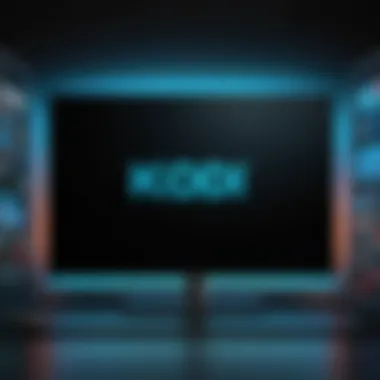
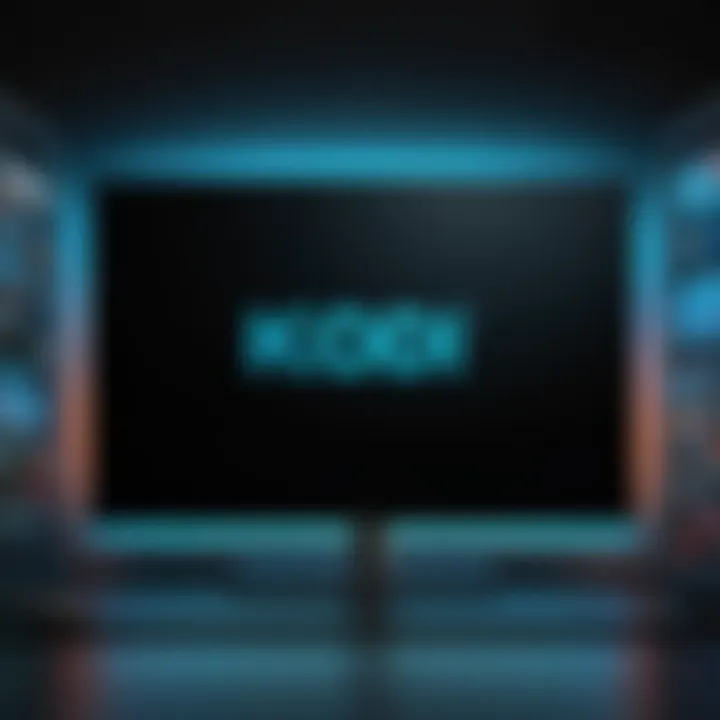
To tackle installation errors effectively, consider these steps:
- Check your internet connection: A weak or unstable connection may cause interruptions while downloading the app.
- Enable Unknown Sources: If this option is not turned on in your settings, the Fire Stick won't allow the installation of Kodi.
- Clear cache: Sometimes, old data can interfere with new installations. Clear your cache in the settings before you try to install Kodi again.
- Reboot your device: It might sound cliché but switching your device off and back on can solve unforeseen glitches.
It's often said that patience is a virtue. When dealing with errors, it’s best not to rush through fixes without careful consideration.
Resolving Streaming Problems
Once Kodi is up and running, there's nothing worse than running into streaming issues. Lagging video, buffering, or abrupt disconnects can surely be frustrating. Before throwing the towel in frustration, there are several strategies to resolve these streaming headaches.
Here’s what can be done to address common streaming problems:
- Check server availability: Sometimes the issue isn’t on your end. If the add-on server is down, you may have no choice but to wait.
- Adjust streaming quality: If your internet isn’t super speedy, it might help to lower the quality settings for a smoother experience.
- Update Kodi and Add-Ons: Keeping things current is crucial. Outdated versions can lead to instability and bugs.
- Restart your Internet Router: If all else fails, rebooting your router can work wonders for speeding things back up.
Addressing these streaming problems will undoubtedly enhance your overall Kodi experience, ensuring that you get to enjoy your content without interruption.
Legal Considerations When Using Kodi
As the lines between entertainment and legality frequently blur, it's crucial to navigate the waters of using Kodi with caution. Understanding the legal framework surrounding media consumption can keep you out of murky waters. This section dives into the nuances of using Kodi, focusing on key elements that tech-savvy individuals should be informed about while enjoying their streaming experience.
Understanding Copyright Implications
When it comes to streaming media, copyright law is often at the forefront. Kodi itself, being a media player that allows users to play content from local and network storage, is perfectly legal. However, the real concern arises when users start to incorporate third-party add-ons, many of which may provide access to copyrighted material without the necessary licenses.
- Legitimate Content: Ensure you're using add-ons that provide content from legitimate sources. Certain plugins can offer films or TV shows that are under copyright, which might put you on the other side of the law.
- Peer-to-Peer Sharing: Be wary of add-ons that facilitate peer-to-peer sharing of copyrighted material. This kind of activity can attract unwanted legal scrutiny.
- Regional Laws: Copyright laws can vary significantly from one country to another. Understanding your local laws regarding streaming copyrighted material is essential for staying compliant. For instance, some located in regions with strict copyright enforcement may face legal repercussions, whereas others might have more leeway.
It's worth mentioning that ignorance isn't bliss when it comes to copyright; staying informed protects your interests.
Responsible Streaming Practices
Being a responsible user contributes to a more sustainable streaming environment. Here are some tips that can not only enhance your viewing experience but also keep you in good standing legally:
- Research Add-Ons: Before installation, take a minute to read reviews on platforms like Reddit. Users often share valuable insights about the legality and reliability of different add-ons.
- Stick to Authorized Content: Using streaming services that have secured licenses for their content is a guaranteed way to avoid legal troubles. Some popular services worth considering include Netflix, Hulu, and Amazon Prime Video.
- Use a VPN: If you're accessing various content across different regions, employing a Virtual Private Network can help safeguard your online activity. It masks your IP address and can also aid in circumventing geo-restrictions. Just ensure you use a reputable provider that respects your privacy.
"Using Kodi opens many doors for content consumption, but each one requires careful consideration of the rules that govern those doors."
Maximizing Your Kodi Experience
Maximizing your Kodi experience is essential for anyone looking to harness the full capabilities of their Amazon Fire Stick. Kodi is not just a media player; it’s a powerful platform that can transform your entertainment landscape. By leveraging its advanced features, you can enjoy a truly customized viewing experience that doesn't just meet your needs, but surpasses them. This section delves into several important aspects to consider when aiming to elevate your Kodi experience.
Recommendations for Advanced Users
For users who have a bit of technical know-how or those who simply want to push Kodi to its limits, there are numerous recommendations to consider:
- Experiment with Skins: Kodi offers a variety of skins that can drastically change the interface. Some skins make navigation smoother while others add flair. Finding one that fits your style can make exploring content more enjoyable.
- Advanced Audio and Video Settings: Delve into the settings for audio and video configurations. Adjust bitrates and resolution settings to align with your hardware capabilities. This can enhance the streaming quality to a whole new level.
- Use the Confluence Add-On: For those wanting additional functionality, Confluence is a widely-used add-on that can extend Kodi’s capabilities substantially. It offers a comprehensive set of tools and features tailored for advanced users.
- Take Advantage of Library Management: Kodi allows you to create a well-organized library. Spend some time cataloging your media with the precise metadata. This can significantly streamline your content discovery, making everything from genres to moods easily accessible.
These tips are just the tip of the iceberg. As you explore, you'll find many more functionalities that make the Kodi experience tailored specifically to your desires.
Keeping Kodi Updated
Keeping Kodi updated is crucial for optimizing performance and security. Updates often come with a slew of new features as well as bug fixes, which means you might miss out if you neglect this aspect. Here’s how to stay in the know:
- Enable Automatic Updates: This feature allows Kodi to automatically download and install updates. Make sure this is activated within the settings to avoid complications later.
- Manual Check-ups: Even with automatic updates activated, it’s wise to perform manual checks occasionally. Just navigate to Kodi’s system settings and look for available updates. Being proactive can save you from potential security concerns.
- Check Add-Ons Regularly: Individual add-ons also require updates. Each time you launch Kodi, keep an eye on notifications regarding add-on updates. Many add-ons add features or fix bugs regularly, and keeping them updated ensures a smoother experience.
Adhering to a routine of updates can greatly enhance both Kodi’s performance and your overall enjoyment.
"The best way to predict the future is to create it." - Peter Drucker
By paying attention to these recommendations and maintaining your system, you can truly maximize what Kodi has to offer, ensuring a satisfying and cutting-edge digital experience.
Ending
When it comes to utilizing an Amazon Fire Stick, installing Kodi can significantly amplify the device's capabilities, turning your television into a multi-functional entertainment hub. This concluding section emphasizes the essence of what has been discussed and offers insights into why Kodi installation is a game-changer for many users.
Importance of Kodi Installation
The installation of Kodi on the Fire Stick isn't just a chore; it's an upgrade to how you consume entertainment. With its open-source nature, Kodi allows users to tailor their viewing experience. You can play around with various add-ons, manage your favorite channels, and set up profiles personalized to different users in the household. This simple act of installation opens a gateway not just to a larger collection of content but also to customization that enhances user experience.
"The freedom to customize and curate your content is what elevates Kodi as a preferred media center for many."
Key Elements of the Article
Throughout this article, we’ve delved into the prerequisites, setting up the Fire Stick, enabling installations, and configuring settings. Each section offers vital steps, ensuring that users, irrespective of tech knowledge, can follow along. Additionally, troubleshooting insights equip users to handle minor hitches that might present themselves, enhancing confidence in using Kodi.
Considerations
Legality remains a cornerstone of the discussion around Kodi. Users must tread carefully, ensuring proper streaming practices and understanding copyright implications. It’s also worth noting that as Kodi evolves, keeping up with updates is crucial for both performance and security.
In closing, the journey of installing Kodi on your Fire Stick, coupled with thoughtful exploration of add-ons and configurations, can truly transform your home viewing experience. Ensure to reap all the benefits Kodi offers while being mindful of the nuances discussed.



