Mastering Video Editing: iMovie on Chromebook


Intro
The rise of Chromebooks has changed the landscape of personal computing. These devices, known for their speed and simplicity, often serve a specific user base. However, when it comes to media editing, especially with software like iMovie, users encounter distinct challenges. This guide aims to explore how one can leverage iMovie on a Chromebook, a platform not designed for such applications. Actualizing iMovie's features—known for their user-friendliness—might require external methods or alternative software.
This article is structured to provide practical insights into the adaptability of iMovie on a Chromebook. Readers will find discussions on various strategies, from utilizing Android applications to considering substitute video editing programs. Each approach comes with its own set of limitations and benefits, underscoring the importance of finding solutions tailored for Chrome OS.
Understanding these factors is critical for tech-savvy individuals, gadget enthusiasts, and early technology adopters who seek seamless video editing experiences. Readers will gather foundational insights necessary for effective media creation on their Chromebooks, facilitating a better grasp of their options.
Understanding iMovie and Its Capabilities
Understanding iMovie is crucial for those looking to integrate video editing capabilities into their workflow on a Chromebook. iMovie is a powerful tool from Apple, designed to provide users with intuitive video editing options. Though Chromebooks do not support iMovie natively, knowing its features and functionalities can help Chromebook users identify suitable alternatives or workarounds that can mimic its capabilities.
Overview of iMovie
iMovie is a video editing software application that allows users to create and edit videos with ease. It caters to both novices and seasoned editors, making video production accessible to a wide audience. Originally launched in 1999, iMovie has evolved significantly, adapting with new technologies and user demands. The interface is user-friendly and designed with simplicity in mind, making it an attractive option for casual video makers. Users can import video clips, images, and audio files, then edit them to produce polished video projects.
Key aspects of iMovie include its integration with other Apple products, allowing users to move seamlessly between iPads, iPhones, and Macs. This cross-device functionality enhances its appeal for users who are already in the Apple ecosystem. For educational usage, schools often choose iMovie for classroom projects due to its simplified features and collaborative options.
Key Features of iMovie
iMovie boasts a range of features that contribute to its status as a go-to video editing tool:
- User-Friendly Interface: The drag-and-drop timeline simplifies the editing process, allowing users to arrange clips intuitively.
- Templates and Themes: Users can choose from various pre-made themes which can enhance creativity and expedite the production process.
- Advanced Editing Tools: iMovie offers functionalities such as slow motion, fast forward, and picture-in-picture effects, giving users creative control.
- Color Correction and Filters: Built-in color correction tools help improve the visual quality of videos. Filters can also be applied to enhance the aesthetic appeal.
- Audio Editing Features: iMovie provides tools for audio editing, including voiceover recording and background music integration.
- Sharing Options: Users can export videos in various formats, easily sharing them on social media platforms or exporting them for other uses.
"iMovie is regarded as a powerful tool for anyone looking to dip their toes into video editing without overwhelming complexity."
In summary, understanding iMovie's strengths can benefit users exploring video editing possibilities on a Chromebook. This knowledge allows individuals to assess their needs and guiding them toward finding software or methods that may replicate the Aspects of iMovie. As we further explore the Chromebook environment in this guide, it is essential to weigh these features against the limitations of Chrome OS.
The Chromebook Environment
Understanding the Chromebook environment is essential for users who wish to leverage iMovie's capabilities on a device that is not designed for it. Chromebooks operate primarily on Chrome OS, which is significantly different from traditional operating systems like Windows or macOS. Recognizing these differences helps users to navigate the limitations and identify potential solutions for video editing tasks.
Definition and Characteristics of Chromebooks
Chromebooks are lightweight laptops that run on Google’s Chrome OS. This operating system is cloud-centric, emphasizing web applications and online storage. Most Chromebooks come with minimal local storage, as it is designed for users to leverage cloud services like Google Drive. Features like fast boot times, long battery life, and automatic updates contribute to a user-friendly experience. Additionally, Chromebooks often focus on security, as they are less prone to malware thanks to their architecture.
While Chromebooks vary in specifications, they are generally equipped with features such as:
- Integrated Google Services: Seamlessly access tools like Google Docs, Sheets, and Drive.
- Lightweight Design: Encourages portability and ease of use.
- Smartphone Integration: Some models allow users to link their Android devices to enhance functionality.
Understanding these characteristics helps in assessing how iMovie can fit within this unique ecosystem.
Limitations of Chrome OS
Despite their advantages, Chromebooks have notable limitations that impact software compatibility and performance. One significant drawback is that Chrome OS does not natively support many desktop applications, including iMovie. Users may encounter the following challenges:
- Software Availability: Many professional-grade software options do not have Chrome OS versions. This limits video editing options directly available on the device.
- Performance Constraints: While Chromebooks are capable of managing basic tasks efficiently, they may struggle with intensive editing processes, particularly those demanded by programs like iMovie.
- Dependency on Internet Connectivity: Many applications rely heavily on an internet connection since the system leans towards web-based solutions. This can be a detriment when users wish to edit videos offline.
Exploring iMovie Alternatives for Chromebook


In the realm of video editing, iMovie stands as a hallmark of simplicity and effectiveness. However, limitations inherent to Chromebooks challenge its utilization. Understanding the need for alternatives becomes pivotal for users seeking comparable functionality without iMovie's native support. This section outlines viable software options to cater to the video editing needs of Chromebook users. By exploring various alternatives, readers can discover tools that not only fit their specific requirements but also enhance their overall editing experience on a device that often operates within numerous constraints.
Overview of Popular Video Editing Software
As users search for tools that can substitute iMovie's features, several noteworthy options emerge. Applications such as Adobe Premiere Rush and WeVideo offer accessible interfaces and a robust set of features. Adobe Premiere Rush, for instance, enables users to create professional-quality videos swiftly. It includes drag-and-drop functionalities and is particularly well-suited for creators on the go. Users can edit footage, apply transitions, and even manipulate color grading, all with a minimal learning curve.
WeVideo also presents a strong case with its cloud-based approach. This platform allows for video editing from any device, ensuring that your projects are always within reach. With features like green screen capabilities and music track integrations, WeVideo excites those aiming for creative freedom. Additionally, its collaboration tools bolster teamwork, making it an attractive option for group projects.
Other notable mentions include PowerDirector and KineMaster, both which offer rich features tailored for mobile video editing, thereby aligning with the Chromebook’s capabilities when it runs Android applications. These alternatives together encompass a spectrum of options that bring various benefits to suit different editing preferences.
Comparative Analysis of Video Editing Tools
When analyzing iMovie alternatives, a structured approach highlights the strengths and weaknesses of each software.
- Adobe Premiere Rush
- WeVideo
- PowerDirector
- KineMaster
- Strengths: User-friendly interface, cross-device functionality, solid export options.
- Weaknesses: Monthly subscription can be a deterring factor for casual users.
- Strengths: Cloud-based convenience, collaborative features, versatile editing tools.
- Weaknesses: Internet connection is essential for optimal performance.
- Strengths: Fast rendering, comprehensive editing tools, support for 4K editing.
- Weaknesses: Some advanced features require additional purchases.
- Strengths: Multi-layer editing, precise trimming options, asset store for graphics and effects.
- Weaknesses: Watermark on free version, learning curve for advanced features.
These applications serve not just as substitutes for iMovie, but oftentimes, they elevate the editing process by providing unique features tailored to the environment of Chromebook users.
By considering both the general features and specific capabilities of each option, users can make informed decisions. This evaluation empowers them to select video editing software that fits their workflow and enhances creativity.
Using Android Apps for Video Editing on Chromebook
Using Android apps for video editing on a Chromebook presents a valuable solution for users longing to access similar functionalities as iMovie. Despite the absence of native support for Apple's software, the Chrome OS platform manages to integrate seamlessly with Android applications. This compatibility enables Chromebook owners to access a variety of tools designed for video editing without the need for additional hardware or complex setups. Understanding this integration can significantly enhance the video editing experience on a Chromebook, providing users flexibility and convenience.
Key elements contributing to the importance of utilizing Android apps include the availability of numerous editing tools, ease of installation, and the broad community support often surrounding popular applications. Furthermore, many Android video editing apps offer user-friendly interfaces, allowing for quick adaptation and immediate engagement. This is particularly important for users who may not have extensive experience in video editing yet seek professional-quality results.
Installing Android Apps on Chromebook
The process of installing Android apps on a Chromebook is straightforward. First, ensure that your Chromebook supports Android applications by checking the settings menu. If your device supports it, follow these steps:
- Open the Google Play Store on your Chromebook.
- Use the search bar to find the desired video editing app. Popular options include KineMaster and PowerDirector.
- Click Install to download and install the selected app.
- Once installed, you can access the app from your app launcher.
It is important to keep both your Chrome OS and the Android apps updated to ensure optimal performance and security. Updates often bring new features and performance enhancements, which can be crucial for editing tasks.
List of Recommended Video Editing Apps
When considering video editing apps for a Chromebook, several have proven particularly effective. Here are some recommended options:
- KineMaster: A full-featured video editor that offers multiple layers for video, images, and text. It includes various visual effects and is popular for its intuitive interface.
- PowerDirector: Known for its powerful editing features, this app allows users to create professional-looking videos easily. It supports 4K editing and a wide range of formats.
- FilmoraGo: This app provides robust editing tools, including themes, music, and templates, making it suitable for rapid and engaging video creation.
- Adobe Premiere Rush: A simplified version of Adobe's professional editing tools, this app includes essential features for video editing and is widely acclaimed for its usability.
Choosing the right app depends on personal preferences and needs, but these options are a solid starting point for those looking to enhance their video editing journey on a Chromebook.
Web-Based Video Editing Solutions
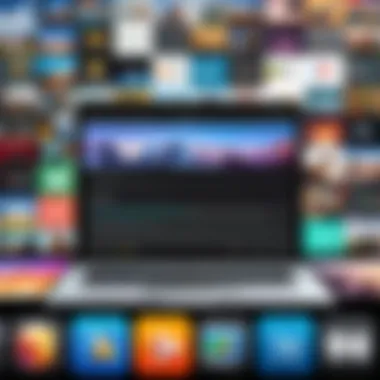
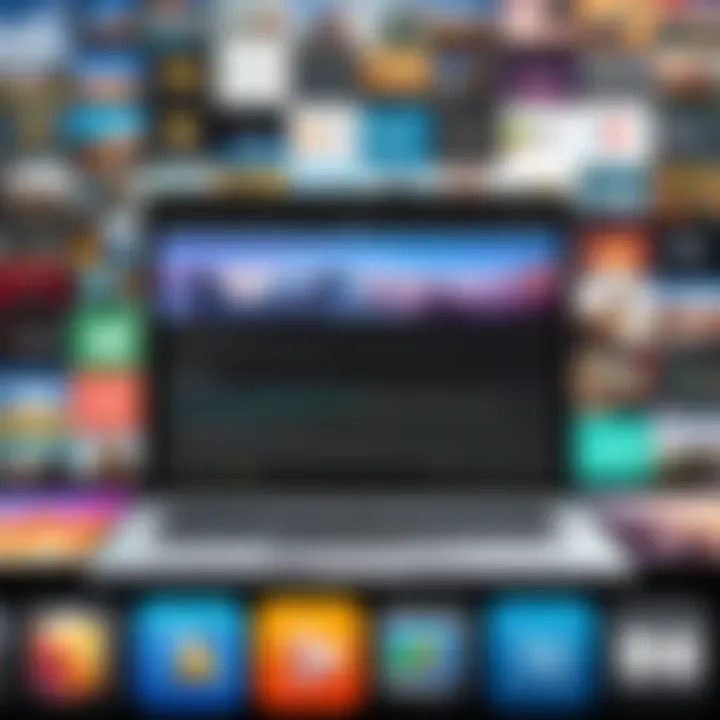
Integrating iMovie into the Chromebook environment requires a clear understanding of available alternatives. Web-based video editing solutions emerge as a significant consideration for users who desire video editing capabilities without native software like iMovie. These online platforms typically allow users to access powerful editing tools from any device with internet access. For those restricted by Chromebook's operating system, web-based editors become a pragmatic choice.
Benefits of Online Video Editors
Online video editors present several advantages that make them appealing for Chromebook users. Some key benefits include:
- Accessibility: Users can access web-based editors from various devices, ensuring that videos can be edited on the go, at home, or anywhere with internet access.
- Collaboration: Many platforms offer features that facilitate real-time collaboration. Multiple users can work on projects simultaneously, which is helpful for group projects or content creation.
- No Installation Required: Since these tools are web-based, there is no need to worry about file sizes or storage issues as they do not require installation. This can save valuable space on a Chromebook.
- Regular Updates: Online editors are often updated regularly to include new features and enhance user-friendliness, ensuring that users have access to the latest tools without requiring manual downloads.
- Cross-Platform Compatibility: Most web-based editors operate across various platforms and browsers, allowing seamless transitions between devices.
Evaluating Web-Based Video Editors
When considering various web-based video editing solutions, it is crucial to evaluate them based on specific criteria. Here are some points to consider:
- User Interface: The platform should have an intuitive interface that allows users to navigate it easily. A confusing layout can hinder the editing process and lead to frustration.
- Features and Tools: Evaluate the range of editing tools provided. Essential features like trimming, transitions, filtering, and audio editing are vital for a well-rounded editing experience.
- Performance Speed: The responsiveness and speed of the editor can directly impact efficiency. Look for reviews or speed tests to evaluate how the platform performs under various conditions.
- Export Options: Consider the formats available for video export. Flexibility in export options can enhance the usability of the final product, particularly for sharing on social media or other platforms.
- Pricing Structure: While some web-based editors are free, others may require subscriptions for advanced features. It’s essential to assess the cost versus the benefits provided.
- Customer Support: Reliable customer service is vital in case of any technical issues. A platform that offers robust customer support will provide peace of mind for users.
By thoroughly evaluating these aspects, users can select the best web-based video editing tool that aligns with their specific needs and enhances their video editing experience on a Chromebook.
Utilizing Virtual Machines and Emulators
Using virtual machines and emulators can be a significant factor for Chromebook users wanting to access iMovie. Since Chrome OS does not support iMovie natively, virtual machines and emulators provide an alternative pathway to run macOS applications. This section will delve into your options to run iMovie, covering their importance, benefits, and considerations.
Understanding Virtual Machines
A virtual machine (VM) allows you to run an operating system within another OS. For Chromebooks, this means you can run macOS on top of Chrome OS, providing a suitable environment for iMovie. VMs allocate system resources from your physical device to a software layer that mimics the functionality of hardware.
Some notable benefits include:
- Isolation: Operating systems running in a VM are isolated from your main system. This prevents any potential issues from affecting Chrome OS.
- Resource Management: A VM can be configured to use specific CPU and memory resources, optimizing performance based on your needs.
- Flexibility: You can easily switch between operating systems without rebooting your device.
However, there are considerations. Running a VM can strain your Chromebook's limited resources, especially if it has lower specifications. Thus, it's crucial to evaluate your device's hardware capabilities before proceeding.
Setting Up an Emulator for iMovie
An emulator can simulate macOS on your Chromebook without the full complexity of a VM. This method can be slightly less resource-intensive and may be more user-friendly for those unfamiliar with configuring virtual machines. Setting up an emulator involves several steps:
- Choose the Right Emulator: Options vary, but popular ones include QEMU and OpenEmu. Evaluate each to find one that fits your needs.
- Download and Install the Emulator: Follow the official installation guide on their website. Ensure you have the latest version for optimal compatibility.
- Obtain a macOS Image: You’ll need a macOS image file to run within the emulator. Make sure to acquire it legally to avoid copyright issues.
- Configure the Emulator: After installation, adjust the settings to allocate enough resources for smooth operation. This may involve tweaking memory allocation and graphics settings.
- Install iMovie: Once the emulator is ready and macOS is running, download and install iMovie from the Mac App Store.
Using an emulator can provide a feasible route for running iMovie on a Chromebook, although it may still present limitations.
Evaluating the Performance of iMovie on Chromebook
Assessing the performance of iMovie on a Chromebook is crucial for anyone attempting to use Apple's software on a platform it does not inherently support. This examination highlights various aspects such as usability, speed, and overall efficiency. Understanding these elements helps users make an informed decision about whether to pursue various workarounds or alternate options available on the Chromebook.
Evaluating performance allows users to set realistic expectations about their video editing experience. For instance, while iMovie is known for its user-friendly interface and robust capabilities on Mac devices, running it via alternative methods may lead to limitations or unexpected challenges. Therefore, knowing the performance benchmarks can save users time and frustration.
System Requirements for iMovie
iMovie, like many video editing applications, has specific system requirements that must be met for optimal functioning. Unfortunately, as Chromebook operates on Chrome OS, which is different from the macOS environment iMovie was designed for, these requirements present immediate challenges.
Here are key system requirements that typically govern iMovie's performance:
- Operating System: iMovie requires macOS, making direct installation on a Chromebook impossible.
- Processor: A minimum of Intel Core i3 is recommended for decent performance.
- Memory: At least 4GB of RAM is essential, though 8GB is ideal for multitasking.
- Storage: Sufficient space for video files, usually requiring at least 1GB free for the application itself, plus additional space for projects.
- Graphics: A dedicated GPU improves rendering times, not common in many Chromebooks.
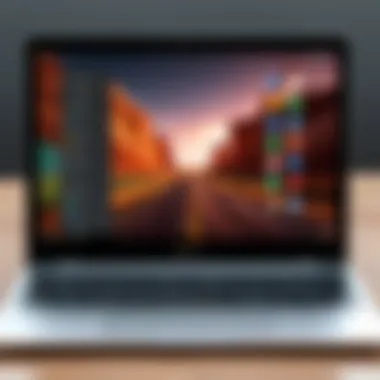

These requirements showcase the limitations of trying to run iMovie on a Chromebook. However, users opting for alternatives may find varying system requirements that could operate within the Chromebook's capabilities.
Assessing Compatibility Issues
When integrating iMovie onto a Chromebook, compatibility issues often arise. It is fundamental to recognize the various factors that could hinder performance. Assessing these complications is essential for anticipatory troubleshooting.
Several notable compatibility concerns include:
- Hardware Limitations: Many Chromebooks feature limited processing power, impacting the performance of demanding software like iMovie.
- Software Restrictions: Given that Chrome OS lacks native support for apps designed for macOS, running iMovie through virtual machines or emulators can lead to suboptimal functionality.
- File Format and System Integration: iMovie works best with video formats that may not be native to Chromebook’s ecosystem, leading to potential import/export difficulties.
"Understanding compatibility issues can prevent frustration during the editing process and ensure efficient workflows."
Thus, assessing both the performance and compatibility of iMovie on Chromebooks reveals significant hurdles, indicating that potential users may need to explore other video editing software to achieve a satisfactory experience.
Providing Troubleshooting Tips
In any endeavor involving technology, challenges may arise. This includes using iMovie on a Chromebook, where compatibility issues persist. Thus, providing troubleshooting tips becomes essential. Not only do these tips help users identify and resolve common problems, but they also empower users to optimize their workflow. This section aims to clarify the most frequent issues and their respective solutions, ensuring a more streamlined experience.
Common Issues and Solutions
Users often encounter specific challenges when attempting to run iMovie on a Chromebook. Here are a few commonly reported issues along with their solutions:
- Compatibility Errors: Many users experience trouble launching iMovie due to the incompatibility of Chrome OS. To address this, consider using a different video editing app that supports your device. Options like Adobe Premiere Rush or WeVideo can serve as alternatives.
- Performance Lag: Slow performance can frustrate users. This may happen if the Chromebook lacks sufficient RAM or storage space. Regularly clearing browser cache and closing background tabs can improve performance. Upgrading to a model with better specifications is also advisable if consistent editing is required.
- Application Crashes: Unexpected crashes can interrupt the editing process. Ensure that all apps and the Chrome OS are updated to their latest versions. Restarting the device may also resolve temporary glitches.
- Audio/Video Sync Issues: Sometimes audio does not sync properly with video. This might stem from the use of unsupported file formats. Converting your files to a compatible format before editing can mitigate this problem.
"Troubleshooting provides vital assistance in minimizing disruptions to your creative process."
Maximizing Performance on Chromebook
Optimizing the performance of a Chromebook can significantly enhance the video editing experience. Here are strategies to make your editing smoother and more efficient:
- Monitor System Resources: Keeping an eye on the device's performance metrics can help identify resource-hungry applications. The Task Manager in Chrome OS allows users to see what might be consuming too much memory or processing power.
- Close Unnecessary Tabs: Browsing the internet with multiple tabs open can reduce available resources. Close those that are not currently in use to free up RAM.
- Regular Updates: Ensure both your Chromebook and the editing applications are regularly updated. Updates often include performance optimizations and bug fixes that can enhance usability.
- Use Native Applications: Where possible, prefer using web-based applications designed specifically for Chrome OS. These may offer better performance compared to launching iMovie via a virtual machine.
- Settings Adjustments: Adjusting settings within your editing app can lead to improved responsiveness. For example, lowering resolution settings during editing can help spruce up performance.
Ultimately, understanding and addressing common issues can transform the experience of using iMovie on a Chromebook, making it more productive.
Ending: Making Informed Decisions
In the landscape of technology, making well-informed decisions is crucial, especially regarding video editing on devices that do not natively support specific software, such as iMovie on Chromebook. This article has explored various pathways, highlighting the importance of understanding both limitations and possible solutions when leveraging iMovie in a Chromebook environment. Knowing the alternatives and potential workarounds empowers users to choose the best approach that fits their video editing needs.
Weighing the Pros and Cons
When considering the implementation of iMovie on a Chromebook, it is essential to balance the benefits against the drawbacks. The pros include access to a powerful video editing tool, the familiar interface many users prefer, and an array of features that enhance creativity and productivity. However, the cons may involve performance issues, compatibility challenges, and a possibly complicated setup process. Here are some factors to consider:
- Pros:
- Cons:
- User-friendly interface that many find intuitive.
- Extensive features for advanced editing needs.
- Ability to integrate seamlessly with other Apple devices.
- Performance may not be optimal due to Chromebook limitations.
- Complications arising from using emulators or virtual machines.
- Frequent updates may not align with the Chromebook’s update cycle.
Understanding these points allows users to make knowledgeable decisions tailored to their specific circumstances.
Final Recommendations
After examining the capabilities of iMovie alongside the Chromebook's constraints, users should carefully consider their individual needs and technical expertise. For those who prioritize ease of editing and a straightforward user experience, exploring alternative software solutions might be advisable. Programs such as WeVideo or Adobe Express are good candidates, providing robust editing functions without the hurdles of running iMovie on Chrome OS. Moreover, Android applications like KineMaster can also provide a viable and efficient experience.
Ultimately, individuals looking for a solution to editing videos on their Chromebooks should weigh their options wisely. If opting for iMovie, extensive research and preparation are recommended. Familiarizing oneself with troubleshooting methods and optimizing the computing environment are also good steps to ensure the best performance.
Important: Always back up your projects before attempting different editing solutions to prevent data loss.



