Mastering Screen Share on FaceTime: A Complete Guide
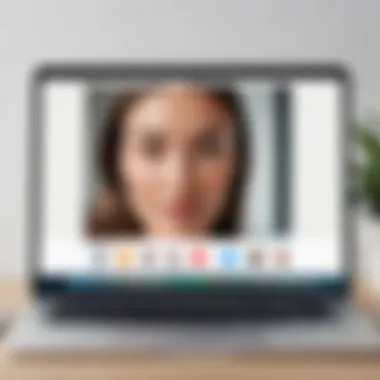
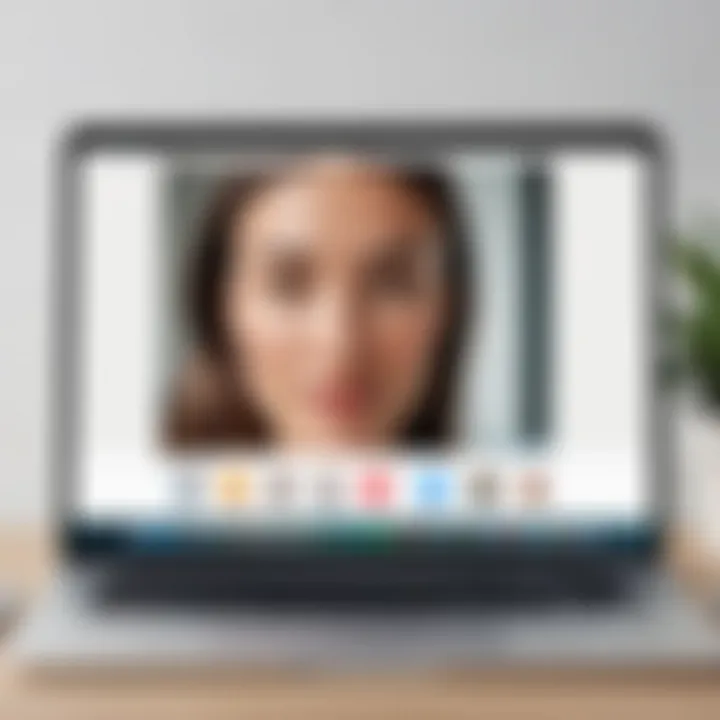
Intro
In today’s digital landscape, seamless communication is essential. Many are working remotely, and sharing information visually can significantly enhance collaboration. FaceTime, a platform that many users are already familiar with, includes a valuable feature: screen sharing. This function allows users to share their screens with others during a video call, enriching the interaction and making it more productive.
Knowing how to set up screen sharing on FaceTime can open numerous possibilities. Whether you are presenting a project, showing photos, or guiding someone through settings on their device, screen sharing adds a dynamic layer to ordinary conversations. This article serves as a comprehensive guide, walking you through the prerequisites, setup process, and troubleshooting tips to ensure a smooth experience.
Product Overview
Screen sharing on FaceTime is designed with user-friendliness in mind while allowing effective communication between participants. Let’s delve into its key features and specifications.
Key Features
- Easy Integration: Works seamlessly within the FaceTime app without needing additional software.
- Real-time Sharing: Participants can view each other’s screens in real-time, making collaboration effortless.
- Intuitive Interface: Simple navigation ensures users can start sharing with minimal prior knowledge.
- Compatibility: Available on various Apple devices, including iPhones, iPads, and Mac computers.
Specifications
- Supported Devices: Any Apple device running iOS 15 or later or macOS Monterey or later.
- Network Requirements: A stable internet connection, preferably Wi-Fi, to ensure a clear visual and audio experience.
- Security Measures: End-to-end encryption maintains privacy during screen sharing sessions.
How to Set Up Screen Sharing on FaceTime
Setting up screen sharing is a straightforward process, but there are specific steps to follow for a successful experience.
- Start a FaceTime Call: Initiate a call with the person you wish to share your screen with. They must also be on a compatible device and using the latest version of the app.
- Access Control Center: On iPhone or iPad, swipe from the top right corner to open the Control Center. For Mac users, look for the screen sharing icon in the menu bar.
- Select Screen Share Option: Tap on „Share My Screen“ or select the screen sharing option if on a Mac.
- Choose the Participant: You may need to select the person you want to share your screen with from the list.
- Begin Sharing: Your screen will be visible to the other person, and you can navigate through your apps as needed.
Practical Applications
Screen sharing can be used in various scenarios. Consider the following applications:
- Remote Troubleshooting: Help friends or family resolve technical issues.
- Project Presentations: Share slides or documents during meetings, enabling clearer communication.
- Education: Teachers can demonstrate concepts in real-time to enhance student understanding.
Troubleshooting Tips
While FaceTime screen sharing is designed to be user-friendly, challenges can arise. Here are a few tips to troubleshoot common problems:
- Check Network Connection: Ensure both users have a stable internet connection.
- Update Software: Verify that both devices are running the latest software versions.
- Restart FaceTime: Closing and reopening the app can resolve many connectivity issues.
Important: Always prioritize privacy when sharing screens. Avoid sharing sensitive information unless necessary.
Culmination
Understanding FaceTime Screen Sharing
Screen sharing has become an essential tool in our increasingly digital world. It allows users to collaborate and communicate more effectively, bridging the distance that often exists in virtual interactions. FaceTime, widely recognized as a user-friendly communication platform, integrates screen sharing as a key feature. Understanding how this works is crucial for maximizing its benefits in both personal and professional settings.
What is Screen Sharing?
Screen sharing is the process of transmitting your device's display to another user over a network. In the context of FaceTime, it allows participants to view exactly what is on each other’s screens. This method is particularly valuable during meetings or presentations where visual content plays a significant role.
Screen sharing involves two key components: the device whose screen is being shared and the devices receiving that display. This function is not limited to sharing static images but extends to dynamic content like videos and applications. Hence, it enables real-time collaboration, where users can discuss and modify documents or navigate applications together.
Benefits of Screen Sharing on FaceTime
The advantages of utilizing screen sharing through FaceTime are numerous, especially for individuals who value efficiency in communication.
- Enhanced Collaboration: Screen sharing facilitates teamwork by allowing participants to work on the same document or project simultaneously. Such real-time engagement fosters creativity and productivity.
- Improved Communication: Visual aids can significantly enhance understanding. When discussing complex ideas or providing support, screen sharing provides clarity by illustrating concepts visually.
- Remote Accessibility: With the rise of remote work and learning, screen sharing allows individuals to connect and collaborate from different locations without compromising effectiveness.
- Ease of Use: FaceTime’s intuitive interface simplifies the process of initiating and managing screen shares, making it accessible even for those who may not be tech-savvy.
"Screen sharing is more than just sending your display. It’s about creating a shared space for ideas and collaboration."
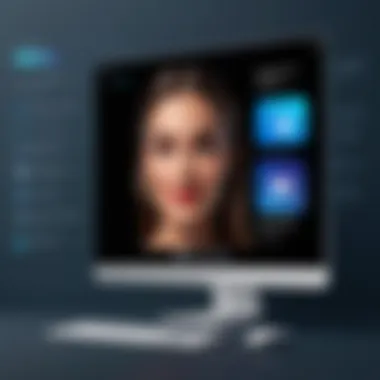
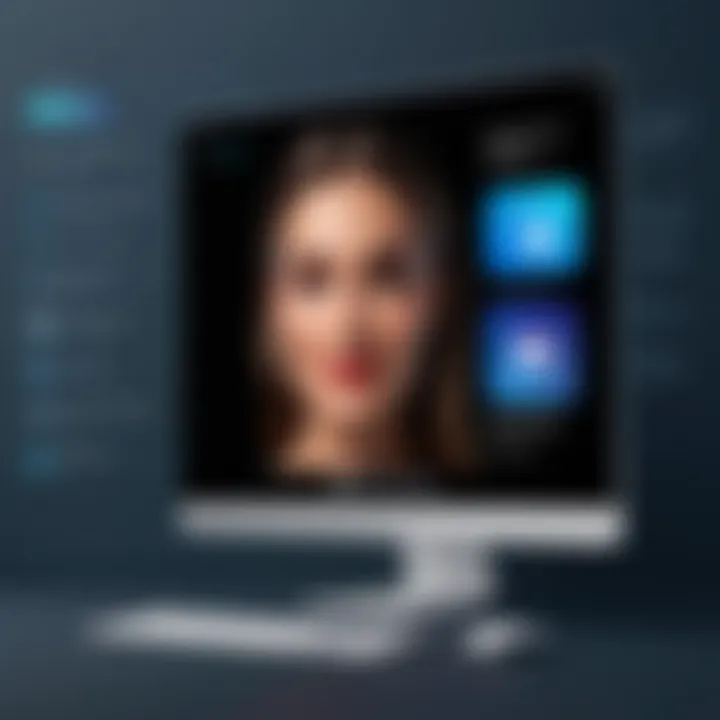
In summary, understanding the mechanics and advantages of FaceTime screen sharing can empower users to leverage this functionality effectively, whether for casual catch-ups or crucial business discussions.
System Requirements for Screen Sharing
Understanding the system requirements for screen sharing on FaceTime is essential. This knowledge ensures that users have the correct tools to utilize this function effectively. Without the right devices and software, the experience can be frustrating and unproductive. Knowing what a user needs helps to streamline the process, thus enhancing overall satisfaction with FaceTime's features.
Compatible Devices
Screen sharing on FaceTime is only available on certain devices. Users must ensure their devices are compatible with the latest version of FaceTime. Here are the compatible devices to consider:
- iPhone: Any model from iPhone 8 and above supports screen sharing.
- iPad: Additionally, iPads and iPad Pros released after 2017 are also able to share screens.
- Mac: Screen sharing can be performed on Macs running macOS Mojave (10.14) or later.
Using an incompatible device will limit features, including screen sharing. Users are encouraged to check their device specifications before proceeding. Incompatibility can result in features not functioning correctly, which in turn can lead to reduced satisfaction with the service.
Software Requirements
Software plays a critical role in enabling screen sharing on FaceTime. Users need to ensure their devices are running the appropriate operating system versions. Here is a brief overview of the software requirements:
- iOS: Your iPhone or iPad must be updated to iOS 15 or later.
- macOS: For Mac users, ensure that macOS Monterey (12.0) or newer is installed.
- FaceTime App: Make sure that the FaceTime app is updated to the most recent version. Regular updates can include essential features or security patches that enhance performance.
Keeping software up to date is not just about accessing the latest features. It also enhances security and stability. Using outdated software may lead to connection issues, which can hinder the screen sharing experience.
"Always check for the latest updates. This helps avoid unnecessary complications during important meetings or personal interactions."
Ensuring compliance with both the device and software requirements is pivotal for users wishing to maximize their experience with FaceTime's screen sharing. Proper preparation allows individuals to focus on their tasks without technical disruptions.
Preparing to Use Screen Share
Before diving into the screen sharing feature on FaceTime, it is essential to prepare adequately. This preparation includes understanding the necessary updates and ensuring that your internet connection is robust. These elements help maximize the effectiveness of screen sharing, ensuring smooth communication.
Updating iOS or iPadOS
Keeping your iOS or iPadOS updated is crucial. Updates not only introduce new features but also optimize performance and enhance security. To check for updates, follow these steps:
- Open the Settings app on your device.
- Tap General.
- Select Software Update.
If an update is available, follow the prompts to download and install it. This simple action ensures your device is equipped with the most recent improvements for using FaceTime. Notably, each new version may contain enhancements specific to screen sharing functionality.
Checking Internet Connection
A reliable internet connection is fundamental for effective screen sharing. Lag or interruptions can significantly affect the experience, making communication less effective. Before starting a session, perform the following checks:
- Test Your Internet Speed: Use a speed test application or visit a website like speedtest.net to ensure your download and upload speeds are optimal for video calls.
- Wi-Fi vs. Cellular Data: If you are using Wi-Fi, make sure you are close to the router. For cellular data, confirm you have good coverage in your area.
- Avoid Interruptions: Temporarily disconnect other devices from the network to reserve bandwidth for the FaceTime call.
An uninterrupted and stable connection enhances the quality of the screen sharing experience. More importantly, it fosters better collaboration, whether in professional settings or personal interactions.
How to Initiate Screen Sharing
Initiating screen sharing is a fundamental aspect of using FaceTime for collaborative purposes. This step allows users to directly share visual content from their devices, making the conversation more interactive and informative. Proper initiation of this process can greatly enhance the quality of communication between users, especially when discussing complicated topics that require visual aids.
Starting a FaceTime Call
To begin screen sharing, the first requirement is to initiate a FaceTime call. This action could seem basic, yet it is significant as it establishes a connection with your recipient. To start, open the FaceTime app on your iPhone or iPad. Select a contact from your list or input their phone number or email associated with their Apple ID. Once the call is placed, the recipient must accept it for you to proceed.
This stage is crucial for two reasons. First, it ensures both parties are engaged in the discussion. Second, FaceTime operates within its own infrastructure to facilitate a seamless transition to screen sharing.
Accessing the Screen Share Function
Once the call is connected, accessing the screen share function is a simple task. On the call screen, locate the "Share Content" button. This button is usually represented by an icon showing a person with a screen. Tapping this will bring forward options for screen sharing. Here, you can choose to share your screen or a specific app, depending on your needs.
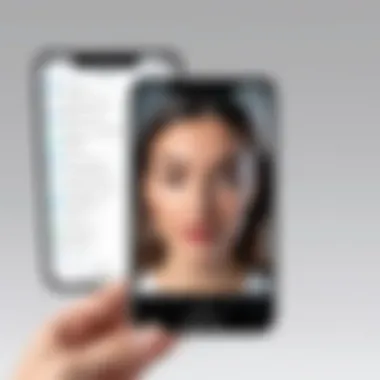
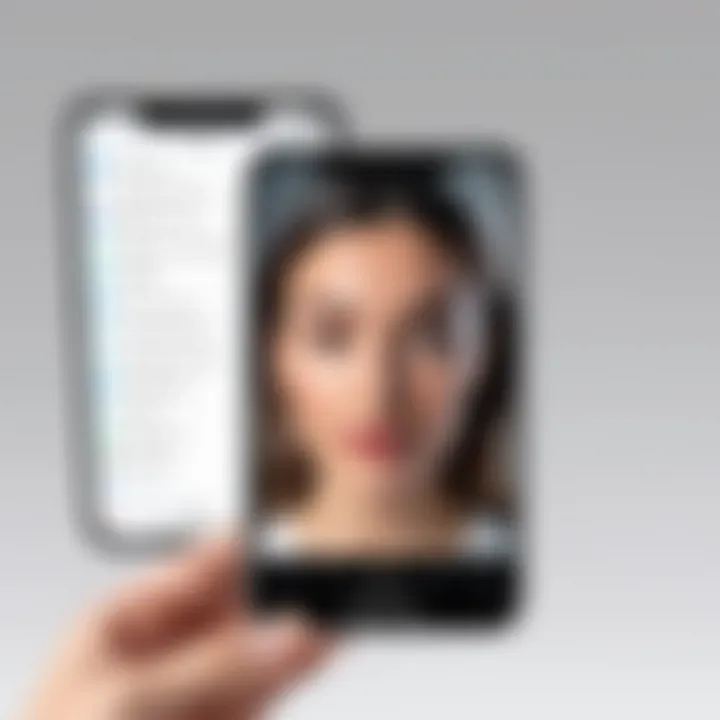
This ability to tailor what you share increases the efficacy of communication. For instance, if you are demonstrating how to use an application, sharing just that app avoids distractions from other notifications or activity on your device.
Remember: Ensure your device settings allow FaceTime to capture your screen to avoid unnecessary interruptions during your presentation.
In summary, these steps are straightforward but play a crucial role in making screen sharing effective in FaceTime. They facilitate better understanding and engagement, especially in professional or educational environments.
Screen Sharing Controls
Screen sharing controls play a critical role when using FaceTime for collaborative tasks. Understanding these controls can enhance the user experience and ensure smooth interactions during any shared session. Whether you are discussing a project or showing someone how to use an app, knowing how to navigate these functions can make a substantial difference.
Navigating the Screen Share Interface
When you are sharing your screen, the interface is designed to be intuitive. After initiating a screen share in FaceTime, you will notice a few essential icons appear on your display.
- End Call Button: Located prominently, this button is used to terminate the video call and screen sharing immediately.
- Mute/Unmute Audio Control: This allows you to control whether your microphone picks up sound, essential for focusing the conversation.
- Indicator of Screen Sharing: You will see a subtle overlay, often marked with a small icon, showing that you are currently sharing your screen. This is an important reminder for both parties.
Users should familiarize themselves with these controls to avoid disruption during a session. By knowing where these features are, users can focus more on the content being shared rather than fumbling with the app’s layout.
Ending Screen Sharing
Ending a screen-sharing session is straightforward but requires attention. To stop sharing your screen, simply click the End Call Button. It is crucial to do this once you have concluded your discussion to protect your privacy and ensure no unintended information is shared after the call.
Additionally, you may want to take a moment after ending the session to confirm whether any leftover settings, such as camera or microphone access, need to be adjusted for future calls. Overseeing these elements helps ensure a smoother and more secure experience on subsequent calls.
Remember, effective communication is not just about sharing information but also about knowing when to stop sharing and how to maintain control of your settings.
Best Practices for Effective Screen Sharing
When engaging in screen sharing via FaceTime, certain practices can significantly enhance the experience for both the presenter and the viewers. The effectiveness of screen sharing hinges not only on the technical aspects but also on how well you communicate your content visually and engage your participants. Here are critical elements to consider for optimal screen sharing:
Ensuring Visual Clarity
Visual clarity is paramount in screen sharing. Without it, the whole purpose of sharing may be lost. Here are several strategies to improve visual clarity during your sessions:
- Choose a Simple Background: Keep your desktop background neutral. A cluttered screen can distract viewers and obscure important information. A clean, organized workspace enhances focus on the shared content.
- Use the Right Resolution: Make sure your device is set to a resolution that accommodates the specific content you’re sharing. If you are sharing detailed documents or images, select a resolution that maintains readability without causing distortion.
- Highlight Important Areas: Use annotation tools, if available, to draw attention to key parts of your screen. This can guide viewers to focus on what matters most, making it easier for everyone to follow along.
- Limit Open Applications: Close unnecessary applications before sharing. Not only does this reduce distractions, but it also speeds up your device’s performance, thus minimizing any lag during sharing.
Maintaining Engagement
Engagement is vital during any screen sharing session. An engaged audience is more likely to absorb the information and provide valuable input. Here are some tactics to encourage participation:
- Encourage Audience Interaction: Ask direct questions related to the content. This invites viewers to participate actively. Use polls or chat features to garner feedback or opinions in real time.
- Variety in Presentation: Make transitions smooth and use varied forms of content. For instance, combine slides with live demonstrations or videos. Changing formats keeps the attention of users who may otherwise lose focus.
- Use Clear and Concise Language: Speak clearly and avoid jargon unless the audience is familiar with the terms. Tailor your language to ensure everyone understands the discussion without ambiguity.
By adhering to these best practices, you can significantly increase the effectiveness of your screen sharing on FaceTime, making it a valuable tool in both professional and personal settings.
Engagement and visual clarity form the backbone of successful screen sharing. Observing these practices not only benefits the conductor but respects the audience’s time and attention, ensuring that every participant gains value from the interaction. By focusing on these areas, you foster a dynamic and efficient communication process that meets the needs of tech-savvy individuals.
Troubleshooting Common Issues
When utilizing FaceTime for screen sharing, technical issues may arise that disrupt the communication. Understanding how to troubleshoot these problems is crucial for maintaining productivity and ensuring smooth interactions. Users often encounter audio and video challenges that can hinder the overall experience. Addressing these common issues empowers users to confidently navigate FaceTime, enhancing their collaborative efforts.
Audio Problems
Audio issues during screen sharing can be particularly frustrating. Users may find that their sound is not transmitting or that it lacks clarity. There are several steps one can take to mitigate these problems:
- Check Microphone Settings: Ensure your microphone is functioning properly, and the volume is adequate. Sometimes the settings inadvertently adjust, leading to low or no sound.
- Bluetooth Connections: If using Bluetooth devices, confirm they are connected correctly. Sometimes, re-pairing the devices can resolve unexpected audio drops.
- FaceTime Permissions: Ensure that FaceTime has the necessary permissions to access the microphone in your device settings. Without proper permissions, the application may not transmit audio effectively.
If these steps do not rectify the problem, restarting the FaceTime app or the device may help. A simple reboot often refreshes system settings and can restore audio functionality smoothly.
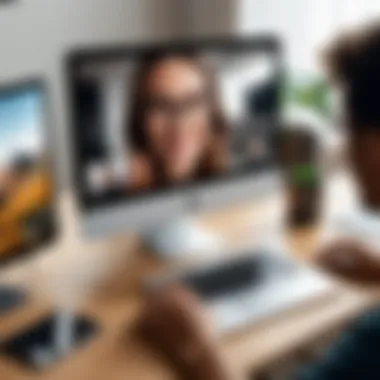
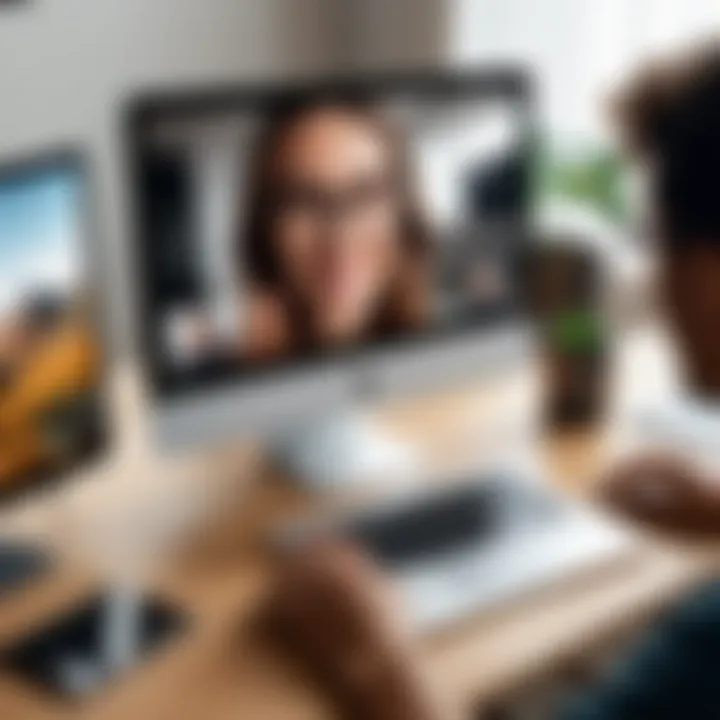
Video Lag
Video lag can severely affect the usability of screen sharing on FaceTime. This issue can result from several factors, including network connectivity and device performance. Here are steps to address video lag effectively:
- Check Internet Speed: A stable and fast internet connection is essential for optimal performance. Use speed tests to determine if your upload and download speeds meet the requirements for effective video sharing.
- Reduce Background Activity: Close unnecessary applications that may be using bandwidth. Applications such as streaming services or large downloads can significantly slow down performance during a screen-sharing session.
- Adjust Video Quality: Sometimes reducing the video quality can enhance performance. In settings, look for options to decrease resolution during screen sharing.
- Update Software: Ensure that both the operating system and FaceTime application are up-to-date. Software updates often resolve bugs and improve performance.
Troubleshooting these issues quickly not only saves time but also enhances the overall usability of FaceTime for screen sharing.
By understanding and addressing audio problems and video lag, users can ensure a more seamless experience during their FaceTime sessions.
Use Cases for Screen Sharing
Screen sharing is a powerful feature that enhances communication across various contexts. Utilizing screen sharing on FaceTime can transform simple interactions into collaborative experiences. Understanding the diverse ways this function can be applied is essential for maximizing its potential. This section will explore specific elements and benefits of screen sharing in different scenarios, giving you insights into how it can improve your interactions.
Professional Applications
In the professional realm, screen sharing fosters enhanced collaboration among team members. It allows individuals to present and discuss documents, spreadsheets, and presentations in real time. This capability is especially beneficial for teams that operate remotely. By sharing screens, colleagues can easily demonstrate processes, provide feedback, and brainstorm ideas without the need for separate meetings or complicated setups.
One major advantage is the ability to conduct training sessions effectively. Trainers can walk through software or explain processes while showing the exact steps on their screens. Participants can engage directly, which leads to better retention of information compared to traditional methods.
Consider these points:
- Improved Communication: Clear visual aids help reduce misunderstandings during discussions.
- Enhanced Productivity: Screen sharing removes the need for lengthy email exchanges, allowing for immediate clarification and collaboration.
- Versatility: Whether it's sharing a PowerPoint for a presentation, a PDF for review, or a design draft, the applications are vast.
Educational Scenarios
In educational settings, screen sharing can significantly enhance the learning experience. Teachers can share their screens to help illustrate concepts during lessons. This approach is particularly effective for visual learners. Instead of verbal explanation, students can see real-time demonstrations, making complex topics easier to comprehend.
Online classes benefit immensely when educators employ screen sharing to provide real-time feedback. Students can show their work or ask questions, allowing for interactive discussions that may not occur in traditional classrooms. This method encourages participation and helps maintain engagement.
Important aspects to consider include:
- Interactive Learning: Students can participate more actively when they can see and interact with the material being presented.
- Resource Sharing: Teachers can instantly share educational resources and links, enriching the learning experience.
- Accessibility: Remote learners can engage with the same quality of education as those who attend in-person classes.
Alternative Tools for Screen Sharing
Screen sharing has become a vital part of communication, especially in a world increasingly driven by technology. While using FaceTime is effective for many, it is wise to consider other options as well. Different tools can cater to various needs, making them valuable for specific scenarios.
When exploring alternative tools for screen sharing, some factors to think about include compatibility, ease of use, and features. Here are some benefits and considerations regarding these alternatives:
- Versatility: Other applications might offer functionalities beyond screen sharing. This can be beneficial for users wanting integrated features, like chat or file sharing, in one platform.
- Accessibility: Some tools may better suit users across different operating systems. This inclusivity helps groups with diverse devices collaborate more efficiently.
- User Interface: A familiar and intuitive interface can significantly affect user experience. Tools that prioritize usability tend to foster smoother interactions.
- Security: In today’s environment, data protection remains a major concern. Many applications provide end-to-end encryption, adding a layer of security in your communications.
In addition to these points, the effectiveness of screen sharing tools also depends on the specific use case. Whether in a professional setting or in an educational context, each tool brings its unique set of strengths to the table.
"The best tool for screen sharing is the one that meets your specific needs and preferences."
Other Applications to Consider
- Zoom: Widely known for its video conferencing abilities, Zoom also excels in screen sharing. It allows for more than one participant to share their screen at once, which is helpful for collaboration.
- Google Meet: This is a strong option for those who prefer a browser-based solution. With seamless integration with Google Workspace, screen sharing becomes a part of larger collaborative workflows including document editing.
- Microsoft Teams: Users within organizations often turn to Teams. Not only does it allow for screen sharing, but it also integrates well with other Microsoft products, facilitating communication and file sharing in one space.
- Discord: Popular in gaming and casual communities, Discord allows users to share screens in private or public servers. This application is good for informal communication and group activities.
- TeamViewer: A specialized tool for remote support, TeamViewer enables users to view and control another device's screen, making it suitable for technical assistance.
By assessing these options, users can determine which application aligns best with their objectives. The right screen sharing tool can enhance communication and collaboration, making the process smoother and more enjoyable.
End
In this article, the topic of screen sharing on FaceTime is emphasized as a vital tool for enhancing communication. This feature transcends basic video calls, providing a platform where users can collaborate, educate, and share information seamlessly. By understanding how to initiate and manage screen sharing, users can significantly boost their productivity and interaction quality.
Recap of Key Points
- Understanding Screen Sharing: This feature enables users to view each other's screens, fostering better communication.
- System Requirements: Knowing the compatible devices and software versions is essential for optimal performance.
- Preparation Steps: Ensuring your iOS or iPadOS is updated and your internet connection is stable is crucial.
- Initiating Screen Sharing: Steps include starting a FaceTime call and accessing the screen share function easily.
- Controls and Management: Knowing how to navigate the interface helps in managing the shared content effectively.
- Troubleshooting Common Issues: Awareness of issues like audio problems or video lag leading to effective resolutions.
- Use Cases: Understanding the practical applications in professional and educational settings enhances the feature's value.
Final Thoughts on Screen Sharing with FaceTime
Screen sharing in FaceTime is not just a technical ability, but a facilitation of genuine interaction in both personal and professional contexts. As communication evolves, mastering this tool will yield benefits across various facets of life. Emphasizing clarity in visuals and engagement will ensure that screen sharing is not merely a function but a bridge for collaboration and connection.
Screen sharing in FaceTime is a simple yet profound tool for effective communication in the digital age.



