How to Hide Apps on Android: A Comprehensive Guide
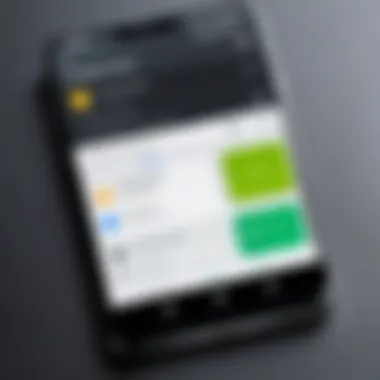
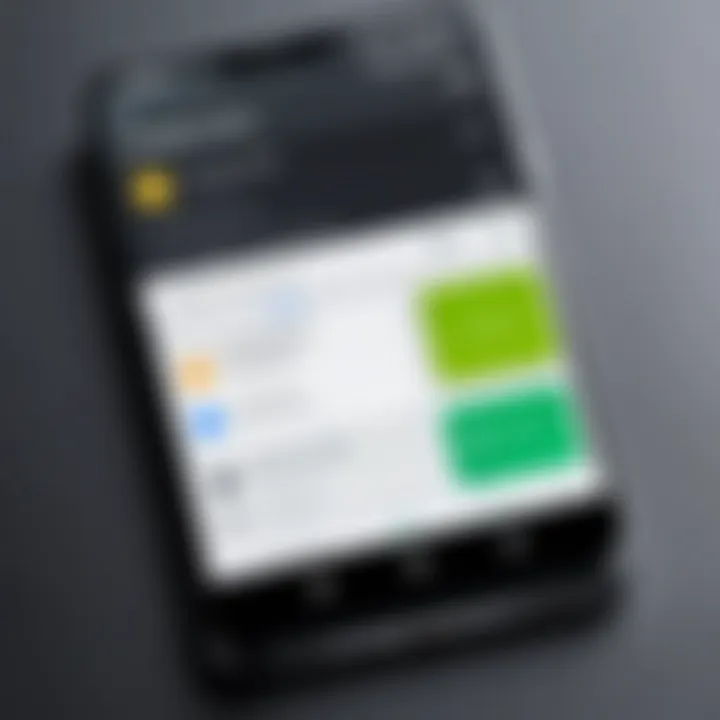
Intro
In an age where digital privacy is constantly challenged, users of Android devices often seek ways to manage their applications more privately. Hiding apps can serve dual purposes: enhancing personal privacy and decluttering the app drawer. This guide will explore various methods for concealing apps on Android devices, catering particularly to tech-savvy users who value both functionality and confidentiality.
The need to hide apps may arise due to various reasons. Users might wish to keep sensitive information away from prying eyes, or they might simply want their home screens to appear more organized. Regardless of the motivation, understanding the methods available for app concealment is essential for an efficient digital experience. This guide will outline both native features of devices and useful third-party applications designed to assist users in this endeavor.
Prelims to App Concealment
In today’s digital age, smartphones have become an extension of our personal lives. Many users store sensitive information, communication, and daily tasks within various applications. Therefore, the topic of app concealment on Android devices has gained significant relevance. Not only does hiding apps enhance privacy, but it also offers users a streamlined and organized experience.
Understanding the importance of app concealment encompasses several key elements. Users often want to protect themselves from prying eyes, especially in public settings or shared devices. Moreover, a clutter-free app drawer can improve overall device usability. When certain apps are hidden, it reduces the temptation to open them constantly, keeping the user focused on essential tasks.
Additionally, various use cases drive the need to hide apps. For instance, parents may wish to conceal certain applications to restrict access for their children. Similarly, professionals might want to secure sensitive work-related apps from unauthorized access. Ultimately, understanding why individuals choose to hide apps is crucial because it shapes the methods and tools one should consider.
Understanding the Need for Hiding Apps
The need to hide apps often stems from a desire for privacy and security. There are various scenarios where this need can arise:
- Personal Privacy: Users may want to keep social media apps or messaging platforms hidden from others.
- Enhanced Security: Sensitive financial apps often require an extra layer of protection to safeguard personal information.
- Device Organization: Maintaining a tidy app interface can be beneficial for better user experience.
Addressing these needs effectively requires knowledge of Android's capabilities, as well as the advantages of using hidden features and third-party applications to achieve desired results.
Overview of Android Operating Systems and Features
Android operating systems come in different versions, each providing unique features that facilitate app concealment. Understanding these functions can help users maximize their experience:
- Stock Android: Many stock Android devices offer native options to hide apps directly from the launcher settings. This option provides a seamless experience for users aiming for quick concealment without added software.
- Custom ROMs and Skins: Manufacturers like Samsung and Xiaomi have integrated additional functionalities in their custom versions of Android, enabling users to employ features such as Secure Folders or app vaults, which enhance privacy protection.
- Third-party Launchers: Users increasingly turn to third-party launchers for added customization. These launchers not only allow for hidden apps but often come with a range of themes and design choices that can enhance the aesthetic appeal of the device.
Understanding these features helps users select the most appropriate method for their needs, providing greater control over their digital environment.
Built-in Methods to Hide Apps
Hiding apps on Android devices can enhance privacy and declutter the home screen. Built-in methods provide convenient solutions for users wishing to manage their apps effectively. Techniques vary by device manufacturer and operating system version, but understanding these native features is essential. They often come without the need for additional downloads, which keeps devices more streamlined. Furthermore, utilizing built-in options can also maintain device security, as third-party apps might not operate as securely.
Using Native Features on Stock Android
Steps to Access the App Drawer
To access the app drawer on stock Android, simply swipe up from the bottom of the home screen. This interface allows users to view all installed apps. The app drawer itself is a key characteristic, as it hides apps from the primary home screen, effectively decluttering it. Users benefit from this feature because it allows easy access to apps while keeping unnecessary ones hidden. Among its advantages is the ability to organize apps by folders, providing a systematic approach that many find useful.
Disabling App Visibility
Another option available is disabling app visibility. This method hides specific apps from the app drawer entirely. Users can deactivate this visibility in the app settings menu. A key feature here is that it offers a simple way to limit access to personal applications. This method is beneficial because it keeps sensitive information away from casual users. While effective, the downside is that it might lead to the app being entirely forgotten without reminders.
Hiding Apps on Samsung Devices
Utilizing Secure Folder Feature
Samsung offers a unique solution with its Secure Folder feature. This capability allows users to store apps and files securely. A key characteristic of Secure Folder is its strong encryption. Users appreciate this because they can store sensitive applications safely away from prying eyes. It provides peace of mind, knowing that even if someone gains access to the device, they cannot see these hidden elements. However, the disadvantage is that setting it up requires a bit more effort than basic hiding methods.
Steps for Hiding Apps from Home Screen
Samsung users can easily hide apps from their home screen. By holding down the app icon, users can access the option to hide it. This feature makes it easy and quick to declutter the interface without disabling the app itself. The advantage here is flexibility; users can still access hidden applications without removing them entirely. However, the process may be less intuitive for new users who are not familiar with it, requiring a brief learning curve.


Concealing Apps on Xiaomi Devices
Using App Vault for Concealment
Xiaomi devices present the App Vault feature which enables more control over app visibility. This option allows users to keep shortcuts that only they can access. The main advantage of App Vault is that it integrates various functions, allowing for streamlining app usage while concealing them from the main interface. Its popularity stems from its straightforward usability, combining organization with concealment. Yet, it may not provide the levels of security some users desire.
Configuring App Settings
Lastly, configuring app settings can also assist in hiding them on Xiaomi devices. Users can adjust specific permissions to restrict app visibility. A unique feature of this approach is its adaptability; it allows users to maintain control over which apps are private and which can be accessed. While this method is quite effective, it can be somewhat complicated for the average user, potentially leading to confusion in settings.
Alternative App Launchers for Enhanced Privacy
Using alternative app launchers can offer enhanced privacy for Android users. These launchers allow individuals to customize their app interface while providing options to conceal certain applications from plain sight. This is particularly relevant for users wanting to maintain an organized home screen or secure sensitive applications. Beyond merely hiding apps, these launchers can introduce functionalities that improve user experience, security, and overall personalization of the device.
Choosing the Right Third-Party Launchers
When selecting a third-party app launcher, it is important to consider several factors that cater to privacy and usability.
Features to Look For
A key aspect of features to look for involves privacy settings. Ensuring that a launcher offers functionality like hiding apps, password protection, and customizable interfaces can greatly enhance privacy. Many launchers now incorporate gestures or secret codes to access concealed apps, which adds an extra layer of security. Popular features also include:
- Customization Options: Ability to change themes and layouts for better user comfort.
- Gesture Support: Access apps quickly with custom gestures, keeping them hidden from others.
- Security Settings: Options to lock the launcher with a password or fingerprint to prevent unauthorized access.
These features contribute greatly to the overall goal of using an alternative launcher for app concealment. The unique selling point here is the combination of aesthetics and security combined into one package. This poses both advantages and disadvantages; advantageously, the more features, the better control users have over their personal space, while excessive features can, at times, complicate the user experience.
Popular Launchers Reviewed
Exploring popular launchers gives insight into their specific offerings.
- Nova Launcher: Known for its flexibility and rich customization options, it also allows users to hide apps. It’s a beneficial choice for those who value performance alongside aesthetics. Its unique feature is the ability to backup and restore layouts easily. However, it might be heavier on device resources compared to simpler launchers.
- Microsoft Launcher: This launcher focuses on productivity while providing the capability to hide applications. Its seamless integration with Microsoft services makes it popular among those already using their ecosystem. A notable feature is its personalized news feed; however, users might find it less customizable than others.
- Apex Launcher: Apex also offers app hiding features. It is appreciated for speed and lightweight performance. One unique characteristic is its support for custom drawer groups, allowing user-organized app sections. However, some users find the interface less modern compared to competitors.
Configuring the Launcher for App Hiding
After selecting a launcher, it is essential to configure it correctly for hiding apps efficiently. Each launcher may have different steps, but generally, the process involves:
- Accessing the Settings: Go to the launcher's settings menu.
- Finding the Hide Apps Option: Look for the option labeled "Hide Apps" or similar.
- Selecting Apps: Choose the apps you wish to conceal.
- Confirming Changes: Save the configuration to implement changes.
This process varies slightly across different launchers but usually remains intuitive, focusing on user-friendliness to allow smooth operation. Ensuring that apps are actually hidden can enhance security and personal privacy effectively.
Utilizing Third-Party Applications
Using third-party applications to hide apps on Android devices is essential for those who want an extra layer of privacy. These applications can provide more features compared to native options. They can help in organizing apps away from prying eyes and can also improve the overall user experience by allowing for customization.
Overview of App Hiding Applications
Features and Functions
App hiding applications offer several informative features designed to enhance privacy. One key characteristic is the ability to create a hidden environment. This means users can compartmentalize their apps within the app itself, making it much harder for unauthorized users to discover them. The user-friendly interface is another attractive feature. It allows even non-tech savvy individuals to navigate easily.
A unique feature of many app hiding applications is the disguise option. Users can set app icons to mimic system apps or hide them completely from the launcher. This advantage plays a crucial role in ensuring discretion, making these apps a popular choice among those valuing privacy. However, an important disadvantage can include performance issues on lower-end devices, as some of these apps may consume additional resources.
Security Measures Within Apps
Security measures within app hiding applications are vital to their effectiveness. A significant aspect is end-to-end encryption. This feature safeguards user data, ensuring that even if the device is compromised, personal information remains secure. This attribute contributes greatly to the overall goal of maximizing security and privacy.
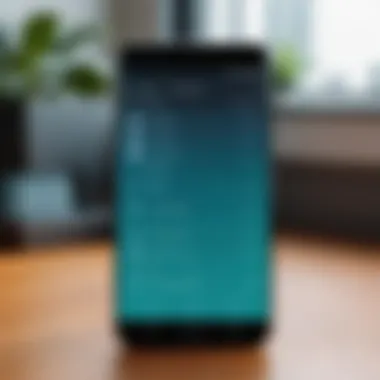

Another key characteristic is the inclusion of a stealth mode. In this mode, the application does not appear in the app list unless accessed through a secret method, often a unique gesture like a specific series of taps. While this is an advantageous tool for maintaining privacy, some might find it confusing when trying to access hidden apps quickly.
Installation and Usage Instructions
Installing and using app hiding applications generally follows a straightforward process:
- Choose a Trusted App: Select an app from popular sources such as the Google Play Store.
- Download the Application: Click on the download button and wait for the installation to complete.
- Open the App and Set Up: Launch the app and follow the initial setup prompts, which may include granting permissions.
- Hide Your Apps: Use the hiding feature provided. You may need to select the apps you want to conceal.
- Accessing Hidden Apps: Learn the method necessary to access these apps to avoid potential confusion in the future.
It's important to regularly check for updates to keep the security measures robust. Additionally, simple user guides often included in the apps can ease learning and troubleshooting.
By utilizing third-party applications, you take a significant step towards enhancing your digital privacy and managing app accessibility.
Managing Security and Privacy Concerns
Hiding apps on Android devices is not just about maintaining a clean interface or hiding personal information. There are deeper implications on security and privacy that users must be aware of. As individuals increasingly rely on mobile devices for a wide range of activities—from banking to messaging—understanding the security behind hidden apps becomes paramount. This section will analyze potential risks and recommend best practices to mitigate these risks, ensuring your digital activities remain secure.
Assessing the Risks of Hiding Apps
While hiding apps can improve privacy, it is essential to recognize the associated risks. One primary concern is that hiding apps does not guarantee complete invisibility. An inquisitive user or a privacy threat could still access hidden applications using various means.
Moreover, some security software may misinterpret hidden apps as suspicious, potentially flagging them for removal or quarantine. This leads to a need for careful management between making apps discreet and ensuring they remain functional and accessible when needed. Assessing these risks is an important part of a comprehensive privacy strategy.
"Simply hiding an app does not enhance security; rather, it obscures it, requiring additional protective measures."
Best Practices for Enhanced Safety
To navigate the complexities of app concealment while maintaining high security and privacy, consider the following best practices:
Enabling Two-Factor Authentication
Two-factor authentication (2FA) adds an extra layer of security to your accounts. By requiring not just a password, but also a verification method (such as a text message code or an authenticator app), 2FA greatly reduces the risk of unauthorized access.
One key characteristic of enabling 2FA is its ability to provide an additional check, even if someone gains access to your password. Given the sensitive nature of many apps, this added protection is invaluable.
A unique feature of 2FA is its adaptability to various applications—from banking to social media. The advantages of using this method include heightened security against hacking, although it may introduce extra steps when logging in.
Regularly Updating Apps
Regularly updating apps is vital for maintaining security on your Android device. Developers frequently release updates that fix vulnerabilities and protect users from the latest threats.
The key characteristic of keeping apps current is their capacity to address security flaws promptly. This makes it a popular choice among tech-savvy individuals who prioritize safety.
A unique feature of regular updates lies in their often-automated nature, providing seamless user experience unless a restart is required. The disadvantages might include the potential for updates to change app behavior unexpectedly. However, the benefits far outweigh any minor inconveniences.
By adopting these practices, Android users can create a secure environment even while concealing apps. Understanding and managing security and privacy concerns protects personal data while allowing for customization of device interfaces.
Effect on Device Performance and Usability
In this section, we will discuss the essential impact of app concealment on your device's performance and usability. By focusing on how hiding applications influences system operations, we help users comprehend the trade-offs between enhanced privacy and possible performance issues. The importance of managing applications effectively on Android devices cannot be overstated.
Hiding apps can directly influence how your device runs. Android’s operating system manages resources and memory to ensure optimal functioning. When apps are hidden, their processes might still run in the background, which can affect system resources. Understanding this aspect enables users to maintain optimal performance while simultaneously safeguarding their privacy.
Benefits of Hiding Apps:
- Improved Organization: Hiding unnecessary apps can declutter the app drawer, allowing users to give focus to frequently used applications.
- Enhanced Security: Concealing certain apps can mitigate unwanted access, particularly for sensitive financial or personal applications. While it may not serve as a foolproof safeguard, it provides an additional layer of privacy.
- Battery Efficiency: In some cases, when you hide apps, you may reduce the number of active tasks and notifications, which in turn could lead to more efficient battery usage.
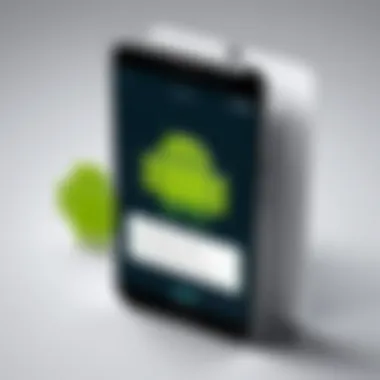

Considerations:
- Performance Fluctuations: Some users report that their devices run slightly sluggishly after utilizing app hiding methods. This may be due to hidden apps still consuming resources.
- Access Difficulties: While privacy is essential, users might find it cumbersome to access hidden apps when they need them. Thus, striking a balance between security and usability is critical.
Understanding the implications of hiding apps allows users to make informed decisions, balancing privacy needs with device efficiency.
Monitoring Device Performance After Changes
Once apps are concealed on Android devices, it is vital to monitor how these changes affect overall device performance. Keep an eye on the following factors:
- System Speed: Users should take note of any lag or slowdown in response time after hiding apps.
- Battery Drain: Monitor battery usage closely to determine whether hiding apps has a positive or negative effect on consumption.
- Memory Management: Utilization of RAM and storage space should be assessed to ensure that unwarranted background processes do not affect performance.
To monitor these elements, using built-in performance tools on your Android device can provide insights. For instance, accessing the "Settings" menu and selecting the "Battery" or "Memory" sections can help identify whether performance is compromised and by how much.
User Experience: Balance Between Privacy and Access
For tech-savvy individuals, the user experience is inherently linked to usability and access. When users hide apps, the convenience of fast access might be sacrificed for improved privacy.
- Usability Challenges: Regular users may struggle to retrieve hidden applications quickly, particularly if they frequently need access to them.
- Personalized Settings: Some users may find that configuring personalized shortcuts or widgets on their home screens can facilitate quick access without compromising app visibility.
Thus, the essential challenge lies in finding a method that enhances both privacy and accessibility. Users should consider their habits and determine whether retrieving hidden apps becomes a hassle
The ideal strategy would be to explore the hidden applications occasionally and ensure that any data required from them is easily accessible while maintaining an organized home screen.
Troubleshooting Common Issues
Hiding apps on an Android device is a useful feature for enhancing privacy and organization. However, this process can come with its own set of challenges. Understanding how to troubleshoot common issues becomes paramount. This section addresses key difficulties that users may encounter while trying to access hidden apps or reversing the techniques they have applied. Each issue deserves careful consideration, as tech-savvy individuals rely heavily on efficiency and convenience in managing their apps.
Difficulty Accessing Hidden Apps
Accessing hidden apps can sometimes prove to be more complex than anticipated. Users might forget the steps they undertook to conceal specific applications. This can lead to frustration, especially for individuals who utilize extensive app management strategies. Common causes for difficulty in accessing these hidden applications often include miscommunication of settings or failure to remember the identity of the methods used.
To troubleshoot, users should start by:
- Verifying Settings: Check if the app is still hidden under the current settings by revisiting the app manager or settings interface.
- Reviewing App Launchers: If a third-party launcher is utilized, confirm that the launcher settings correspond with the hiding technique applied.
- Exploring Possible Uninstallation: In some cases, the app may have been unintentionally uninstalled. Reviewing the app drawer or using the Play Store for reinstallation might be necessary.
In more serious cases, when the app has disappeared from settings, rebooting the device might refresh app visibility, providing a clean slate for further attempts.
Reversing App Hiding Techniques
Reversing app hiding techniques can be as tricky as hiding them initially. Users may need a step-by-step approach, especially if they have forgotten how the concealment was executed. If apps remain hidden, users can revert settings through the following actions:
- Navigating to Settings: Open device settings and find the proper section for app management.
- Accessing Hidden Options: Some brands, like Samsung, have features such as "Secure Folder," where users must enter a secret password to see the apps. Make sure to provide correct credentials.
- Utilizing App Launchers Again: If an alternative launcher was used, settings within that launcher should be examined carefully to find the option to unhide apps.
- Reinstalling Non-Visible Apps: Should all else fail, uninstalling and reinstalling an application may be the only solution for reversing the hiding process.
Tip: Always keep documentation of steps taken, or save settings that outline how and where apps are hidden. This will help limit confusion later.
Ending
The conclusion of this article brings together the various elements discussed throughout. Understanding how to hide apps on Android is crucial for users who value privacy and security. This guide has explored a range of methods to achieve this, from utilizing built-in features in devices to configuring third-party applications. Each method presents its own benefits and considerations, addressing diverse needs among tech-savvy users.
Summarizing Key Points
- Need for Privacy: The requirement for app concealment often stems from the desire to protect personal information.
- Built-in Methods: Android devices, especially Samsung and Xiaomi, offer robust features like Secure Folder and App Vault for concealing apps.
- Third-Party Solutions: Launchers and dedicated applications enhance privacy and can further customize user experience.
- Performance Impact: Care must be taken to assess if hiding apps affects device usability or performance.
These points provide a roadmap for users in navigating the complexities of app concealment on Android.
Final Recommendations for Users
- Evaluate Your Needs: Identify what apps you want to hide. Assess the sensitivity of the information they contain.
- Choose Built-in Options First: Native features may provide the safest options without adding extra complexity.
- Explore Third-Party Applications Cautiously: If opting for third-party applications, research user reviews and check security details.
- Regular Maintenance: Regularly check and update settings to ensure continued privacy.
By following these recommendations, users can enhance their privacy while maintaining a seamless experience on their devices. This careful approach will ultimately lead to a more secure and organized mobile experience.



