A Comprehensive Guide to Chrome App Downloads
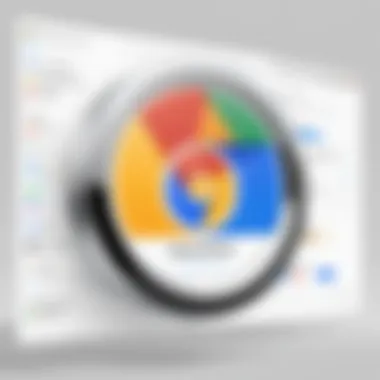
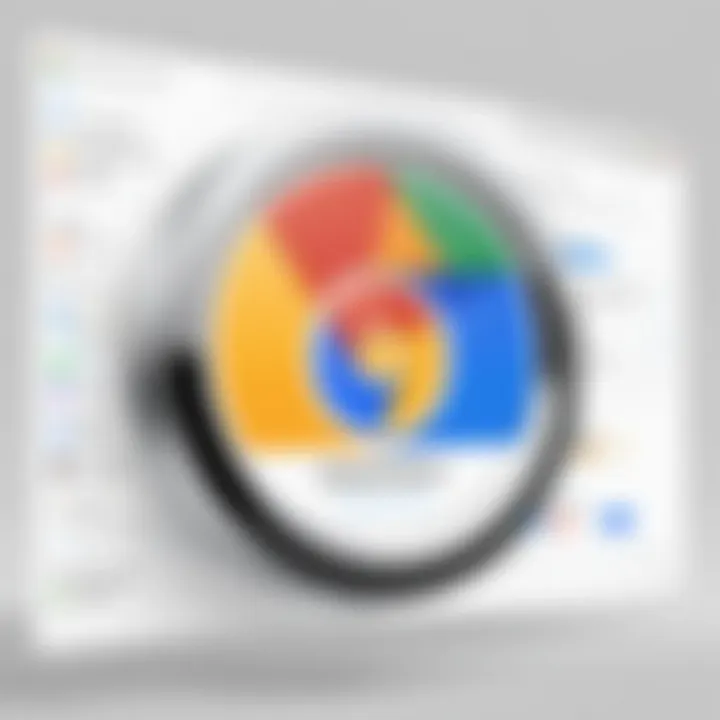
Intro
In an age where productivity hinges on the tools at our disposal, Chrome applications emerge as pivotal resources that enhance user experience. With the Google Chrome browser at the center of digital activities, the Chrome Web Store provides access to an extensive range of applications. From productivity tools to entertainment options, the selection is vast and tailored for diverse user needs. Navigating this realm can be daunting, especially for those unfamiliar with the process.
This guide aims to demystify Chrome app downloads, ensuring users feel confident in exploring and installing applications that suit their requirements. By providing a step-by-step approach, outlining essential tips, and discussing the various types of applications available, this guide will serve as an invaluable asset for both tech enthusiasts and casual users alike.
Product Overview
Chrome applications are designed specifically for the Google Chrome ecosystem. They can significantly optimize the way users interact with the web, providing additional features and functionality. Moreover, understanding the product overview, including its key features and specifications, lays the groundwork for effective use.
Key Features
- Seamless Integration: Chrome apps work effortlessly within the Chrome browser, enhancing existing functionalities.
- Wide Variety: Users can choose from numerous categories such as productivity, games, and educational tools.
- Cross-Device Compatibility: Many apps synchronize across devices when logged into the same Google account.
- Customization Options: Users can personalize app settings to optimize their unique workflows.
Specifications
- Operating System: Chrome OS or any system running the Chrome browser.
- Internet Connection: Required for both downloading and certain applications.
- Storage Space: Varies by app but generally lightweight, suitable for most devices.
"Chrome apps integrate smoothly into the browser, significantly enhancing the web experience for users".
Performance Analysis
Understanding the performance of Chrome applications helps users select the most efficient tools available. The focus on speed and efficiency, as well as battery life, contributes to a satisfactory user experience.
Speed and Efficiency
Chrome apps are known for their swift operation. They load quickly and respond promptly, facilitating a smooth workflow. Many applications leverage cloud capabilities, minimizing local resource consumption and improving overall efficiency.
Battery Life
While most Chrome apps are designed to be lightweight, certain complex applications might drain battery life quicker. Users should monitor app performance and utilization to optimize their experience. It's essential to select applications with good reviews regarding battery efficiency.
Understanding Chrome Apps
Chrome Apps represent a significant component of the Chrome ecosystem. As users shift towards cloud-based solutions, understanding these applications becomes essential. Unlike traditional software installed on a single computer, Chrome Apps are designed to run in the cloud, providing a seamless experience across devices. This flexibility allows for easier updates and synchronization, making it an attractive option for many users.
Definition of Chrome Apps
Chrome Apps are web applications that provide a native app experience in the Chrome browser. They can operate offline and access system components similar to traditional applications. This capability allows users to perform tasks without relying solely on an internet connection. Essentially, Chrome Apps bring rich features directly to the browser, combining the convenience of web access with the robust functionality of more conventional software.
Difference Between Chrome Apps and Extensions
It is crucial to distinguish between Chrome Apps and extensions, as they serve different purposes. Chrome Apps offer a standalone environment in which users can engage with a variety of functionalities. Whereas Chrome Extensions are designed to enhance or modify the functionality of the browser itself.
- Chrome Apps run within their own window and often provide a more comprehensive user interface.
- Extensions, on the other hand, integrate into the browser and augment the browsing experience.
Navigating the Chrome Web Store
Navigating the Chrome Web Store is essential for users looking to enhance their browsing experience. This platform provides access to a vast range of Chrome applications, each designed to serve different functions. By understanding how to efficiently navigate this digital ecosystem, users can discover useful tools, boost productivity, and find entertainment options. Additionally, knowing how to search and browse can save time and lead to better app selected that fit one’s needs.
Accessing the Chrome Web Store
Accessing the Chrome Web Store is straightforward. Users must first launch the Google Chrome browser on their device. Once opened, they can easily reach the store by typing in the address bar. This direct link takes users to the main page of the store, where a multitude of apps await exploration. If users have a Google account, they can log in to personalize their experience.
Browsing Categories
The Chrome Web Store organizes applications into various categories, which facilitates easier navigation. Common categories include Productivity, Games, Social Networking, and more. By selecting a category, users can quickly find apps that align with their particular interests. This structure not only improves accessibility but also enhances the likelihood of discovering new and valuable applications that users might not have initially considered.
- Productivity: Apps designed to assist with task management, time tracking, and organization.
- Games: Interactive applications for entertainment and leisure.
- Utility Tools: Programs that simplify tasks, such as password management and file organization.
Each category features popular and new releases, guiding users toward trending options.
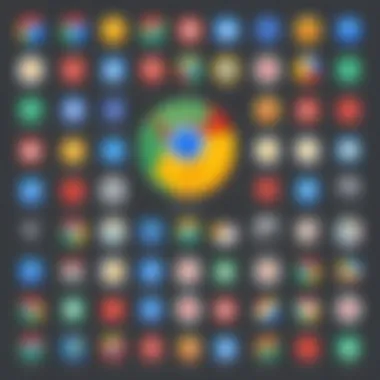
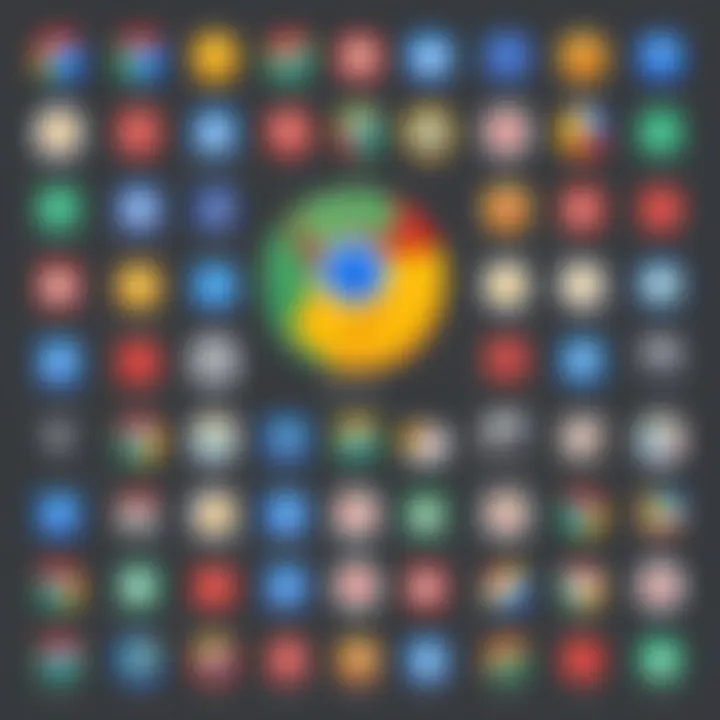
Using Search Functions
The search bar at the top of the Chrome Web Store is a powerful tool for quickly locating specific apps. Users can enter keywords related to the functionality they seek. For example, searching for "task manager" will yield relevant applications that serve this purpose. It is important to use precise skill in searching to get the best results. Using filters, users can refine their search based on ratings, reviews, or relevance, leading to more satisfactory choices.
"Similar to navigating the web, understanding how to find apps in the Chrome Web Store is key; it enhances the overall user experience and leads to discoveries that positively impact productivity and entertainment."
System Requirements for Chrome Apps
Understanding the system requirements for Chrome apps is crucial for users aiming to maximize their experience. Knowing whether your device meets the necessary criteria ensures smoother installation and operation of applications. Users should pay attention to these requirements, as they directly affect performance and functionality. In this section, we will discuss operating system compatibility and hardware necessities, helping readers make informed decisions.
Operating System Compatibility
Chrome apps are designed to run on specific operating systems. Primarily, they are built for platforms that support Google Chrome. This includes Windows, macOS, and certain Linux distributions. Users must confirm that their OS version is up to date. For instance, using an outdated version can lead to incompatibility with the latest Chrome apps.
"The effectiveness of Chrome apps hinges significantly on operating system alignment."
In practical terms, this means that if you are using an older version of Windows, for example, you may face challenges in downloading and running certain apps effectively. Therefore, it is recommended to regularly update your operating system. Furthermore, Google provides a list of supported operating systems on their website, ensuring users have access to the latest compatibility information.
Hardware Requirements
Besides the operating system, hardware specifications play a vital role in the effective use of Chrome apps. Generally, the more resources a device has, the better the performance. Key hardware elements include:
- CPU: A multi-core processor is advantageous for handling multiple tasks effectively.
- RAM: At least 4 GB of RAM is suggested for running most apps smoothly.
- Storage: Depending on the size of the apps, sufficient disk space should be available. Some apps may require more than 1 GB for installation.
Equipped with adequate hardware, users can enjoy a seamless experience with Chrome apps. If users are unsure about their hardware specifications, they can easily check by navigating to their system settings or utilities. This informs them whether it is time for an upgrade or if their current device is sufficient for their needs.
In summary, understanding both operating system compatibility and hardware requirements helps users optimize their interaction with Chrome apps. This knowledge not only prevents installation issues but also enhances overall user satisfaction.
Types of Chrome Apps Available
Understanding the various types of Chrome apps is essential for making informed choices about what to download. Each app type serves different user needs and enhances productivity in unique ways. With a plethora of applications accessible via the Chrome Web Store, discerning the functionality and purpose of each category ensures you select the right tools for your tasks.
Productivity Apps
Productivity apps in the Chrome ecosystem are designed to enhance efficiency in daily tasks. They help users manage time, organize projects, and streamline workflows. Popular examples include Trello and Asana, which offer project management capabilities. Other tools like Google Docs and Evernote facilitate note-taking and collaborative work.
Benefits of Productivity Apps:
- Time Management: Enable better tracking of tasks.
- Collaborative Features: Allow multiple users to work together seamlessly.
- Integration: Many of these apps integrate well with existing Google services.
Games
Chrome offers a rich selection of games suitable for various interests. From strategic puzzle games like Cut the Rope to immersive storytelling experiences, there is something for everyone. This category not only provides entertainment but also serves as a mental exercise.
Considerations for Games:
- Variety of Genres: Ensure you find games that cater to your preferences.
- Performance: Some games require more system resources than others, impacting experience.
- Multiplayer Options: Many games offer online play, broadening the social aspect.
Utility Tools
Utility tools encompass apps that assist in system optimization, file management, and customization for the Chrome browser. Examples include uBlock Origin and LastPass, which focus on enhancing security and managing online tasks more effectively.
Essential Utility Tools:
- Security Enhancements: Like ad blockers or password managers.
- File Management: Tools that help organize downloads and documents efficiently.
- Customization Options: Extensions that allow personalizing the browser environment.
Educational Apps
Educational apps are crucial for learners of all ages. These applications can range from language learning platforms like Duolingo to interactive science experiments. They provide engaging ways to acquire knowledge and skills.
Advantages of Educational Apps:
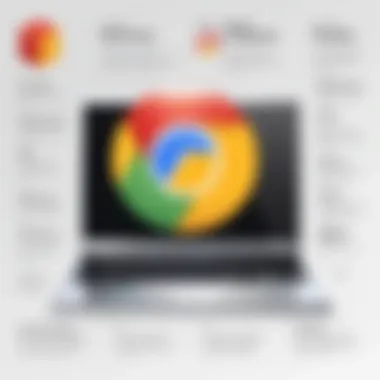
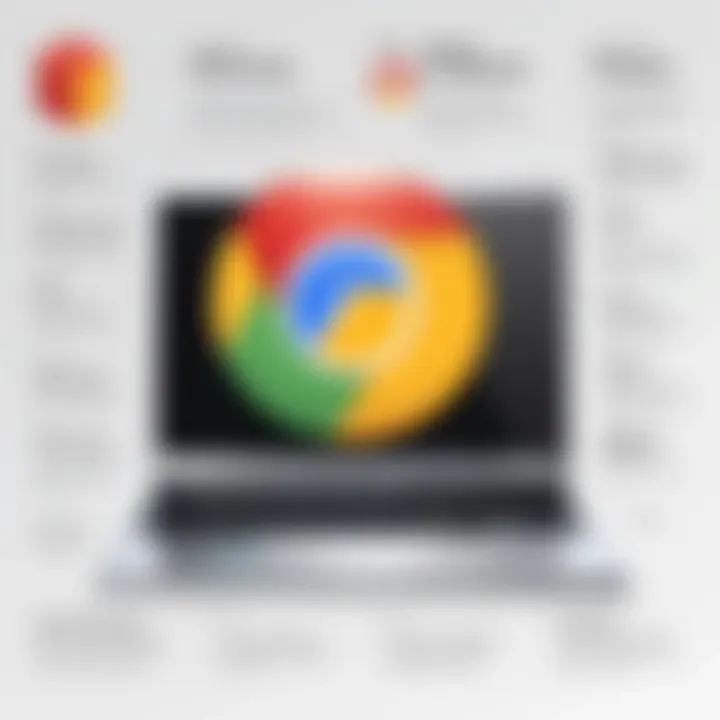
- Interactive Learning: Encourages a more engaging educational experience.
- Accessibility: Many apps are available for free or at a low cost, broadening access to education.
- Variety of Topics: Cover a wide range of subjects, fostering continuous learning.
Step-by-Step Guide to Downloading Chrome Apps
The process of downloading Chrome apps is not merely a technical task but a gateway into a vast ecosystem of applications that can enhance productivity, streamline tasks, and introduce new functionalities to the Chrome browser. This section serves as a thorough guide, breaking down every element of the download process so both novices and experienced users can navigate it with confidence and ease. Understanding the step-by-step process is crucial for maximizing the benefits of Chrome apps while minimizing potential frustrations.
Creating a Google Account
To initiate your journey into the world of Chrome apps, one first needs a Google account. This account serves as your gateway to the Chrome Web Store and is essential for downloading any apps.
Creating a Google account is a straightforward process. Users can visit the Google account creation page. It is important to fill out all necessary fields with accurate information. This includes a valid email address and a strong password. After completing the form, verification steps typically follow. Providing a recovery phone number or email is also recommended, as it can help recover your account should you forget your password. Without this account, accessing the app store becomes impossible, making this step crucial.
Selecting an App
Once your Google account is set up, the next step is to select an app that fits your needs. Within the Chrome Web Store, apps are categorized into various sections such as productivity, games, educational tools, and more. Browsing these categories can greatly ease the selection process.
Using the store's search bar can help narrow down specific app queries. Keywords associated with your desired app will enhance your search results. Consider reading reviews and checking ratings to ensure you select an application that suits your requirements. Pay attention to the number of users, as a higher user count often indicates reliability and trustworthiness. The app's description should clearly indicate its features and functionalities, assisting you in making an informed choice.
Installing the App
After selecting your preferred app, the installation process begins. To do this, you simply need to click on the 'Add to Chrome' button located on the app's page.
A pop-up will appear detailing the permissions that the app requires. It is advisable to review these permissions carefully. Some apps may request access to sensitive information or functions, which can raise security concerns. If the permissions seem acceptable, you can confirm the installation by clicking on 'Add extension.' The app will then download and install automatically. Depending on your internet speed, this may take a few moments.
Accessing Installed Apps
Once an app is installed, accessing it is relatively simple. You can find all installed apps in the Chrome browser, typically visible in the apps section of the new tab page. This area organizes all your downloaded apps for easy access.
To launch an app, simply click on its icon. Some apps might also add a shortcut to your desktop or taskbar, allowing for even quicker access. Familiarizing yourself with the layout will help you navigate easily between various tools and utilities.
Best Practices for Using Chrome Apps
Using Chrome apps effectively requires a clear understanding of best practices that enhance performance and security. These guidelines will help users make the most of their experience by ensuring apps run smoothly and safely. By following these practices, one can avoid common pitfalls that stem from neglecting essential maintenance and settings.
Regular Updates
Keeping Chrome apps up to date is crucial for a seamless experience. Developers frequently release updates to improve functionality, patch security vulnerabilities, and introduce new features. Failing to update an app may lead to performance issues or expose the system to security risks. Users should regularly check for updates in the Chrome Web Store or enable automatic updates whenever possible. This way, they can enjoy improved performance and receive essential security patches without any manual effort.
To update your apps effectively:
- Check the Chrome Web Store for updates periodically.
- Enable automatic updates in the settings for hassle-free maintenance.
- Read the changelog provided by developers to understand what improvements or fixes have been made.
Regular maintenance extends beyond just updating. Users should also consider uninstalling apps that they no longer use. This can free up space, resulting in slightly improved performance.
Managing Permissions
Chrome apps require various permissions to operate correctly. While this is often necessary for functionality, it can also raise security concerns. Users should carefully manage app permissions to minimize risks. Knowing what data and system access an app needs can help maintain a secure environment.
Here are some strategies for effective permission management:
- Review permissions often: Check the permissions each app requires and ensure that they are relevant to its function.
- Limit permissions where possible: Some apps may ask for more permissions than needed. Users should decline excessive requests that seem unnecessary for the app’s core features.
- Utilize Chrome's settings: Navigate to the Settings menu in Chrome to view app permissions and make adjustments as necessary.
Managing permissions is not only a good practice but also a proactive step towards enhanced security and control over your data.
Troubleshooting Download Issues
Troubleshooting download issues is a key aspect of enhancing the user experience when engaging with Chrome apps. Knowing how to address potential download problems not only improves efficiency but also reduces frustration. Users often encounter various roadblocks when attempting to download apps from the Chrome Web Store. These challenges can stem from factors such as internet connectivity, software compatibility, or even misconfigurations within the Chrome browser itself. Thus, a comprehensive understanding of these issues can aid in ensuring a smooth experience for the user.
Common Download Problems
Several problems might arise during the download of Chrome apps. Some of the most common issues include:
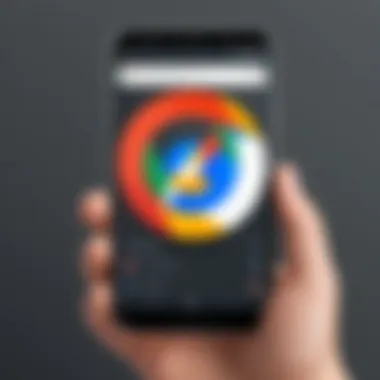
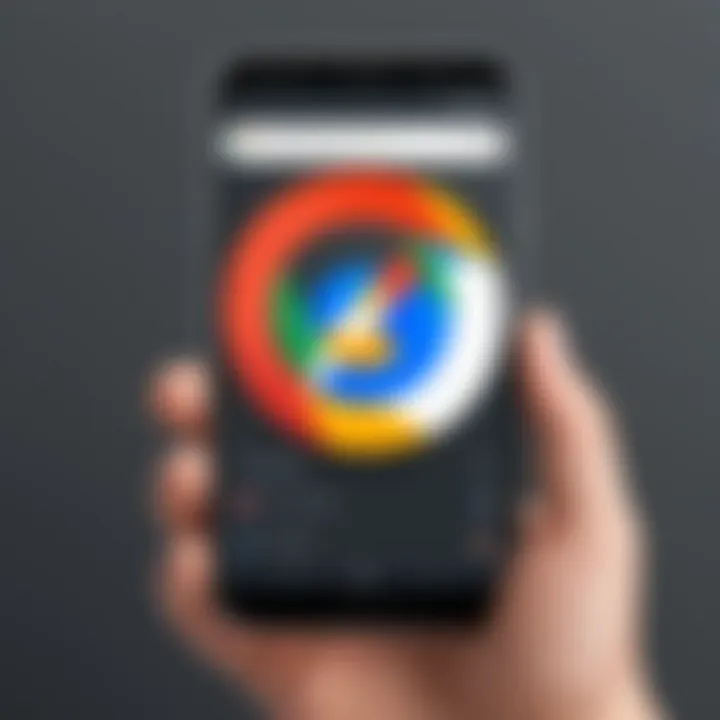
- Slow Internet Connection: A weak or intermittent internet connection can disrupt downloads, causing them to stall or fail entirely.
- Insufficient Storage Space: If the device lacks adequate space for the app, the download will not proceed. This requirement should be checked beforehand.
- Browser Issues: Sometimes the Chrome browser might malfunction or have extensions that interfere with download processes, leading to unexpected errors.
- Firewall or Antivirus Restrictions: Security settings can block or limit downloads from unfamiliar sites. This protective measure can lead to seemingly unsolvable download failures.
Identifying these issues can guide users towards implementing effective solutions.
Resolving Compatibility Issues
Compatibility issues are another significant concern when downloading Chrome apps. It's vital to ensure that both the hardware and software align with the app requirements to facilitate a successful installation. Here are some methods to resolve these problems:
- Check System Requirements: Determine if the app is compatible with the operating system and architecture of your device. Review the app's page in the Chrome Web Store for these specifications.
- Update Chrome Browser: An outdated browser version can lead to compatibility conflicts. Regular updates ensure that users have the newest features and security improvements.
- Clear Browser Cache: A cluttered cache may cause unforeseen glitches. Clearing it can often remedy problems related to app downloads.
- Reinstall Browser: In cases of persistent issues, uninstalling and reinstalling the Chrome browser might provide a fresh start and clear potential conflicts.
By taking these steps, users can often resolve compatibility issues effectively, thus paving the way for a seamless download experience.
The Role of Chrome Apps in Productivity
Chrome Apps serve a critical function in enhancing productivity for users who rely heavily on digital tools. Their availability in the Chrome Web Store allows individuals to expand the capabilities of the Chrome browser and customize their workflow. The integration of these apps effectively streamlines numerous aspects of daily tasks, making them indispensable for both personal and professional use.
The flexibility and variety of Chrome Apps enable users to choose applications that specifically address their needs. This adaptability fosters increased efficiency by allowing users to tailor their workflow. Furthermore, these apps often provide features that are not available through standard web browsing, enhancing the overall functionality of the Chrome environment. This article will discuss the specific elements that contribute to the productivity improvements offered by Chrome Apps.
"Chrome Apps allow users to maximize their efficiency and personalize their work process to suit their unique requirements."
Enhancing Workflow
Chrome Apps contribute significantly to enhancing workflow. They provide dedicated tools aimed at increasing efficiency and minimizing distractions. Some popular categories include project management tools, note-taking apps, and time tracking applications. These apps help users manage their tasks in a more structured manner.
In particular, productivity apps like Trello or Asana are designed to help individuals and teams organize their projects. Users can create boards, assign tasks, and set deadlines, all within a single interface. This kind of organization makes it easier to monitor progress and make timely adjustments.
In addition to project management, Chrome Apps allow for better time management. For example, apps such as Pomodoro Timer offer techniques that encourage focused work sessions with breaks. This can lead to improved concentration and efficiency, which are critical for maximizing productivity.
Integrating with Other Tools
Another essential function of Chrome Apps is their ability to integrate seamlessly with other tools and platforms. This integration helps in consolidating different functions into a single ecosystem, thereby simplifying the user experience.
Many Chrome Apps are designed to work alongside well-known services like Google Drive, Dropbox, or Slack. For instance, Google Docs allows users to create documents and collaborate in real-time, while providing access to a range of extensions to enhance document editing and formatting.
These integrations not only streamline the process but also ensure that users do not have to switch between multiple applications. This reduces the cognitive load and makes it easier to maintain focus on tasks. Ultimately, the ability to integrate with various tools ensures that users can make the most out of their digital workspace, significantly enhancing productivity.
Future of Chrome Apps
The future of Chrome Apps is a topic of significant relevance in today’s rapidly evolving technological landscape. As the digital environment continues to shift, understanding how Chrome Apps will adapt is critical for both developers and users. Chrome Apps have traditionally provided users with powerful tools integrated seamlessly within the Chrome ecosystem. However, as new paradigms emerge, the landscape for these applications is likely to evolve.
Trends in App Development
Recent trends in app development indicate a marked shift towards cloud-based solutions. With more users working remotely, the demand for highly functional, easily accessible applications is on the rise. Chrome Apps are well-positioned to take advantage of this demand.
Some notable trends include:
- Progressive Web Apps (PWAs): These applications combine the best of web and mobile apps, allowing for offline capabilities and a native app-like experience. Chrome Apps may increasingly function as PWAs, enhancing user accessibility and experience.
- Cross-Platform Compatibility: Users desire apps that work across multiple devices and operating systems. Developers are likely to focus on creating solutions that offer streamlined functionality in diverse environments.
- AI Integration: Artificial intelligence can significantly enhance app capabilities. New Chrome Apps may leverage AI to provide personalized experiences or improved security measures.
Impact of New Technologies
The influence of new technologies on the future of Chrome Apps cannot be understated.
- Cloud Computing: The move to cloud computing allows for greater collaboration and data sharing. Chrome Apps that exploit cloud capabilities will likely offer real-time updates and ease of use.
- Machine Learning and Data Analytics: As machine learning grows, Chrome Apps can be developed to provide insights based on user behavior. This data-centric approach can lead to more intuitive applications that cater closely to user needs.
- 5G Technology: The rollout of 5G offers enhanced speed and connectivity. Chrome Apps that rely on large data transfers or require real-time functionality will benefit immensely, leveling up the user experience.
"The adaptation of Chrome Apps to integrate new technologies will determine their relevance in tomorrow's workspace."
Epilogue
The conclusion of this guide encapsulates the salient points regarding the downloading and usage of Chrome apps. It reinforces the value of understanding how to effectively navigate the Chrome Web Store, select suitable applications, and integrate them into your workflow. There is a growing trend towards cloud-based software solutions, and Chrome apps are at the forefront of this shift. By realizing the potential benefits they offer, users can significantly enhance productivity.
Recap of Key Points
- Chrome apps provide diverse functionalities, suitable for various user needs such as productivity, gaming, and education.
- Downloading apps from the Chrome Web Store requires a Google account. Knowing how to manage this process is crucial for a seamless experience.
- System requirements must be met for optimal performance of the apps. Users should ensure their devices are compatible.
- Troubleshooting common issues can save users time and frustration when using these applications.
Final Thoughts on Chrome Apps
In considering the future of Chrome apps, it is important to note their role in modern technology. These apps are not just tools for efficiency; they are part of a larger ecosystem that connects different aspects of daily tasks. As technology evolves, the expectation is that Chrome apps will become even more integrated with new digital innovations. Users should be proactive in exploring the vast options available to them. Investing time in selecting the right apps can lead to improved performance and enriched experiences in both personal and professional endeavors.



