Common Issues and Fixes for Google Maps Failures
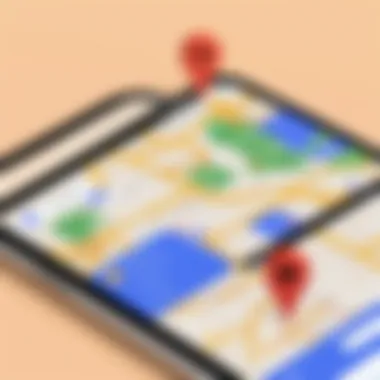

Intro
Google Maps has revolutionized the way we navigate the world around us. This application offers users various features that assist in everyday travels, whether for personal reasons or for work. However, like any other digital tool, users can encounter failures that impede the effectiveness of the app. Understanding these failures is crucial for improving their navigational experience. This article explores the common issues that may arise with Google Maps and provides insights into solutions that can help mitigate these problems.
Product Overview
While Google Maps is best known for its mapping capabilities, it encompasses a variety of features that enhance user experience.
Key Features
- Real-Time Traffic Updates: This feature provides users with live traffic information, helping them make informed decisions about their routes.
- Route Planning: Users can plan routes in advance, whether they prefer driving, walking, or cycling.
- Offline Maps: Google Maps allows users to download maps for use without a data connection, crucial for areas with poor connectivity.
- Business Listings: Users can find businesses and read reviews directly within the app, streamlining the search process.
Specifications
Google Maps is available on both Android and iOS platforms, making it accessible for a wide range of smartphones.
- Size: The app can vary in size depending on the device and updates but generally requires around 200 MB of space.
- Compatibility: Supports Android version 5.0 and higher, as well as iOS 12.0 and later.
- Languages Supported: The app supports multiple languages, making it versatile for users worldwide.
Performance Analysis
Examining the performance of Google Maps offers insight into its reliability and efficiency. Users often express concerns related to app speed and battery consumption.
Speed and Efficiency
Google Maps is designed to provide quick access to information. However, users may encounter slow loading times due to several factors, such as:
- Weak internet connections
- Outdated application versions
- GPS signal interference
Battery Life
The battery life impact of Google Maps is a significant concern for many users. Continuous use of GPS and data can drain battery quickly. To manage battery consumption, users can:
- Enable battery-saver mode within the app.
- Reduce screen brightness while navigating.
- Close other background applications to minimize resource usage.
"Understanding the common issues behind Google Maps failures allows users to enhance their experience and navigate more efficiently."
Understanding Google Maps App Functionality
To comprehend why Google Maps occasionally falters, one must first grasp its functionality. This application combines various elements such as GPS, data connectivity, and user interface design to create a seamless navigation experience. Understanding these components is vital, as it informs users about potential issues that may arise when using the app.
The Role of GPS in Navigation
Global Positioning System (GPS) is the backbone of Google Maps. It allows users to determine their exact location on the earth’s surface. GPS relies on satellites that transmit signals to devices. The quality of these signals influences the app's performance. If the GPS does not receive a clear signal, users may experience inaccurate location placement. This impairment can occur in areas with tall buildings or dense trees, often referred to as signal interference.
The precision of GPS technology is crucial for effective navigation. Continuous updates from satellites ensure that the app reflects real-time movement. Therefore, a failure in GPS can lead to incorrect directions, missed turns, and unnecessary delays in reaching destinations.
Data Connectivity Requirements
Google Maps is not just reliant on GPS; it also demands a stable data connection. Users often forget that even with GPS, the app needs to download maps and traffic data. A weak or unstable Wi-Fi connection can cause the app to load slowly or not at all. Similarly, mobile data discrepancies can also hinder performance. Users should ensure they have a reliable internet connection when utilizing the app.
Moreover, Google Maps offers features such as real-time traffic updates and alternate routes that require constant data flow. This means without proper connectivity, navigation could become futile and frustrating. Users must remain aware of their data plan limitations while using the app, particularly when traveling.
User Interface and Design Elements
The design of Google Maps plays a key role in user experience. A well-structured user interface makes it easier to interact with the application. Simplistic navigation aids users in finding necessary features promptly. However, if the app's design is cluttered or confusing, it may lead to user frustrations.
Key elements such as zoom functionality, markers for locations, and clear labeling of streets enhance usability. If these elements do not function as expected – for example, if the zoom feature malfunctions – users may find it challenging to navigate. Therefore, understanding the design allows users to recognize issues and troubleshoot effectively.
"User experience is pivotal to the success of applications like Google Maps; a seamless interface can save time and enhance user satisfaction."
In summary, understanding the functionality of Google Maps is paramount. Knowledge of how GPS operates, the importance of connectivity, and the effectiveness of the design elements provides a clearer landscape of potential failures.
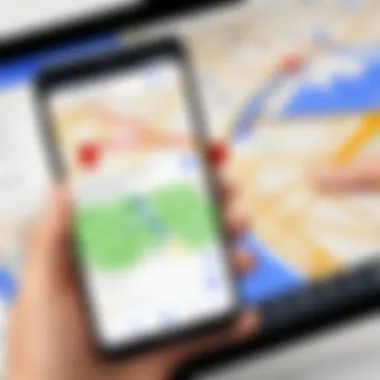

Such awareness empowers users to tackle issues and optimize their navigation experience.
Identifying Common Issues
Understanding the common issues related to the Google Maps app is crucial for enhancing the user experience. Users confront various problems that can greatly affect their navigation capabilities. Identifying these issues not only allows for quicker resolutions but also helps in mitigating future complications. With proper insights into these challenges, users can foster a more efficient utilization of the app, making their travel experience smoother.
Unresponsive App Behavior
Unresponsive app behavior is one of the primary issues users encounter with Google Maps. This can manifest as the app freezing or crashing unexpectedly. Such behavior can occur due to several factors, including software bugs, misconfigured settings, or even hardware limitations of the device.
- Assess Device Performance: If the device is low on memory or processing power, the app may not function correctly. Closing unnecessary applications can free up resources.
- Operating System Compatibility: Ensure the device's operating system is updated. Older versions may not support newer app updates, leading to performance issues.
To troubleshoot, consider restarting the device and relaunching the app. This simple step can often resolve temporary glitches.
Inaccurate Location Services
Inaccurate location services can severely affect the reliability of Google Maps. When the location is detected incorrectly, it compromises the entire navigation experience. Factors influencing this issue can range from weak GPS signals to outdated location data.
- GPS Signal Strength: A clear view of the sky is necessary for GPS to function optimally. Being indoors or surrounded by tall buildings can hinder accuracy.
- Location Settings: Check if the location settings allow for high accuracy. Misconfigured settings may limit the app's ability to determine the user's location accurately.
Users should regularly refresh their location data by toggling the GPS off and back on for better precision.
Error Messages and Notifications
Error messages and notifications can be frustrating for users relying on Google Maps for directions. These messages can signal various issues, prompting users to investigate further. Common notifications include connectivity problems, data issues, or limitations with route settings.
- Understanding Specific Errors: Familiarizing oneself with common error codes can save time in troubleshooting. Resources like the Google Maps Help Center provide guidance on interpreting these messages.
- Responding to Notifications: Following the app’s recommendations usually leads to quick fixes. This might include updating permissions or checking the internet connection.
In summary, recognizing these common issues—unresponsive behavior, inaccurate location services, and error messages—allows users to take proactive steps towards finding solutions. Ultimately, users can enhance their experience and streamline their navigation efforts.
Technical Glitches and Their Causes
Understanding technical glitches is essential for comprehending the broader landscape of Google Maps app failures. These glitches can directly affect user experience and the app’s ability to serve accurate navigation data. In this section, we will explore three primary causes: software bugs, cache issues, and outdated application versions. Each factor plays a crucial role in overall app functionality and reliability.
Software Bugs and Compatibility Issues
Software bugs are unexpected errors that occur within the application. These bugs can manifest in various forms, leading to unresponsive behavior or the app crashing unexpectedly. Compatibility issues arise when the app does not work well with certain device models or operating system versions. Users often overlook this factor. However, keeping the app updated is vital to avoid such problems. Bug fixes and updates help ensure that the app operates smoothly across different environments. Moreover, keeping track of device specifications can prevent many of these compatibility-related challenges. Users should regularly check the app requirements and update accordingly to optimize performance.
Excessive Cache Data
Cache is temporary storage that helps applications run faster by saving data. However, excessive cache can lead to performance degradation. When Google Maps accumulates too much cached data, it may slow down or exhibit erratic behavior. This issue often leads to inaccurate maps or delayed loading times. Regularly clearing the app cache can alleviate this problem. Procedures to clear the cache differ by device. Users should refer to their device’s manual or handle this through app settings to maintain optimal functionality. This practice is simple yet significantly contributes to smoother application performance.
Outdated Application Version
Running an outdated version of the Google Maps app can result in numerous issues. New updates are released to fix bugs, enhance features, and improve security. Users who neglect to update their apps may experience missing features or increased vulnerability to security threats. Keeping the app updated is essential for accessing the latest functionality. Moreover, updates often improve navigation algorithms, leading to a more accurate user experience. Therefore, users should regularly check for updates in their application store and install them promptly to avoid potential issues related to outdated software.
Quote: "Regular updates play a key role in ensuring application efficiency and security. Neglect can lead to various malfunctions that hinder navigation precision."
Overall, these technical glitches can lead to frustrating experiences. By recognizing their causes, users can take proactive steps to mitigate these issues and maintain a seamless navigation experience with Google Maps.
Connectivity Problems and Impact
In today's interconnected world, connectivity plays a crucial role in the functioning of applications like Google Maps. When connectivity issues arise, the functionality of the app suffers, which can hinder its ability to provide accurate navigation and mapping solutions. Understanding these problems helps users identify the underlining issues and take appropriate action to rectify them. It also allows one to appreciate the significance of maintaining a stable internet connection.
Weak Wi-Fi Signal
A weak Wi-Fi signal can lead to various difficulties when using Google Maps. A slow or unstable connection may prevent the app from downloading necessary data, like maps and traffic updates. This limitation can create a frustrating experience for users, especially when they depend on real-time information for navigation.
To mitigate problems associated with weak Wi-Fi signals, consider the following:
- Positioning: Ensure that your device is in proximity to the router.
- Router Settings: Sometimes, changing the frequency band can enhance connection quality. Many routers allow switching between 2.4GHz and 5GHz bands.
- Wi-Fi Extenders: Using an extender or a mesh network can improve signal strength in larger areas.
Taking these steps can help improve connectivity, ensuring that Google Maps functions efficiently in real-time situations.
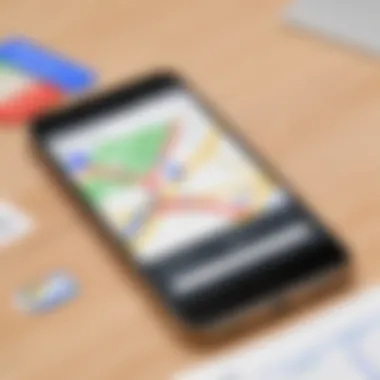

Mobile Data Limitations
Mobile data limitations are another challenge that users of Google Maps frequently encounter. These limitations usually stem from data caps imposed by service providers or congestion during peak usage hours. When data limits are reached, the app might restrict or disable certain features, which can lead to unresponsive or inaccurate navigation.
To avoid issues related to mobile data limitations, users can:
- Monitor Usage: Keeping an eye on data usage can help manage consumption better.
- Offline Maps: Downloading maps for offline use can be a smart strategy. This allows users to navigate without consuming mobile data.
- Switch Providers: If issues persist, exploring other carriers with more favorable data plans might be necessary.
These measures can enhance a user’s navigation experience even under data constraints.
Network Configuration Settings
The configuration settings of a network can greatly influence the performance of Google Maps. Incorrect settings can block connectivity or limit the app’s access to necessary resources. Common issues include firewall restrictions or improper proxy configurations.
Addressing network configuration problems involves:
- Checking Firewall Settings: Ensure that the firewall permits Google Maps and any crucial services it requires.
- Proxy Configurations: If using a proxy, make sure it is correctly configured to allow traffic for Google Maps.
- Resetting Network Settings: Sometimes, restoring network settings to default can resolve lingering issues.
By ensuring that network settings are correctly adjusted, users can facilitate a more reliable and efficient navigation experience with Google Maps.
"Connectivity challenges can significantly impact the user experience of navigation apps like Google Maps. Identifying these issues early allows for prompt troubleshooting and improved performance."
Troubleshooting Steps
Understanding the troubleshooting process is crucial for addressing the issues encountered while using the Google Maps app. If the app behaves unexpectedly, implementing systematic troubleshooting steps can lead to solutions. These methods not only help in resolving the existing problems but also refine your overall experience. By actively engaging in troubleshooting, users can regain confidence in their navigation tools and ensure reliable performance in the future.
Clearing App Cache and Data
Clearing the cache and data of the Google Maps app can be one of the most effective initial steps in troubleshooting. The app stores data that may become outdated or corrupted. When you clear the cache, you remove unnecessary files that take up space and can cause the app to behave incorrectly. Likewise, clearing data resets the app to its default settings.
This can fix problems like sluggishness or unresponsive features. To perform this action:
- Go to your device's Settings.
- Tap on Apps or Applications.
- Locate and select Google Maps.
- Choose Storage.
- Tap on Clear Cache and then Clear Data.
Reinstalling the Application
Reinstalling the Google Maps app is another practical approach when faced with persistent issues. Uninstalling and then reinstalling ensures a fresh version of the app is installed, which can eliminate any remaining software glitches. This step is especially effective if the app is crashing frequently or not loading correctly. To reinstall:
- Tap and hold the Google Maps icon on your home screen.
- Select Uninstall or Remove.
- Go to the Google Play Store or App Store.
- Search for Google Maps and tap on Install.
By following these steps, you ensure that you have the latest version, which may include vital updates and bug fixes that enhance performance.
Updating Device Software
Keeping your device's software updated is integral to troubleshooting app-related issues. An outdated operating system can cause incompatibilities with Google Maps and lead to errors in performance. Always check for software updates periodically to ensure your system can support the latest app features. To check for updates:
- Open Settings on your device.
- Scroll down to System or About Phone.
- Tap on System Update or Software Update.
- Follow the prompts to install any available updates.
Updating not only improves the functionality of your device but also enhances compatibility with various applications, including Google Maps.
When to Seek Technical Support
In the digital age where navigation has become integral to daily life, relying on applications like Google Maps can bring about unexpected challenges. While many issues can be handled with simple troubleshooting steps, knowing when to seek technical support can save time and frustration. This section highlights the significance of timely intervention for problems that persist despite attempts to fix them.
Persistent issues often indicate a deeper problem beyond user control. It is essential for users to recognize symptoms that suggest the application operates ineffectively. Understanding what constitutes a recurring issue is the first step. Problems such as failure to load maps, consistent misrouting, or the inability to acquire GPS signals are generally signs that might require professional assistance. Users should maintain a log of observed behaviors to provide clearer information when reaching out for help.
This approach directly contributes to a more efficient support experience and enhances the likelihood of a resolution.
Identifying Persistent Issues
Identifying persistent issues begins with observation and documentation. Users should consider the following factors:
- Frequency: How often does the problem occur? If it happens regularly, it may indicate a serious application malfunction.
- Specificity: Is the issue tied to a certain feature? Note if it only occurs during specific navigation tasks, like searching for locations or using real-time traffic updates.
- Device Dependency: Determine if the issue is present on multiple devices. If it only occurs on one device, the problem might be specific to that hardware.
- Updates: Review if there have been recent updates that could correlate with issues. Unresolved glitches often follow updates.
If issues have been confirmed through diligent note-taking and remain unresolved, it is prudent to escalate the situation.
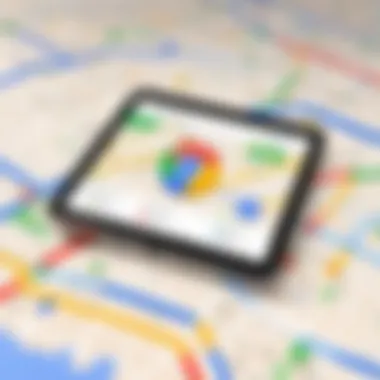

Contacting Google Support
When issues persist, contacting Google Support may be necessary to achieve a solution. Users should prepare to articulate the issue clearly and provide relevant information. Here are key steps to take when reaching out to support:
- Gather Information: Collect all data related to the issue. This includes screenshots, error messages, and documentation on troubleshooting steps taken.
- Use Official Channels: Visit the Google Maps Help Center to explore resources or submit inquiries. Utilizing official channels ensures that users connect with knowledgeable representatives.
- Be Clear and Concise: When communicating with support, clarity is vital. Explain the issue succinctly, including relevant details without unnecessary jargon.
- Follow Up: If there is no response within a reasonable time, it is acceptable to follow up. Persistence can sometimes expedite the support process.
Remember, understanding when to seek help is crucial. It avoids unnecessary frustration and ensures users can return to seamless navigation as soon as possible.
The Importance of Regular Updates
Regular updates play a critical role in ensuring the Google Maps application functions effectively. Without these updates, users may encounter various issues related to navigation, security, and app performance. Keeping the app refreshed also helps in maintaining compatibility with the latest operating systems and devices. Missing out on updates can lead to a subpar experience, diminishing the overall utility of the app.
Updates often include new features and enhancements designed to improve user interaction and navigation efficiency. These can range from more accurate real-time traffic reports to better user interface elements.
"An up-to-date app can significantly reduce the chances of malfunction during critical navigation needs."
Enhancements in Functionality
Enhancements in functionality are a direct result of regular updates. Google Maps continually evolves to meet the demands of modern users. These improvements can include everything from better route optimization to the integration of augmented reality features. Updates help refine algorithms that predict traffic patterns and suggest alternate routes based on real-time assessment. Users benefit greatly from these enhancements, as they usually find the app more responsive and accurate.
In addition, features that may have been buggy or incomplete in earlier versions often receive significant improvements in updates. Such refinements may include adjustments to location accuracy and minimization of lag. Keeping the app updated helps ensure that users are accessing the best features available at any moment.
Security Improvements
Security is a paramount concern in today's digital landscape. Regular updates to the Google Maps application often include crucial security improvements. These enhancements protect user data and privacy, ensuring that personal information remains safe from potential breaches or exploits.
Updates frequently patch vulnerabilities that could be targeted by malicious third parties. Moreover, enhanced encryption methods may be introduced to secure data during transmission. Without regular updates, users expose themselves to potential risks that can lead to unauthorized access or data misuse.
In summary, investing time in keeping the Google Maps application updated serves multiple purposes. It guarantees improved functionality and solid security, thereby enriching users' overall experience.
Evaluating Alternatives to Google Maps
The exploration of alternatives to Google Maps is pertinent for users facing various challenges with the app. While Google Maps is widely recognized for its extensive features and user-friendly interface, it may not cater to all user needs or preferences. Evaluating alternatives can provide insights into different navigation experiences.
Comparative Analysis of Navigation Apps
Several navigation apps exist that provide users with options beyond Google Maps. Apps like Apple Maps, Waze, and HERE WeGo have gained prominence due to their unique features. Apple Maps, for instance, integrates seamlessly with iOS devices, optimizing navigation for Apple users. On the other hand, Waze capitalizes on real-time traffic updates provided by its community of users, allowing for quicker route optimization.
When comparing these applications, consider the following factors:
- User Interface: The ease of use and intuitiveness of the app can greatly impact the navigation experience.
- Data Accuracy: Each app sources its maps differently; therefore, checking the reliability of their navigation data is essential.
- Unique Features: Some applications offer specialized features, such as offline maps or integration with public transport schedules.Users should weigh these aspects carefully to determine the application that best fits their requirements and lifestyle.
User Preferences and Experiences
User preferences can significantly influence app selection. A survey of app users often reveals varying experiences based on personal needs. For example, users who prioritize real-time updates may prefer Waze for its active user feedback. Alternatively, individuals seeking a more straightforward mapping solution may gravitate toward HERE WeGo or Apple Maps.
When assessing experiences, consider:
- Feedback from Users: Look at reviews on platforms like Reddit or social media to gather insights from real users.
- Features Utilization: Evaluate what features users find most beneficial in their daily routines.
- Support and Community: Some applications offer robust support systems or active user communities that enhance the overall experience.
Choosing the right navigation app ultimately hinges on individual needs, which can vastly differ from one user to another.
End and Key Takeaways
The topic of Google Maps app failures is critical for users who rely on this tool for navigation. As technology continues to evolve, understanding the elements that can disrupt the app’s functionality becomes essential. By addressing various common issues—from technical bugs to connectivity problems—users can significantly improve their experience and efficiency.
Summarizing Solutions
To enhance performance and mitigate issues, here are some actionable solutions:
- Regularly Clear App Cache: Over time, stored data can lead to application sluggishness. Routine clearing can help speed up interaction with the app.
- Keep the App Updated: The latest updates often include essential bug fixes and new features. Staying current ensures smoother functionality.
- Check Device Compatibility: Ensure that the operating system of your device is up-to-date. Incompatibilities can lead to crashes or unresponsive behavior.
- Review Connectivity Settings: Verify your network settings. Keeping Wi-Fi or mobile data on, can influence the app’s ability to fetch data accurately.
Such steps can optimize the operation of Google Maps and resolve many typical headaches faced by users.
Future Considerations for Users
Users should remain proactive about their navigation tools. Here are several points to ponder:
- Anticipating Technological Changes: As artificial intelligence and machine learning develop, navigation apps will likely become smarter. This could change how users interact with services like Google Maps.
- Exploring Alternative Apps: While Google Maps is a dominant option, users should occasionally explore other applications. This evaluation can lead to better personalized experiences or enhanced features.
- Engagement with Community Feedback: Staying connected with platforms such as Reddit may provide insights on recent updates, user experiences, and potential workarounds for issues.
- Understanding Data Privacy: With increasing focus on digital privacy, users should be aware of how their data is used by navigation apps and consider opting for alternatives that respect their privacy.



