Force Quitting Applications on iMac: A Comprehensive Guide


Intro
On any iMac, maintaining application performance is crucial for an optimal user experience. Force quitting applications is a necessary skill for many users, especially for those who encounter unresponsive software. Understanding the nuances of this process can significantly improve interaction with the system. By learning when and how to force quit, users can reduce disruptions in workflow.
This guide will explore the various methods available for force quitting applications on an iMac, along with troubleshooting tips that could prove invaluable in times of need. It will also discuss preventative measures to reduce the necessity of this action, thus enhancing overall system performance.
As we examine this topic, we will delve into the implications of force quitting applications and address common queries associated with the practice.
Preamble to Force Quitting on iMac
In a world where multitasking is prevalent, managing applications effectively becomes crucial for optimal performance on an iMac. While the system is designed to handle multiple processes seamlessly, there are moments when applications may become unresponsive. This is where the concept of force quitting comes into play. Understanding when and how to force quit applications not only aids in restoring functionality but also enhances overall system efficiency.
Definition of Force Quit
Force quitting refers to the process of terminating an application that is either frozen or not responding to user commands. It bypasses the typical shutdown process, which might involve saving data or prompting the user to confirm closure. By executing a force quit, the user immediately halts the application, closing it completely without delay. This is especially useful when a program becomes unyielding, preventing any interaction from the keyboard or mouse.
Importance of Force Quitting
Force quitting plays a significant role in maintaining an iMac’s performance. When applications fail to respond, they can drain system resources, leading to reduced speed and overall sluggishness.
- Efficiency in Resource Management: Unresponsive apps can consume memory and CPU cycles unnecessarily. Quickly terminating these applications helps restore system resources.
- Avoiding Data Loss: Though it might seem counterintuitive, knowing how to force quit can help avoid more significant issues later. If an application freezes, it might cause the entire system to hang, risking potential data loss for unsaved work in other running applications.
- Enhanced User Experience: Regular users can face frustration when applications become unresponsive. Having the knowledge and capability to force quit enhances the ability to quickly address these inconveniences, leading to a more seamless computing experience.
"Proficiency in managing applications can significantly affect the productivity of a user. Understanding how to react in case of application failure prevents chaos in workflow."
Overall, understanding force quitting and its implications is essential for Mac users aiming for a streamlined and efficient work process.
When to Force Quit an Application
Determining the right moment to force quit an application on your iMac is a crucial aspect of maintaining efficient system performance. This section elucidates the signs that indicate a need for this action. Understanding when to intervene can prevent unnecessary data loss and streamline your usage experience.
Signs of an Application Freezing
An application that becomes unresponsive can display several tell-tale signs. Users should be aware of these indicators to react promptly. Common signs include:
- The application does not respond to mouse movements or keyboard inputs.
- The spinning beach ball of death appears, indicating the application is busy.
- You may notice that the menu bar becomes inaccessible when the unresponsive application is active.
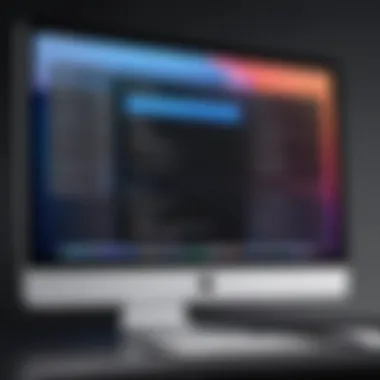

Recognizing these symptoms early can save a user from protracted frustration. If an app is continually frozen, it is likely failing to execute processes correctly, necessitating a force quit. Waiting too long might lead to larger complications, such as having to restart the entire system.
Impact on Overall System Performance
A single frozen application can negatively affect system performance. When an application is stuck, it utilizes system resources disproportionately. Here are key effects observed:
- Increased CPU Usage: A non-responding app can result in high CPU consumption, slowing down other processes.
- Memory Drain: Applications that are frozen often continue to consume RAM, leading to sluggish performance and slow load times for other applications.
- System Stability: Multiple unresponsive applications can also make the whole operating system unstable, causing other, healthy applications to behave unpredictably.
Addressing these performance impacts promptly by force quitting the problematic application allows the rest of the system to return to normal operations. Users should adopt best practices for performance monitoring and application management.
"A well-managed application environment is key to a smooth computing experience."
Methods for Force Quitting Applications
Understanding different methods for force quitting applications on an iMac is crucial for effective system management. Each method offers unique benefits and can be useful under various circumstances. By being aware of these, users can handle stuck applications efficiently, minimizing disruptions in their work.
Using the Apple Menu
The Apple Menu provides a straightforward way to force quit applications that are not responding. To access this feature, click on the Apple icon in the top left corner of the screen. From the drop-down menu, select "Force Quit". This action opens a dialog box listing all active applications. Here, users can select the application they want to terminate and click on the "Force Quit" button.
This method is user-friendly, ideal for those who prefer a graphical interface over keyboard shortcuts. It helps in quickly identifying unresponsive applications.
Keyboard Shortcuts for Quick Access
For users who wish to expedite the force quitting process, keyboard shortcuts offer an efficient alternative. Pressing Command + Option + Esc opens the Force Quit Applications dialog box without the need to navigate through the menus. This shortcut minimizes the time spent in scenarios where rapid action is essential, especially during a system freeze.
Utilizing keyboard shortcuts is often favored by tech-savvy individuals who appreciate speed and efficiency in operations. It's a simple yet effective method to regain control over a malfunctioning application.
Force Quit via Activity Monitor
The Activity Monitor is a powerful tool that provides users with detailed insight into system performance. To access it, open the Finder, select "Applications," then go to "Utilities" and click on "Activity Monitor." In Activity Monitor, users can view all running processes. If an application is unresponsive, locating it in this list allows users to force quit it by selecting the application and clicking the "X" button on the top left of the window.
Using Activity Monitor is advantageous because it not only provides a list of applications but also displays real-time resource usage, which helps users determine which applications are consuming excessive CPU or memory. This additional context can lead to better overall management of applications, ensuring optimal performance of the iMac.
Troubleshooting Force Quit Problems
In any computing environment, understanding how to deal with issues that arise with applications is crucial. Force quitting applications is not always the solution; sometimes, it creates new problems. Therefore, troubleshooting is an essential skill for iMac users.
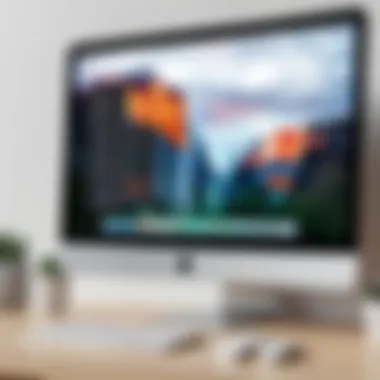

Recognizing the correct steps to take helps avoid potential data loss. Users need to identify whether the issue results from a singular application or a broader system malfunction. Troubleshooting problems successfully can save time and maintain system integrity. By understanding how to approach force quitting-related issues, users can create a smoother computing experience and enhance their overall proficiency with their iMac.
Application Not Responding to Force Quit
When an application does not respond to the force quit command, it can be frustrating. Several factors contribute to this. It may indicate deeper system issues or conflicts with other software. In such situations, users should verify whether other applications are running properly. If multiple applications are freezing, it could be a sign of memory overload or system performance issues.
One effective approach to resolve this is to restart the iMac itself. This often clears temporary files and resets any errant processes that may be hindering the system's responsiveness. Alternatively, launching the Activity Monitor can help to identify which applications are consuming excessive CPU or memory resources. Prioritizing the barring of resource-heavy applications may allow smoother operation going forward.
If force quitting continues to fail, it may be worthwhile to check for software updates. Updates often include bug fixes that address application responsiveness issues. Finally, if problems persist after these measures, a clean reinstall of the problematic application may be helpful or even necessary.
Persistent Freezing Issues
Persistent freezing of applications can be distressing. When users notice that freezing happens on a regular basis, it indicates a more significant issue. Potential causes can range from insufficient RAM to software conflicts stemming from outdated or incompatible software.
In this scenario, users should first assess their system’s specifications and usage patterns. If they are pushing the limits of available resources, upgrading RAM or even replacing an old hard drive with a solid-state drive could improve performance. Additionally, users can use the Activity Monitor to monitor system health and resource allocation. Observing what happens when freezing occurs can provide clues to its root causes.
Another effective step is to regularly clear the system cache and temporary files. A cluttered system can contribute significantly to freezing issues and impact usability.
If issues remain, then seeking assistance from user communities, such as Reddit, can also provide real-life insights and solutions. Engaging with other users can unveil unique fixes that aren’t part of mainstream troubleshooting methods. Additionally, if no solution is found, consulting Apple Support might lead to more tailored assistance.
Preventative Measures to Avoid Force Quitting
Preventative measures work to minimize the need for force quitting applications on your iMac. By addressing potential issues early, you can create a more stable and efficient computing environment. These practices not only help in maintaining optimal performance but also enhance the overall user experience. Incorporating these measures into your routine contributes significantly to reducing frustrations associated with unresponsive software.
Regular Software Updates
Keeping your operating system and applications up to date is vital for reliable performance. Software updates often include important patches that fix bugs or improve system compatibility. When you neglect updates, you might encounter frequent application crashes or freezes. To check for updates on your iMac, navigate to the Apple menu and select "System Preferences," then click on "Software Update." Regular updates ensure that your system operates smoothly, thus lowering the chances of needing a force quit. Maintaining updated software is a simple yet impactful preventative strategy.
Monitoring Running Applications
Being aware of the applications currently running on your iMac can help prevent performance issues. Sometimes, users unknowingly run too many applications simultaneously, which can lead to resource overloading and application slowdowns. Open the Activity Monitor to keep an eye on active applications and their resource usage.
- Focus on CPU and memory usage to identify any applications that consume excessive resources.
- If an application consistently slows down your machine, consider alternatives or optimizations.
Regularly monitoring running applications is a proactive way to avoid force quitting actions, as this can help you manage system resources effectively before they become an issue.
Clearing Cache and Temporary Files
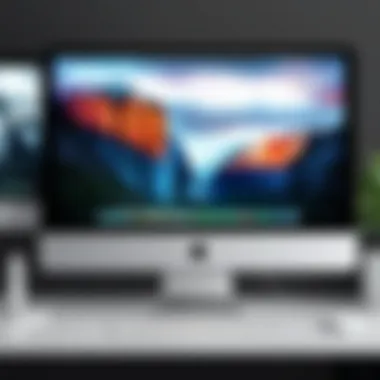

Over time, cache and temporary files can accumulate, leading to performance degradation. These files often take up valuable storage space and may even cause applications to behave erratically. To enhance your system's performance:
- Use a cleaning tool like CleanMyMac to identify and delete unwanted files, or you can manually clear cache from within the Finder.
- Regularly empty the Trash to free up space.
- Consider using Safari’s built-in tool to clear browsing data if you frequently use this browser.
By routinely clearing these files, you help your applications run more smoothly, further decreasing the likelihood of needing to use the force quit function.
Regular maintenance is key to ensuring that applications run efficiently and effectively on your iMac. Adoption of these preventative measures can greatly enhance your computing experience.
Implementing these strategies will reduce the frustration of unresponsive applications and improve your overall experience using your iMac.
User Experience and Insights
User experience plays a critical role in the perception of force quitting applications on an iMac. It helps to understand not just the technical functionality but how users interact with this feature in their daily computing tasks. The ability to manage applications effectively can lead to enhanced productivity and satisfaction.
Common Concerns Among Users
Many users express concerns regarding the force quitting process. A key issue is the fear of data loss. Users often worry that abruptly closing an application may lead to the loss of unsaved work. This apprehension can lead to hesitation when deciding whether to force quit an unresponsive application. Furthermore, users may be concerned about the potential risks associated with force quitting, such as corrupted files or system instability. Frequent application freezes can also be a source of frustration, prompting users to seek safer alternatives or preventative solutions. These concerns highlight the need for comprehensive education on how to use the force quitting feature without adverse effects.
Feedback on Force Quit Functionality
User feedback on the force quit functionality is generally mixed, reflecting a range of experiences. While many appreciate the quick resolution it offers to unresponsive applications, others have noted inconsistencies in its effectiveness. Some users report that certain applications do not close as expected, even when using the force quit command. This can lead to repeated attempts that only increase frustration.
On forums like Reddit, users often share their experiences with force quitting. Some recommend the use of Activity Monitor as a more reliable method for quitting stubborn applications. This suggests an opportunity for users to explore varied approaches to force quitting, enhancing their overall experience.
The End
In concluding this guide on force quitting applications on iMac, it is essential to highlight the critical nature of proper application management within the macOS ecosystem. Users often overlook the significance of knowing when and how to force quit applications, which can lead to unnecessary frustration and a slowed-down computing experience. The importance of this topic extends into various aspects of iMac functionality, encompassing overall system performance, productivity, and user satisfaction.
Benefits of Proper Application Management
Proper application management offers several benefits that significantly enhance user experience. Firstly, it reduces instances of system slowdowns caused by unresponsive applications. When users are equipped with the knowledge of effective force quitting methods, they can resolve application hangs swiftly and efficiently. This allows for uninterrupted workflow, which is particularly crucial for those working on resource-intensive tasks.
Additionally, maintaining control over running applications contributes to better system stability. Regularly managing these applications ensures that background processes do not consume excessive resources, leading to faster performance. Users also tend to enjoy improved security as keeping fewer applications running minimizes vulnerability to potential exploits.
Lastly, cultivating awareness about application management fosters a more thoughtful approach to technology use. Individuals become more cognizant of their digital environments, leading to informed decisions and smarter computing habits.
Future Considerations for Users
As macOS continues to evolve, users should remain vigilant about future developments in application management features. Apple frequently releases system updates that enhance performance and introduce new tools to assist users. Potential improvements may include smarter task management systems and integrated tools that automatically handle applications requiring termination.
Moreover, as technology evolves, so do the applications themselves. Future software releases might require different handling techniques, and keeping abreast of these changes can help users adapt quickly. Engaging with community discussions, such as those found on platforms like Reddit, can provide insights related to various experiences and solutions to emerging problems.
Overall, understanding the strategies discussed in this guide not only empowers users today but also prepares them for technological advancements in the future. Through effective application management, users can enhance their interaction with the iMac, ultimately shaping a more efficient, secure, and enjoyable computing environment.



