Effortless File Sharing: iPhone to PC Guide


Intro
File sharing between an iPhone and a PC can pose significant challenges for users. As different operating systems and infrastructures dictate how data is transferred, understanding the mechanisms at play can provide a smoother experience. Many factors come into play, such as compatibility, speed, and the methods used for transfer, whether wired or wireless. A comprehensive guide on this topic is essential for those who wish to optimize their workflows and communication efforts.
The following sections will delve into the key methods available, tackling problems that arise during file sharing from iPhone to PC. Readers will gain familiarity with apps and services designed to streamline the process, along with practical solutions for troubleshooting common issues. This guide serves both tech-savvy users and everyday individuals, ensuring a quality file sharing experience.
Product Overview
Several tools and methods are available for transferring files between an iPhone and a PC. They include both hardware solutions and software applications, each with unique features and specifications that cater to various user needs.
Key Features
- Wired Connections: Utilizing a USB cable for direct connections can offer a reliable and fast way to transfer files.
- Wireless Options: Wi-Fi sharing, Bluetooth, and cloud-based services create flexibility for users.
- User-Friendly Apps: Several applications, like iTunes, iCloud Drive, and third-party offerings, make the process easier for less tech-savvy individuals.
- Compatibility: Many tools support multiple file formats, allowing for seamless file transfers without format issues.
Specifications
Each method has specifications that range in terms of speed, compatibility, and usability. Wired connections generally provide faster transfer speeds but can be complicated by cable types. Wireless methods usually offer convenience but can vary significantly in speed based on connection quality and distance. Apps provide a middle ground, augmenting both wired and wireless methods with features like file management systems and user interfaces designed for ease.
Performance Analysis
Understanding the performance of file transfer methods enhances decision-making for effective file sharing.
Speed and Efficiency
Wired connections usually outperform wireless options regarding speed. A typical USB cable can deliver higher data transfer rates than Wi-Fi, making it ideal for large files. However, wireless methods can be more convenient for users who prefer not to be tethered to a computer.
Using cloud services provides a unique speed dynamic. While initial uploads may take time, they allow for access across devices without the need for direct connections.
Battery Life
When sharing files wirelessly, particularly via Bluetooth or Wi-Fi, battery life can become a concern. Prolonged use of these services drains the iPhone's battery faster than using a wired method. It's essential for users to monitor battery levels and possibly avoid bandwidth-intensive transfers when low on power.
"Understanding the strengths and weaknesses of each file transfer method can profoundly influence your experience."
Intro to File Sharing Between iPhone and PC
In today’s digital landscape, the necessity of seamless file sharing between devices has become prevalent. The iPhone, a device lauded for its functionality and user interface, often encounters compatibility challenges when interfacing with PCs. Understanding this interaction is essential for anyone looking to enhance their productivity and streamline their workflows.
File sharing allows for quick and efficient transfer of data, be it documents, media, or other files. When individuals know how to share files effectively, they reduce time spent on potential technical hiccups and enhance their overall device experience.
Considering the growing reliance on both mobile and desktop ecosystems, knowing various methods to accomplish file transfers opens doors to improved communication and data management. This guide aims to dissect the intricacies of file sharing between iPhone and PC, providing a structured approach to each method. It caters to a wide audience, from tech enthusiasts eager to explore advanced options to everyday users seeking straightforward solutions.
There are several key elements to explore:
- Wired connections: Understanding how to use cables and software like iTunes to facilitate transfers.
- Wireless methods: Investigating alternatives like Wi-Fi and Bluetooth, which appeal to users who prefer mobility.
- Cloud services: Highlighting how platforms like Google Drive and Dropbox can ease the sharing process.
- File transfer protocols: Examining more technical solutions such as FTP, which may cater to specific user needs.
With this foundational understanding, we pave the way to explore the specific advantages and challenges associated with diverse file sharing methods. The aim is to empower users with knowledge that enhances their ability to manage files seamlessly across devices.
Understanding the Need for File Sharing
In a world where data is created and shared continuously, the ability to transfer files between an iPhone and a PC has become essential. Both devices serve different purposes, yet their interoperability can greatly enhance productivity. There are multiple reasons to consider file sharing between these platforms. This section explores the significance, common applications, and its impact on daily activities.
Common Use Cases
File sharing serves various needs in personal and professional contexts. Below are some typical scenarios:
- Transferring Media Files: Users often move photos, videos, and music from their iPhones to PCs for better management or backup.
- Document Collaboration: Professionals frequently share documents between iPhones and PCs to collaborate on projects or presentations.
- App Data Movement: Certain applications allow data transfer, which may include editing documents or accessing files on both devices.
- Backup Purposes: Many people perform regular backups of their iPhone data on PC to ensure information is secure and recoverable.


These examples highlight diverse situations where file sharing becomes necessary. Each case illustrates how the combination of iPhones and PCs can be functional.
Importance in Everyday Life
File sharing enhances not only the workflow but also overall efficiency. In daily life, individuals frequently find themselves juggling different types of data across their devices. Various aspects underline the importance of this process:
- Time Efficiency: Quick accessibility to files across devices can save time, especially when preparing for meetings or other important events.
- Organization: Users often find it easier to manage files on their PC, where ample storage and organized folders can be utilized, whereas iPhones are more limited in their storage options.
- Data Consistency: Transferring files ensures that the latest versions are available on both platforms, reducing the risk of working with outdated files.
- Increased Accessibility: By sharing files, users can ensure access to important files no matter the device they are using at the moment.
In summary, understanding the need for file sharing between iPhone and PC is crucial in today’s digital landscape. Frequent interactions between these two platforms require a reliable system to facilitate seamless data transfer.
Wired Connection Methods
Wired connections offer a reliable and direct way to share files between an iPhone and a PC. This method provides fast transfer speeds and a stable connection, which is particularly desirable when dealing with large files or extensive datasets. Understanding how to utilize wired connections can significantly improve efficiency for both casual users and professionals who rely on quick data transfer.
Using USB Cables
Necessary Equipment
To initiate a wired file transfer, the fundamental requirement is a compatible USB cable. Generally, this is the Lightning to USB cable for connecting iPhones to PCs. This cable is beneficial because it provides a direct connection, ensuring minimal data loss during transfer. Another important aspect is that it supports charging simultaneously, making it a practical option for users wanting to transfer data while keeping devices powered. However, it is important to note that compatibility with various USB standards may vary.
Step-by-Step Process
The step-by-step process of transferring files over a USB connection involves straightforward steps. First, plug the USB cable into the iPhone and the PC. Unlock the iPhone so the computer recognizes it. In many cases, you will require permission from the iPhone to access its files. Once accepted, the PC should display the iPhone as a storage device. Users can then drag and drop files between devices. This simplicity of the step-by-step process makes it an appealing choice for those who may not be technologically adept. Still, it has limitations, particularly with file types and sizes that may not transfer seamlessly.
iTunes for File Transfers
Setting Up iTunes
Using iTunes for file transfers adds a layer of functionality. To set up iTunes, users need to download it from the official Apple website or the Microsoft Store if they have Windows. Once installed, connect the iPhone to the PC using the USB cable. iTunes recognizes the device, enabling users to manage files and ensure proper synchronization. A unique feature is the integration of music and media management within the same software, enhancing usability for users who need both for their iPhone. However, the setup may seem overwhelming for first-time users, given its various features and options.
Synchronizing Files
Synchronizing files through iTunes helps in keeping data on both the iPhone and PC aligned. This feature allows automatic updates for music, videos, and apps, proving to be a practical choice for users frequently updating their content. Users must select what types of files they want to sync, which can save time and enhance organization. It provides clear advantages such as maintaining backup of important files. Still, it requires manual intervention in selecting files, which could be cumbersome if a user has a large media library.
Wireless File Sharing Methods
Wireless file sharing provides users with convenient ways to transfer data without physical connections. In our modern era, this is especially important for people with busy schedules. The choice of wireless methods offers flexibility and ease of use, making file sharing straightforward and accessible.
High-speed internet allows users to transmit large files quickly. Also, these methods reduce the clutter of cables and ports. While there are multiple options available, each method has its unique characteristics and requirements.
Using Wi-Fi Transfer Applications
Overview of Popular Apps
Wi-Fi transfer applications facilitate the movement of files between an iPhone and a PC without wires. These apps, such as SHAREit, AirDroid, and Send Anywhere, have become popular for their straightforward interface and ease of use. Their key characteristic includes rapid transfers that can outperform traditional wired methods.
One unique feature is that most of these apps enable file sharing between multiple platforms. Users can share photos, documents, and videos seamlessly. However, some applications may require the installation of software on both devices, which could be a disadvantage for users seeking a quick solution.
Step-by-Step Setup
Setting up Wi-Fi transfer applications is usually simple and intuitive. Typically, users must install the app on both their iPhone and PC. Then, they establish a connection through a local Wi-Fi network. Most apps provide on-screen instructions for ease of setup.
The benefits of using these apps include the ability to transfer large files without worrying about cable compatibility. However, it is worth noting that the speed of file transfer can vary depending on the Wi-Fi network's strength.
Using Bluetooth for File Transfer
Technical Limitations
Bluetooth is another wireless method for sharing files, but it has some technical limitations. One of its main drawbacks is the speed. Bluetooth transfers are generally slower compared to Wi-Fi transfer applications.
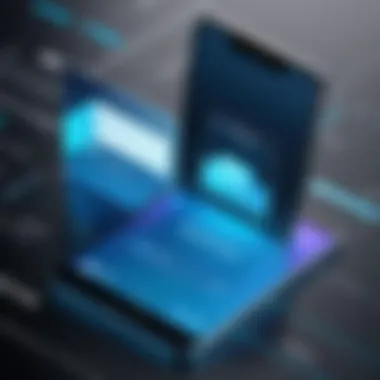
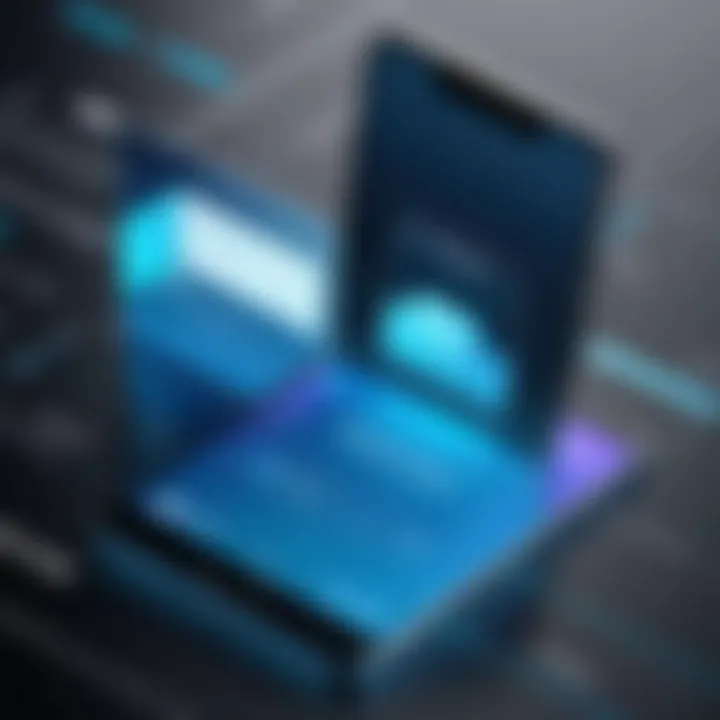
Also, the effective range for Bluetooth is limited. Users must stay within proximity to maintain a connection. This can be less convenient than other methods, especially in a crowded environment. However, its simplicity and compatibility with most devices make it worthwhile for small file transfers.
Process Overview
The process of using Bluetooth starts with enabling Bluetooth on both the iPhone and the PC. Users then need to pair the devices, which may involve entering a code. After pairing, users can select the files to transfer. The user experience is relatively straightforward; however, the slow transfer speed can be frustrating for larger files.
In summary, both Wi-Fi transfer applications and Bluetooth present viable options for file sharing between an iPhone and a PC. Users should consider their specific needs—such as file size and transfer speed—when deciding the best approach.
Exploring Cloud Storage Solutions
Cloud storage solutions offer a flexible way to manage file sharing between your iPhone and PC. They eliminate the need for physical cables while providing a secure method to store and access files from anywhere. The rise of cloud technology has revolutionized how individuals and businesses handle data. Users can easily upload files to cloud services and retrieve them on different devices. This feature greatly enhances productivity and ensures that important data is always accessible.
Popular Cloud Services
Google Drive
Google Drive stands out due to its integrated functionality with various Google services. Its user-friendly interface allows users to seamlessly upload, share, and collaborate on documents in real-time. A key characteristic is its generous storage plan that starts with 15 GB free for all users, making it an attractive choice. The feature of Google Docs allows users to create and edit documents collaboratively, which is a significant advantage when sharing files. However, one downside is that the drive's performance may slow down with large files.
Dropbox
Dropbox is well-known for its simplicity and ease of use. It enables users to drag and drop files, making it quite intuitive. A highlight of Dropbox is its Smart Sync feature, which allows users to save space on their local devices by storing files solely in the cloud until needed. This functionality is highly beneficial for users with limited storage on their devices. On the downside, Dropbox provides only 2 GB of free storage, which may not be adequate for users with extensive file-sharing needs.
iCloud Drive
iCloud Drive is designed specifically for users within the Apple ecosystem. It offers seamless integration with iPhones, iPads, and Macs. A primary characteristic is its strong security features, protecting user data with encryption during transmission and storage. Users enjoy the advantages of automatic backups for important files. However, a limitation is that iCloud Drive's free storage is capped at 5 GB, which can be quickly exhausted if the user stores many photos or videos.
Integrating Cloud Storage with iPhone and PC
To make the most out of cloud storage solutions, users must know how to integrate them effectively with both their iPhone and PC. For instance, downloading the respective cloud service app on your devices is crucial. This allows you to access files easily. Besides, automatic synchronization can be set up to ensure that changes made on one device reflect on others in real-time. Users should also pay attention to file organization within these services for efficiency.
Using File Transfer Protocols
File Transfer Protocol (FTP) serves as a pivotal method for transferring files between an iPhone and a PC. Understanding FTP is key to optimizing file sharing, especially for tech-savvy users. It offers reliability and efficiency, making it suitable for large files or bulk data transfers. This section will elaborate on how to set up FTP for successful file sharing and why it might be a preferred method compared to others.
Setting Up FTP for File Sharing
Choosing an FTP Client
Selecting the right FTP client is essential for smooth file transfers. A client acts as an interface between the user and the FTP server. Popular options include FileZilla and Cyberduck.
- Ease of Use: The simplicity of the user interface helps even beginners manage file transfers effectively. FileZilla, for instance, is known for its straightforward design, making it a beneficial choice for this article.
- Performance: Some clients offer superior speed and stability. This feature can enhance the file-sharing experience, especially for larger files.
- Platform Compatibility: Most FTP clients support various operating systems, ensuring versatility for users on both iPhones and PCs. An upload from an iPhone can easily be downloaded onto a Windows or Mac PC without additional adjustments.
- Unique Features: Certain FTP clients allow for simultaneous connections. This means multiple files can be uploaded or downloaded at once, which saves time during transfers.
Configuration Steps
Once you have selected an FTP client, configuring it properly ensures effective communication with your devices. These steps are typically straightforward but crucial for success.
- Server Setup: You will need access details for the FTP server you plan to use. This includes server address, username, and password. Entering this information correctly is vital. An error can prevent file transfers altogether.
- Connection Settings: Adjust settings to match the needs of your network. For instance, using passive mode can help navigate firewalls and NAT routers, potentially avoiding connectivity issues.
- Test Connection: After configuration, it's wise to test the connection. If the client connects successfully, you are ready to begin transferring files. This simple step can save you frustration later.
Benefits of FTP Over Other Methods
Using FTP presents numerous advantages when compared to other file-sharing methods. Some key benefits include:
- Speed: FTP can be faster than many cloud solutions or email attachments, particularly for large files.
- File Management: It allows users to manage files directly on a server, streamlining how you organize and share content.
- No Size Limitations: Unlike some email systems, which impose strict file size limits, FTP generally enables the transfer of very large files.
- Direct Access: Users have direct control over their files. It mitigates risks related to relying on third-party services for storage.
"File Transfer Protocol remains a dependable choice for users needing efficient and direct control when moving data between devices."
Best Practices for File Sharing
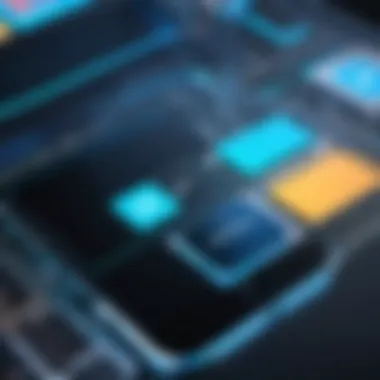
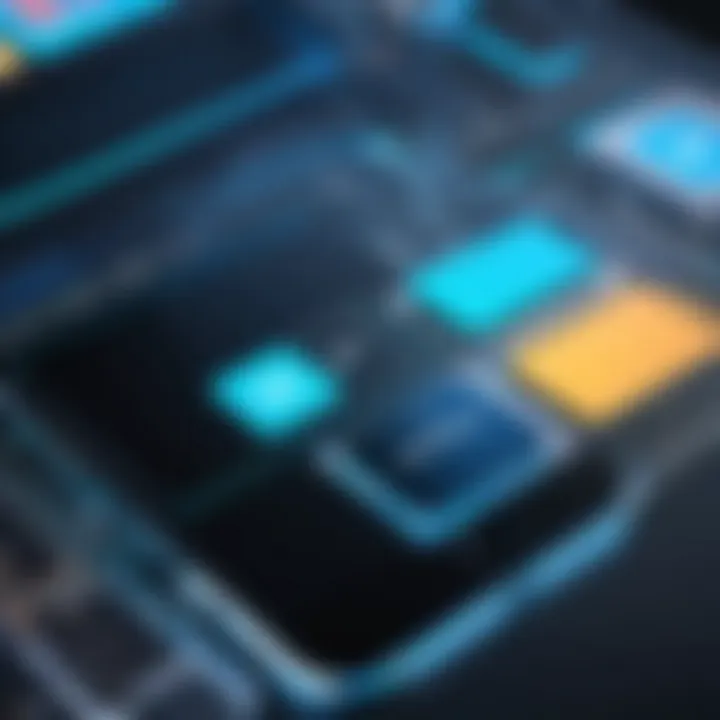
When transferring files between an iPhone and a PC, following best practices is crucial for ensuring efficiency and security. These practices not only streamline the process but also minimize potential issues that could arise from file transfers. Understanding and implementing these practices can significantly enhance the user experience and maintain the integrity of the data being shared.
Ensuring Data Security
Data security is paramount in today's digital landscape. Protecting sensitive information from unauthorized access is a fundamental concern for users engaged in file sharing. Here are some key considerations for ensuring data security:
- Use Trusted Applications: Always make sure to use reputable applications for file sharing. This includes using official, well-reviewed apps such as AirDrop, Dropbox, or iCloud. Avoid third-party applications from unknown sources as they can compromise your data integrity.
- Encrypt Sensitive Files: When sharing files that contain sensitive or personal information, consider encrypting these files before transfer. Tools like VeraCrypt or BitLocker provide strong encryption options that protect your data from unauthorized access.
- Secure Your Network: Using a secure Wi-Fi connection is essential. If possible, use a VPN to add an extra layer of security when transferring files. This not only encrypts your data but also hides your online activities from potential prying eyes.
Implementing these measures can help prevent data breaches and ensure that your files remain secure during the transfer process.
Managing File Types and Sizes
Managing file types and sizes is another important aspect of file sharing that can influence the efficiency of the transfer. Different methods of file sharing have specific limitations when it comes to the type and size of files that can be sent. To successfully manage these factors, consider the following:
- Know Your Limitations: Understand the maximum file size limits for various transfer methods. For example, email providers might limit attachments to 25 MB, while cloud services usually offer larger allowances.
- Optimize Files: Before transferring, consider optimizing large files. For images, tools like TinyPNG for compressing image files can reduce size without significantly impacting quality. For documents, converting files into a PDF format often helps in managing their size.
- Use Compatible Formats: Ensure that the files you are sharing are in compatible formats that can be opened on both iPhone and PC. Common formats such as PDF, JPG, and TXT are generally safe choices. Avoid using obscure formats that might not be accessible.
By properly managing file types and sizes, users can avoid common issues such as failed transfers, file corruption, or application errors. Always consider the method being used and tailor your approach accordingly, ensuring a smooth and hassle-free transfer experience.
Effective file sharing requires a strategic approach that encompasses security, file management, and understanding the various tools at one’s disposal.
Troubleshooting Common Issues
Troubleshooting common issues is an essential aspect of file sharing between iPhone and PC. Even with the most efficient methods and tools, problems can arise that disrupt data transfer. Identifying and resolving these issues quickly not only saves time but also enhances the user experience. Moreover, understanding common problems can lead to better preparation and prevention in the future. This section covers two prevalent challenges: connection problems and incompatibility issues.
Connection Problems
Connection problems can be a significant roadblock when sharing files between an iPhone and a PC. These problems can arise from various sources. First, ensure that the devices are correctly connected. For USB connections, check the cable and make sure it is functioning properly. If using a wireless method, ensure both devices are on the same network.
In some instances, the iPhone may not be recognized by the PC. This can happen if the necessary drivers are missing or not correctly installed. Users can address this issue by visiting the Apple support website to download and install the latest drivers for their device.
Another common issue relates to software updates. If either the iPhone or PC operating system is outdated, it can hinder file transfers. Keeping both systems updated helps in minimizing these kinds of problems. Users should regularly check for updates to iOS and the operating system on the PC.
Tips for Troubleshooting Connection Problems:
- Reconnect the USB cable or reset the Wi-Fi connection.
- Restart both the iPhone and PC.
- Check for any error messages on both devices.
- Verify network settings if using a wireless method.
- Consult relevant online forums or support pages for advice.
Incompatibility Issues
Incompatibility issues often arise due to different file formats supported by the iPhone and PC. For instance, an iPhone is designed to handle specific file types such as HEIC for images or certain audio files. The PC may not support these formats without additional software. To overcome this, users can convert files to more universal formats like JPEG or MP3.
In some cases, software compatibility can also be a concern. Users may encounter trouble using specific applications for file sharing, such as iTunes or certain third-party apps. It is imperative to ensure that both the iPhone and PC are utilizing compatible versions of the software in question.
Suggestions to Overcome Incompatibility Issues:
- Use file conversion tools to change unsupported formats.
- Check application updates and install the latest versions.
- Read documentation for specific apps to understand file compatibility.
- Engage with tech forums for solutions to specific compatibility dilemmas.
Incompatibility can often lead to frustration, but with the right approach, these issues can be effectively managed.
Culmination
The conclusion of this article synthesizes the key elements and considerations surrounding file sharing between iPhone and PC. It highlights methods available to users, whether wired or wireless, as well as the importance of understanding various applications and services that facilitate effective data transfer. A thorough grasp of these tools can greatly enhance productivity and streamline communication.
Summary of Key Points
In summary, the main points discussed in this guide are:
- Wired Connection Methods: Utilizing USB cables and iTunes provides a stable way for file transfers, ensuring a direct connection for data speed and security.
- Wireless Options: Applications and Bluetooth present convenient methods for sharing files without needing physical connections, although they may come with limitations in speed.
- Cloud Services: Utilizing platforms like Google Drive, Dropbox, and iCloud Drive enhances accessibility and provides backup solutions for important files.
- File Transfer Protocols: Setting up FTP gives users advanced control over file sharing, with benefits that may surpass standard methods.
- Best Practices: Prioritizing data security and managing file sizes and types leads to smoother experiences when sharing.
- Troubleshooting: Understanding common issues can help users resolve problems quickly, ensuring that workflow is not interrupted.
Final Thoughts on File Sharing
In today’s digital landscape, file sharing between devices like the iPhone and PC is essential for both personal and professional use. The methods discussed, whether wired, wireless, or cloud-based, all play a significant role in ensuring that users can transfer files efficiently and securely. As technology continues to evolve, remaining informed about the latest tools and practices will help users maximize their workflows.
"Technology does not drive change. It enables change."
Ultimately, understanding the diverse options available empowers users to select the method that best suits their needs, enhancing productivity and communication. The insights drawn from this article serve as a valuable guide for tech-savvy individuals who seek to optimize their file sharing experience.



