Fast Forwarding Videos on iPhone: A Complete Guide

Intro
The ability to fast forward videos has become essential for many iPhone users. With the increased frequency of video recording for both personal and professional purposes, an efficient method for editing and navigating video content is increasingly valuable. This guide aims to provide users with comprehensive instructions and insights on how to effectively fast forward videos captured on their iPhones. From understanding built-in features to exploring third-party applications, this article delineates various methodologies that cater to individual needs.
The relevance of this topic lies in the growing demand for streamlined video consumption. As attention spans dwindle, being able to quickly navigate through footage enhances viewer experience, whether it be for casual use or in the realm of content creation.
By the end of this guide, users should feel empowered to manipulate their video files with confidence, utilizing available tools to achieve desirable outcomes. Whether you are an amateur videographer or a seasoned content creator, this guide strives to demystify the video editing process on the iPhone.
Understanding Video Playback on iPhone
Understanding video playback on the iPhone is fundamental for anyone looking to enhance their viewing experience or edit their own videos. The seamless integration of hardware and software allows for a user-friendly approach while offering robust features that cater to both casual users and more experienced individuals. Recognizing how video playback works will not only aid in navigating content efficiently but also informs decisions related to editing, sharing, and consuming video content effectively.
The Basics of Video Formats
Video formats play a crucial role in how video files are saved and played back on iPhones. Generally, common formats like MOV and MP4 are utilized. MOV, developed by Apple, is widely supported and incorporates high-quality visuals and audio, while MP4 is known for its compatibility across various platforms. Understanding the nuances of these formats helps users select the right one for their needs.
For example, if a user intends to share videos across different devices, opting for MP4 could be beneficial due to its universal acceptance. In contrast, for projects aimed exclusively at Apple devices, the MOV format may offer superior quality. Different formats have distinct encoding and decoding requirements, impacting how videos play back and their performance during fast forwarding.
Default Video Player Features
The default video player on the iPhone is designed to offer a range of features that enhance user experience. The player supports various functionalities, such as play, pause, rewind, and fast forwarding. These features are essential for navigating through content quickly, especially when dealing with long videos or segments that do not hold one's interest.
Additionally, the default player allows users to adjust volume levels, enabling a more controlled auditory experience. Users can also use gestures like swiping or tapping to manipulate playback, making it intuitive. Knowing these features ensures users can effectively maximize their video consumption experience without discerning complexities.
"The convenience of fast forwarding in the native player empowers users to manage their time efficiently while enjoying content."
In summary, understanding video playback on iPhone not only lays the groundwork for effective video consumption but also prepares users for further exploration into editing and enhancing their media experience.
Why Fast Forward Videos?
Fast forwarding videos recorded on an iPhone holds significant importance. In a world where time is of the essence, users appreciate methods to efficiently consume content. This article addresses the specific benefits of fast forwarding to enhance the viewing experience.
Efficiency in Content Consumption
In today's digital landscape, attention spans are notably shorter. People have vast amounts of content at their fingertips, including education, entertainment, and tutorials. When videos provide lengthy information, fast forwarding becomes essential. It allows viewers to distill relevant sections quickly, ensuring they garner the needed information without unnecessary delays. This efficiency not only saves time but elevates overall productivity. In a practical sense, whether it's a corporate presentation or a tutorial on a new app, users can skip directly to the critical parts.
Fast forwarding offers a seamless viewing experience, especially with the vast array of videos available online. Streaming platforms, educational websites, and social networks all house lengthy multimedia. Implementing fast forwarding enhances the accessibility of your content, making it a more feasible option for individuals navigating their busy lives.
Navigating Long Videos with Ease
Another crucial aspect of fast forwarding is the ease it brings to managing lengthy videos. The ability to skip portions of content significantly improves navigation while watching videos. Users can bypass repetitive segments, like introductions or long explanations, and focus on the core material. This capability transforms a potentially cumbersome viewing experience into a streamlined one.
Common scenarios where fast forwarding benefits viewers include long webinars, movie trailers, and even user-generated content from platforms like Youtube. Users often find themselves eager to reach specific moments, such as key points made by a speaker or exciting scenes in films.
Ultimately, fast forwarding ensures that navigation within videos is straightforward. With its integration into the iPhone's video player, viewers can control their experience. This level of autonomy empowers users to engage with content on their terms, yielding a more satisfying interaction.
"Fast forwarding allows users to focus on what matters most, simplifying the consumption of digital media."
Built-in Methods for Fast Forwarding Videos
In the realm of video playback, utilizing built-in methods on the iPhone can enhance the efficiency and enjoyment of viewing. These methods allow users to fast forward videos seamlessly, offering benefits such as quick navigation and time-saving measures. Understanding these features ensures that users can take full advantage of what is already available on their devices without needing extra applications or complicated processes.
Using the Native Video Player
The native video player on iPhone is designed for ease of use. This tool lets users watch videos with minimal setup. To fast forward a video using this player, simply tap on the forward button, which appears as an arrow icon. Holding down this button changes the playback speed so you can skip through sections of the video.
Using this feature is intuitive, as users can visually see the progress of the video on the scrubbber bar. Furthermore, tapping on the screen provides quick access to control options, making it easy to jump through video content as needed.
One advantage of using the native player is its compatibility with various video formats. Users can play most video files without having to convert them first. This minimizes hassle and streamlines the playback experience. Thus, the native video player acts as a reliable option for fast-forwarding without the need for third-party tools.
Adjusting Playback Speed
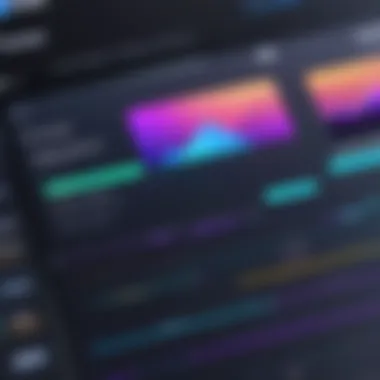
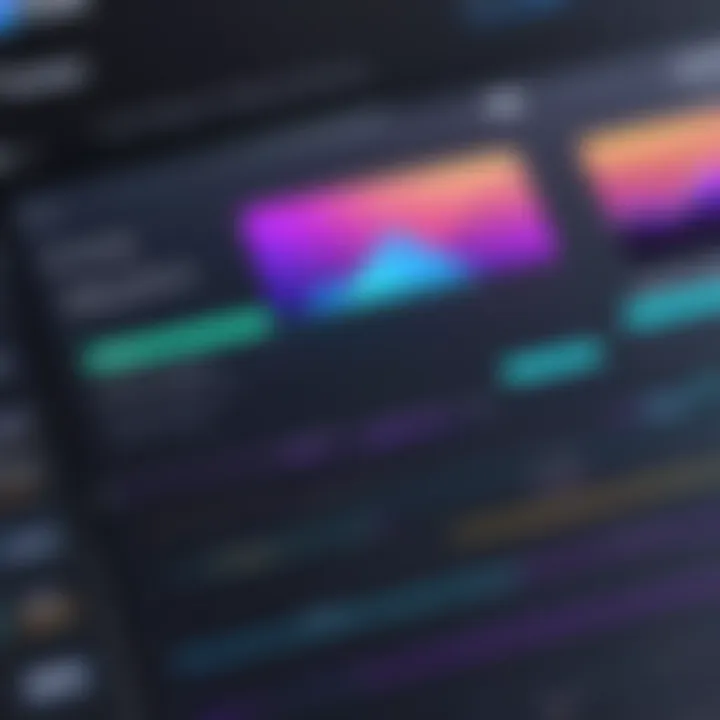
In certain contexts, the ability to adjust playback speed offers a more versatile approach to fast forwarding videos. While the native player provides basic fast forwarding options, adjusting playback speed can allow for more comprehensive control over how content is consumed.
To adjust playback speed, users should look for settings within the video player interface. This typically involves finding a menu option related to speed settings. Depending on the application being used, the speed can often be selected from a few preset options. Selecting a higher speed means that the video will play faster, effectively allowing the viewer to cover more content in less time.
Considerations
- Always check to ensure that audio sync remains intact, as some players may have issues when the speed is drastically altered.
- Fast forwarding can sometimes lead to missing critical details, particularly in instructional or narrative videos. When utilizing these speed options, it’s wise to remain aware of content relevance.
Adjusting playback speed can significantly enhance efficiency but requires careful consideration of content consumed.
In summary, built-in methods for fast forwarding videos on iPhone present users with accessible and practical solutions. Both the native video player and playback speed adjustments work together to ensure an effective viewing experience.
Using Third-Party Applications
Utilizing third-party applications can significantly enhance your ability to fast forward videos recorded on an iPhone. While built-in features provide a functional experience, third-party apps often introduce advanced capabilities. These tools are particularly important for users who seek more refined control over video editing. They can offer enhanced playback options, enabling better manipulation of video content to suit specific needs and preferences.
Choosing the right application also involves understanding its usability and integration with iPhone. Some apps are designed with more professional features, catering to users looking for in-depth editing capabilities. Others may focus on simple functionality, providing quick and efficient ways to fast forward or edit videos.
Key considerations when selecting a third-party app include:
- Features: Does it support fast forwarding? Look for options like adjustable playback speeds.
- Usability: Is it user-friendly? Ease of navigation is critical, especially for those not familiar with video editing.
- Compatibility: Ensure the app works well with iPhone’s operating system.
- Cost: Some apps are free, while others require a purchase or subscription. Evaluate the value offered based on your needs.
These aspects can greatly affect the user experience and effectiveness of video editing tasks.
Popular Video Editing Apps
Several third-party video editing apps can help you fast forward videos on an iPhone. Here are some of the most notable ones:
- LumaFusion: This app is professional-grade, often used for multi-track editing. It allows users to fast forward videos while providing advanced editing features.
- KineMaster: Known for its intuitive interface, KineMaster offers straightforward fast-forward options along with powerful editing tools.
- iMovie: Familiar to many iPhone users, it combines ease of use with effective editing features, including fast forwarding.
- Splice: A quality choice for those looking to create quick edits, Splice provides basic fast-forward controls in a simple layout.
Each application has unique strengths, allowing users to choose based on their specific requirements.
Step-by-Step Guide to App Usage
Using a third-party app to fast forward videos typically involves a straightforward process. Here’s a basic guide utilizing LumaFusion as an example:
- Download LumaFusion: Get the app from the App Store. Ensure that your device meets the requirements for installation.
- Import Video: Open the app and import the video you want to edit from your iPhone’s library.
- Select Video Clip: Tap on the video clip in the timeline that you intend to fast forward.
- Adjust Speed: Look for the speed adjustment option, which allows you to choose the desired fast forward rate. This can range from 2x to 10x or more, depending on the app.
- Preview Changes: Before finalizing, preview your edits to ensure the result meets your expectations.
- Export Video: Save the edited video back to your device or share it directly through social media or other platforms.
By following these steps, you can effectively manipulate video playback speed using third-party applications, enhancing your overall video editing experience.
Editing Videos in iMovie
Editing videos in iMovie is crucial for iPhone users seeking an effective way to manipulate and enhance their recorded footage. iMovie provides a user-friendly interface and a set of powerful features that can help streamline the editing process. With its intuitive design, individuals can perform various tasks such as cutting, merging, and fast forwarding, making it ideal for those who want to create polished video projects without extensive technical skills.
The benefits of using iMovie include its integration with Apple’s ecosystem, allowing for seamless transitions between iPhone and Mac. This means users can start editing on their iPhones and continue on their Macs, or vice versa. Additionally, iMovie supports various video formats, ensuring that it can handle different types of footage without major issues. Overall, iMovie simplifies video editing for users, enhancing their creative capabilities and maximizing the potential of their recorded content.
Getting Started with iMovie
To begin using iMovie, the first step is to download the app from the App Store, if it is not already installed on your iPhone. Once opened, you will encounter a straightforward interface that guides you through the process of creating a new project.
- Creating a New Project: After launching iMovie, tap on the “+” sign to initiate a new project. You can choose between "Movie" for more comprehensive editing or "Trailer" for pre-defined templates.
- Importing Videos: Next, select the videos you wish to edit from your library. You can import multiple clips at once, which is efficient for assembling longer videos.
- Familiarizing with the Interface: Take some time to explore the editing tools. Familiarize yourself with the timeline where your video clips will appear, as well as the media library where imported videos are stored. This will enhance your workflow as you edit.
Fast Forwarding in iMovie
Fast forwarding videos in iMovie is an effective way to enhance storytelling and keep viewers engaged. The option to adjust the speed of your video can transform how content is perceived, condensing lengthy sequences without losing essential elements.
- Selecting the Clip: Start by tapping on the video clip you want to fast forward. A set of editing options will appear at the bottom of the screen.
- Adjusting Speed: Look for the speed adjustment feature, which usually resembles a speedometer icon. Tapping on it will allow you to increase the playback speed of the clip. iMovie typically offers various speed options, such as 2x, 4x, and even higher.
- Previewing Changes: Always preview your changes before finalizing them. This helps ensure the adjustments fit well within the overall flow of your video. If necessary, you can revert the speed back to its original state.
Using these editing techniques can significantly improve the final product. When done effectively, fast forwarding can highlight essential moments, eliminate dull stretches, and maintain viewer interest throughout the video. With iMovie, these techniques are accessible to everyone, even those new to video editing.
Using QuickTime on macOS

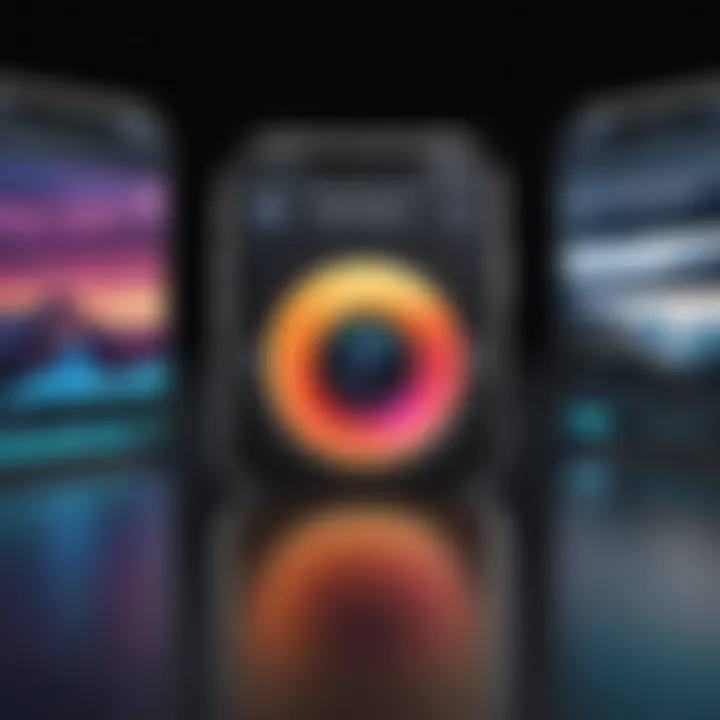
Using QuickTime to manage videos recorded on your iPhone is an essential aspect of video editing and playback. QuickTime is a robust media player that not only supports various video formats but also offers editing capabilities that can enhance your workflow. With QuickTime, users can easily transfer videos from their iPhone, fast forward footage, and produce polished content efficiently.
The benefits of utilizing QuickTime include its ease of use, integration with macOS, and functionality. For users familiar with Apple's ecosystem, QuickTime provides a seamless experience. This section will delve into specific elements of the platform and address important considerations when using QuickTime for video management.
Transfer Videos from iPhone to Mac
Transferring videos from an iPhone to a Mac can be accomplished using several methods. The most common method is utilizing AirDrop, which allows for quick and wireless sharing between devices. Alternatively, users can rely on iCloud for automatic syncing, allowing easy access to videos across devices.
To manually transfer videos without AirDrop or iCloud, follow these steps:
- Connect your iPhone to your Mac using a USB cable.
- Open the Photos app on your Mac. It should recognize your iPhone and display the imported media.
- Select the videos you wish to transfer, then click on the Import Selected button.
- Alternatively, you can drag videos directly from the iPhone’s storage using the Finder.
Note: Ensure that your iPhone is unlocked during the transfer process to avoid interruptions.
Fast Forwarding with QuickTime Player
Once your videos are on your Mac, you can use QuickTime Player to edit the footage. Fast forwarding videos in QuickTime Player is a straightforward process. Here’s how you do it:
- Open the desired video in QuickTime Player.
- Go to the Edit menu and select Trim if you wish to shorten the video.
- Next, locate the playhead at the bottom of the window. Click and hold on the playhead while dragging it to the right to achieve the fast forward effect.
- You may also adjust the playback speed by selecting Show Clips from the View menu, allowing for finer control over your editing.
This functionality makes QuickTime an ideal choice for those looking for quick editing options without needing extensive knowledge of video editing software. Integrating QuickTime into your workflow ensures fast and effective handling of video content.
Understanding Video Editing Basics
Understanding the fundamentals of video editing is crucial for anyone looking to manipulate video content effectively. In the context of fast forwarding videos recorded on an iPhone, grasping these basics can significantly enhance the quality of the produced output and streamline the editing process. Not only does familiarity with editing tools improve user proficiency, but it also fosters creativity in video presentation.
Key elements of video editing include comprehension of pacing, timing, and transitions. Knowing how to manage these aspects can make a considerable difference when attempting to fast forward content. For instance, applying abrupt cuts versus smooth transitions can alter viewer experience entirely. Additionally, recognizing various video formats and codecs plays a critical role since certain platforms or apps may have limitations.
Among the benefits of understanding video editing basics is improved control over content. Users can make informed choices about how to present their videos, whether for personal use or for broader distribution. Moreover, understanding the editing software allows users to personalize their videos to match their specific needs or audience preferences.
Key Video Editing Concepts
- Editing Software Types: Familiarize yourself with various video editing applications available, focusing on features that best suit fast forwarding.
- Timeline Management: The video timeline is the backbone of editing, allowing users to arrange clips, apply effects, and control playback speed.
- Cutting and Trimming: Cutting extraneous footage can make a video more engaging. Effective trimming helps ensure that only relevant content remains.
- Effects and Transitions: Understanding how different effects influence viewer perception, including fast-forward effects, enhances the storytelling process.
Understanding these core concepts is the first step to mastering video editing, especially for fast forwarding on an iPhone.
Tips for Efficient Editing
Achieving efficiency in video editing, especially on mobile, requires some strategic approaches:
- Plan Your Edits: Before diving into the editing process, outline your intentions. This can save time and minimize trial-and-error outcomes.
- Use Keyboard Shortcuts: If using applications on iOS that allow for shortcuts, mastering these can speed up the process.
- Organize Footage: Keep your video clips organized in folders or within the editing software itself. This makes locating clips easier and grants a smoother editing experience.
- Preview Often: Regularly previewing your edits helps to catch errors or pacing issues that may disrupt the viewing experience.
By integrating these practices, users can navigate the editing landscape efficiently. As video formats and software continue to evolve, maintaining an understanding of these basics will undoubtedly assist in creating engaging videos that resonate.
Troubleshooting Common Issues
Video playback can be a straightforward process on iPhones, but sometimes users encounter issues that hinder their experience. Addressing these common problems is essential. Knowing how to troubleshoot is critical for seamless video editing and viewing. This section examines various playback difficulties and app-related obstacles that may arise during the fast forwarding process.
Playback Problems
Playback problems can manifest in several ways. Users might experience lagging, freezing, or even crashing when they attempt to fast forward a video. Identifying the root cause is the first step towards a solution.
- Storage Space: One of the most common issues is insufficient storage space. iPhones need adequate free space for smooth playback. If the device is nearly full, it can slow down video performance. Regularly checking storage settings can help avoid this.
- Software Updates: Running outdated software can lead to compatibility issues. Ensuring that both the iOS system and the video apps are updated can resolve many playback problems.
- Video Format Compatibility: Certain video formats may not be supported, leading to errors. It is important to use standard formats like MP4 or MOV for best compatibility. You can check this using the Files app or by inspecting the video properties.
- App Settings: Occasionally, the settings within the app used for playback may not be configured properly. Double-check settings to ensure that nothing is preventing smooth video playback.
These playback issues can waste valuable time. Resolving them quickly enhances the overall user experience and allows for effective video editing.
App Crashes and Compatibility
App crashes are not uncommon when working with video files. Understanding the compatibility issues can mitigate frustrations.
- Compatibility with iOS Versions: Some video editing apps may not be compatible with the latest iOS versions. If an app crashes frequently, checking for known compatibility issues on forums like Reddit may provide insights.
- Background Processes: Running multiple apps may lead to crashes, particularly with resource-heavy applications. Closing unnecessary background processes can help maintain stability.
- Device Performance: Older iPhone models may struggle with modern apps that require high processing power. Upgrading your device or using a lightweight app could be a better option.
- Supported Video Resolutions: Some apps may only handle certain resolutions effectively. If trying to edit high-resolution videos on an app not designed for it, crashes may occur. Always confirm the app’s supported formats and resolutions.
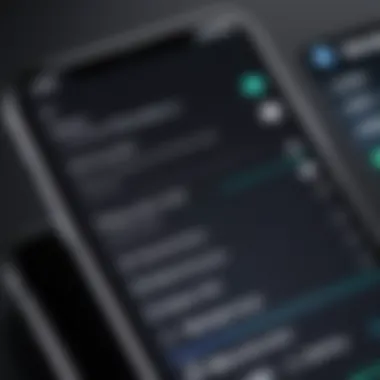
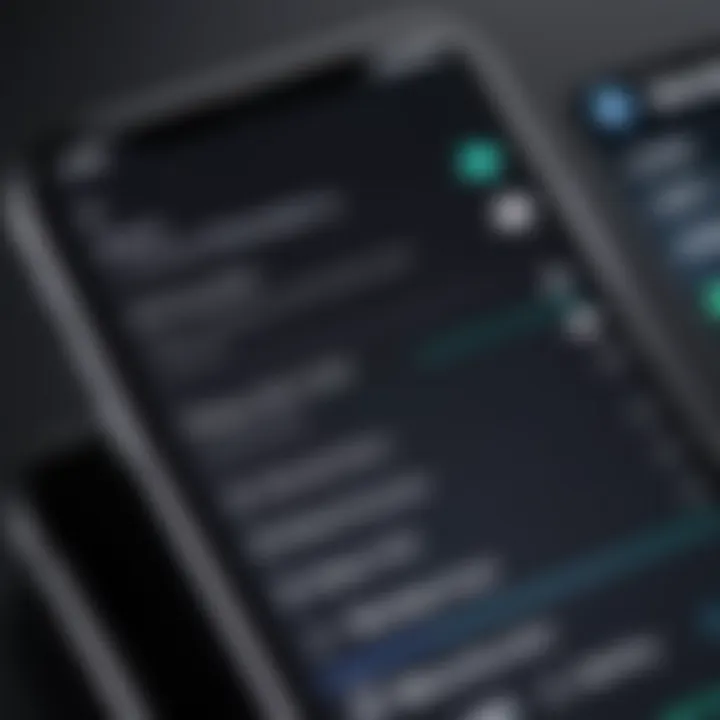
Addressing these issues will not only ensure successful fast forwarding of videos but also enhance the overall editing experience.
Remember: Staying proactive about software updates and app management can save time and frustration in video projects.
Considerations for Sharing Fast Forwarded Videos
Sharing videos that have been fast forwarded involves several factors worth considering. These aspects can impact how your content is received by others, the platforms you choose for sharing, and the overall quality of the viewing experience. From format compatibility to quality preservation during compression, these considerations directly affect how effectively your audience engages with your content.
Formats for Social Media
When it comes to sharing fast forwarded videos on social media, the format you choose is crucial. Most platforms, such as Facebook and Instagram, support common video formats like MP4 or MOV. Using these formats can ensure your video is easily viewable across devices and by a broad audience.
- MP4 is widely recognized for its balance of quality and file size. It is ideal for quick uploads and streaming, making it suitable for social media.
- MOV is also used frequently but tends to create larger file sizes, which can affect upload times and performance on platforms with strict limits.
It is essential to check platform specifications before uploading. Each site might have specific requirements regarding duration, resolution, and format. Keeping these under consideration can lead to a smoother experience and better reception of your content from viewers.
Maintaining Quality During Compression
Compression is often necessary when preparing videos for sharing online; however, it presents challenges in maintaining video quality. While reducing file size helps expedite uploads and conserves data, it can also lead to loss in visual clarity.
To maintain quality during compression, consider the following:
- Select Appropriate Compression Settings: Use tools that allow customization of resolution and bitrate. For instance, encoding at a slightly higher bitrate can maintain quality without ballooning file size.
- Utilize Modern Compression Tools: Programs like HandBrake or QuickTime can assist in compressing while managing quality. They offer settings to optimize for specific uses, such as web sharing.
- Test Before Sharing: Always preview the compressed video before sharing. This test can reveal potential issues that might affect viewer experience.
"Quality matters. Always keep in mind that a well-presented video captivates the audience far more than a low-quality equivalent."
By carefully considering formats and quality during compression, you can optimize your fast forwarded videos for social sharing. Such actions will enhance your content's effectiveness and ensure that your audience enjoys a quality viewing experience.
Future Trends in Video Editing on Mobile
The landscape of video editing on mobile devices is evolving rapidly. Understanding these trends is crucial for users who wish to stay ahead in video manipulation and sharing. This section highlights key advancements and shifts that are reshaping how videos are produced, edited, and enjoyed on smartphones like the iPhone.
Advancements in Playback Technology
Recent years have seen significant progress in playback technology for mobile devices. The increase in processing power within smartphones allows for smoother video playback, even for high-resolution content. Features such as HDR (High Dynamic Range) bring enhanced color and brightness to videos, creating a more vibrant viewing experience.
Additionally, technologies like Adaptive Streaming allow videos to load faster and maintain quality across varying network conditions. This is especially important for users who watch or edit videos on the go. As network capabilities improve with 5G and Wi-Fi advancements, the expectation for seamless streaming becomes standard. Apps are increasingly integrating these technologies to provide users with faster and more efficient editing experiences.
User-Friendly Editing Tools
User experience is at the forefront of mobile app development, especially for video editing. Recent tools have simplified the editing process, allowing even those with minimal technical skills to create professional-looking videos. Applications like iMovie and InShot offer intuitive interfaces, drag-and-drop features, and one-tap effects, making the editing process straightforward.
Moreover, artificial intelligence is playing a significant role in user-friendly editing tools. Smart features, such as automatic scene detection, suggest edits or enhancements based on the content of the video. This not only saves time but also ensures that the final product is polished.
"As technology advances, the line between novice and professional video editing continues to blur, making creativity accessible to everyone."
Culmination and Recommendations
Fast forwarding videos recorded on an iPhone is a crucial skill for anyone who engages with multimedia content. This guide outlined various methods available to users, emphasizing both built-in features and third-party applications. Understanding these techniques benefits users by enhancing their video-editing capabilities, streamlining content consumption, and improving overall engagement with digital media.
Key elements to consider include the type of video content, the intended audience, and the platforms for sharing. Depending on your needs, different applications or techniques will be more suitable. For instance, those who primarily edit for social media may favor quick adjustments in the native video player, whereas users creating more intricate edits might lean towards comprehensive apps like iMovie or LumaFusion.
Benefits of mastering video fast forwarding range from increased efficiency in producing content to achieving the desired pacing in videos. Whether you aim for a concise v-log or a dynamic presentation, appropriate fast forwarding techniques can significantly enhance your storytelling.
Considerations about final video formats are also important. Compression and compatibility can impact video quality, particularly when sharing across different platforms. Thus, being aware of the specifications and limitations concerning file formats is key for preserving visual integrity.
In summary, the ability to fast forward videos using various tools maximizes creativity and productivity in content creation. Engaging with these methods is not just about the technical skills; it is about fostering an environment where visual storytelling can thrive.
Recap of Key Points
- Understanding Tools: Key techniques in fast forwarding videos on iPhone are either built-in methods or through third-party applications.
- Editing Apps: Popular apps like iMovie provide extensive features for editing and adjusting playback speed, enhancing user control over content.
- Social Media Considerations: Ensuring the right formats and quality for sharing is essential for effective dissemination of fast forwarded content.
Resources for Further Learning
For those looking to deepen their knowledge in video editing and fast forwarding techniques, several resources are available:
- Wikipedia's Video Editing
- Britannica on Film Editing
- Reddit's r/videography community for discussions and tips
- Explore user experiences and suggestions on Facebook Video Editing Groups to connect with fellow enthusiasts and experts.



