Facetime on Windows 10: An In-Depth Exploration


Intro
As digital communication continues to evolve, many individuals and businesses are exploring the myriad options available for video calling. Among them, Apple's FaceTime stands out as a favored tool for seamless video chats; however, it is primarily designed for Apple’s ecosystem. Users employing Windows 10 often find themselves restricted, raising the question: can FaceTime be utilized on a non-Apple device? This inquiry opens up an array of considerations that extend beyond mere accessibility.
This article aims to dissect the various aspects of FaceTime's compatibility with Windows 10, including the technical barriers, available alternatives, and practical advice for achieving effective video calls in a predominantly Windows environment.
Understanding how these factors play into a user's experience of video communication is crucial. It paints a comprehensive picture of why certain methods of connection are preferred and what options are viable for Windows users seeking similar functionalities to FaceTime.
Preamble to FaceTime
FaceTime, developed by Apple Inc., has become a cornerstone of video communication in the digital age. Its seamless integration with Apple’s ecosystem has drawn millions of users into its fold. The relevance of FaceTime in today's communication landscape cannot be overstated. For users of non-Apple devices, especially Windows 10 users, understanding FaceTime's capabilities and constraints is essential.
FaceTime Overview
FaceTime is primarily a video and audio calling service, exclusive to Apple products. Launched in 2010, it allows users to connect with others using high-definition video and crystal-clear audio. FaceTime supports both one-on-one calls and group conversations, making it versatile for personal and professional interactions. Key features include:
- End-to-End Encryption: Ensures privacy between callers.
- Integration with Contacts: Simplifies the process of finding and calling friends.
- Ease of Use: Intuitive interface that appeals to a wide range of users.
These aspects make FaceTime significant amid various other video calling tools. However, its exclusivity to the Apple environment presents challenges for Windows 10 users.
Historical Context of FaceTime
FaceTime was introduced during a period of rapid innovation in mobile communication. Its debut followed the rise of popular instant messaging and video calling applications. Notable is the fact that Apple prioritized video calling with FaceTime at a time when other services were merely emerging. This strategic move captured a substantial user base who favored video interaction over traditional voice calls.
Over the years, Apple has steadily enhanced FaceTime, introducing features like group calls, Animoji, and Portrait Mode. Each of these upgrades reflects the changing landscape of digital communication, constantly striving to provide users with richer, more engaging experiences. The establishment of FaceTime as a household name also heightened expectations for video calling across all devices, emphasizing the need for solutions for Windows users who wish to engage in this form of communication.
"FaceTime revolutionized the way we connect, setting a standard for video calling that has influenced many apps today."
Understanding FaceTime's evolution provides essential context as we examine its availability and functionality on Windows 10. This foundation is important for discussing the challenges and alternatives for users seeking effective communication methods beyond the Apple ecosystem.
The Challenge of FaceTime on Windows
The introduction of FaceTime represented a significant milestone in video calling technology. However, its limitation to Apple devices poses challenges for users on Windows 10 systems. The challenges surrounding FaceTime when it comes to Windows 10 can be understood through two primary dimensions: technical limitations and compatibility issues. These elements are paramount in understanding the wider context of digital communication and user preferences.
FaceTime not being natively available on Windows creates a barrier for users who wish to leverage Apple’s video calling service alongside their Windows platforms. This restriction not only affects user experience but also drives the demand for alternative video calling solutions. For many, the need for seamless connectivity across different operating systems is crucial, especially in a world where remote communication is becoming the norm.
Technical Limitations
Technical limitations are the first hurdle for Windows users who attempt to access FaceTime. The software is inherently designed to run on the Apple ecosystem, optimizing hardware and software integration that Windows cannot replicate.
- Protocol Restrictions: FaceTime utilizes specific video and audio protocols that are exclusive to Apple. Windows cannot decode these protocols without extensive software modifications.
- No Native Client: Unlike other video calling applications such as Zoom or Skype, FaceTime lacks a dedicated application or web interface for Windows. This forces users to seek unofficial methods which can be unreliable and insecure.
- Lack of Support: Users face difficulties in receiving consistent support for troubleshooting or configuring FaceTime on Windows platforms. Moreover, any third-party solutions may not offer the same level of quality.
"The inability of FaceTime to operate on Windows systems highlights the significant hurdles in cross-platform communication."
Compatibility Issues
Compatibility issues further exacerbate the challenges FaceTime users face on Windows 10. These issues primarily arise from discrepancies between applications and operating systems, influencing functionality.
- Limited Device Compatibility: FaceTime operates optimally within Apple’s hardware ecosystem. Users on Windows may notice degraded performance when trying to connect with FaceTime users on iOS or macOS devices. This results in dropped calls or poor-quality video feeds.
- Browser Limitations: If users attempt to access FaceTime through a web browser, they face issues with connectivity. Many browsers do not support the necessary codecs, leading to additional frustration when attempting to establish video calls.
- Inconsistent User Experience: Cross-platform calls raise the question of usability and experience. Users on Windows may feel left out of updates or the latest features introduced in FaceTime, putting them at a disadvantage compared to Apple users.
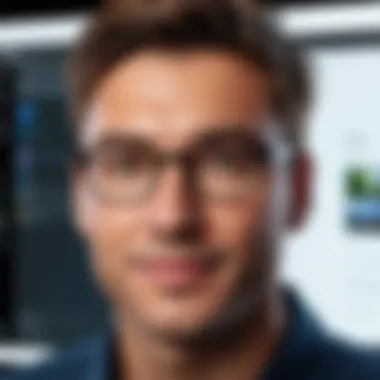

Overall, the challenge of FaceTime on Windows 10 is twofold, rooted in both technical limitations and compatibility issues. These factors play a critical role in shaping the video calling experience for users. Understanding these elements is essential for those looking for effective solutions in their video calling needs.
Alternatives to FaceTime for Windows Users
In the quest for seamless video communication, many Windows users find themselves searching for dependable alternatives to FaceTime. Given the limitations faced by non-Apple devices in accessing Apple's proprietary software, understanding the available options is critical. This section highlights the importance of exploring alternatives, examines popular video calling applications, and provides a comparative analysis of various tools to assist users in choosing the most suitable platform for their needs.
Popular Video Calling Applications
Numerous video calling applications have gained popularity for their features and versatility on Windows devices. Some notable options include:
- Zoom: Known for its user-friendly interface and robust functionality, Zoom has become a staple for both personal and professional video calls. It supports large meetings and offers features like screen sharing and recording.
- Microsoft Teams: Ideal for collaboration, reflecting Microsoft's integration into the Windows ecosystem. Teams is not just a video calling platform; it fosters workspace interactions with file sharing and project management tools.
- Skype: An early player in the video calling space, Skype has adapted over time to include advanced features such as live subtitles and call recording. It remains a popular choice for many users who appreciate its global reach.
- Google Meet: With seamless integration into Google's suite of applications, Google Meet is especially effective for individuals already using services like Gmail or Google Calendar. Its easy accessibility and simplicity make it an attractive option.
These applications bring with them various benefits, from accessibility to unique functionalities, equipping users with tools that can meet most of their video communication needs.
Comparative Analysis of Video Calling Tools
When evaluating video calling tools, several factors come into play, defining their effectiveness:
- User Interface: The design and usability of an application can significantly impact user experience. Applications such as Zoom offer intuitive interfaces that can be navigated effortlessly, while others may require a steeper learning curve.
- Feature Set: Different applications provide diverse functionalities. For example, if screen sharing or cloud recording is a priority, Zoom might be more appealing. Microsoft Teams excels in group collaboration, making it a go-to for teams needing a comprehensive solution.
- Access and Compatibility: Cross-platform functionality is essential for mixed-device environments. Applications like Zoom and Google Meet are compatible with various operating systems including Mac, Linux, and mobile devices, making them versatile choices.
- Security and Privacy: As concerns about data protection rise, understanding an application's security features is vital. Platforms like Microsoft Teams emphasize security, making them suitable for business use.
- Cost Structure: Many applications offer free versions with limited features, while paid plans expand capabilities. Prospective users should consider their specific needs and the cost involved in accessing premium features.
"Choosing the right video calling software involves assessing personal needs, potential functionalities, and overall user experience."
In summary, while FaceTime offers a polished experience for Apple users, Windows users have access to a rich variety of video calling tools. The decision ultimately lies in matching the software's strengths to personal or organizational requirements.
Setting Up Video Calling on Windows
Setting up video calling on Windows 10 is a crucial aspect of ensuring streamlined, effective communication in today’s digital age. The current landscape demands efficient tools for connecting, whether for personal engagements or professional meetings. Understanding how to configure and optimize video calling on Windows systems allows users to leverage the technology available to them. This section explores the essential requirements and a comprehensive installation guide, focusing on what users need to know before they start.
Essential Requirements
Before diving into the world of video calling, there are several essential requirements that users must meet to ensure a successful setup. These requirements vary from hardware to software aspects:
- Hardware: A suitable webcam is paramount. This can be a built-in camera on laptops or an external one connected via USB. Good video quality largely depends on the camera's resolution, ideally 720p or higher.
- Microphone: Clear audio is just as important, if not more so than video quality. Many webcams come with built-in microphones, but a separate, high-quality microphone can offer better sound clarity.
- Operating System: Windows 10 is currently the best OS for video calls on PC. Ensure that it is updated to the latest version for optimal performance and compatibility.
- Internet Connection: A stable and sufficient internet connection is essential for video calls. A minimum speed of 1 Mbps upload and download is recommended, though higher speeds improve quality significantly.
- Software: The choice of software is critical. Applications like Zoom, Skype, Microsoft Teams, or others must be installed and properly configured on the system.
Meeting these requirements sets a strong foundation for video calling and enhances the overall experience.
Step-by-Step Installation Guide
The installation of video calling applications on Windows 10 typically follows a straightforward process. Here’s a step-by-step guide to facilitate users in setting up their chosen video calling platform effectively:
- Choose the Application: Decide which video calling application suits your needs best. Popular choices include Zoom, Skype, Microsoft Teams, and Google Meet.
- Download the Application: Visit the official website of the chosen application. Ensure you are downloading from a reliable source. Once there, locate the download link. For example, for Zoom, visit zoom.us.
- Run the Installer: After downloading, locate the installer in your downloads folder. Double-click on it to run.
- Follow Installation Prompts: Follow the on-screen instructions to complete the installation. This may involve agreeing to terms of service and selecting installation preferences.
- Create an Account or Sign In: Upon successful installation, open the application. You may need to create a new account or sign in if you already have one.
- Configure Settings: Access the settings menu to configure audio and video options. It is beneficial to test your camera and microphone before making calls.
- Test the Setup: Conduct a test call to check if both video and audio are functioning properly. This step ensures that you are ready for actual calls.
By following these steps, Windows users can set up their video calling applications effectively. Each step is designed to minimize potential issues and enhance the user experience.
Video calling is not just a convenience; it is a necessity in fostering connections in today's environment.
User Experience: Video Calling on Windows Devices
User experience stands as a central pillar in determining the effectiveness and satisfaction derived from video calling on Windows devices. With the constant evolution of communication technology, understanding the nuances of user experience becomes crucial. For users looking to communicate via video calls, a seamless and engaging experience enhances not just personal connections, but also contributes to professional interactions. Essential elements such as audio and video quality, as well as user interface considerations, play a significant role in determining how satisfying this experience can be.
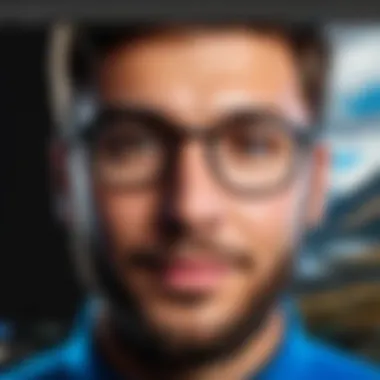

Audio and Video Quality
Audio and video quality are fundamental criteria that influence the overall user experience. High audio clarity is essential for effective communication. Users should not have to strain to understand each other. Latency can create a lag in conversations, leading to frustration. In terms of video, resolution directly affects clarity. A higher resolution results in a clearer picture, allowing participants to see each other's expressions.
With video conferencing tools, users should evaluate bandwidth. Slow connectivity affects both audio and video performance. Adjusting settings within applications can often help users get better quality. Users might also consider hardware factors, such as the quality of the microphone and camera on their Windows device. Using an external microphone or a high-definition webcam can significantly enhance the experience.
Tip: Always test your audio and video settings before important video calls to ensure everything is functioning correctly.
User Interface Considerations
User interface design is another critical aspect of the video calling experience. An intuitive interface can simplify interactions, making it easier for users to engage during calls. Elements like button placement, accessibility features, and ease of navigation contribute to a smooth experience. When features are easy to find and use, the likelihood of user satisfaction increases.
Cluttered interfaces can be overwhelming, causing distractions during calls. A simple, clean layout allows users to focus on the conversation. Additionally, customization options can enhance personal comfort. For instance, changing the layout from grid view to speaker view may help users concentrate on the person speaking, instead of the group.
- Key Considerations for an Effective User Interface:
- Simplicity: Keep essential functions readily available.
- Accessibility: Include features like screen readers or subtitles.
- Customization: Allow tweaks according to user preferences.
Addressing these aspects fosters a better experience. Users, especially in a work environment, grow more productive when they can use video calling software effectively. Ensuring both high-quality audio and video alongside a performat user interface can lead to an enjoyable and effective communication experience on Windows devices.
Security and Privacy Considerations
The realm of video calling has significantly evolved, introducing numerous platforms that facilitate communication. Yet, with technological advancement comes an urgent need for security and privacy. In today's digital landscape, protecting user data and ensuring safe communication channels is paramount. This section aims to explore various aspects associated with security and privacy within video calling, especially when using applications like FaceTime on Windows 10, where security risks may differ from conventional platforms.
Data Security Risks
Video calling applications can be vulnerable to several security threats. One prominent risk is unauthorized access to private conversations. Since many video calls relay sensitive information, intrusions can lead to serious privacy violations.
Another pressing risk involves data interception. Cybercriminals may exploit weak security protocols, intercepting data transmissions and potentially violating user confidentiality. Additionally, malware and phishing attacks pose significant threats, often targeting users with malicious software disguised as legitimate applications. Many users may not realize that seemingly harmless links could lead to data breaches or unauthorized data collection.
- Unauthorized Access: Hackers gaining control over user accounts.
- Data Interception: Intercepting video and audio streams during transmission.
- Malware Attacks: Introducing harmful programs through insecure applications.
- Phishing Attacks: Trick users into revealing their personal information.
"The most significant vulnerabilities stem from poor user awareness and inadequate security practices."
Best Practices for Secure Video Calls
To mitigate these risks, following best practices is essential for users engaging in video calls on Windows. These practices not only protect user privacy but also ensure a more secure online environment.
- Use Strong Passwords: Ensure that video calling accounts have robust passwords that are difficult for others to guess.
- Enable Two-Factor Authentication: This adds an extra layer of security, helping prevent unauthorized access, even if login details are compromised.
- Keep Software Updated: Regular updates to the video calling application and operating system can protect against known vulnerabilities.
- Limit Information Sharing: Avoid sharing personal or sensitive information during video calls unless necessary.
- Use End-to-End Encryption: Whenever possible, choose video calling services offering end-to-end encryption for enhanced privacy.
- Verify Participants: Always confirm the identities of those joining calls, ensuring that strangers or unauthorized users do not disrupt private conversations.
These strategies create a robust framework for securing video calls, instilling confidence among users regarding the integrity of their communications.
Future of Video Calling on Windows
The landscape of video calling is continuously shifting, influenced by technological advancements and user expectations. As Windows users seek reliable and high-quality video communication tools, understanding the future of video calling on this platform becomes increasingly essential. This section explores various upcoming trends, the role of artificial intelligence, and what these factors mean for the everyday user.
Emerging Trends in Video Communication
The video calling experience is evolving, with several trends shaping its future. Firstly, increased integration of augmented reality (AR) and virtual reality (VR) is transforming how users interact. These technologies allow for immersive experiences, creating a sense of presence that traditional video calls cannot match. Companies are investing in these areas to enhance user engagement and satisfaction.


Secondly, the shift towards cloud-based solutions is significant. Video calling applications are increasingly leveraging cloud technology. This enables more reliable connections and higher-quality streaming, even in low-bandwidth scenarios. Users benefit from fewer disruptions and enhanced reliability. Furthermore, many solutions offer live transcription and translation features, making communication across languages smoother.
Additionally, mobile optimization is a critical trend. As more users rely on smartphones for video calls, applications are focusing on mobile-friendly interfaces and features. This ensures that users can connect easily, regardless of the device they are using.
In this rapidly changing environment, it is crucial for Windows users to stay informed about these trends. Understanding them can help make informed decisions about which tools to adopt and what to expect in user experience.
Role of Artificial Intelligence
Artificial Intelligence (AI) plays a transformative role in the future of video calling. AI enhances video communication in various ways, focusing on user experience and security. One significant application is automated background blurring, which allows users to maintain privacy while still looking professional. This feature is becoming standard in many video calling applications.
Moreover, AI enables better connectivity and performance optimization. By analyzing network conditions in real time, AI can adjust settings automatically. This leads to improved audio and video quality, even on unstable connections. Users experience fewer calls dropping, less lag, and more crystal-clear interactions.
Another notable aspect is AI's contribution to real-time language translation. As teams become more globally distributed, the ability to communicate seamlessly is critical. AI-driven solutions can provide live translation, allowing users from diverse linguistic backgrounds to connect without barriers.
"Artificial Intelligence is not just a luxury; it is becoming integral to how we converse in our digital world."
Case Studies of User Experiences
Understanding user experiences with video calling applications on Windows is crucial. It reveals how technology impacts daily communication. By examining case studies, we can identify strengths and weaknesses of these applications. Specifically, this section highlights positive feedback from users and the challenges they face. These insights help refine user recommendations and enhance future development.
Positive User Feedback
Many users report satisfaction with their video calling experiences on Windows devices. Notably, applications like Zoom and Microsoft Teams have gained a following.
- Functionality: Users appreciate the features these applications offer. For instance, group calls allow larger gatherings, which is ideal for both personal and professional uses.
- User-Friendly Interface: The design of these applications makes navigation simple. New users find it easy to join calls without extensive setup.
- Meeting Scheduling: Apps enable scheduling which reduces last-minute stress. Users often compliment seamless calendar integration, allowing updates to schedules efficiently.
- Cross-Platform Compatibility: Many users enjoy the ability to connect with friends and colleagues using different operating systems. This is a significant factor; it allows for inclusivity in communication.
"Zoom has made it so easy to connect with my team, no matter where they are. I love how I can set up a meeting on the fly!"
– Happy User on Reddit
Challenges Faced by Users
Contrasting with positive feedback, some users encounter challenges in video calling. Recognizing these issues is vital for improvement and user support.
- Connection Issues: Users frequently report problems with connectivity. Poor internet speeds lead to audio and video lag, causing frustration during calls.
- Technical Glitches: Users may face app crashes or unexpected logouts. Such experiences disrupt communication, resulting in missed information.
- Privacy Concerns: Users express worries about data safety. The growing number of cyber threats makes individuals cautious when using video applications.
- Limited Features by Device: Some users note that certain features are unavailable on Windows compared to other operating systems. This can create a sense of imbalance and dissatisfaction compared to peers using other devices.
In summary, user experiences provide valuable lessons. Positive feedback highlights strengths while noted challenges indicate areas needing attention. Acknowledging these points helps future development and enhances overall user satisfaction.
End
The conclusion serves as a critical component in this article, synthesizing the insights presented throughout. In discussing FaceTime on Windows 10, several key elements emerge, influencing both the reader's understanding and their future choices in video calling applications.
First, the technical limitations faced when trying to access FaceTime on Windows are not just hurdles but rather reflections of a larger ecosystem. Apple's design choices favor its own platforms, making the use of FaceTime restrictive. This necessity for alternative solutions becomes evident for Windows users longing for a similar experience.
Summary of Key Points
- Technical Limitations: These restrict FaceTime usage on Windows, underscoring the challenges of cross-platform compatibility.
- Alternatives: Various video calling applications exist, each providing unique features and user experiences. Tools such as Zoom, Microsoft Teams, and Skype are worth considering.
- User Experience: Engaging and utilizing these alternatives can lead to satisfactory video calling experiences despite the absence of FaceTime. Quality of audio and video, along with user interface design, play significant roles here.
- Security: It’s paramount to consider security and privacy when selecting video calling platforms, ensuring that user data remains protected.
Final Thoughts on FaceTime and Windows
To navigate these waters effectively, Windows users should embrace alternatives that not only serve their immediate needs but also adapt to future demands. Ultimately, the goal remains clear: foster seamless communication with minimal barriers.
"Adaptability is crucial in technology; being open to new tools can transform user experiences."
For more information on video calling tools and their implications, consider exploring resources like Wikipedia or discussions on Reddit.
By understanding and implementing the suggestions discussed, one can enhance their video calling experience within the Windows environment.



