Exploring the Apple TV Main Menu: A Comprehensive Guide

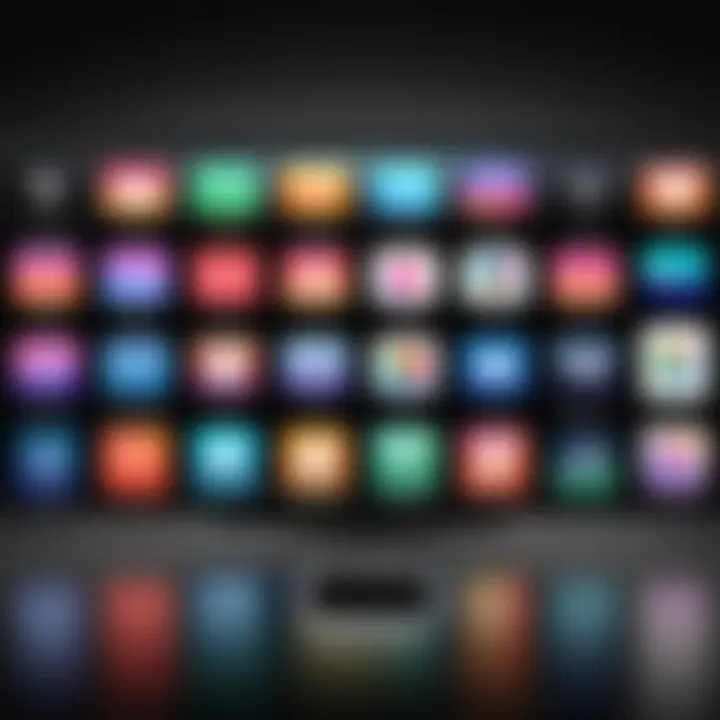
Intro
In the digital age, navigating various streaming platforms can prove to be challenging. The Apple TV main menu serves as the gateway to an extensive realm of content. Understanding its layout and features is pivotal for optimizing one’s viewing experience. This guide will dissect the Apple TV main menu, revealing its functionalities and options for personalization. By dissecting its structure, users can tailor their interface to better suit their needs and preferences.
Product Overview
The Apple TV is more than just a device for streaming shows and movies. It encompasses a user-friendly interface that enhances the overall viewing experience. The main menu acts as a central hub, combining various applications and features in one easy-to-navigate system.
Key Features
The Apple TV main menu boasts several key features:
- Sleek Interface: The overall design is minimalistic, allowing for easy access to different content.
- Personalization: Users can organize apps according to their preferences, pinning frequently used applications at the top.
- Siri Integration: Voice commands simplify search and navigation.
- Multiple Profiles: Family members can have individual experiences, each tailored to personal viewing habits.
Specifications
Apple TV comes with several specifications that enhance its functionality:
- Resolution Options: Supports up to 4K HDR for crisp visuals.
- Storage Capacity: Available in various storage sizes to cater to different needs.
- Connectivity: Ethernet capability, Wi-Fi compatibility, and Bluetooth options create versatile connectivity.
Performance Analysis
Speed and Efficiency
Performance plays a crucial role in user satisfaction. The Apple TV's interface runs smoothly, minimizing lag and enhancing usability. Applications load quickly, and transitions between menus are fluid, making it an efficient choice for an uninterrupted viewing experience.
Battery Life
Battery life is a concern for remote devices. The Apple TV remote uses a rechargeable battery, which lasts for several months on a single charge. This longevity ensures users can enjoy prolonged sessions of entertainment without frequent interruptions for charging.
The Apple TV main menu is not just a collection of apps. It is designed to offer a tailored experience that can improve how users interact with their favorite content.
Understanding the Apple TV main menu is essential for maximizing the benefits of the device. By exploring its key features and performance aspects, users can navigate the interface more effectively and enhance their overall viewing experience.
Understanding the Apple TV Main Menu
The Apple TV main menu is the gateway to your entertainment experience. It is where users can access their apps, adjust settings, and explore content. Understanding it is crucial for optimizing your usage. The significance of the main menu extends beyond simple navigation; it enhances accessibility to features and services that Apple offers.
Overview of the User Interface
The User Interface (UI) of the Apple TV main menu is designed with simplicity in mind. Upon powering on the device, users are greeted with a clean layout that displays various applications. The prominent use of tiles allows for an intuitive visual experience. Each app icon is crafted to be easily recognizable, which minimizes the learning curve for new users.
Moreover, the main menu integrates seamlessly with the Apple ecosystem. Users can expect a familiar layout if they have used other Apple devices. The use of folders for organizing apps provides a neat appearance and emphasizes efficiency.
A key component of the UI is the persistent global search feature. This enables users to find content across multiple services without switching between different apps, improving content accessibility. Overall, a user-friendly interface significantly enhances the experience with the device.
Importance of the Main Menu
The main menu plays an essential role in the overall functionality of Apple TV. It serves as the initial point of interaction where users engage with their favorite shows, movies, and apps. A well-structured main menu is important for several reasons:
- Efficiency in Navigation: Each app is easily accessible, enabling quick browsing and selection.
- Content Discovery: The main menu is where users find recommendations tailored to their viewing habits, thus encouraging engagement with diverse content.
- Customization Options: Users can arrange their apps as needed, allowing a more personalized experience.
- Centralized Settings Management: The main menu provides direct access to settings which simplifies customization across various features.
Understanding the significance of the main menu allows users to maximize their Apple TV experience, making it both enjoyable and user-centric. Empowered with this knowledge, users can navigate the Apple TV with confidence and ease.
Navigating the Main Menu
Navigating the main menu on the Apple TV is crucial for users to maximize their viewing experience. The main menu serves as the central hub for accessing content and applications, allowing users to transition smoothly between services. A well-understood navigation method enables quick access to favorite shows or movies, making the experience user-friendly. The main menu organizes content in a way that is visually appealing and intuitive.
Understanding navigation techniques can enhance the overall enjoyment of the platform. By mastering these methods, users can easily find entertainment without frustration. The efficiency of the main menu can also save time, letting users focus on what matters: enjoying their media.
Using the Remote Control
The Apple TV remote control is designed to simplify interaction with the device. It features a touch surface that allows swiping and tapping to navigate through the main menu. This layout may seem overwhelming for new users, but familiarization can lead to fluid navigation.
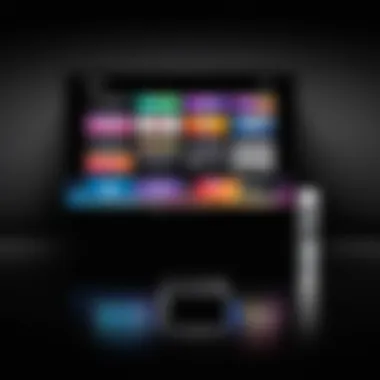
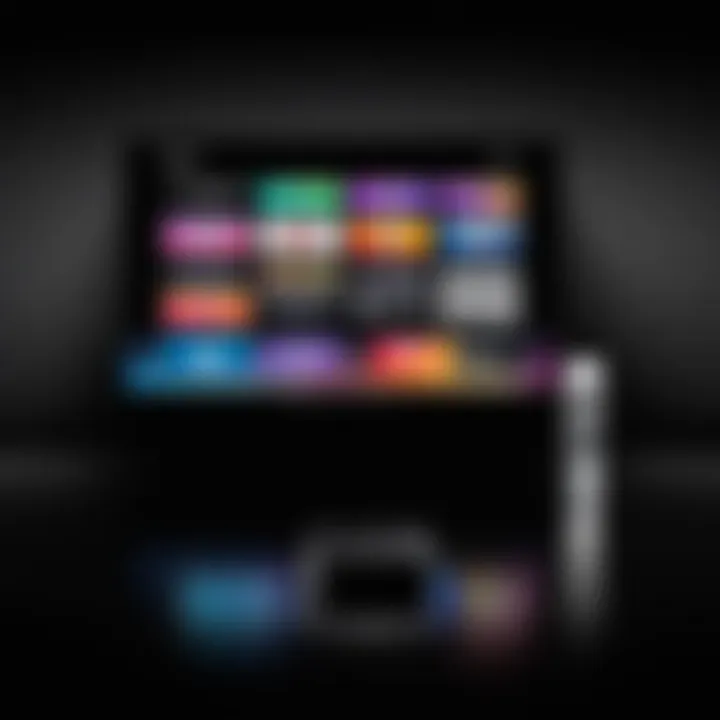
Key functions include:
- Swipe up, down, left, or right to move through apps and options.
- Click on the touch surface to select an app or setting.
- Double-click the TV button to switch between apps quickly.
These simple actions enable users to explore the Apple TV's capabilities without needing extensive guidance. Using the remote efficiently requires practice, but it can significantly improve the viewing experience.
Gestures and Voice Controls
In addition to the remote, Apple TV incorporates gesture controls and voice commands to enhance navigation. Users can implement these tools for a hands-free experience, which may be particularly beneficial when multitasking or using the device in a more casual setting.
- Swipe Gestures: The touch surface is sensitive to various gestures. Users can swipe left, right, or scroll up and down through content efficiently. This is essential when browsing large libraries of media.
- Voice Control with Siri: Utilizing Siri, users can execute commands such as:Voice recognition allows for quick searches and commands without manual input, making it a significant feature for users who enjoy convenience.
- “Play [show name].”
- “Find movies with [actor name].”
- “Open [app name].”
By understanding these navigation tools, Apple TV users can streamline their interactions, leading to a more satisfying and efficient media consumption experience.
"Mastering Apple TV navigation opens up a world of entertainment possibilities, allowing users to engage with content effortlessly."
Combining these methods equips users with the skills needed to navigate the main menu effectively, ensuring they can enjoy a wide range of entertainment at their fingertips.
Key Features of the Main Menu
The main menu of Apple TV is the cornerstone of the user experience. Understanding its key features is essential for individuals wanting to maximize their interaction with this technology. These features not only enhance usability but also provide a more personalized environment tailored to individual preferences. Each function serves a unique purpose that contributes to a seamless viewing experience.
Home Apps and Their Arrangement
The arrangement of apps on the home screen is crucial for efficient navigation. Apple TV allows users to customize the layout according to their frequently used applications. Users can move the most important apps to the forefront, making them quickly accessible. This can include streaming services like Netflix, Hulu, or Apple’s own services.
To rearrange apps:
- Navigate to the app you wish to move.
- Press and hold the select button on the remote until the app starts to jiggle.
- Drag the app to the desired location and release the button.
The flexibility of app arrangement means that users can optimize their experience in a way that suits their viewing habits. Consequently, this feature not only aids in navigation but also reflects personal preferences, streamlining the process of selecting content.
Accessing Apple Services
Apple offers a range of integrated services that are easily accessible from the main menu. Services such as Apple Music, Apple Arcade, and Apple TV+ enhance the overall functionality of the device. Users benefit from easy access to their subscriptions, communal libraries, and family-shared content.
For example, accessing Apple Music allows users to create playlists or listen to curated stations directly from the Apple TV, combining visual media with audio seamlessly. Similarly, Apple Arcade provides a selection of games that can be enjoyed with family and friends. All these services are designed to maintain a cohesive ecosystem that encourages user engagement.
Personalized Recommendations
Personalized recommendations are a standout feature of the Apple TV main menu. Leveraging algorithms, Apple offers tailored suggestions based on viewing history and preferences. This personalized approach reduces the effort required to find content, keeping it relevant and engaging.
The recommendation engine assesses past viewing habits and recommends shows, movies, or genres that users are likely to appreciate. Users can find new content without the need for extensive searches. It directly increases user satisfaction, as the suggestions are often aligned with individual tastes.
In summary, the key features of the Apple TV main menu significantly affect how users interact with their devices. Through thoughtful arrangement of apps, access to a suite of services, and personalized recommendations, Apple TV provides a rich viewing experience. This guides users to find, access, and enjoy content that aligns with their preferences, creating a more enjoyable and efficient environment.
Managing Applications on the Main Menu
Managing applications on the Apple TV main menu is crucial for a streamlined user experience. With a variety of apps available, users may find the need to arrange, install, or remove them based on their preferences and usage frequency. This capability not only enhances accessibility but also ensures a more organized interface. By maintaining control over the applications, users can optimize their Apple TV experience, tailoring it to suit their viewing habits and preferences.
Installing New Applications
Installing new applications on your Apple TV is a straightforward process that adds functionality to your device. The Apple TV offers access to a plethora of apps through the App Store, which can be browsed or searched directly from the main menu. To install a new app, follow these simple steps:
- Navigate to the App Store icon on the home screen.
- Browse the featured apps or search for specific titles using the search feature.
- Select the app you wish to install.
- Hit the "Get" or download button.
- Wait for the app to download and install.
Once installed, the app will appear on your main menu, allowing you quick access to its features. Whether it’s streaming services or gaming applications, adding new apps can significantly enhance your Apple TV utility.
Organizing Your Apps
Efficient organization of your apps on the Apple TV main menu is vital for easy navigation. With many apps available for download, clutter can develop easily. To properly organize your apps, consider the following techniques:


- Create folders: Group similar apps to reduce the number of on-screen icons.
- Use priority positioning: Place frequently used apps at the forefront of your menu for easy access.
- Limit the number of apps: Only keep apps that you use regularly on your main menu, while hiding or removing less frequently accessed apps.
To rearrange your apps:
- Highlight the app you wish to move.
- Press and hold the touch surface of the remote until the app icon starts to jiggle.
- Move the app to your desired location.
- Press the "Menu" button to save the new arrangement.
Proper organization contributes to a more intuitive experience, ensuring that users can find what they want without navigating through numerous apps.
Deleting Unused Applications
Removing unused applications frees up space on your Apple TV and enhances its performance. Uninstalling apps is a quick process that can be done directly from the main menu. Here’s how you do it:
- Locate the app you wish to delete.
- Press and hold the app icon until it starts to jiggle.
- Click the "Play/Pause" button on the remote.
- Select "Delete" and confirm your decision.
Keeping your application list clean is essential for both performance and ease of use. Regularly reviewing and deleting apps you do not use will help maintain a fast and efficient system.
Important: Deleting an app removes it from your Apple TV, but you can always re-download it from the App Store if needed.
By effectively managing applications, users can enhance their Apple TV experience, making it more personalized and efficient.
Settings and Customization Options
In the universe of Apple TV, Settings and Customization Options stand as a vital avenue for users looking to tailor their viewing experience. The settings menu allows users to fine-tune both the display and audio output, configure privacy preferences, and manage their Apple ID. By understanding these options, users can enhance functionality, ensuring that their Apple TV aligns with their individual needs and preferences. This section aims to explore the core elements of the settings menu, evaluating benefits and considerations surrounding each aspect.
Adjusting Display and Sound Settings
The display and sound settings on Apple TV are crucial for achieving an optimal viewing experience. Users can customize these settings based on their preferences and the limitations of their display devices. Display options let users adjust resolution, choose between standard or wide screen formats, and manage various picture settings like brightness and contrast.
For sound, Apple TV provides options to select audio output settings. This feature allows users to connect to home theater systems or soundbars for enhanced audio quality. One significant aspect is the support for Dolby Atmos audio, creating a more immersive sound environment. The settings not only provide customization options but also assure compatibility with various devices, ensuring the best experience regardless of the setup.
Configuring Privacy Settings
Privacy has become increasingly significant in today’s digital landscape. In Apple TV, configuring privacy settings grants the user control over their data and interactions. Users can manage data sharing with developers and applications. This customization allows users to restrict their information from certain apps, thus enhancing data protection.
Another key feature in privacy settings is the ability to manage tracking options. Users can decide whether or not to allow developers to track their activities for advertising purposes. Overall, these settings aim to create a more secure environment for the user.
Managing Apple Settings
Managing Apple ID settings is necessary for any Apple ecosystem device, and Apple TV is no exception. The Apple ID serves as the user’s gateway to various apps and services available on the platform, as well as iCloud and Apple Music. In this section, users can update personal information, manage subscriptions, and set up Family Sharing.
Family Sharing allows multiple family members to easily share purchased apps, games, and even subscriptions. Understanding how to navigate Apple ID settings empowers users to control their accounts effectively. For instance, the ability to recover an account or update payment methods ensures that users can maintain their subscriptions without disruption.
"With proper management of Apple ID settings, users can fully leverage their Apple TV experience while ensuring their information is secure."
By diving deep into these three sub-sections, it becomes clear that the settings and customization options play a crucial role in how users experience their Apple TV. Customization not only enhances user satisfaction but also underscores the importance of personal preference in technology.
Integrating Other Devices with Apple TV
Integrating other devices with Apple TV unlocks a vast array of functionalities that can significantly enhance your overall viewing experience. This aspect of using Apple TV allows for seamless interaction with other technologies present in your home ecosystem. By bridging the gap between gaming consoles, smart speakers, and other media devices, you can streamline how you consume content and control it all from a central hub.
With the increase in smart home technologies, understanding how to connect these devices is more vital than ever. Users benefit from added convenience, reduced clutter, and an enriched multimedia environment. Ensuring your Apple TV connects with other devices means you can enjoy an integrated experience, where voice commands or remote controls command multiple gadgets in harmony.
Using AirPlay for Streaming
AirPlay serves as a core feature that allows Apple TV to wirelessly stream content from other Apple devices. This feature is pivotal for households using iPhones, iPads, or Macs. The process is straightforward: simply select the AirPlay icon on your device and choose Apple TV from the available options. You can stream videos, music, photos, and even mirror your display.
Benefits of using AirPlay include:
- Effortless Sharing: Easily share media with friends or family without dealing with cables.
- High-Quality Streaming: The connection is fast and reliable, enabling high-definition playback.
- Multi-Tasking: You can continue using your device while streaming simultaneously.
One consideration is that both devices need to be on the same Wi-Fi network to harness AirPlay. Be sure to check this as a first step if you encounter issues.
Controlling Apple TV with HomeKit
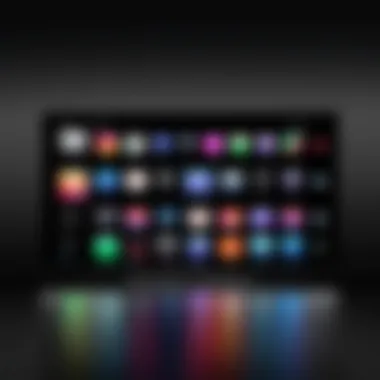

HomeKit integration further extends the capabilities of your Apple TV. By linking it to Apple's HomeKit, you can use Siri commands to control your Apple TV as part of your smart home setup. This centralization not only simplifies the management of media consumption; it also enhances security and automation.
For instance, you can say "Hey Siri, play my favorite show on Apple TV" without needing the remote. Controlling your television settings like brightness or volume can also be part of the HomeKit routine.
Key benefits include:
- Voice Control: Command your Apple TV hands-free, adding convenience to your viewing.
- Automation: Set up schedules to turn on the Apple TV at specific times or trigger it based on other smart devices.
However, managing settings and ensuring connectivity between devices might require some effort. Users should verify compatibility and enjoy the transforming power of automation in their media experience.
Effective integration of your devices with Apple TV can elevate your home entertainment and simplify everyday tasks.
By focusing on integrating with other devices, you can significantly enhance the functionality of your Apple TV, ensuring it remains a pivotal part of your tech setup.
Troubleshooting Common Issues
The relevance of troubleshooting common issues cannot be overstated. Users, while engaging with the Apple TV main menu, often encounter various challenges that can detract from the experience. Understanding how to address these problems enhances user satisfaction and ensures a smoother interaction with the device. By exploring common obstacles, users can navigate potential frustrations more easily. This section provides vital insights into addressing menu navigation issues and application stability, empowering users to troubleshoot their devices effectively.
Menu Navigation Problems
Navigating the menu is typically straightforward, yet sometimes users may run into obstacles. Menu navigation problems can arise for several reasons, including connectivity issues, software bugs, or user error. Here are some common challenges and solutions:
- Remote Not Responding: If the remote control fails to interact with the Apple TV, first check the batteries. If the issue persists, try resetting the remote by holding down the Menu and Volume Up buttons simultaneously for a few seconds.
- Unexpected Screen Freezes: A frozen screen can occur during use. This may require a simple restart. To do this, unplug the Apple TV and plug it back in after a few moments.
- Delayed Responses: Sometimes, there may be a lag in responses while navigating the menu. This can happen if there are too many applications running or if the device requires a software update. Close unused applications and check for any available updates in the settings.
Application Crashes and Updates
Application crashes can interrupt the viewing experience significantly. These issues often stem from outdated software or compatibility problems. Here are strategies to mitigate these interruptions:
- Check for Updates: Keeping applications updated is crucial. Go to the App Store and navigate to the ‘Updates’ section to see if any applications are due for updates. Regular updates not only fix bugs but also improve performance.
- Reinstalling Problematic Applications: If a certain app continues to crash, try uninstalling it and then reinstalling it. This process may eliminate persistent errors. To do this, highlight the app, press and hold the touchpad until the app starts to jiggle, and then press the play/pause button to delete it.
- Contacting Support: If problems persist, it may be necessary to reach out for support. Apple provides resources for users facing consistent issues, ensuring that help is available when required.
"Understanding how to troubleshoot issues is key to enhancing the user experience on Apple TV. Proactivity can prevent minor inconveniences from becoming significant disruptions."
Addressing troubleshooting issues allows users to maintain a seamless interface while enjoying their Apple TV experience. The moments spent resolving these problems can lead to greater satisfaction and a deeper appreciation of the service.
Future Updates and Features
The landscape of digital entertainment is dynamic and constantly evolving, and the Apple TV is no exception. Understanding future updates and features is crucial for users who seek to maximize the utility of their device. As software updates are rolled out, they often bring new functionalities, enhance existing capabilities, and improve overall user experience. Staying informed about these advancements helps in making informed decisions on usage and optimizes the viewing experience.
Anticipated Software Enhancements
Software enhancements are crucial to maintaining the relevance of the Apple TV. Among the anticipated updates, one of the most notable is the improvement in streaming quality. As internet speeds increase and technology advances, Apple can upgrade video playbacks such as offering 4K HDR streaming with improved performance in low bandwidth scenarios.
Another enhancement users may look forward to is better integration with other Apple devices. Features like continuity across devices can enhance ease of use. Users might anticipate seamless transitions from iPad to Apple TV for viewing content without interruptions.
Additionally, improvements in voice recognition capabilities within Siri may also enhance user experience. With better accuracy, operations can be performed more swiftly, facilitating a smoother navigation experience.
Potential User Interface Changes
The user interface is vital in determining how effectively users can interact with their Apple TV. Future iterations may include a more streamlined layout for easier access to various features and applications. Enhanced search functionality might enable users to find content more efficiently, reducing the time spent scrolling.
Potential changes could involve customizable options for users to curate their main menu. Users might find features that allow them to prioritize their most-used applications, making the interface even more personalized and user-friendly. Updates in this area could redefine how users experience navigation.
Keeping abreast of updates ensures that users do not miss out on important new features that can greatly enhance their Apple TV experience.
Moreover, Apple may introduce new themes or aesthetic options for users who prefer a unique visual experience. Such updates would not only refresh the interface but also offer ways for users to express their individual style while using the device.
In summary, both software enhancements and UI changes promise to improve usability and bring exciting new features to users, making it essential to stay up-to-date with what Apple has in store for future updates.
Culmination
The conclusion is essential in any article, serving as a final opportunity to emphasize the main themes and takeaways. This section does not merely summarize the content discussed; it synthesizes key points to reinforce the importance of understanding the Apple TV main menu. The main menu serves as the gateway to all features and applications on Apple TV, making it vital for users to grasp its functionalities.
Recap of Key Takeaways
- User Interface Familiarity: Navigating the Apple TV main menu becomes smoother with familiarity, helping users find their preferred applications easily.
- Application Management: Understanding how to organize, install, and delete applications improves user experience. A cluttered menu can lead to frustration, so managing apps efficiently is crucial.
- Settings Customization: Adjusting settings allows users to tailor their Apple TV experience to their preferences, enhancing both display and sound quality.
- Integration with Other Devices: Knowledge about integrating with AirPlay and HomeKit can significantly elevate the capabilities of Apple TV, providing a more seamless home entertainment experience.
The Importance of Staying Informed
Technology evolves rapidly, making it essential for users to remain updated on new features and updates concerning their devices. The Apple TV main menu frequently receives updates that can enhance its usability and functionality. Staying informed ensures that users can maximize their Apple TV experience, taking full advantage of advancements. Following relevant forums and tech news can help users learn about new features and best practices.
In summary, understanding and keeping up with changes to the Apple TV main menu is not only about enhancing user experience. It’s about empowering yourself as a user and making informed decisions that align with your entertainment preferences.

