Explore Top Excel Alternatives for Mac Users
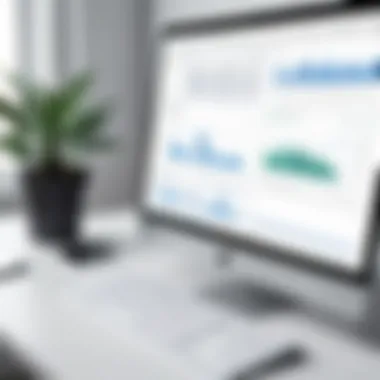

Intro
In the realm of spreadsheet applications, Microsoft Excel has long been recognized as a dominant player. However, for Mac users, this may not always be the ideal solution. As technology evolves, so do users' needs and preferences. Many are seeking alternatives that cater specifically to the unique features and capabilities of macOS. This exploration delves into various applications available for Mac users who require spreadsheet functionalities, but want to explore different options.
The landscape of spreadsheet applications has expanded significantly. Users may be searching for tools that offer better integration with other software, improved user experience, or specific functionalities that Excel may lack. This comprehensive analysis aims to present a thoughtful consideration of the viable alternatives to Microsoft Excel for Mac users.
Product Overview
Understanding the alternatives requires examining key features and specifications. Each application serves a different purpose and audience. The nuanced overview below will present options that cater to diverse user requirements, from students to professionals.
Key Features
- Apple Numbers: A part of the iWork suite, Numbers is designed for ease of use on Mac. It excels with its intuitive interface, emphasizing aesthetics and templates. It supports collaboration and has seamless integration with Apple's ecosystem.
- Google Sheets: This cloud-based tool emphasizes accessibility. It allows real-time collaboration, making it ideal for team projects. Google Sheets offers a variety of add-ons and integration with other Google services.
- LibreOffice Calc: An open-source option, Calc provides extensive functionalities akin to Excel. It supports a wide range of file formats, including .xls and .xlsx, catering to users needing compatibility with Excel documents.
- Zoho Sheet: This web-based application focuses on collaboration and data analysis. It includes features like data validation, pivot tables, and extensive integrations with other Zoho applications.
Specifications
Each application discussed has specific specifications that differentiate them:
- Apple Numbers:
- Google Sheets:
- LibreOffice Calc:
- Zoho Sheet:
- Compatibility: macOS only
- Collaborative Features: Yes
- Cost: Free with Apple devices
- Compatibility: Browser-based
- Collaborative Features: Yes, real-time editing
- Cost: Free with a Google Account
- Compatibility: macOS, Windows, Linux
- Collaborative Features: Limited
- Cost: Free
- Compatibility: Browser-based
- Collaborative Features: Yes
- Cost: Free with limited features; premium plans available
Performance Analysis
Performance is crucial when selecting a spreadsheet application. Factors such as speed, efficiency, and battery consumption can significantly affect user experience.
Speed and Efficiency
- Apple Numbers performs well for simple tasks and provides a smooth experience due to its native integration within macOS.
- Google Sheets, while relying on an internet connection, generally provides fast performance due to its sophisticated back-end infrastructure.
- LibreOffice Calc offers robust functionalities but may experience slower performance on complex calculations, especially on lower-end devices.
- Zoho Sheet typically shows good efficiency for collaborative tasks, though it can lag in performance with extensive datasets.
Battery Life
When considering battery consumption, Apple Numbers tends to be less taxing on device resources compared to web-based applications like Google Sheets and Zoho Sheet. Users who frequently work with spreadsheets on laptops might prioritize applications that balance performance with battery efficiency.
Preamble to Excel Alternatives for Mac
In today's dynamic digital landscape, selecting the right spreadsheet application is crucial for Mac users. While Microsoft Excel remains a dominant player in the market, numerous alternatives offer diverse features that cater to various needs. This article focuses on exploring these options to aid users in making informed choices.
The significance of identifying Excel alternatives lies in their potential to enhance productivity and streamline workflows. Each of these applications presents unique strengths that can address specific functional requirements. For example, casual users may prioritize simplicity and ease of use, while business professionals might seek advanced collaboration tools and data analysis capabilities.
Benefits of Exploring Excel Alternatives
There are several compelling reasons to consider alternatives to Excel, especially for Mac users:
- Cost-Effectiveness: Many alternatives are available for free or at a lower cost compared to Excel's subscription model.
- User-Friendly Interfaces: Some alternatives emphasize intuitive design, reducing the learning curve for users who may not be tech-savvy.
- Specialized Functionality: Certain applications target niche markets or specific tasks, providing specialized features that can be more beneficial than the broad offerings of Excel.
- Enhanced Collaboration: Many alternatives prioritize collaboration, allowing multiple users to work simultaneously and seamlessly share insights.
"Selecting the right tool enhances not only efficiency but also the overall user experience."
Considerations When Evaluating Alternatives
When exploring alternatives, it is essential to assess various factors that impact usability and functionality. Users should evaluate:
- Integration Options: How well does the alternative work with existing software like Google Workspace or Apple iWork?
- Technical Support and Community: Is there sufficient support available in case users encounter issues?
- Performance Metrics: Does the application run smoothly on their devices, particularly under a heavy workload?
Understanding the landscape of Excel alternatives for Mac assists users in identifying the best fit for their personal or professional needs. This analysis will dive deeper into user demographics, essential features, and specific applications, enabling users to make well-informed decisions.
Understanding User Needs
Understanding user needs is fundamental in determining the most suitable spreadsheet application. Each user segment has unique requirements that must be met for effective work. Recognizing these needs helps in selecting software that enhances productivity and satisfies specific functions. This article will dissect user demographics and their associated features, guiding readers toward informed choices regarding Excel alternatives for Mac.
Casual Users
Casual users often seek simple yet effective tools for everyday tasks. They usually need applications for basic data entry, calculation, and light analysis. These users might not demand advanced features but often appreciate a user-friendly interface that facilitates ease of use. For casual tasks such as budgeting or maintaining simple lists, alternatives like Apple Numbers or Google Sheets work well. Their straightforward functionality often eliminates the steep learning curve seen with more complex applications.
Additionally, collaboration features, such as those found in Google Sheets, can be advantageous for users sharing their work with friends or family. The integrated templates that are readily available can also enhance productivity and help casual users achieve their objectives without overwhelming complexity.
Business Professionals
For business professionals, the requirements become more complex. They typically rely on spreadsheets for extensive data analysis, financial reporting, and project management. Therefore, they need alternatives that offer robust data handling capabilities. Applications like Zoho Sheet or Smartsheet fulfill these needs efficiently, as they include advanced formulas, data validation features, and comprehensive collaboration tools.
Moreover, integration with services such as Google Workspace or project management tools can significantly enhance the productivity of business professionals. Such integration allows seamless data transfer between applications, ultimately improving workflow. Prioritizing these aspects will ensure that professionals have the tools necessary to execute their tasks effectively and efficiently.
Students and Educators
Students and educators often require spreadsheet software for different reasons. Students may utilize spreadsheets for organizing study schedules, tracking grades, or analyzing data in assignments. They benefit from software that strikes a balance between functionality and accessibility. Applications like Google Sheets are especially suited for this demographic, as they are often free and easily accessible across devices.
Educators can take advantage of unique features tailored for teaching purposes, such as real-time collaboration and sharing. Learning management systems often integrate spreadsheets, creating a streamlined process for educators to manage classroom data and student interactions. Timely feedback and collaborative projects can flourish in environments supported by effective spreadsheet applications.
In summary, understanding user needs highlights how various segments interact with spreadsheet applications. Casual users focus on simplicity, business professionals demand data handling proficiency, and students and educators require accessibility paired with functionality. By acknowledging these differing requirements, individuals can make informed decisions regarding which Excel alternatives align best with their needs.
Key Features to Look for in a Spreadsheet Application
In selecting an alternative to Microsoft Excel, it is crucial to identify the key features that will best serve the user’s needs. Understanding these features will enhance the effectiveness of any spreadsheet software. When considering different applications, individuals should reflect on their specific requirements, such as ease of use, functional capabilities, and collaboration options. Application performance can greatly differ based on how well these features align with user requirements. Therefore, it is essential to thoroughly evaluate available options.
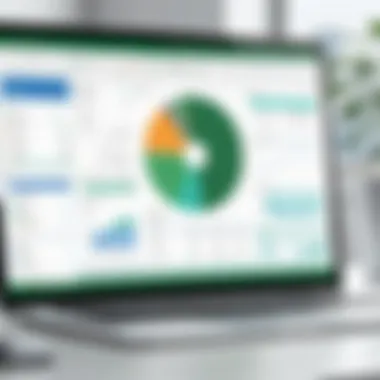
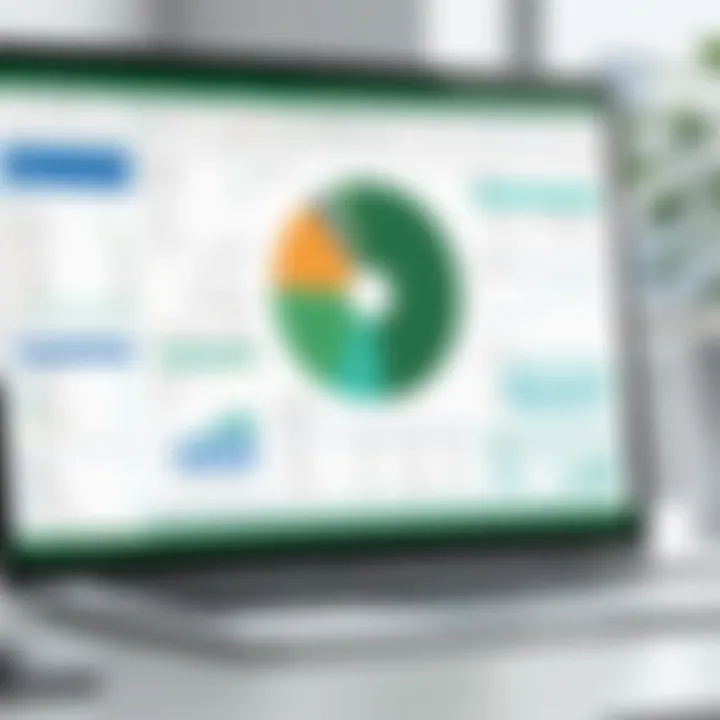
User Interface and Experience
The user interface is the first point of interaction with any application, making its design important for creating a user-friendly experience. A well-designed interface promotes productivity and reduces the learning curve. For spreadsheet applications, key elements such as organization of tools, ease of navigation, and visual clarity must be present. Users should look for an interface that allows quick access to common functions without unnecessary complexity. This can facilitate smooth data entry and manipulation, making the application more intuitive. Users of varying skill levels should feel comfortable navigating the application without extensive training.
Collaboration Tools
Collaboration is a key aspect in today’s work environments. As remote work gains prevalence, tools that enhance collaborative functionality become vital. Features such as real-time editing, comment threads, and version tracking are essential for teams to work together effectively. Spreadsheet applications that allow multiple users to interact simultaneously create an engaging environment for collaboration. An ideal application will offer seamless sharing options to ensure that team members can access the latest version of shared documents at all times.
Data Visualization Options
Data visualization features aid in interpreting complex data sets. Incorporating charts, graphs, and custom diagrams can significantly enhance understanding of the presented data. Furthermore, applications that provide flexible visualization options permit users to tailor how they present data, making it more comprehensible to their audience. Effective data visualization communicates insights clearly, transforming raw figures into actionable information. Users should prioritize applications that offer a variety of customizable visualization tools.
Formula and Function Support
Every user relies on formulas to perform calculations within spreadsheets. Therefore, it is critical to explore the types of formulae and functions that a potential application supports. Look for applications that not only include basic arithmetic operations but also advanced statistical and logical functions. A robust formula system allows users to conduct complex data analysis efficiently. Moreover, applications that allow users to create custom functions can cater to highly specialized needs, enhancing their overall capability.
Compatibility and Integration
For any software application, compatibility with other tools is a key consideration. As users often rely on a suite of programs, applications that integrate well with other software will provide a more cohesive user experience. Compatibility with file formats like CSV, XLSX, and the ability to export or share data seamlessly with other applications are advantages that users should actively seek. Additionally, look for applications that can connect with third-party services, which can significantly expand functionality and improve workflow efficiency.
In summation, evaluating these features–user interface, collaboration tools, data visualization, formula support, and integration capabilities–will greatly enhance your search for an Excel alternative on Mac.
Overview of Popular Excel Alternatives for Mac
In today’s fast-paced digital landscape, finding the right tools to manage data is crucial. While Microsoft Excel is widely recognized, many Macintosh users endure compatibility and limitations issues. Hence, it is essential to explore various alternatives that can serve similar functions while catering to specific needs.
This section highlights several popular Excel alternatives for Mac, emphasizing not only their basic functionalities but also how they meet different user requirements. The importance of examining alternatives lies in enhancing productivity and ensuring seamless integration into existing workflows.
Importance of This Analysis
Delving into alternatives gives users options. This is especially relevant in diverse working environments where teams might require a collaborative approach. For instance, some applications provide real-time editing, making them ideal for group projects. Others may excel in formatting or presenting complex data.
Given the variations in user needs and preferences, understanding these tools can lead to higher efficiency. All spreadsheet applications come with unique features that can be beneficial, depending on context. Knowing these options allows users to make informed decisions based on their specific situations.
Key Elements of Alternatives
- Functionality: Each alternative has its distinct functionalities. While some prioritize basic tasks, others offer advanced tools for data analysis.
- User Interface: The design and usability of an application can greatly influence productivity. A well-thought-out interface can minimize the learning curve.
- Integration: Many users rely on other software solutions. Thus, understanding how well these alternatives integrate with tools like cloud storage, project management systems, or other applications can significantly impact a user's choice.
- Cost: Budget considerations often guide preferences. Some alternatives are free or offer freemium models, which can be appealing for students or small businesses.
Benefits of Exploring Alternatives
- Enhanced Flexibility: Different tools often provide diverse methods for data entry, analysis, and visualization. Users can select based on what suits them best.
- Collaboration Features: Tools like Google Sheets focus on real-time collaboration, which can improve teamwork.
- Platform Compatibility: Not all tools are confined to Mac OS, and some offer cross-platform compatibility, making them versatile for teams using different devices.
- Cost-Effectiveness: Understanding the pricing when switching to other software can save resources, especially for large organizations.
By analyzing these alternatives, users can better align their expectations with the specific functionalities these tools offer. A tailored choice not only improves efficiency but can also lead to greater user satisfaction.The increasingly competitive market for spreadsheet applications ensures that users are not limited to Excel alone but can explore other robust solutions that meet their unique requirements.
Apple Numbers
Apple Numbers is a significant alternative to Microsoft Excel for Mac users. Its design is focused on simplicity and integration within the Apple ecosystem. Numbers offers tools that cater not only to individual users but also to teams looking for collaborative solutions in a familiar interface. The application emphasizes aesthetic appeal, providing users with templates and design elements that are visually engaging. This aspect makes it appealing for those who value appearance alongside functionality.
Features and Advantages
Apple Numbers boasts numerous features that enhance its usability. Some key advantages include:
- User-Friendly Interface: The intuitive design allows for easy navigation, making it accessible even for those with minimal spreadsheet experience.
- Seamless Apple Integration: It works well with other Apple applications like Pages and Keynote, promoting efficiency across different tasks. Users can easily import charts or graphs from Numbers into presentations.
- Variety of Templates: Numbers offers a range of templates that cater to various needs, whether for budgeting, project planning, or data tracking. This feature saves time for users, allowing quick setup for new projects.
- Real-Time Collaboration: With collaborative features, users can share documents and work together in real time. This is particularly beneficial for teams, as it allows for immediate feedback and updates.
- iCloud Support: Files can be saved in iCloud, ensuring access from multiple devices. This is a valuable feature for users who often switch between devices.
Limitations
Despite its strengths, Apple Numbers has limitations that should be considered. Key drawbacks include:
- Limited Advanced Features: Some advanced functionalities found in Excel, such as pivot tables and certain data analysis tools, are not fully supported in Numbers. This may deter users with complex data needs.
- Compatibility Issues: While Apple Numbers can import Excel files, formatting can sometimes be lost or altered, leading to potential issues in displaying data accurately.
- Fewer Formula Options: Numbers does not offer as extensive a list of formulas and functions as Excel, which could be a limitation for data-heavy users.
- Learning Curve: Although designed to be simple, users switching from Excel may face an initial learning curve in understanding how to perform certain tasks within Numbers.
Apple Numbers shines with its user-friendly experience but may not meet the demands of power users who require extensive data manipulation capabilities.
Google Sheets
Google Sheets has become a prominent alternative to Microsoft Excel, especially for Mac users. Its cloud-based nature allows for real-time collaboration and accessibility from any device with internet access. This flexibility is crucial in today's fast-paced work environment, where teams often collaborate across various locations.
Benefits of Google Sheets include:
- User-Friendly Interface: It offers a familiar layout, making it easy for those accustomed to Excel to transition.
- Automatic Saving: Document changes are saved instantly, reducing the risk of data loss.
- Cost-Effective: Google Sheets is free for individual users, with affordable plans for businesses.
However, while Google Sheets offers various advantages, it also presents specific considerations that users should keep in mind.
Collaboration Functionality
One of the standout features of Google Sheets is its exceptional collaboration functionality. Users can work on the same document simultaneously, receiving real-time updates and feedback. This dynamic interaction enhances teamwork and productivity.
- Comments and Suggestions: Users can leave comments or suggestions, facilitating clear communication between team members during editing.
- Access Levels: Document owners can control who can view or edit their sheets, ensuring data security and privacy.
In an age where remote work has become commonplace, Google Sheets presents an invaluable tool that transcends geographical barriers, allowing users to maintain efficient workflows.
Offline Access and Performance
Despite being a cloud-based application, Google Sheets allows users to work even when they are offline. By enabling offline access through Google Drive, users can create, edit, and save spreadsheets without an internet connection. Once reconnected, changes sync automatically.
- Performance Considerations: Users may notice that performance can vary based on their internet connection and the complexity of the spreadsheet. Although offline functionality exists, some advanced features may be limited until reconnected.
Overall, offline access ensures that users are not entirely dependent on their internet connection, providing a safety net for those in low-connectivity areas.
Integration with Google Workspace
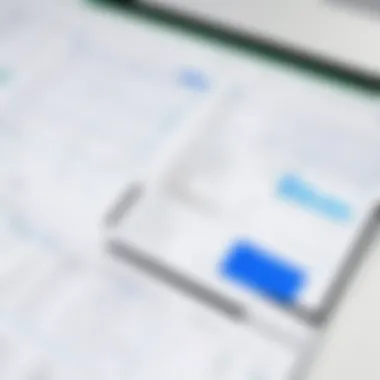
Integration with Google Workspace adds significant value to Google Sheets. This ecosystem includes tools like Google Docs, Google Slides, and Google Drive. The seamless integration allows for easy sharing of data across different applications, enhancing overall productivity.
- Data Importing: Users can instantly import data from Google Forms and visualize it using Google Charts.
- Comprehensive Features: Functions like mail merge with Google Docs can streamline tasks for business communication.
The synergy between Google Sheets and other Google applications creates a holistic work environment that supports users across various tasks. This integration ensures that users can manage projects and tasks efficiently, making Google Sheets not just a spreadsheet tool but a comprehensive productivity platform.
LibreOffice Calc
LibreOffice Calc is an integral part of the discussion on spreadsheet alternatives for Mac users. As an open-source software, it provides a robust option for those seeking a free yet powerful tool. This application delivers essential functionality for a range of users, from casual to professional. Its ability to handle large datasets, combined with a variety of features, makes it a noteworthy contender in the landscape of spreadsheet applications. The flexibility and functionality it offers positions LibreOffice Calc as an attractive alternative to Microsoft Excel.
Open-Source Flexibility
LibreOffice Calc epitomizes the benefits of open-source software. Users can modify the source code to better meet their specific needs. This level of customization is a significant advantage for those who rely on unique formulas or functions that may not be available in commercial software. Additionally, its adherence to open standards ensures compatibility with various file formats, allowing for seamless use across different platforms.
Users benefit from access to a strong community of developers and users who constantly update and improve the software. This collaborative effort positions LibreOffice Calc as a resilient option that is less prone to proprietary restrictions. Moreover, the lack of subscription fees makes it a budget-friendly alternative for students and educators.
Learning Curve
For new users, the learning curve of LibreOffice Calc can be a mixed experience. While the interface shares similarities with Microsoft Excel, some features may not be as intuitive at first glance. However, the interface also includes common tools that many users will find familiar.
Newcomers to spreadsheet software might find themselves navigating through a comprehensive set of tools and options. Still, as experience grows, users often discover that Calc offers a flexibility and depth that enhances their productivity. Resources like online forums and community support can ease the transition, facilitating a more efficient learning process.
Zoho Sheet
Zoho Sheet is a versatile spreadsheet application that is part of the larger suite of Zoho Office tools. This application stands out as a suitable alternative to Microsoft Excel, particularly for Mac users. The continuous growth of remote work and the need for collaborative tools makes exploring Zoho Sheet essential in this analysis. Its unique features, along with benefits catered to business environments, make it a compelling option for many users.
Business Features
Zoho Sheet offers a range of business-focused features that enhance productivity and streamline collaboration. Overall, the application allows teams to work together on spreadsheets in real time. Users can create, edit, and comment simultaneously, ensuring that all team members are on the same page. This real-time collaboration can lead to more efficient workflows and quicker decision-making.
Another important feature is the integration with other Zoho applications. Companies already using Zoho CRM, Zoho Projects, or Zoho Writer find this integration very helpful. They can seamlessly move data between these applications, fostering a more cohesive digital environment.
Additionally, the application supports data validation, conditional formatting, and advanced functions similar to those found in Excel. Users appreciate these powerful tools when dealing with complex datasets.
Some noteworthy business features include:
- Data Analysis Tools: Built-in functionalities that assist in analyzing large amounts of data effectively.
- Customizable Templates: Pre-designed templates help streamline the process of creating standard reports or dashboards.
- Version Control: Users can track changes made to spreadsheets and revert to previous versions if necessary, an essential feature for professional settings.
Pricing Structure
The pricing structure of Zoho Sheet is another compelling aspect. The application operates on a freemium model, which means that users can access a significant portion of its features at no cost.
For businesses with advanced needs, premium options are available. Here is a brief overview of the pricing:
- Free Plan: Ideal for individuals or small teams needing basic functionalities.
- Standard Plan: Priced competitively, it offers extended storage and access to additional features tailored for growing businesses.
- Professional Plan: This plan provides more advanced capabilities and better support, fitting various business needs.
The affordability of Zoho Sheet sets it apart when compared to other alternatives, especially for small to medium-sized businesses. This allows organizations to allocate more budget toward other critical areas while still benefiting from a high-quality spreadsheet tool.
"Zoho Sheet is both a powerful and cost-effective solution for businesses seeking Excel alternatives on Mac."
In summary, Zoho Sheet not only provides valuable features tailored for business environments but also offers an appealing pricing structure. This combination ensures that users can effectively perform their tasks without excessive financial strain.
Smartsheet
In the realm of digital collaboration and project management, Smartsheet stands out as a robust alternative for Mac users who seek more than merely spreadsheet capabilities. Its integration with project management tools serves an essential function for teams that require collaboration on complex projects. Smartsheet's functionality allows users to manage tasks, set timelines, and allocate resources seamlessly. As organizations increasingly adopt remote and hybrid work models, such tools become crucial for maintaining productivity and organization.
One of the main benefits of Smartsheet is its versatility in project handling. Rather than treating data simply as rows and columns, Smartsheet reshapes how teams interact with data. This platform caters to those users who may find traditional spreadsheets limiting when it comes to project tracking and workflow management.
Project Management Integration
Smartsheet's ability to integrate with popular project management software such as Microsoft Project, Trello, and Slack enhances its value significantly. This integration allows users to synchronize data across platforms, ensuring a coherent flow of information. It facilitates a shared workspace where team members can collaborate in real-time, promoting accountability and transparency.
Moreover, users can create project timelines, Gantt charts, and dashboards that automatically update as project variables change. This adaptability is key in keeping all stakeholders informed and aligned with project goals. With Smartsheet, teams will be able to manage dependencies and visualize project progress intuitively.
- Real-time collaboration features allow multiple users to work simultaneously.
- Customizable templates speed up the setup of common projects or workflows.
- Automation capabilities reduce manual tasks, enhancing efficiency.
Smartsheet makes it easier to visualize and manage complex projects, effectively reducing the typical challenges associated with project oversight.
Visual Workflow Capabilities
Another standout feature of Smartsheet is its visual workflow capabilities. Users can transform data into meaningful visualizations, such as Kanban boards and timeline views. These formats provide a clearer picture of ongoing tasks and their status. By switching between different views, teams can switch focus effortlessly, whether they need a high-level overview or a detailed dive into specific tasks.
For those managing multiple projects, these visual tools significantly simplify tracking and prioritization. Users can set up alerts to notify them of updates and deadlines, which is invaluable in fast-paced environments. Tools like these not only improve efficiency but also foster a sense of collective ownership among team members.
- Drag-and-drop functionality enhances user experience in organizing tasks.
- Integration with advanced reporting tools creates in-depth analytics for performance tracking.
- Visual workflows enable users to adapt their strategies in response to real-time data.
To sum up, Smartsheet is not just a spreadsheet tool. It amplifies project management through integration and visualization, addressing the challenges faced by teams while enhancing overall productivity. Users looking for a solution that provides both spreadsheet capabilities and project management features will find Smartsheet a compelling choice.
Evaluating Performance
Evaluating performance is a critical aspect of choosing a spreadsheet application. It encompasses how well a tool operates under various conditions, affecting both user experience and productivity. As users increasingly rely on spreadsheet applications for nuanced tasks, understanding performance characteristics can shape your choice. Two central elements in this evaluation are speed and efficiency, alongside the file handling capacity of the software in question. These factors not only influence how quickly a user can achieve their objectives but also determine what complex projects they can feasibly manage.
Speed and Efficiency
Speed and efficiency are perhaps the most evident measures when evaluating any software, and spreadsheet applications are no different. Speed refers to how quickly a program processes commands, calculates formulas, and responds to user actions. An efficient tool minimizes delays and enhances workflow. For instance, users dealing with large datasets will appreciate faster loading times and rapid calculations.
Key Considerations:
- Response Time: This includes how quickly the software reacts to inputs. A lagging application can frustrate users, especially when deadlines are looming.
- Calculation Speed: Applications should perform complex calculations without hanging. High-performance tools can handle large sets of data with ease, allowing for smooth transitions between tasks.
- Resource Usage: Efficient applications balance performance with minimal consumption of system resources. This ensures that the software operates smoothly while maintaining the overall performance of the Mac system.
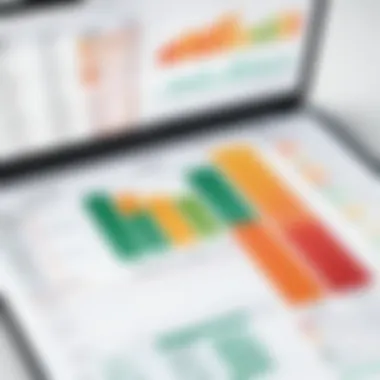
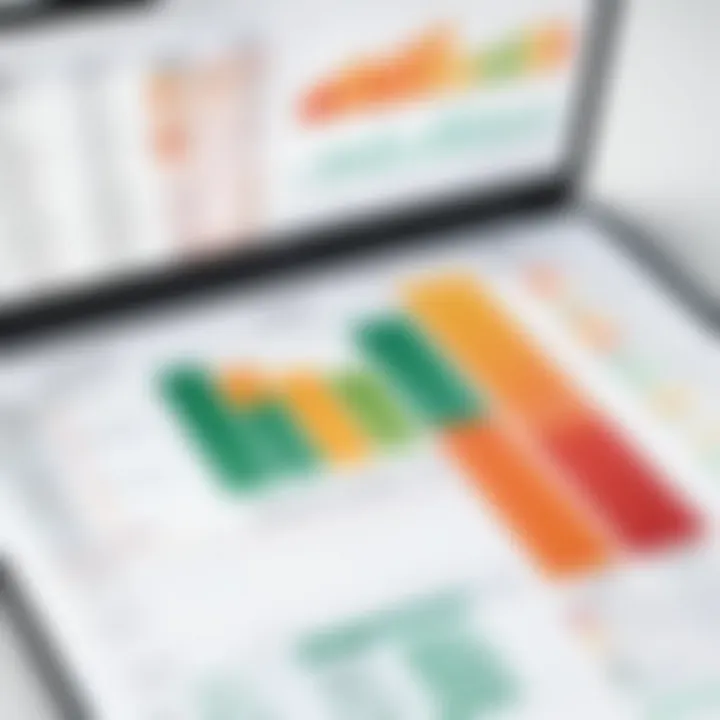
File Handling Capacity
File handling capacity evaluates how effectively the software manages and processes different types and sizes of files. Productivity diminishes when software struggles to open, save, or manipulate files, especially under heavy loads. Users’ needs vary widely; some may create simple spreadsheets, while others manage large-scale data analyses.
Features to Assess:
- File Size Limitations: Some applications impose limits on the size of files they can manage. Users should be aware of these limitations to avoid future complications.
- File Format Compatibility: The ability to open and convert various file formats enhances flexibility. Users often switch between different applications and need compatibility to ensure their work is accessible.
- Document Management: Efficient file handling allows users to organize, search, and retrieve documents quickly. This is especially pertinent in collaborative environments where multiple contributors may access the same documents.
"Performance can determine the success or failure of user experience, especially in situations with intensive data processing."
Comparative Analysis of Features across Alternatives
The comparative analysis of features across various spreadsheet alternatives is critical in making an informed choice. Each tool has unique characteristics that cater to different segments of users. Analyzing these features can reveal strengths and weaknesses, providing valuable insights when deciding which application best meets one's needs. This analysis helps to illuminate the specific functions that make some tools more suitable for casual users, while others may serve business professionals or educators better.
When evaluating these alternatives, it is essential to consider several elements:
- Functionality: Understanding what features are available within each tool can clarify which one aligns with specific requirements.
- Usability: A user-friendly interface can enhance productivity, especially for those who are not tech-savvy.
- Integration capabilities: In a tech-driven landscape, how well a tool integrates with other software is paramount for a seamless workflow.
- Performance: Comparing the speed and efficiency of different tools can impact day-to-day operations.
Strengths of Each Tool
- Apple Numbers:
- Google Sheets:
- LibreOffice Calc:
- Zoho Sheet:
- Smartsheet:
- Intuitive design: The interface is clean and easy to navigate.
- Good for basic tasks: It handles essential spreadsheet functions effectively.
- Collaboration at its best: Real-time editing by multiple users is seamless.
- Cloud integration: Automatically saves work and allows access from anywhere.
- Cost-effective: Being open-source makes it free and highly customizable.
- Comprehensive features: Offers advanced tools similar to Excel.
- Business-oriented: Tailored features for small to medium enterprises.
- Affordable pricing: Subscription plans that cater to varying business sizes.
- Project management tools: Beneficial for teams managing complex projects.
- Visual workflows: Easy to visualize project timelines and progress.
Weaknesses and Considerations
- Apple Numbers:
- Google Sheets:
- LibreOffice Calc:
- Zoho Sheet:
- Smartsheet:
- Limited advanced features: May not cater to users needing complex computations.
- File compatibility: Handling Excel files could lead to formatting issues.
- Performance issues: Can lag with large datasets due to its browser-based nature.
- Dependency on internet: Full functionality requires an active internet connection.
- Steeper learning curve: Users migrating from Excel may face challenges.
- Less intuitive interface: Some find the design less appealing compared to others.
- Feature limitations: Certain advanced functions may be less robust.
- Support issues: Customer service can be inconsistent.
- Pricing: Can be costly for smaller teams or individuals.
- Overkill for simple tasks: May be more complex than necessary for basic spreadsheet needs.
"Choosing the right tool depends significantly on specific use cases. Each solution presents distinct advantages and potential drawbacks, reinforcing the importance of this comparative analysis."
In summary, a systematic evaluation of the strengths and weaknesses of each alternative enhances users’ insights and aids in selecting the most suitable application for their context and needs.
Best Use Cases for Each Alternative
Understanding the best use cases for each Excel alternative is vital for users to make informed decisions. Different tools cater to specific user needs, functionalities, and environments. Recognizing these nuances helps users select the right tool for their tasks, improving productivity and efficiency. Below, we analyze five popular alternatives and their ideal applications, ensuring clarity on which platform suits which demographic or need.
Apple Numbers for Personal Use
Apple Numbers is best suited for individuals seeking a simple yet elegant interface for personal projects. Its intuitive design allows users to create visually appealing spreadsheets without overwhelming complexity. Features like templates for budgeting or personalized lists enhance the user experience. Furthermore, the seamless integration with iCloud allows for easy access on various Apple devices. However, it may lack advanced functionalities compared to Microsoft Excel. This makes it less suitable for heavy data analysis but perfect for creating basic financial trackers or project planners.
Google Sheets for Teams
Google Sheets shines in collaborative environments, making it ideal for teams. The real-time editing feature allows multiple users to work on the same document simultaneously. This enhances teamwork and ensures that updates are instantly reflected. Moreover, Google Sheets easily integrates with other tools within Google Workspace, such as Google Drive and Google Docs. It supports a straightforward chat function within the document, allowing for immediate feedback and discussions. However, its performance might lag with very large datasets and complex calculations. Overall, organizations focused on collaboration should consider Google Sheets as their primary spreadsheet tool.
LibreOffice Calc for Budget-Conscious Users
LibreOffice Calc is an excellent choice for budget-conscious users or organizations. Being an open-source alternative, it offers a zero-cost option while providing a wide range of functionalities similar to Excel. Its capabilities extend to advanced data manipulation and formula application, making it suitable for users who can navigate its interface. However, it may present a steeper learning curve for those unfamiliar with its layout. For users looking for value, this platform provides many features without financial commitment.
Zoho Sheet for Business Environments
Zoho Sheet is particularly effective in business settings, where detailed data management and collaboration are essential. Its robust features include data validation, automation tools, and advanced sharing settings, which streamline workflow. The platform also offers customized dashboards and real-time data analysis tools that cater to the sophisticated needs of businesses. Though facing competition from more popular tools, Zoho Sheet's cost-effectiveness and feature set make it appealing for small to mid-sized businesses seeking efficient spreadsheet solutions.
Smartsheet for Project Coordination
Smartsheet stands out in project management, linking spreadsheet functionalities with task management. It allows users to plan, track, and manage projects in a structured way. The platform offers Gantt charts, resource management tools, and timeline views, which are crucial for coordination among team members. However, it may not be the first choice for users needing standalone spreadsheet capabilities. Companies focused on project delivery and team collaboration should find Smartsheet to be a valuable asset in their toolkit.
"Choosing the right tool not only enhances productivity but also drives team cohesion and project success."
Culmination
In this article, we explored various alternatives to Microsoft Excel tailored for Mac users. The significance of choosing the right spreadsheet application cannot be overstated. Each alternative has distinct features, advantages, and limitations that cater to different user needs.
User Considerations
Before selecting a tool, consider your specific requirements. Casual users may find Apple Numbers intuitive and easy for basic tasks. On the other hand, teams may benefit greatly from the collaboration tools provided by Google Sheets. Not all options serve every user equally, hence understanding individual needs is crucial.
Integration and Compatibility
Compatibility with other software is a significant element in today's interconnected world. Users must ensure that their chosen application integrates well with their existing workflows. For instance, Zoho Sheet appeals to business environments that require robust integrations with various enterprise tools.
"The right spreadsheet tool enhances productivity and streamlines workflows."
Cost Efficiency
Pricing structures vary greatly among the options discussed. LibreOffice Calc stands as an economical choice for those on a budget, yet it provides a wide array of features. Balancing cost against functionality is a vital consideration for users, particularly in a professional setting.
Final Thoughts
Ultimately, selecting the best spreadsheet alternative involves a careful evaluation of features, performance, and user experience. Keep an eye on evolving capabilities, user feedback, and emerging trends in productivity software. This will ensure that your choice remains relevant in a rapidly changing technology landscape.



