Exploring Drawing on a Chromebook: Tools and Techniques
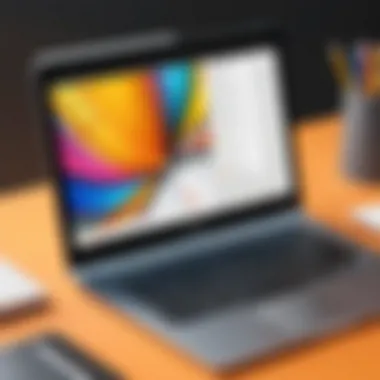

Intro
The rise of Chromebooks has expanded the landscape of digital art tools. For many artists, the allure of drawing on a Chromebook stems from its affordability, portability, and ease of use. As these devices become more capable, they serve not only students but also professionals and hobbyists looking to express their creativity. This article will guide readers through exploring tools and techniques for drawing on Chromebooks, catering to various artistic levels.
Product Overview
Key Features
Chromebooks possess distinct features that enhance their utility for drawing. They tend to have lightweight designs, making them perfect for artists on the go. Often equipped with touchscreens and stylus support, these devices allow for a natural drawing experience. Additionally, many models offer compatibility with a range of creative software, providing versatility in artistic expression. Key features include:
- Touchscreen functionality for intuitive navigation and drawing.
- Stylus compatibility for precision in artwork.
- Cloud storage options for easy access to projects from anywhere.
- Wide variety of apps available in the Google Play Store, like Clip Studio Paint and MediBang Paint, designed specifically for digital art.
Specifications
When selecting a Chromebook for drawing, specific specifications matter significantly. Consider resolution, processing power, and graphics capabilities. High-resolution displays, such as Full HD (1920x1080), offer clarity for detailed artwork. Moreover, a device should ideally feature:
- An Intel Core i5 processor or higher for efficient multitasking.
- At least 8GB of RAM to handle demanding applications smoothly.
- Adequate storage, preferably with an SSD for faster load times and data access.
Performance Analysis
Speed and Efficiency
Performance is vital for artists. A responsive device ensures a smooth drawing experience, allowing artists to focus on creativity rather than system limitations. Chromebooks powered by modern processors demonstrate commendable speed. Many applications perform well without noticeable lag, crucial for drawing intricate designs.
Battery Life
Battery life is another factor to consider. Many Chromebooks offer impressive longevity, with some models lasting over ten hours on a single charge. This extended battery life enables prolonged drawing sessions without the worry of finding a power outlet. Artists can work in various environments, fostering creativity without interruption.
As technology advances, Chromebooks become increasingly capable of meeting the demands of digital artists—both amateur and professional.
Prologue to Drawing on a Chromebook
The advent of digital technology has transformed traditional art forms, leading to an increased interest in drawing using various devices. Drawing on a Chromebook, in particular, represents a unique intersection of accessibility and creative expression. This section emphasizes the importance of understanding the tools and techniques available to artists on this platform. Chromebooks, known for their simplicity and ease of use, provide a conducive environment for both novice and experienced artists looking to explore digital drawing.
In this article, readers will discover multiple benefits associated with drawing on Chromebooks. Firstly, these devices come with a host of applications specifically designed for artwork, making it simpler for users to dive into their creative process. Moreover, the lightweight and portable nature of Chromebooks allows artists to draw wherever inspiration strikes.
Considerations related to performance and software options are also vital. Understanding the limitations and strengths of Chromebooks will aid in making informed decisions when choosing the right device for artistic endeavors.
Understanding the Chromebook Environment
The Chromebook environment operates on Google's Chrome OS, which is tailored for cloud computing and seamless web integration. Unlike traditional laptops, Chromebooks are primarily web-based, heavily relying on internet connectivity. This design means that artists can access a plethora of online apps and resources specifically aimed at drawing. A significant advantage of this environment is its inherent simplicity, allowing users to operate their devices without extensive technical knowledge.
Many drawing applications are available through the Google Play Store, providing a wide range of tools for users of all levels. Artists looking to experiment with various techniques can easily find applications that suit their specific needs, from vector drawing to raster graphics. However, it is essential to acknowledge that not all software may be available, limiting options but also encouraging creativity within the provided frameworks.
The Rise of Digital Art
Digital art has gained significant momentum over the last decade. The ease of accessibility, combined with technological advancements, means that more individuals are finding themselves attracted to digital drawing. Platforms like Chromebooks facilitate this trend by offering tools that are budget-friendly and straightforward. With social media platforms like Twitter and Instagram providing exposure for digital artists, there is a broader appreciation for this form of artistry.
The growing community of digital artists presents both opportunities and challenges. For instance, creators can share their work easily and get feedback from a global audience. However, the sheer volume of content can also create a competitive environment. Artists must adapt and innovate in order to stand out while using the resources available through their Chromebooks. Digital art's rise has revolutionized how artists engage with their craft, making it a dynamic field worthy of exploration.
Essential Features of Chromebooks for Artists
For creators looking to express their artistry digitally, understanding the essential features of Chromebooks becomes crucial. These devices offer a unique blend of functionality suited for artists at various skill levels. In this section, we dissect the pertinent characteristics of Chromebooks that enhance the drawing experience, focusing on performance, display quality, and overall usability.
Performance Specifications
Chromebooks often come with various hardware specifications. However, their performance matters significantly when it comes to drawing applications. Look for models equipped with at least 4GB of RAM and an Intel Core i3 processor as a minimum for smooth performance. More advanced users might prefer models with a Core i5 processor or better.
Key considerations include:
- RAM Capacity: Higher RAM allows for smoother multitasking, which is important while using graphics-heavy applications.
- Processor Speed: A faster processor will result in quicker rendering of images and a smoother drawing experience, which is vital for detailed work.
- Storage: SSDs over traditional HDDs will decrease load times, providing a more seamless experience.
Display Quality and Touch Functionality


A high-quality display is essential for any digital artist. Chromebooks can vary significantly in terms of screen resolution and color accuracy. Look for a model with a minimum resolution of 1920x1080 pixels to ensure sharp details and clear visuals.
Touch functionality adds another layer of interaction. It allows for more intuitive drawing processes, such as pinch-zooming and swiping. Artists who favor precision will benefit from devices that support stylus input, as these can replicate the feel of traditional drawing tools.
Important aspects include:
- Screen Resolution: Higher resolution allows for greater detail in artwork.
- Color Gamut: A wider color range impacts how colors appear on the screen compared to printed versions.
- Touch Screen and Stylus Support: Facilitates advanced drawing techniques through physical interaction.
Portability and Battery Life
One key advantage of Chromebooks is their lightweight nature and long battery life. For artists who prefer to sketch on the go, portability becomes a valuable asset. Models typically range between 2 to 4 pounds, making them easy to transport.
Battery life is also noteworthy, with many Chromebooks lasting upwards of eight hours on a single charge. This longevity is significant for artists who may not have constant access to power sources.
Consider these factors:
- Weight: A lighter device is more convenient for traveling.
- Charging Speed: Fast charging means less downtime when working in varied environments.
- Battery Longevity: Longer use without recharging enhances productivity, especially during extensive projects.
"Opting for a Chromebook with robust specifications will vastly improve your drawing experience. It can be the difference between frustration and creative fulfillment."
Choosing the Right Drawing Applications
Choosing the right drawing applications for a Chromebook is crucial for both novice and seasoned artists. As Chromebooks run on Chrome OS, not all programs designed for other operating systems will function correctly. Selecting the appropriate application directly impacts the user experience, creativity, and the completion of art projects.
It is important to evaluate which applications provide the features that best align with your drawing style. Some applications excel at providing robust brush tools, while others may focus on illustration or vector graphics. Furthermore, depending on your selected style, access to vector graphics and collaborative tools can be a significant advantage. Different applications offer unique functionalities, and understanding them will help optimize your workflow and enhance your creative output.
Additionally, the choice of application can affect how effectively you utilize Chromebook's hardware. Some apps are designed to make the most out of limited processing power or lower-resolution displays. It's beneficial to explore options that not only offer the tools you need but also run smoothly on the device you have.
Ensuring compatibility with your artistic requirements will make the drawing process more enjoyable. The beauty of digital art lies in its flexibility; thus, the right tools play a pivotal role in allowing artists to express their creativity effectively.
Popular Drawing Apps for Chromebooks
Several drawing applications are particularly well-suited for use on Chromebooks. Below are a few noteworthy options:
- Krita: This open-source software is favored for its user-friendly interface and is suitable for both drawing and animation. It offers numerous brush options and supports both raster and vector graphics.
- Autodesk SketchBook: Known for its professional-grade drawing tools, SketchBook is ideal for artists seeking a comprehensive sketching app. It has a range of brushes and can be user-friendly for beginners and competent users alike.
- Artweaver: This collaborative painting tool allows artists to create and share projects seamlessly. It's less resource-intensive and provides adequate performance on a Chromebook.
- Gravit Designer: A vector graphic design application that is perfect for illustrators focusing on precision. It can be particularly useful for graphic design and web graphics.
When selecting an app, consider your specific needs and the style you intend to pursue.
Evaluating Free vs. Paid Options
Free and paid drawing applications offer their own sets of benefits and limitations. Free options may suffice for beginners or casual users needing basic tools and functionalities. Many free apps, like Krita and Autodesk SketchBook, are robust and offer significant features without cost.
However, some may have limitations regarding functionality or ads that can hinder the drawing experience. Paid options often come with more advanced features, a wider range of brush tools, and dedicated customer support. Therefore, for artists considering serious long-term use, investing in a paid application may prove worthwhile.
Before making a decision, it can be helpful to try free versions or trials of paid apps. This ensures the chosen application meets your particular drawing style and project requirements.
Compatibility with Drawing Tablets
Compatibility with drawing tablets is another important aspect for artists using Chromebooks. Many drawing applications are designed to work seamlessly with various drawing tablet brands, such as Wacom or Huion.
When selecting a drawing app, confirm it supports the tablet you intend to use. The integration usually enhances precision, allowing pressure sensitivity, tilt functionality, and shortcut configuration. These features significantly improve the drawing experience compared to using a mouse or touchpad.
Moreover, certain drawing apps offer specific settings to customize how they interact with tablets. This feature can optimize performance and help realize the full potential of both the application and the hardware used. Whether through traditional styluses or advanced graphic tablets, ensuring compatibility is essential for achieving the best artistic results.
Techniques for Digital Drawing
Understanding and mastering techniques for digital drawing is crucial for anyone wanting to harness the full potential of their Chromebook. These techniques not only enhance the quality of artwork but also optimize the workflow for artists. A solid grasp of various drawing methods can lead to more effective expressions of creativity. Furthermore, understanding these techniques aids in navigating the digital drawing environment more efficiently, allowing for smoother transitions between ideas and execution.
Setting Up Your Digital Canvas
Establishing a digital canvas is the first step that sets the tone for any drawing endeavor. To do this effectively, one should begin by selecting the appropriate drawing application. For instance, apps like Krita and Google Drawings are popular choices among artists due to their user-friendly interfaces and robust feature sets.
Once you have selected an app, choosing the right canvas size is essential. Smaller resolutions might limit detail, while larger canvases can consume more system resources. After setting the dimensions, consider adjusting background color and grid settings. A neutral or white background generally promotes better visibility of colors and finer details.


Understanding Tools: Brushes, Colors, and Layers
Digital drawing is inherently reliant on the tools available in the drawing application. Brushes are one of the most important features to explore. Different brushes can offer varied textures and effects, allowing artists to create unique styles. Most applications come with preset brushes designed for specific tasks, such as line art, shading, or blending.
When it comes to colors, understanding color theory can significantly impact artwork. Utilizing color wheels and palettes can streamline the selection process and ensure harmonious color choices. Additionally, employing layers is fundamental in digital drawing. Layers allow artists to separate different elements of a drawing, making it easier to edit or modify them without disturbing others. This feature provides flexibility and control in the creative process.
Applying Shading and Texturing Techniques
Adding depth to your artwork is where shading and texturing become crucial. Shading techniques, such as hatching and cross-hatching, can give dimensions to an otherwise flat image. Artists should experiment with opacity and blending modes within their applications, as these can enhance the illusion of depth.
Texturing, on the other hand, adds realism. Digital tools often include texture brushes that can simulate various materials, like wood or fabric. Experimenting with these can bring a dynamic quality to your work. Understanding the interplay between layers and opacity settings will allow for a richer, more nuanced appearance in the final piece.
"Mastering the basics of digital drawing is about more than just knowing the tools. It is an exploration of how those tools interact with your creative vision."
In summary, digital drawing on a Chromebook requires understanding specific techniques tailored to the digital environment. By carefully setting up the canvas, becoming familiar with tools, and applying effective shading and texturing methods, artists can truly unleash their creativity and enhance their artistic capabilities.
Creating a Productive Workspace
Creating a productive workspace is not just a matter of comfort; it significantly influences your creative output when drawing on a Chromebook. An ideal environment fosters focus and reduces distractions while also allowing you to maintain a clear organizational system for your projects.
A well-thought-out workspace includes various factors such as lighting, the arrangement of tools, and overall aesthetics. These elements contribute to your ability to engage fully with your artistic process. By prioritizing a suitable setup, you can maximize efficiency in your drawing activities.
Moreover, investing time in crafting your workspace can lead to an enjoyable experience. When your environment reflects your style and preferences, it encourages creativity and inspiration. An organized and ergonomic workspace leads to less frustration, which ultimately enhances productivity.
Ergonomics and Setup Considerations
Ergonomics play a vital role in creating a workspace conducive to drawing on a Chromebook. Proper ergonomics help prevent strain and discomfort during long hours of illustrating. When setting up your station, consider your sitting posture. The chair should provide adequate support for the back and should be adjustable in height. Your feet should rest flat on the floor, or you may use a footrest to reach a comfortable level.
Desk height is another important factor. Ideally, your elbows should be at a 90-degree angle relative to your desk. If your Chromebook's screen is too low or too high, it can result in neck strain. Using an adjustable stand for your Chromebook can help achieve the optimal viewing height, reducing physical strain.
Additionally, the distance between your eyes and the screen should be around 20 to 30 inches. The screen should also be at eye level to minimize the tendency to lean forward, which can cause back pain over time.
Organizing Digital Files and Projects
An effective digital file system is key to maintaining creativity without hindrance. When you organize your files properly, you can easily find artworks and projects without wasting time. Begin by designing a clear folder structure on your Chromebook. For instance, you can have major folders designated for different projects or types of artwork.
Also, consider naming your files in a way that describes their content clearly. This way, you won’t struggle to remember what each file entails. It can be beneficial to include dates in filenames, making it easier to track progress on a project.
Cloud storage can be particularly helpful for artists. Using services such as Google Drive can ensure access to your projects across different devices. Regularly back up your files to prevent loss of work. This system allows for seamless transitions when switching between creative tasks, letting you focus on your artistry.
Challenges of Drawing on a Chromebook
Drawing on a Chromebook has become increasingly viable as these devices improve. However, potential users must consider several challenges. Understanding these challenges is essential for both novice and experienced digital artists. It enables them to make more informed decisions regarding hardware and software, and ultimately improve their drawing experience.
Performance Constraints
Performance is a critical factor when drawing. Chromebooks are known for being lightweight and portable, but this often comes at the expense of processing power. Artists may encounter lag when trying to render detailed images or work with complex layers. This can disrupt the flow of creativity and lead to frustration.
Here are some specific performance concerns:
- RAM Limitations: Many Chromebooks have limited RAM, which can affect multitasking and the performance of drawing applications.
- Graphic Processing Units: Integrated graphics may not handle high-resolution projects efficiently. This could lead to stuttering or dropped frames when sketching or painting.
- Storage Speed: Some Chromebooks utilize eMMC storage instead of SSDs, which can slow down loading times.
Addressing these constraints necessitates a careful selection of both hardware and application. Some tasks may require a more powerful Chromebook or a hybrid device that combines Chromebook functionalities with a more traditional operating system.
Limited Software Options
The software landscape for drawing applications on Chromebooks can be restrictive. While there are apps designed specifically for these devices, many popular drawing programs are not available. This limitation can impact the tools available for artists.
Consider the following points regarding software:
- App Availability: Many artists rely on programs like Adobe Photoshop or Corel Painter, which are not natively supported on Chromebooks. Although Chrome OS supports some Android applications, the performance and compatibility can vary.
- Quality of Alternatives: While there are some excellent alternative applications, they may lack the depth and features of mainstream desktop software. For instance, applications like Krita or Clip Studio Paint run smoothly on Linux but may not perform well in Chrome OS.
- Updates and Support: The pace of updates can differ significantly from mainstream software. Frequent updates are crucial for fixing bugs and introducing new features that enhance the user experience.
Navigating these options requires some research. Artists should consider their specific needs and which applications can meet them, so they do not compromise on quality.
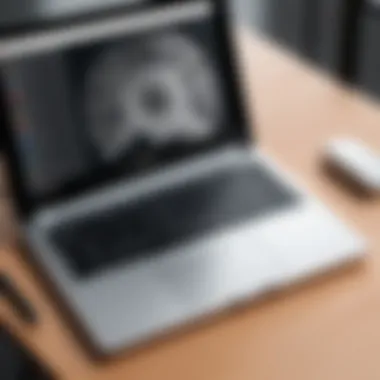
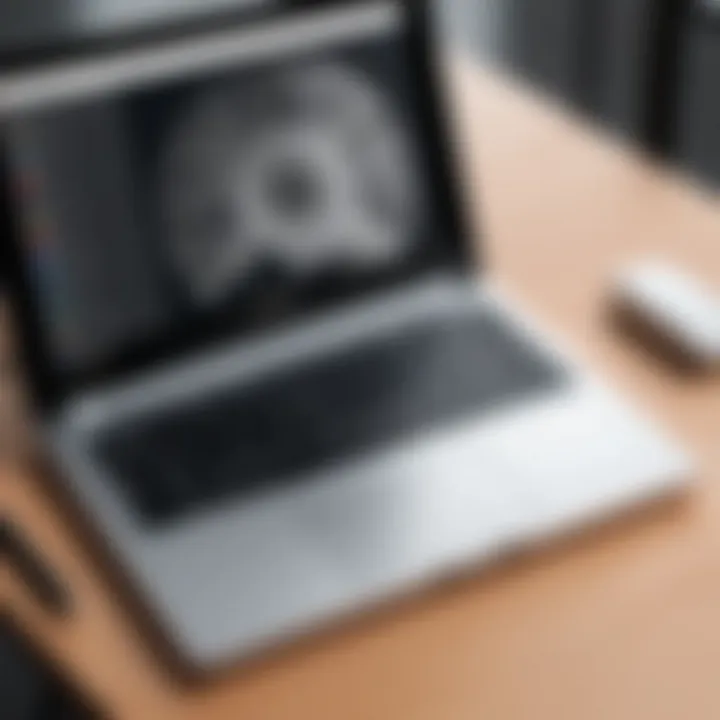
Investing time into understanding the limitations of your Chromebook can better inform your choices and lead to a more fulfilling artistic experience.
Comparative Analysis of Chromebooks for Drawing
Understanding the various Chromebooks available in the market is crucial for anyone interested in digital art. This section focuses on the elements that set different models apart. It is not just about choosing a device that works; it’s about finding one that enhances your drawing experience.
Being aware of the hardware specifications, display qualities, and usability features is important. You want a Chromebook that aligns with your creative workflow, making the drawing process smooth and intuitive. A comparative analysis can provide insights into which models meet these requirements best.
Feature Comparison of Top Models
When considering a Chromebook for drawing, it's essential to compare the features offered by various top models. Here are some critical elements to evaluate:
- Processor: A more powerful processor like Intel Core i5 or i7 helps in running drawing applications effectively without lag.
- RAM: For multitasking and running advanced applications, at least 8GB of RAM is recommended.
- Storage: Look for models with ample storage capacity, perhaps 128GB or more, to save your projects.
- Display Quality: High-definition displays with good color accuracy enhance the drawing experience. IPS panels are typically better for viewing angles.
- Touchscreen Capability: A responsive touchscreen is crucial for hand-drawn artwork, making it easier to use various drawing applications.
- Battery Life: Consider models known for their long battery life to avoid interruptions during your creative sessions.
By analyzing these features, artists can select a Chromebook that meets their artistic needs and preferences.
Cost-Effectiveness for Artists
Budget is often a primary concern for artists. This is especially true for those starting their journey in digital art. Chromebooks generally offer a range of prices, so it’s essential to assess cost-effectiveness. Here are several factors to consider:
- Performance vs. Price: Sometimes a higher price point indicates better performance features. Compare reviews and user feedback to determine if a more expensive model is justified.
- Longevity: Investing in a Chromebook that lasts several years can be more cost-effective than regularly replacing cheaper models.
- Software Access: Consider whether the Chromebook supports the applications you want to use. Some higher-end models may offer broader compatibility for professional-grade software.
- Resale Value: Some brands maintain a better resale value, which could be a consideration down the line.
"Investing in the right Chromebook not only enhances your drawing experience but also ensures that your financial outlay translates into real value for your artistic endeavors."
In summary, a comparative analysis of Chromebooks gives artists essential insights into selecting the best device for their drawing needs. Understanding the features and cost-effectiveness can significantly impact the success of digital art projects.
Community and Resources for Digital Artists
In the realm of digital drawing, especially on platforms like Chromebooks, community and resources play a pivotal role in the growth and development of artists. These elements enhance creativity, provide support, and open avenues for learning and sharing knowledge. Digital artists, whether beginners or seasoned professionals, can greatly benefit from engaging with others who share similar interests. The interplay of ideas in a community fosters innovation and keeps artists motivated.
Online Forums and Support Groups
Online forums and support groups are essential for any digital artist using a Chromebook. These platforms allow for real-time discussion and problem-solving among peers. For instance, Reddit hosts various subreddits dedicated to art and technology. Users can post questions, share their work, and receive constructive feedback. This immediate access to a network of artists can attribute to faster skill development.
Some common benefits of joining these online groups include:
- Feedback: Getting opinions on work can enhance the quality of future projects.
- Networking: Connecting with other artists opens opportunities for collaboration.
- Tips and Tricks: Learning from others' experiences can help navigate common challenges.
However, it is essential to choose forums wisely. Look for groups emphasizing constructive criticism rather than negativity. Engagement in a positive environment promotes growth.
Tutorials and Learning Resources
Educational resources are fundamental for self-improvement in digital arts. Various platforms offer tutorials specifically aimed at drawing on Chromebooks. YouTube is filled with video tutorials detailing different techniques and software usage. Websites like Skillshare and Udemy also provide structured courses, often taught by professionals.
Some key aspects to consider when looking for tutorials include:
- Level of Detail: Comprehensive tutorials dive deep into techniques suited for various skill levels.
- Software-Specific Guides: Ensure tutorials align with the applications used on a Chromebook. For example, guides related to Krita or Autodesk SketchBook can be incredibly helpful.
- Community Interactivity: Some platforms also allow interaction with instructors for personalized support.
Future of Digital Drawing on Chromebooks
The future of digital drawing on Chromebooks is significant to this article as it offers insights into developing technologies that enhance the creative process. As more artists opt for digital mediums, Chromebooks are becoming a go-to device for many. Understanding how this space is evolving is essential for any artist.
One of the key elements of this future lies in emerging trends. These trends can dictate how artists approach their work, how software evolves, and how hardware develops. Furthermore, advancements in Chromebook hardware can bring enhanced performance, making it easier for artists to use demanding applications effectively.
Emerging Trends and Technologies
Emerging trends refer to new directions that have the potential to influence digital drawing on Chromebooks. One prominent trend is the growing integration of artificial intelligence (AI) in drawing applications. Tools powered by AI can assist artists by suggesting adjustments or providing style choices, which can facilitate a quicker and more efficient workflow.
Another notable trend is the increasing use of cloud-based applications. This approach allows users to access their projects from any device, including Chromebooks, providing flexibility in their creative process. Overall, these trends will lead to more streamlined workflows, enabling artists to focus on their creativity rather than technical limitations.
"As technology advances, it is essential to stay informed about new tools and techniques that can elevate your artistic journey."
Potential Developments in Chromebook Hardware
Potential developments in Chromebook hardware are crucial for the future of drawing applications. For example, improvements in processing power and graphics capabilities will allow for smoother operation of complex drawing software. Enhanced processors and better graphics cards are likely to be standard in future models.
Moreover, touchscreen advancements can further improve the drawing experience. A responsive and high-quality touchscreen display will offer artists more precision when creating their work. Battery life enhancement is also important, as artists often prefer working without interruptions. Robust battery performance would ensure that artists can focus on their work rather than worrying about charging interruptions.
As these hardware innovations unfold, the impact on digital drawing can be substantial. Artists using Chromebooks may encounter better user experiences and broaden their horizons in digital creativity.



