Efficiently Deleting Multiple Apps on Android Guide
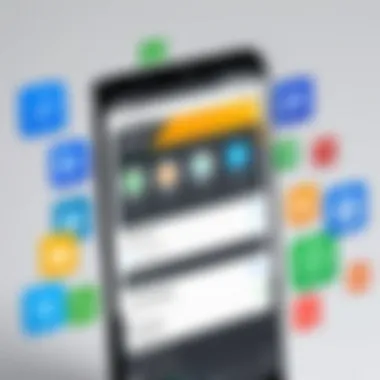

Intro
In today's fast-paced digital landscape, managing applications on Android devices has become essential. Many users accumulate a slew of apps over time, resulting in clutter and, often, decreased device performance. Understanding how to effectively delete multiple apps is crucial not only for efficient device management but also for maintaining optimal functionality. This guide will walk you through the methods and tools available for removing apps, detailing each step to ensure a seamless process.
Product Overview
When it comes to Android, the built-in functionality for app management is quite robust. This overview aims to present the primary features that enable users to delete applications effectively.
Key Features
- Batch Deletion: Most Android devices now offer an option to remove multiple apps at once, which saves time and effort.
- User-Friendly Interface: Deleting apps is typically done through simple touch gestures, accessible through the app drawer or settings menu.
- Storage Management Insights: Many Android devices provide insights on storage use by each app, allowing users to make informed decisions before deletion.
- Alternative Tools: Third-party apps are available that can simplify the process, adding additional management functionalities.
Specifications
- Android Version Compatibility: Different methods may vary depending on the Android version. It is vital to understand the specifics of your device.
- App Size and Data Management: Some apps, especially games or multimedia apps, can take up significant space. Understand the footprint of each app to better assess the need for deletion.
Performance Analysis
Speed and Efficiency
After removing unwanted applications, users often notice improved speed in device operation. Applications consume processing power and RAM; hence their removal contributes positively to the overall responsiveness of the device.
Battery Life
With fewer apps running in the background, battery performance generally experiences a boost. Apps that continue to operate, even when not in use, drain battery life unnecessarily. Thus, efficient management directly correlates with longer battery longevity.
"Deleting unused applications not only frees up space but also enhances noticeable performance improvements in Android devices."
Understanding App Management on Android
Effective app management is a vital aspect of maintaining a healthy Android device. This process not only affects how efficiently your device operates but also enhances your overall user experience. Proper app management lets you curate the applications that suit your needs while ensuring optimal performance and security.
Importance of Regular App Management
Regularly managing the apps on your device should not be underestimated. With a continuous influx of applications, many users find themselves with numerous unused or unnecessary apps cluttering their device. This situation can complicate navigation and hinder user efficiency. Moreover, by keeping only relevant apps, users can streamline their interaction with the device, making it more intuitive and enjoyable to use.
Additionally, frequent app audits can identify applications that consume significant amounts of storage and battery life. By removing these applications, you not only free up space for new downloads but also ensure that your device runs smoothly. Regular app management fosters a proactive approach, allowing users to keep their devices organized and functional.
Impact of Unused Apps on Device Performance
Unused apps can significantly impact device performance. Every application requires a certain amount of memory and processing power. Over time, those dormant apps can accumulate background tasks, consuming resources that could otherwise enhance the performance of active applications. As a result, users may notice lag or sluggishness, creating a frustrating experience.
Apps still installed but not regularly used may also pose privacy risks. They often retain permissions or access to personal information, even when not in active use. This scenario underlines the importance of scrutinizing app permissions and regularly evaluating which apps should remain on your device.
In summary, understanding app management is fundamental to maximizing the performance and security of Android devices. Regularly deleting unused applications can reduce clutter, improve speed, and minimize privacy risks. By prioritizing app management, users can ensure their Android experience remains seamless and efficient.
Default Methods for Deleting Apps
In the realm of Android, being able to efficiently delete applications is vital for maintaining optimal device performance. Default methods serve as the accessible means for users to uninstall unwanted apps without needing advanced skills or external resources. These methods take advantage of the built-in features of the Android operating system, ensuring that the deletion process is simple and reliable.
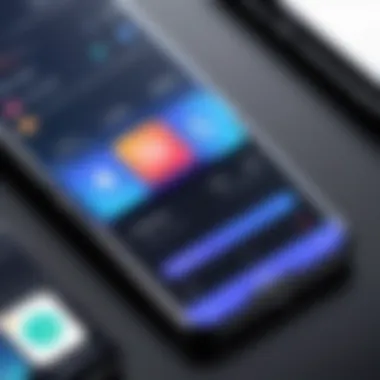

One of the clear benefits of using default methods is the consistency across devices. All Android versions provide at least one method for app deletion that users can rely on. This familiarity can significantly reduce user frustration, streamlining their interaction with their device. Keeping unused applications at bay is crucial to maximize storage space and enhance overall performance. Redundant apps can slow down devices, consume battery life, and create clutter. Thus, understanding and employing these default methods can be a strategic move in effective app management.
Removing Apps via Home Screen
Deleting apps directly from the home screen is perhaps the most straightforward method. Users can easily identify the app they no longer want and remove it with a few taps. The process generally involves long-pressing the app icon until a menu appears. From there, users can drag the icon to an option labeled 'Uninstall' or select an uninstall choice in the menu. This quick action eliminates the app and any associated data, contributing to better device functionality.
Deleting Applications through Settings
Another common method is through the device settings. Here, users can access the application manager, which lists all installed applications. By navigating to the Settings > Apps, they can review each app's details before making the decision to uninstall. This approach provides more context, as users can see app sizes and storage used. It is important for users to assess these details carefully to understand the impact of their deletion on device performance.
App Uninstallation for Specific Android Versions
Different Android versions may approach app uninstallation in unique ways, highlighting the evolution of the operating system. Users should be aware of these differences to ensure they can effectively manage apps across various devices.
Android
Android 10 introduced improvements in user interface and settings accessibility. The uninstallation process remains straightforward, but with added context. For example, users can easily navigate to the App Info screen by long-pressing an app icon. The design is more streamlined, making it easy for users to spot and delete applications. The ability to view app permissions and data usage before uninstallation is a key characteristic. This allows for an informed decision-making process, ensuring users only remove applications that are truly unnecessary.
Android
With Android 11, Google enhanced the ability to manage apps seamlessly. A notable feature is the app suggestion option, where it advises users to uninstall apps that are rarely used. This feature elevates app management significantly, as it prompts users to consider their app choices proactively. The straightforward deletion process matches that of Android 10, but with a greater focus on user experience. Tools such as Digital Wellbeing also help users understand their app usage patterns, informing them about redundant applications to consider for deletion.
Android
Android 12 made a noticeable impact on the visual presentation and user interaction. The Privacy Dashboard feature aids users in monitoring and managing app permissions better. Its uninstallation process remains user-friendly, as in previous versions. Users can quickly check apps that have access to sensitive information, making the choice to uninstall much clearer. Furthermore, the cleaner interface adds to the overall efficiency, allowing for more intuitive navigation during the deletion process.
Understanding these differences in app management across Android versions enables users to tailor their approach based on their particular device and its capabilities. This level of awareness not only fosters better device management but also enhances overall user satisfaction.
Bulk App Deletion Techniques
Managing apps on an Android device is crucial for maintaining efficient performance and usability. Bulk app deletion offers a streamlined method to remove multiple applications at once, saving time and effort compared to deleting each app individually. This section will explore various methods for bulk deletion, highlighting their importance in optimizing device space and enhancing user experience.
Using the Android Settings for Bulk Deletion
The first method involves utilizing built-in options within the Android settings. This approach allows users to select multiple apps for deletion without needing any external tools. Users can access this feature by navigating to:
- Settings
- Apps or Application Manager
- From here, users can usually select multiple apps by tapping on each one. A common layout often shows these apps in a list format.
Once apps are selected, an option to uninstall will typically appear, allowing users to remove selected apps efficiently. This method is straightforward and does not require additional downloads, making it a practical choice for many users.
Third-Party Applications for Managing Multiple Apps
For those seeking more control or features, third-party applications can provide effective solutions for bulk app deletion. These tools often include additional functionalities that enhance app management. When choosing a third-party app, several criteria should be considered to ensure it meets user needs effectively.
Criteria for choosing an app
When selecting a third-party application for bulk app management, users should prioritize:
- User interface: An intuitive interface makes navigation easier and speeds up the deletion process.
- Review ratings: Higher ratings on app stores often indicate reliability and user satisfaction.
- Permissions Required: An understanding of what permissions the app requests is essential for safeguarding personal data.
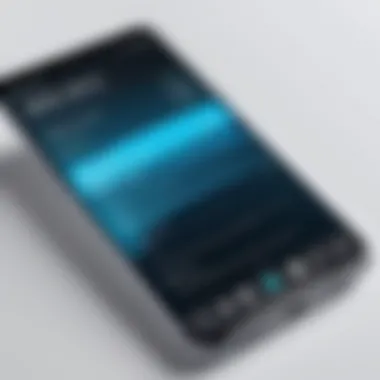

Key characteristic of these criteria is that they help in deciding what fits best for individual user preferences. A tool like CCleaner is a *beneficial choice due to its simplicity and effectiveness in managing apps and files. Its unique feature is the ability to clean unnecessary data after app uninstallation, to improve performance post-deletion, although sometimes it asks for more permissions than typical users might be comfortable granting.
Popular tools for app management
Among the various third-party applications, a few stand out due to their utility and performance.
- SD Maid: Known for its ability to identify and delete leftover files after app removal, making it a strong choice for optimizing storage.
- AppMgr III (App 2 SD): This app not only facilitates bulk deletions but also allows users to move apps to SD cards, enhancing storage management.
These popular tools are beneficial as they integrate multiple app management functions within a single platform. However, users must tread cautiously, as some apps may not deliver on their promises or could contain unwanted ads. Evaluation of these factors is key for successful app management.
Utilizing ADB Commands for Advanced Users
For more advanced users, Android Debug Bridge (ADB) provides a powerful means of bulk app deletion. ADB allows for direct communication with an Android device through command lines, enabling the rapid and efficient uninstallation of multiple applications. To utilize ADB commands:
- Make sure ADB is installed on your computer.
- Connect your Android device via USB and enable USB debugging.
- Use commands like to remove apps. This method is flexible, enabling tailored routines for app management, making it highly effective for tech-savvy individuals.
Android Permissions and Safety Considerations
In the context of managing applications on Android devices, understanding permissions and safety considerations becomes imperative. App permissions determine what resources and data an application can access on your device. Engaging with these permissions not only protects the privacy of the user but also secures the integrity of device performance. In this section, we will dissect the concept of app permissions and delve into potential risks associated with employing third-party deletion tools for managing applications.
Understanding App Permissions
Android app permissions are the permission-based mechanisms that Android employs to improve user security. Each app requests specific permissions when it is installed or during operation. For instance, a messaging app may ask for permission to access contacts and storage, while a game might request permissions related to camera and microphone access. It is crucial to evaluate these requests critically.
- Transparency: When an app requests permissions, users should be informed about the reasons behind these requests. This process fosters transparency between the app and the user.
- User Control: Android allows users to control permissions. This means you can deny or grant permissions after installation through the settings menu. This feature empowers users to ensure apps do not access information beyond their necessities.
- Impact: Granting unnecessary permissions can expose sensitive data like location, contacts, and messages to potential misuse. Therefore, it’s advisable to be discerning about apps, especially those downloaded from unknown or less-reputable sources.
Staying informed about permissions can significantly mitigate risks associated with unauthorized access to personal information. Regular auditing of installed applications for such permissions should be a routine part of managing your device.
Risks of Using Third-Party Deletion Tools
While the use of third-party applications for managing and deleting apps can provide additional functionality, it is essential to recognize the risks involved. Third-party deletion tools come with a set of potential hazards that can compromise both privacy and device performance:
- Data Privacy Concerns: These applications often require elevated permissions to function correctly, which can lead to unauthorized access to personal data. Users must question whether the benefits outweigh the risks of exposing sensitive information.
- Malicious Software: Not all third-party tools maintain the same standards of security. Some may contain malware or adware that can disrupt device functionality or compromise user data. Researching the reputation of such tools is essential before downloading.
- Compatibility Issues: Using third-party tools may occasionally lead to compatibility problems with the Android operating system. This can result in unexpected crashes or irregular behavior of system applications.
- Limited Support: If issues arise from the use of a third-party application, there may be limited support available. Unlike built-in functionalities, third-party tools do not guarantee responsive customer service.
"Exercise caution when engaging with third-party applications. Evaluate permissions mindfully to protect your device and your data."
Post-Deletion Maintenance Tips
Once you have successfully deleted multiple applications from your Android device, it is crucial to follow up with some post-deletion maintenance. This step ensures that your device continues to operate efficiently and without unnecessary clutter. Regular maintenance helps maintain optimal performance levels, enhances the user experience, and extends the lifespan of your device. Poor app management may lead to sluggishness and inefficient resource use, which is why this section is important.
Clearing Cache and Temporary Files
Many Android apps store temporary files and cache to facilitate faster access and improve performance. However, once applications are deleted, these remnants may still linger on your device, taking up valuable storage space. Cleaning cache and temporary files is a simple process that can significantly enhance your device’s speed and responsiveness.
To clear cache:
- Go to Settings on your Android device.
- Scroll down and select Storage or Apps (depending on your Android version).
- Tap on Cached data, then follow the prompts to confirm.
Alternatively, you can clear the cache of individual apps if you prefer:
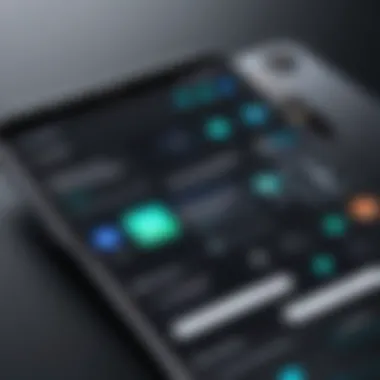

- Open Settings.
- Navigate to Apps and select the app you wish to clean.
- Tap Storage, then choose Clear Cache.
By doing this periodically, you free up spaces and remove unnecessary files lingering on your device, thus improving its overall performance.
Optimizing Device Performance after Deletion
After you have deleted unused applications and cleared cache, optimizing your device's performance is the next step. This ensures that the removal of apps has a lasting positive impact. Below are several strategies to consider:
- Restart Your Device: This simple yet effective action allows your device to refresh its system and can help in the immediate recovery of resources.
- Update Your Apps: Ensure the remaining apps are up-to-date. This can prevent bugs and performance issues while improving overall functionality.
- Review Background Processes: Check which applications are running in the background. This can help stop unnecessary processes that consume battery and resources. Go to Settings, then Apps, and review running applications.
- Consider a Lightweight Alternative: If certain apps still consume a lot of resources, consider lighter alternatives or web versions when possible.
- Regularly Review Installed Apps: Make it a habit to examine your apps every few months.
By implementing these practices, you keep your device running smoothly and efficiently, making sure the effort of deleting unused apps pays off. Following these post-deletion tips can effectively enhance your Android experience in the long run.
Common Issues and Troubleshooting
Deleting apps on Android can seem straightforward, but users often encounter specific issues that can complicate the process. Addressing these common challenges is crucial for ensuring a smooth experience during app management. Navigating through possible obstacles not only saves time but also helps in recovering lost functionality on your device. Understanding the typical problems associated with app deletion and their solutions should empower you to maintain an efficient mobile environment.
Apps Not Responding during Deletion
One prevalent issue is when apps become unresponsive during deletion. This can happen due to various reasons, such as system overload, insufficient memory, or even bugs within the Android operating system. When attempting to delete multiple applications, the device may struggle to process simultaneous requests, resulting in delayed responses.
If you find that an app is not responding while in the middle of a deletion process, here are a few steps you can take:
- Wait for a few moments: Sometimes, the system may just need additional time to process the request.
- Force Close the App: If waiting does not work, go to the Settings app, then navigate to App Management. From there, locate the unresponsive app and select "Force Stop".
- Restart the Device: A simple reboot can resolve temporary software hiccups.
- Check for System Updates: Sometimes, ensuring that your Android version is up to date can fix bugs that cause apps to freeze.
Addressing these issues promptly can significantly reduce frustration, making the app deletion process much more manageable.
Recovery of Deleted Applications
Accidentally deleting important applications can be a source of anxiety for many users. Whether it's a productivity tool or a game, the thought of losing access can be overwhelming. Fortunately, there are ways to recover deleted applications, though the success of recovery depends much on your prior actions.
Here’s how you can potentially recover deleted apps:
- Check the Google Play Store: Open the Google Play Store, tap on the menu, then go to “My apps & games”. Under the "Library" tab, you can overview all previously installed apps and reinstall those you’ve mistakenly deleted.
- Review Backups: If you regularly back up your device data, restoring from an older backup may help recover deleted apps. Google Drive or other backup services can be invaluable in such situations.
- APK Recovery Tools: In cases where no backups exist, third-party recovery tools may help retrieve lost apps. While not always successful, some tools can scan for remnants of deleted apps and facilitate their recovery.
When dealing with deleted applications, it’s imperative to act swiftly. The longer you wait, the more challenging it might become to recover the app due to system updates and app data modifications.
Epilogue
Understanding the importance of app management on Android devices is crucial for enhancing overall user experience. The conclusion of this article encapsulates the key elements discussed throughout, emphasizing the various methods available for deleting multiple applications efficiently. Regular app management not only optimizes device performance but also contributes to prolonging the lifespan of your Android device.
Summary of Key Points
In summary, the essential takeaways from this comprehensive guide include:
- Understanding App Management: Regular deletion of unused apps is vital to keep your device's performance intact.
- Default Deletion Methods: Familiarize yourself with the built-in options for removing apps directly from your home screen or through the settings menu.
- Bulk Deletion Techniques: Exploring non-default methods, such as third-party applications and ADB commands, can save time and effort.
- Permissions and Safety: Always be cautious with permissions when using third-party tools to avoid any potential privacy risks.
- Post-Deletion Maintenance: Clearing cache and optimizing your device after app deletion enhances performance.
- Troubleshooting Common Issues: Knowing how to handle problems that may arise during deletion will make the process smoother.
These points highlight the effectiveness of informed app management practices.
Final Thoughts on App Management
Efficiently managing apps on Android is not merely about deletion but rather about maintaining a well-functioning device. The tools and techniques outlined in this guide can empower users to take control of their device's software landscape. By regularly assessing app usage and employing both native and third-party deletion strategies, users can tailor their Android experience to fit their needs.
The importance of this process cannot be understated; it is integral to achieving optimal device efficiency. Embracing the nuances of app management ensures that your Android device remains responsive and clutter-free, paving the way for a more enjoyable user experience. For advanced users, integrating methods like ADB can further streamline this process, resulting in a more personalized interaction with technology.
Overall, successful app management requires a blend of awareness, techniques, and a commitment to regular maintenance. This guide serves as a resource for those looking to enhance their device’s performance through effective app management practices.



