Exploring Dark Screen Solutions for Windows


Intro
In today's digital age, the amount of time spent staring at screens has increased significantly. Windows users often find themselves dealing with prolonged exposure to bright screens, leading to complications like eye strain and discomfort. The need for potentially healthier visual settings has resulted in a surge of interest in dark screen solutions. This article goes in-depth into various methods available on Windows operating systems that attempt to provide a more soothing visual experience.
The exploration begins with native features available within Windows, allowing users to modify display settings directly. We then delve into third-party applications that offer advanced customization options. Lastly, we provide tips for users who wish to personalize their experience further. Each option has its own advantages and limitations, and effectiveness can vary depending on personal preferences and individual needs.
The goal of this guide is to empower tech enthusiasts and casual users alike, enabling informed decisions about their display settings. Doing so can profoundly affect productivity and comfort while working or browsing on Windows. From understanding these tools to effectively utilizing them, readers will gain valuable insights throughout this guide.
Understanding Dark Screen Features
Understanding dark screen features is crucial in today’s digital landscape. As users spend prolonged hours on screens, managing eye strain becomes increasingly relevant. Dark screens offer a viable solution to reduce fatigue resulting from glaring white backgrounds and high brightness levels.
Definition of Dark Screen
The term dark screen generally refers to display settings that employ darker backgrounds, usually black or deep gray. These settings allow text and icons to appear in lighter colors, enhancing visibility while minimizing blue light exposure. Dark mode is often associated with lower energy consumption on OLED screens, as they do not emit light where black pixels are displayed. This mode has been widely incorporated in both software applications and operating systems.
Importance of Display Settings
Display settings play a vital role in user comfort and productivity. Proper configuration can lead to several benefits, including:
- Eye Strain Reduction: Darker settings can reduce glare from screens. This helps prevent discomfort and promotes a more enjoyable viewing experience.
- Energy Efficiency: Dark themes can help extend battery life, particularly in devices with OLED displays. By reducing brightness levels, users may find their devices last longer between charges.
- Enhanced Focus: Many users report increased concentration in dark mode. Less visual distraction can lead to heightened productivity, especially in low-light environments.
Native Windows Dark Mode Settings
The use of dark mode settings in Windows operating systems has gained significant attention in recent years. This feature is not only about aesthetic preferences but also serves several functional advantages. Dark mode helps in reducing eye strain, especially during extended periods of screen time. It is particularly beneficial in low-light conditions, allowing users to maintain focus without excessive brightness that can disrupt their sleep patterns. Understanding how to utilize native Windows dark mode settings can enhance user comfort and overall productivity.
Accessing Dark Mode
To access dark mode in Windows, follow these steps to enable it:
- Open the Settings app on your device.
- Navigate to Personalization.
- Click Colors on the left-hand menu.
- In the "Choose your color" section, select Dark.
Once dark mode is activated, the interface including the start menu, taskbar, and various application backgrounds will shift to a darker theme. This feature can noticeably reduce glare on the screen. It is recommended for users who spend prolonged hours working on their devices, particularly in dim lighting.
Customizing Colors and Contrast
Windows offers some customization options for users to tweak colors and contrast in dark mode. To explore these options:
- In the Colors section of the Settings, you will find options to modify the color palette.
- Users can choose accent colors that will show up in backgrounds and borders, allowing for a more personalized look.
Enhanced contrast settings are also available for individuals who may have difficulty distinguishing between different shades. Under the High Contrast settings, users can select from various themes that adjust color combinations for improved visibility.
Limitations of Built-in Options
While native dark mode settings provide several useful features, they come with limitations. Some of the challenges include:
- Inconsistency Across Applications: Not all applications support native dark mode. Certain third-party apps may still display in light mode, creating a disjointed experience.
- Limited Customization: Although users can select accent colors, the styling options remain somewhat restricted compared to third-party solutions that might allow for deeper customization.
- Potential Bugs: In some cases, users may encounter display issues, such as incorrect colors or glitches when switching between modes.
In summary, native Windows dark mode settings offer a solid foundation for users looking to reduce eye strain and improve productivity. While there are limitations, understanding how to effectively access and customize these settings helps users optimize their experience.
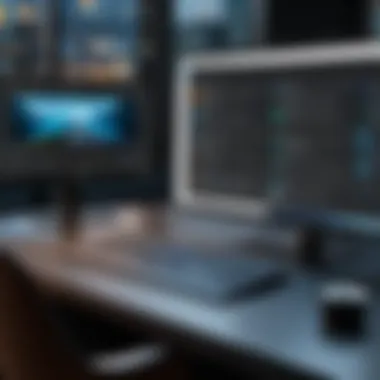

Third-Party Applications for Dark Screens
Third-party applications play a crucial role in enhancing the dark screen options available for Windows users. While the operating system offers built-in solutions, third-party apps provide additional features and flexibility that can cater to individual preferences and requirements. The main advantage lies in their ability to customize appearances beyond the default settings, allowing users to create a unique visual environment. This becomes especially important for those spending long hours in front of screens, as personalized settings can significantly reduce eye strain and improve the overall user experience.
Popular Applications Overview
Several third-party applications have emerged in the market, each with its own set of features.
- f.lux: This application adjusts the color temperature of your display according to the time of day. It reduces blue light exposure at night, which is believed to help with better sleep.
- Iris: Beyond just dark themes, Iris allows users to fine-tune brightness, color temperature, and even offers health-oriented features to protect eyesight.
- Windows Night Light: Though built into Windows, it is considered by many as a third-party solution since it needs to be manually activated. It similarly adjusts color temperature to reduce blue light.
- Dark Reader: This browser extension applies a dark theme to any website. It is particularly useful for individuals who spend a lot of time browsing online and want to minimize glare from bright webpages.
Installation and Configuration
Installing a third-party application generally follows a straightforward procedure, however, variations might exist based on the selected software.
- Download: Begin by visiting the official website or a trusted repository. Ensure that the download is authentic to avoid malware.
- Run the Installer: After downloading, locate the file in your downloads folder, and double-click it to run the installation process.
- Configuration: Most applications require initial set up. Users may need to select preferences for theme colors, brightness levels, and even schedule settings based on their working hours. A commonly overlooked step is checking for auto-start options to ensure the software runs upon boot.
Comparative Analysis of Features
When considering third-party applications, a comparative analysis of features helps in making an informed decision. Each app offers its unique capabilities, which may meet different user needs:
- f.lux focuses on altering color temperature based on time, helping users to adapt their screens to their surroundings throughout the day.
- Iris offers multifaceted options ranging from warmth adjustments to detailed notifications about eye care.
- Dark Reader, while limited to web browsing, effectively converts bright backgrounds into dark while preserving content readability.
"A well-customized display not only augments comfort but also sharpens productivity, ensuring users can work efficiently without distractions."
Customizing Dark Theme in Windows
Customizing your dark theme in Windows is significant for several reasons. First, personalized settings can enhance your overall experience by aligning the visual setup with your preferences and needs. Many users find that adjusting their theme not only improves comfort but also can contribute to productivity during extended periods of screen use. A dark theme helps to reduce glare, lessening eye strain, particularly in lower light conditions. This section will explore how users can achieve a tailored visual experience by utilizing two essential methods: registry edits and high contrast themes.
Exploring Registry Edits
The Windows Registry is a powerful tool for customization. By editing specific keys, users can unlock additional features not typically accessible through standard settings. Registry edits for dark themes allow for deeper control, changing not just colors but also various settings impacting overall usability. Here are a few key points to consider:
- Diverse Customization: Registry edits can adjust specific UI elements such as title bars, window borders, and more. This level of control enables a much richer dark mode experience.
- Potential Risks: While editing the registry can yield great results, it should be approached with caution. Incorrect edits can cause system instability. Therefore, it's advisable to back up the registry before making changes.
- How-To Guides: Tutorials are available in several tech forums such as Reddit, providing step-by-step instructions on modifying the registry effectively.
To give you an idea of what these edits might look like, here’s a basic example of changing a specific registry key for dark mode:
This example changes the appearance of applications to follow the dark theme.
Using High Contrast Themes
High contrast themes in Windows serve as another essential option for customizing dark themes. While they are primarily designed for accessibility, they are effective for enhancing visibility in low-light environments. Users can select one of the available high contrast themes or create their own. Key aspects include:
- Boosted Visibility: High contrast themes increase clarity by using stark color differences, which can help users with visual impairments or those looking for a more striking visual setup.
- Ease of Use: Activating high contrast themes is straightforward. Users can easily switch between themes, making it a quick solution for different environments or tasks.
- Compatibility: Not all applications respond well to high contrast settings, which can lead to inconsistencies. Make it a point to test important applications to see how they react.
For users seeking to enhance their experience, a combination of registry edits and high contrast themes can offer a compelling solution, reflecting individual preferences and needs. The ability to tailor visual settings is crucial for optimizing daily computer use, making the effort worthwhile.
Benefits of Dark Screens
Dark screens, or dark mode settings, have garnered significant attention in recent years, particularly for users who spend long hours in front of their devices. The benefits associated with transitioning to a darker visual interface extend beyond mere aesthetics. They play a crucial role in enhancing user comfort, improving device performance, and even affecting productivity levels. Understanding these advantages can guide individuals in making informed decisions about how they interact with their technology.


Reducing Eye Strain
One of the most notable benefits of dark screens is their potential to reduce eye strain. Many users report discomfort and fatigue after extended periods of using light-themed interfaces, particularly in low-light environments. Dark modes can ease this strain by lowering the brightness of the screen and creating a less harsh viewing experience on the eyes.
The contrast between the text and the background in a dark mode setting typically results in a more comfortable reading experience. For users who rely heavily on monitors for tasks such as programming or reading, this adjustment can lead to less frequent headaches and less overall discomfort during long sessions. Research suggests that brighter screens can cause glare that significantly adds to eye fatigue. By minimizing harsh light emissions, dark themes serve to mitigate these effects.
Improving Battery Life
The topic of battery life is crucial for laptop and mobile device users. Devices that implement OLED screens can benefit greatly from dark mode settings. In these screens, dark pixels consume less energy than their lighter counterparts. Thus, activating dark mode can result in noticeable battery savings.
For instance, when using applications such as YouTube or other media players in dark mode, the benefits become apparent, allowing users to continue their activities longer without frequent recharges. This aspect makes dark screens not only a pleasing visual option but also a practical one for those on the go. Incorporating dark mode can indeed be an effective strategy to extend the battery life of devices, which is notably valuable for users who rely on their devices in mobile situations.
Enhancing Focus and Productivity
The psychological effects of visual settings cannot be disregarded, especially in work and study environments. Research in cognitive psychology emphasizes how aesthetic elements influence focus and productivity. Dark modes can create a calming atmosphere conducive to concentration. In many cases, a dark screen helps minimize distractions, allowing users to direct their focus more effectively on their tasks.
Moreover, the softening of screen brightness can foster a more immersive work environment. When users are less aware of the strain from their screens, they are often able to stay on task for more extended periods. Reports from various user groups indicate that dark modes help to maintain their workflows and enhance overall productivity. Hence, integrating dark mode settings can serve both functional and psychological purposes, making it a worthwhile consideration for anyone looking to optimize their digital interactions.
In summary, embracing dark screens is more than just a trend; it addresses specific user needs that positively impact eye health, device longevity, and productivity.
Challenges and Drawbacks
While the adoption of dark screens in Windows operating systems presents numerous benefits, it is crucial to acknowledge the challenges and drawbacks that accompany this visual adjustment. Understanding these aspects allows users to make informed choices, balancing comfort and productivity with potential limitations.
Compatibility Issues
One of the primary challenges with implementing dark mode is compatibility issues with various applications. Certain software may not support dark themes or fail to render properly in such settings. This can lead to a disjointed user experience where some elements may appear in standard colors while others adopt the dark scheme. Specifically, older software or niche applications often lack the necessary updates for seamless integration.
- Users may experience:
- Inconsistent appearances across programs.
- Visual glitches where text is hard to read against dark backgrounds.
Software developers frequently try to catch up with trends in user interface design. However, they may lag in offering support for desired display settings. For users who rely on a suite of tools, mismatched appearances can detract from navigating their workspace effectively.
Beyond applications, compatibility with hardware can also present challenges. Some older monitors may not handle dark colors accurately, potentially skewing color depth or vibrancy. This underscores the importance of ensuring all components of the setup are compatible with the chosen visual settings.
Potential Color Distortion
Color distortion is another noteworthy drawback linked to dark screens. While dark mode can enhance readability and minimize eye strain, it can also alter the perception of color tones. Users engaging in tasks that demand color accuracy, such as photo editing or graphic design, may find dark themes hinder their ability to discern subtle differences in hues.
- Common issues include:
- Skewed colors that differ when viewed under normal lighting or different settings.
- Loss of vibrancy in colors that appear different when transitioning between light and dark modes.
When colors don't match between displays or even within the dark mode itself, workflows can be disrupted. This can lead to errors or adjustments that may have been avoided if the display presented colors accurately. Again, consideration for the specific tasks and applications is vital. Users focused on tasks requiring precision might need to revert to lighter themes for clarity and accuracy.
User Experience and Feedback
User experience and feedback serve as crucial components in maximizing the effectiveness of dark screen solutions for Windows. The adaptation to darker visual environments can enhance comfort for users, improving focus and productivity. Furthermore, understanding user feedback allows developers and designers to refine these settings and address any potential shortcomings.


Case Studies of User Adaptations
Many users have reported distinct preferences and experiences when shifting to dark mode settings. For instance, in a tech-focused community on Reddit, several users shared their adaptations to dark screens. One user noted a significant decrease in eye strain after switching to Dark Mode in Windows 10. This user mentioned that using apps like Visual Studio Code with dark themes improved coding sessions.
In another case, a graphic designer shared insights about how dark screens influenced their work. They highlighted that, while color accuracy is paramount, using a dark interface provided a sense of calmness during long hours of design work. These anecdotal examples illustrate the diverse impacts dark mode can have on different user profiles and tasks.
"Switching to dark mode was like switching off a low-light bulb. The strain reduced instantly!"
The adaptability of users showcases their pursuit of comfort and efficiency in their digital interactions. Moreover, preferences may vary based on individual tasks, time of day, and ambient lighting conditions. Recognizing these factors is essential for tailoring user experiences.
Collecting User Reviews
Feedback collection is fundamental for understanding the reception of dark screen features. User reviews can be gathered through multiple platforms such as forums, social media, and app interfaces. On platforms like Facebook, user groups often discuss their experiences and frustrations with dark mode applications and settings. This information can help developers identify popular features and common pain points.
Recent studies show that reviews regarding dark mode settings often center around:
- Visual Comfort: Users consistently praise dark mode for reducing glare and improving readability.
- Performance: Some applications experience performance changes when dark mode is enabled. Users might report slower load times or lag.
- Customization Needs: Many notes emphasize a desire for more customizable options, allowing users to fine-tune contrast or color palettes beyond the default settings.
In addition, crowd-sourcing user feedback can aid in advancing features. Companies that actively engage with their user base through surveys or social media discussions can implement changes based on direct input. Essential for enhancing the product lifecycle, this engagement also promotes community trust and loyalty.
Understanding user experiences and reviews leads to improved solutions. By prioritizing feedback, developers can create more tailored and effective dark screen configurations that cater to a broader audience.
Future Trends in Dark Mode Technology
The evolution of dark mode technology is critical for understanding how users interact with screens. As we delve into future trends, this segment presents insights into emerging capabilities and expected changes. Adopting dark modes is not just about aesthetic preference; it encapsulates significant benefits such as improved visual comfort and energy efficiency.
Emerging Technologies
The landscape of dark mode is changing due to several emerging technologies. Companies are investing in advanced algorithms that dynamically adjust screen brightness based on ambient conditions. This ensures that users always have an optimal viewing experience. Furthermore, there are developments in display technology itself, like OLED screens. These screens offer true blacks, as individual pixels can be turned off completely when displaying black. This contrasts with traditional LCD screens, making dark mode more visually appealing and energy-saving.
Also, Artificial Intelligence (AI) plays a role in personalizing the dark mode experience. By analyzing user habits and preferences, AI can suggest ideal contrast settings or times to enable dark mode. This level of customization can promote user comfort not just visually but also in terms of usability.
"Emerging technologies in dark mode provide unprecedented adaptability that aligns with unique user needs."
Predicted Developments in User Customization
Customization of dark mode settings is expected to see significant advancements. One notable trend is the shift towards user-centric design. As users demand more control, software developers are likely to respond by providing more granular options for customization. This includes settings that allow users to change not only colors but also the layout of apps and interfaces to suit their personal style.
Additionally, cloud-based profiles may allow users to save their settings across devices. This means that whether using a laptop, tablet, or smartphone, the dark mode experience remains consistent. Integrating user feedback into development cycles will also shape customization features, leading to more intuitive user interfaces.
As darker themes become more standard, the potential for accessibility options will expand. Future developments may include features for users with visual impairments, ensuring that dark modes remain functional for everyone.
In summary, the trends in dark mode technology are not just about makeovers but integral to enhancing usability and comfort. As technology advances, the ways to personalize the dark experience will become more sophisticated, opening a world of possibilities for users.
Culmination
In the realm of technology, the convergence of aesthetics and functionality is often paramount, and dark screen solutions for Windows exemplify this balance. By delving into the various options available, it becomes clear that achieving a darker visual environment is not merely about visual preference; it encompasses vital aspects of user comfort, productivity, and overall health. The insights shared throughout this guide highlight how these features address eye strain, improve battery performance on portable devices, and bolster focus in various tasks.
Summary of Key Insights
- Understanding Dark Mode: The exploration of dark screen features reveals its utility beyond aesthetic appeal. It serves to ease visibility, especially in low-light conditions.
- Native vs. Third-party Applications: Native options provide a straightforward approach, while third-party applications can offer more customization and advanced options. Each has its merits, and the choice depends on the user's specific needs and preferences.
- User Experience: Real-world feedback and case studies indicate a positive reception towards dark themes, although some challenges exist, such as compatibility issues and potential color distortions.
- Emerging Technologies: Future trends point to enhancements in dark mode technology, potentially offering more adaptive settings that can learn from user behavior.
Recommendations for Users
- Identify Your Needs: Before implementing dark modes, assess your primary use cases. Frequent late-night work may call for more robust solutions.
- Experiment with Settings: Take the time to customize the dark mode settings. Explore contrast options and other display settings to see what aligns best with your visual comfort.
- Stay Updated: Keep an eye on software updates regarding both native Windows features and third-party applications. The tech landscape evolves quickly, and improvements are continually made.
- Gather Feedback: Engaging with user communities on platforms such as Reddit or Facebook can provide additional insights into how others are configuring their systems.
Ultimately, exploring dark screen solutions is not just about aesthetics. It's an informed decision that allows users to tailor their experience in a way that suits their lifestyle and working habits.



