Cutting Video Clips on iPhone: A Complete Guide
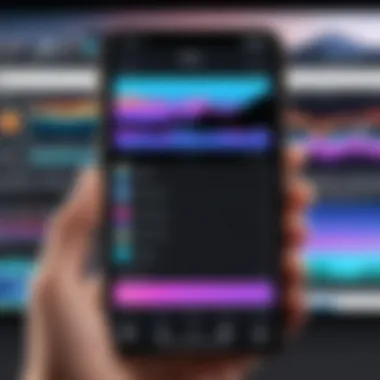
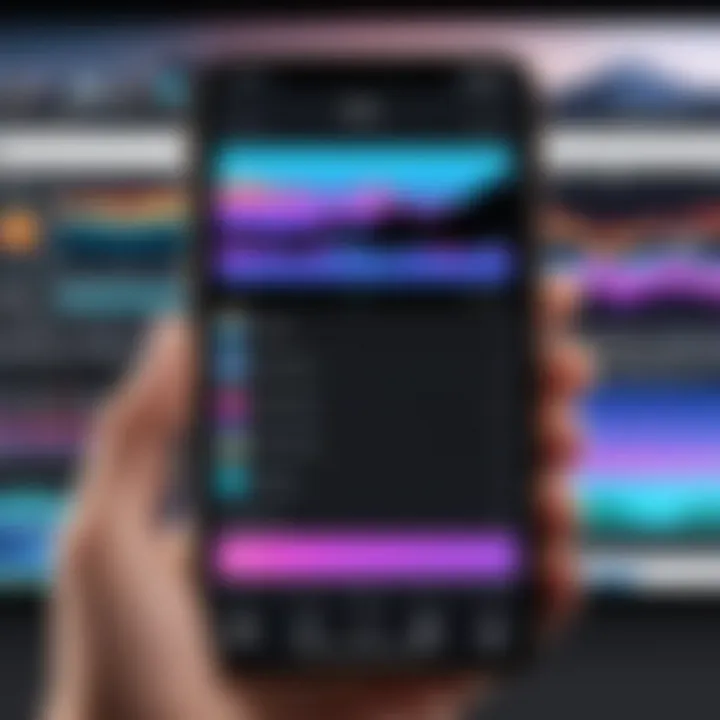
Intro
In the age of sharing and creating, video content is everywhere. Often, you find yourself wanting to trim down those lengthy clips or cherry-pick the best moments, especially on that trusty iPhone you carry around. Editing videos doesn’t have to be a chore; with the right tools and insights, it can turn into a seamless experience. This guide is designed to shepherd you through various methods available for cutting video clips on an iPhone, ensuring you make the most of your editing journey.
Product Overview
When we talk about cutting video clips, iPhones come outfitted with several cutting-edge features that simplify the task. Their robust video editing capabilities are already embedded within iOS, making it a breeze for everyday users to modify their clips effectively.
Key Features
- User-Friendly Interface: Apple has managed to keep its editing tools straightforward yet powerful, allowing anyone to dive right in without a steep learning curve.
- Built-in Editor: The Photos app on iPhones provides an intuitive way to trim and edit videos. Just a few taps and you can remove unwanted sections.
- Third-Party Apps: The App Store is home to a myriad of third-party applications aimed at video editing, providing functionalities that might suit more advanced needs.
- Seamless Sharing Options: Once edited, sharing your videos across social platforms like Facebook or Instagram is just a swipe away.
Specifications
- Compatibility: This functionality exists on most iPhone models, from the iPhone SE onward, ensuring a broad range of devices can access these editing features.
- iOS Updates: Regular updates from Apple ensure that video editing tools continue to improve. Features evolve to meet user demands.
Performance Analysis
When cutting clips, how well the device performs is crucial. Factors like efficiency and battery life come into play.
Speed and Efficiency
Usually, trimming down videos takes minimal time, especially with clips of shorter lengths. The built-in editor is responsive, allowing users to make edits without significant lag. For more intricate edits using third-party apps, performance can vary, but many options like iMovie maintain a promise of swift processing times.
Battery Life
Editing videos can be a battery-drainer; however, the efficiency of newer iPhones means you'll still have some juice left after a session of trimming clips. Depending on the complexity of your edits, it’s advisable to charge your device before diving into a longer editing session.
"Investing in a quality power bank can save you a headache during those intensive editing stints."
The End
Editing video clips on an iPhone is not merely about cutting and pasting; it’s about making those visuals resonate. With the right tools at your fingertips, whether built-in or third-party, you can produce polished clips that stand out. Be it for personal memories or professional use, understanding these methods is invaluable for anyone keen on creating engaging content.
Understanding Video Editing Basics
When it comes to cutting video clips on your iPhone, grasping the fundamentals of video editing is crucial. Why is this important? Because understanding the basics lays down the groundwork for skill enhancement and better content creation. Video editing isn't just about picking the right cuts or adding effects. It's about storytelling and conveying a message through your visuals. Armed with this knowledge, you can elevate your work, whether it’s for personal enjoyment or professional projects.
What Constitutes Video Editing?
Video editing can be as simple as trimming unnecessary parts or as intricate as compiling a full-length movie. To break it down, video editing encompasses a range of actions:
- Trimming: Removing portions of video to keep only the most relevant content.
- Merging: Combining multiple clips into a single cohesive video.
- Effects: Adding transitions, filters and sound to enhance the visual or auditory experience.
- Text Insertion: Overlaying text to add context or emphasize points in the video.
These basic elements form the backbone of most editing processes. For someone using an iPhone, getting familiar with these actions means that you can quickly turn raw footage into something polished and shareable.
Importance of Efficient Video Management
Efficient video management on your iPhone can make editing less of a headache and more of a creative endeavor. Managing your videos doesn't just involve organizing them; it involves setting up a workflow that saves time and stress.
- Reduced Clutter: A tidy gallery leads to quicker access. You won’t have to rummage through endless clips to find what you need.
- Enhanced Focus: When your videos are organized, you can zero in on the task at hand without unnecessary distractions.
- Better Backups: Knowing where your important videos reside helps in managing backups. It’s a shame to lose cherished clips simply because they were misplaced in the chaos.
"An ounce of prevention is worth a pound of cure." Keeping your video files organized will prevent future headaches. You can track projects better and know exactly where to find what you need, ensuring a smoother editing process down the road.
Mastering these fundamentals will serve as your launching pad for more advanced editing techniques with either built-in or third-party iPhone apps. The capabilities of your device in terms of video editing are vast, and a solid understanding of these basics will greatly enhance your ability to create compelling content.


Navigating Your iPhone’s Video Gallery
Navigating your iPhone's video gallery is crucial for anyone serious about video editing. It allows users to access and manage the content they have captured over time effectively. Whether you're searching for that perfect clip for a social media post or reviewing family memories, knowing how to find your videos quickly enhances the overall experience. A well-organized gallery saves time and improves the editing process, making it far easier to focus on creativity rather than frustration.
Accessing the Photos App for Videos
The Photos app on your iPhone is the doorway to your video library. To access it, simply tap the "Photos" icon. The app displays all your media in a visually engaging format. By default, you'll see a collection view that allows you to scroll through photos and videos easily.
- Tap on the Albums tab at the bottom of the screen.
- Next, scroll down to find the Videos album. This special album includes only the clips you've recorded or downloaded.
- Alternatively, you can search directly by tapping the "Search" icon and entering keywords or dates associated with the video.
This organized setup helps users locate videos swiftly, which is particularly helpful when you have a substantial library.
Organizing Your Video Content
Once you have accessed your videos, it's time to organize them. An easy-to-navigate gallery makes a world of difference. You can create custom albums tailored to specific projects or themes. For instance, you might have an album for vacations, another for family gatherings, and maybe one for professional projects. This makes the editing process much more efficient.
- Creating a new album: In the Albums tab, tap the + icon. Name your album and add videos that belong in there.
- Deleting unwanted content: To free up space, consider going through your videos and discarding anything that no longer serves a purpose.
- Using keywords: Tagging videos with relevant keywords can speed up the search process, especially when looking for specific clips.
Organizing your video content not only makes it easier to find clips, but it also helps in sparking inspiration when you're ready to edit.
Using the Built-in Video Editor
When it comes to video editing on an iPhone, leveraging the built-in video editor is more than just a convenient option; it's a gateway to precise, seamless content creation. This feature comes packed with tools that fulfill the needs of both casual users and relatively experienced hobbyists. In this section, we will explore how to access these editing features, trim clips with precision, and efficiently save and share your work.
Accessing the Editing Features
Navigating to the editing features within your iPhone's native video editor is a straightforward endeavor. Simply start by opening the Photos app, where your videos reside. From there, you can select a video as if you’re looking at a regular photo. Tapping on the video opens it up, where you'll find the familiar Edit button at the top right corner.
Once you hit that, the screen transforms, revealing a few essential tools at the bottom like Trim, Filters, and Adjust. Each of these tools has its own flair, allowing users to customize their videos according to their preferences. Importantly, accessing these editing features does not require any prior knowledge of video editing, making them accessible for everyone.
Trimming Video Clips with Precision
Trimming is one of the most fundamental video editing skills, and mastering it can drastically enhance the quality of your video. The trimming tool in your iPhone allows you to cut unwanted parts of your video easily.
To start, tap on the Trim button. You’ll see a timeline slider at the bottom, which represents your entire video. Moving the ends of this slider lets you set the start and end points of your video. This is where precision matters. For instance, if you have a clip with an unnecessary pause at the beginning, dragging the starting point in will cut that out without affecting the rest of the video.
It’s also worth noting that you can play back the trimmed video before finalizing any changes. This helpful feature lets you ensure the cuts are aligned perfectly to your desired timing.
Saving and Sharing Edited Videos
After trimming and adjusting your video to perfection, the next logical step is saving and sharing it. Here, iPhone performs remarkably well, aligning with user needs.
Once you're satisfied with your edits, simply tap on Done. Your iPhone prompts you to save the video as a new clip or save the changes to the existing one. Consider the implications: saving it as a new video gives you a backup of the original, which could come in handy.
Sharing your edited videos is equally straightforward. You can share directly from the Photos app using the Share icon. This can be through various channels like iMessage, social media platforms, or via email. This built-in capability streamlines workflows, allowing you to circulate your edited clips without needing additional apps or complicated processes.
"Having modern tools at our fingertips empowers anyone to create stunning content with just a few clicks."
To sum it up, utilizing the built-in video editor on your iPhone not only simplifies the editing process but also paves the way for creativity. By mastering the accessing features, trimming techniques, and understanding how to effectively save and share your videos, anyone can engage in video editing with confidence.
Exploring Third-Party Video Editing Apps
In the realm of cutting video clips on an iPhone, relying solely on the built-in tools may leave users wanting more. That's where third-party video editing apps come into play. These apps not only expand your capabilities but also allow for more creativity and fine-tuning of your video projects. Whether you’re aiming for professional-grade edits or just enhancing personal videos for social media, these apps have something for everyone.
Assessing Popular Video Editing Apps
When it comes to selecting a third-party video editing app, the choices can feel overwhelming. However, a handful of popular apps stand out from the crowd. Some of these well-regarded contenders include
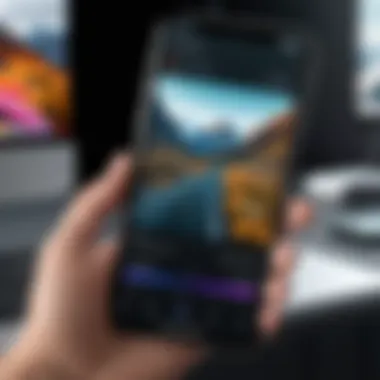
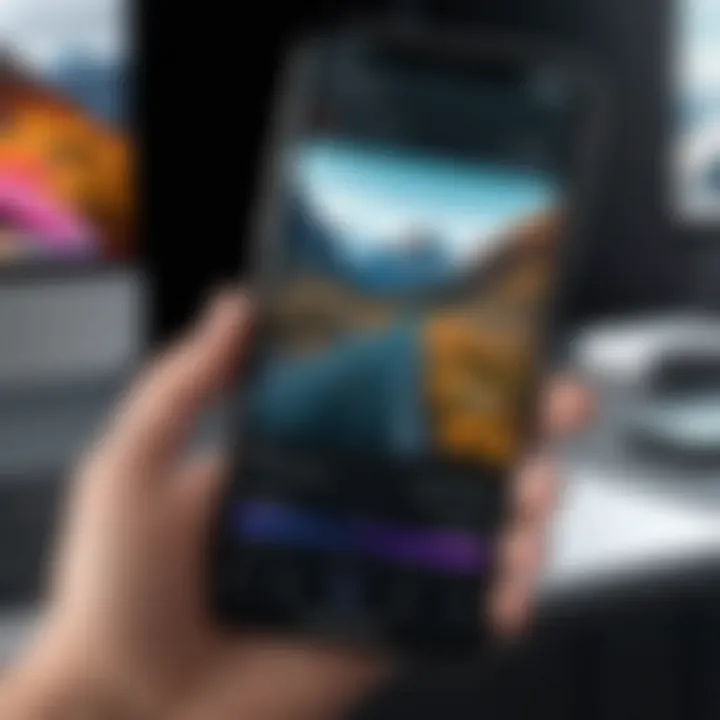
- iMovie: While Apple’s own app, it offers extensive functionality, simplistic design, and seamless integration with iOS.
- LumaFusion: This is often lauded by pros, given its multi-track editing capabilities and advanced features that give users more control.
- KineMaster: Its user-friendly design makes it ideal for quick edits, while still offering some high-level tools for users who want more depth.
- Filmmaker Pro: Known for its marketing features, like customizable titles and graphics, great for those creating promotional videos.
Each app brings distinct features to the table, catering to a variety of needs depending on your specific project requirements.
Features to Look for in a Video Editor
When diving into the world of third-party apps, it's essential to know what features can enhance your editing experience. Here are some key elements to consider:
- User Interface (UI): An intuitive UI allows for ease of use, especially for those who might not be tech-savvy. Look for apps that provide straightforward navigation.
- Customization Options: The ability to adjust elements such as color correction, audio levels, and transitions gives your videos a polished look.
- Multiple Export Options: Not all formats are created equal. Ensure your chosen app allows for exporting in various resolutions and formats, such as 1080p or 4K, depending on your needs.
- Audio Editing Tools: Great video often pairs with good audio. Choose an app that has decent tools for sound editing, including voiceovers and music integration.
- Support for Advanced Editing Features: If you see yourself moving towards more professional editing, apps that support multi-layer editing, keyframe animations, and special effects will be beneficial.
A well-selected app can redefine the entire video editing experience, making it smoother and more enjoyable.
By keeping these criteria in mind, users can elevate their video editing journey, making sure that they have the right tools at their fingertips. Exploring third-party apps doesn’t just offer functionality; it invites a whole new level of creativity into the process. And for those serious about their video content, embracing these applications is a step that brings immense rewards.
Step-by-Step Process to Cut Clips Using Third-Party Apps
When it comes to cutting video clips on an iPhone, turning to third-party apps often opens a world of possibilities. Unlike the basic functionalities offered by the built-in iOS editor, these applications frequently provide advanced features that cater to a variety of editing needs. Here, we’ll delve into selecting the right app for your needs, alongside a detailed walkthrough on the clipping process.
Selecting the Right App for Your Needs
Choosing a video editing app is more than just scrolling through the App Store. You need to consider what specific features you require, ranging from basic trimming to more complex editing capabilities such as applying filters or adding transitions. Popular options like iMovie, InShot, and Adobe Premiere Rush all have unique traits but share a core aim – to make video editing more accessible to the average user.
When picking an app, keep in mind:
- Usability: An intuitive interface can significantly reduce the time you take to learn how to use the tool.
- Features: Consider what you need: Do you want music overlays, text options, or perhaps advanced color grading?
- Price: Some apps have free versions with limited features, while others may require a subscription. Determine what fits your budget.
- Compatibility: Ensure the app you choose functions perfectly with your iOS version.
Detailed Walkthrough of Cutting Clips
With the right app in hand, let’s zero in on how to effectively cut your video clips. The process generally involves a few key functionalities that every editing app has, albeit with slight variations.
Importing Videos
The first step to edit any video is importing it into your app. This process is usually straightforward and an essential starting point. Most applications allow you to pull videos directly from your Camera Roll which is simple and quick.
One key characteristic of this feature is its ability to handle various file formats without causing hassles. Top-tier apps, for instance, can manage different video resolutions and codecs seamlessly. This flexibility makes importing videos a popular choice among users tinkering with various content types.
Remember: Always check the storage settings to ensure there's enough space available for your video clips to import smoothly.
Selecting Clip Length
After importing your video, you’ll want to determine how long you want your clip to be. This stage can significantly affect the final output of your project. Whether you’re looking to snip off a lengthy intro or just highlight action-packed moments, accurately selecting the clip length is vital.
This characteristic of choosing how much to cut enhances your editing precision. It gives you control over the narrative flow of your video. The unique feature here is usually a draggable timeline, enabling you to visually select the start and end points of your clip. While this is generally seen as a straightforward process, some apps offer additional tools like frame-by-frame navigation to assist in pinpointing the perfect cut, which can be a game changer for more serious edits.
Finalizing Edits
Once you’ve clipped your video down to size, finalizing the edits is the last step before sharing your creation with the world. This can include adding music, adjusting brightness, or applying filters to give your video that polished look.
The unique attribute here is the ability to preview changes in real-time, allowing you to make immediate adjustments before saving your clip. This feature can be especially useful to make sure everything flows well together without needing to export multiple times, which can get a bit tedious. Thus, finalizing edits not only prepares your video for sharing but also enhances your overall editing experience.
Common Challenges Facing iPhone Users
In the world of video editing on an iPhone, users frequently encounter hurdles that can complicate even the simplest tasks. While the device itself offers revolutionary capabilities, factors such as file size and the overall performance of the device pose significant challenges. Understanding these common issues is crucial for anyone looking to cut clips effectively. Addressing these challenges not only enhances the overall editing experience but also empowers users to manage their video content like a pro.
Handling Large Video Files
When you're dealing with video editing on an iPhone, one of the first stumbling blocks can be the size of video files. With the introduction of higher resolutions, like 4K, and prolonged recording times, it’s easy to accumulate hefty video files. These large files can bog down the editing process, making it sluggish and frustrating.


Here are some considerations when handling large video files:
- Storage Limits: iPhones often come with a limited amount of storage. Managing large files means regularly checking available space, which can be a nuisance. Users can opt to transfer videos to cloud services like Google Drive or Dropbox to free up space.
- In-App Limits: Some editing apps have restrictions on the size of video files they can handle. It’s wise to check the specifications of the app you’re using.
- Video Quality: High-resolution videos take longer to process. Trimming or editing might take significantly more time, especially if the app struggles with handling heavy files effectively.
Tip: If you plan to edit videos frequently, consider investing in a model with larger storage capacity or maximizing your cloud storage.
Dealing with Slow Performance
Another challenge that can rear its head, often at the most inconvenient of times, is slow performance. Users may find that their iPhone lags when trying to edit video clips. This can be particularly aggravating when you’re in a creative flow, and the device just can’t keep up.
Several reasons contribute to the sluggishness encountered during video editing:
- Background Processes: Background applications can sap performance. Always check what apps are running and close any that are not in use, freeing up your RAM for video tasks.
- Age of Device: Older models might not have the processing power needed for advanced video editing software. As newer editing applications require more processing capability, users with outdated devices may experience lags.
- Software Updates: Sometimes, performance issues stem from outdated iOS versions or editing apps. Keeping everything updated not only enhances performance but also adds new features and security fixes.
Keeping your device optimized is key. Regular maintenance and updates can keep performance at the top of its game.
Best Practices for Video Editing on iPhone
When it comes to video editing on your iPhone, adhering to best practices can make a world of difference in both the quality of your final product and the efficiency of your editing process. These practices are not just about having the right apps or tools; they also encompass techniques and strategies that ensure your videos not only look good but also meet your creative vision.
Maintaining Video Quality Post-Editing
Once you've invested time in cutting and editing your video, the last thing you want is for the finished product to suffer in quality. Maintaining video quality after editing is crucial for any creator, especially if you plan to share your work on platforms like YouTube or Instagram.
One way to keep your video quality intact is by understanding the settings of your editing app. Before saving or exporting your video, look for options that prioritize resolution and frame rate. Higher resolution settings, such as 1080p or 4K, ensure clarity in detail. Likewise, maintaining the original frame rate, typically 30 or 60 fps, helps the video appear smooth rather than choppy.
Additionally, consider the file format. Common formats like MP4 and MOV preserve quality better than others, so choose wisely. It's important to note that compression can affect the video’s quality, so if an app offers an option to minimize compression, opt for it.
Remember: If you're not careful with your export settings, you might be throwing away all the work you put in.
Lastly, it's beneficial to keep a backup of your original footage. In case you want to make changes later, having that pristine copy saves you hassle.
Establishing a Workflow for Efficiency
Efficiency in video editing is more than just speed—it's about having a streamlined process that enables you to focus on creativity rather than getting bogged down by technical issues. An effective workflow can significantly reduce editing time and improve your overall output.
First, think about your footage organization. Create folders named by project or date to keep your video clips sorted. This way, when you need to find a specific clip, you won't have to dig through a cluttered gallery. Also, getting acquainted with the editing app’s features before jumping into editing is a good idea; know where commonly used tools are located.
Next, develop a consistent editing routine. Start with rough cuts. Get the structure of your video in place before fine-tuning individual clips. By establishing this routine, you can minimize the amount of back-and-forth required, allowing you to concentrate on the creative aspects of editing.
Utilizing shortcuts or gestures available in many editing apps can also save time. Learning these small tweaks can turn your editing process from a laborious task into a more enjoyable experience.
Lastly, don’t forget to allocate time for reflection after completing each project. Review your work, identify what worked well in your process, and pinpoint areas for improvement. By continually refining your workflow, you'll find that each video becomes easier to manage and more enjoyable to create.
Final Thoughts on Video Editing on the iPhone
In this digital age, the ability to edit videos directly on your iPhone has become a valuable skill for many. As we've explored throughout this article, cutting clips and refining video content can elevate the quality of your projects remarkably. Understanding the methods and tools available not only enhances your creativity but also simplifies the content creation process.
Expanding Your Video Editing Skills
Investing time in mastering video editing on your iPhone opens up a world of possibilities. Start by experimenting with the built-in video editor, which offers a user-friendly experience. Familiarize yourself with features like trimming and splitting clips, adding music, and applying filters. Here are several tips to consider when expanding your skills:
- Take Online Courses: Websites like YouTube and various online education platforms offer tutorials specifically for iPhone video editing.
- Join Online Communities: Platforms like Reddit provide forums where you can exchange tips and gain insights from other users.
- Practice Regularly: The more videos you edit, the more comfortable you’ll become with the various tools and techniques.
Ultimately, refining your skills is about practice and staying updated with new features or apps that can make your videos stand out.
Encouragement for Future Video Projects
Looking ahead, don’t shy away from ambitious projects. Dive into storytelling or create vlogs that showcase your unique perspective. Here are a few thoughts to encourage you:
- Start Small: If you're new to video editing, begin with short clips. This can help build your confidence before tackling more elaborate projects.
- Seek Feedback: Share your videos with friends or family. Constructive criticism can be a valuable tool for improvement.
- Stay Creative: Look for inspiration everywhere—from movies and documentaries to social media influencers. The more you expose yourself to different styles, the more ideas you’ll generate.
"The journey of video editing on an iPhone is not just about learning; it’s about expressing creativity and sharing stories with the world."



