Mastering Image Cutting on Your iPhone: A Complete Guide
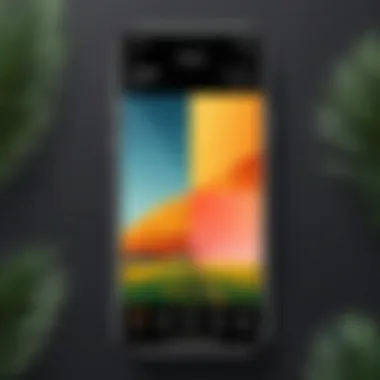
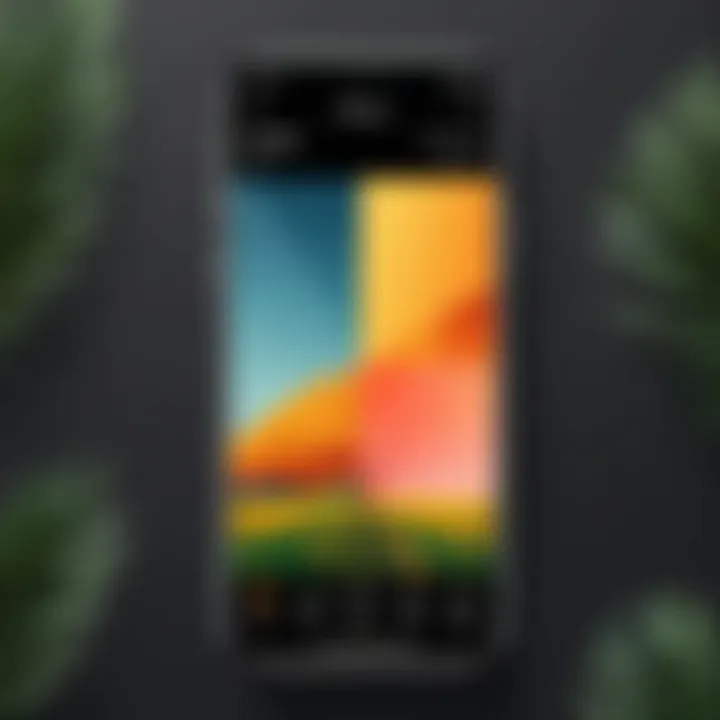
Intro
Cutting images on an iPhone is more than just a basic function; it is a crucial part of digital photography. For those aiming to enhance their visual narratives, understanding the tools and options available is essential. Whether you want to remove distracting elements, focus on a particular subject, or create a specific aspect ratio, having the right information at hand can make all the difference.
This guide dives into the various methods of image cutting available on iPhones. We will discuss the built-in capabilities of the Photos app and explore some popular third-party applications. By the end of this article, you'll have a grasp of the most effective practices to elevate your image editing skills.
Product Overview
When it comes to cutting or cropping images on an iPhone, the Photos app serves as the primary tool. However, there are numerous other applications that can enhance the user experience and provide additional features.
Key Features
- User-Friendly Interface: The Photos app offers a straightforward interface that simplifies the cropping process.
- Aspect Ratio Options: You can choose different aspect ratios, such as square, 16:9, or custom settings.
- Editing Tools: Besides cropping, there are options for adjusting brightness, contrast, saturation, and more.
- Third-Party Apps: Apps like Snapseed or Adobe Lightroom offer advanced features, including selective editing and filters, which can further refine your images.
Specifications
The Photos app is pre-installed on iPhones, making it readily available to all users. It requires iOS 13.0 or later to utilize all features effectively. Third-party applications can vary widely in their system requirements and capabilities, so it's important to review individual app specifications prior to downloading.
Performance Analysis
The performance of image editing on iPhones is influenced by several factors.
Speed and Efficiency
The Photos app performs efficiently, allowing users to make quick edits without noticeable lag. Advanced third-party apps may require more processing power, especially for high-resolution images.
Battery Life
Editing images can consume battery life, particularly when using resource-heavy applications or processing large files. It is advisable to keep an eye on your battery level when engaging in extensive editing sessions.
Understanding Image Cutting on iPhone
Image cutting, or cropping, on the iPhone is an essential skill for users who wish to refine their visual content. In today's digital age, where visual communication increasingly dominates, knowing how to effectively crop images can significantly enhance one’s storytelling capability.
From social media posts to personal galleries, cropped images can manifest thoughts and emotions more vividly. This practice also adheres to the art of composition, directing the viewer's focus toward significant aspects of the image.
The importance of this topic lays in both immediate and long-term benefits, such as:
- Enhancing visual quality: A well-cropped image captures attention more effectively.
- Improving composition: Cropping can transform an average photo into a compelling visual narrative.
- Optimizing for platforms: Different social media or publication formats often necessitate specific image sizes and ratios.
- Preserving memory: By cropping out unwanted regions, users can focus on the most memorable parts of a photograph or scene, which provides clarity.
Understanding how to cut images properly is valuable for maximizing visual impact and ensuring that the communication is clear and intentional.
The Purpose of Image Cutting
The core purpose of image cutting is to refine the focus of the viewer. Each photograph contains unnecessary details that can distract or detract from the main subject. Cropping removes these extraneous elements and sharpens the subject's appeal. Whether one wants to eliminate a cluttered background or to highlight the subject better, cutting images achieves that effectively.
Additionally, cropping can help in adjusting the aspect ratio. This is particularly helpful when preparing images for specific platforms or presentations, ensuring that they display perfectly without overshadowing the content.
Common Use Cases for Cropping Images
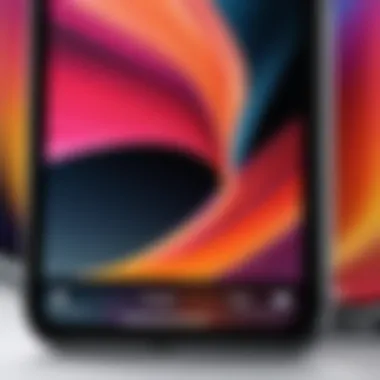
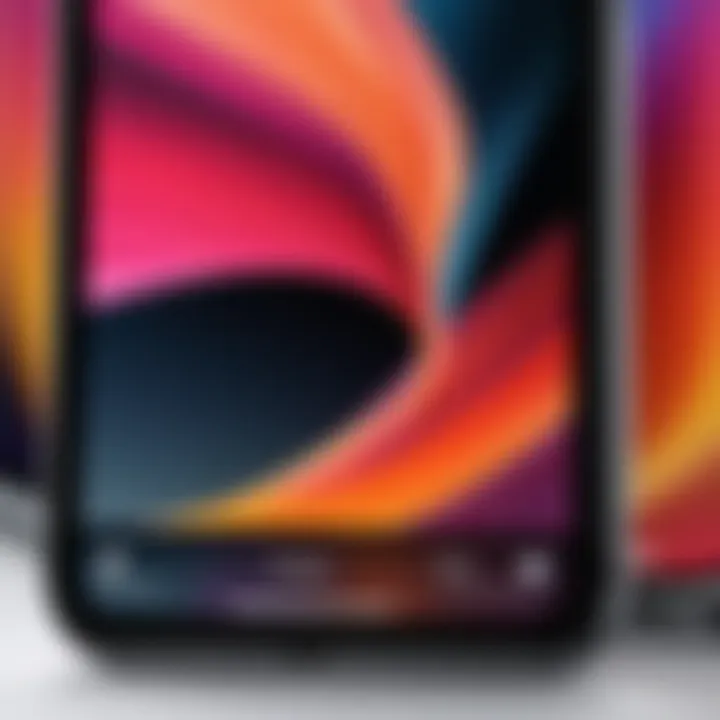
Cropping images serves various practical purposes. Users often encounter the following scenarios:
- Social Media Posting: Many platforms like Instagram require specific dimensions. Cropping helps in meeting these requirements while keeping essential content.
- Enhancing Focus: In portraits, cropping can bring attention to facial expressions by removing surrounding emptiness or distractions.
- Resizing for Prints: Printed images often necessitate particular aspect ratios. Cropping ensures that images fit within designated print sizes.
- Creating Visual Series: For users documenting progress or events, cropping allows for cohesive presentation by focusing on similar framed images.
By recognizing the purpose and potential use cases of image cutting, users can better appreciate the significance of mastering this skill.
Using the Photos App for Image Cutting
The Photos app on the iPhone serves as one of the primary tools for cutting images. It is intuitive and practical for users who want to perform basic edits without the need for complex software. Using this app allows users to quickly alter images for various purposes, such as social media sharing or personal archives. Its relevance lies in the simplicity and accessibility offered to all categories of users, from casual photographers to professionals when they need to make quick adjustments.
Accessing the Photos App
To access the Photos app, locate the icon on your iPhone's home screen. It is typically represented by a colorful flower symbol. Tapping on it opens your complete photo library, making it easy to navigate to any image you want to edit. The layout is user-friendly, allowing individuals to quickly locate their desired photos. For frequent users, the app's integrated search feature aids in finding specific images or albums, thus enhancing efficiency.
Selecting an Image to Cut
Selecting an image for cropping is straightforward. Once inside the Photos app, you can scroll through your library. Alternatively, you can harness the search function to pinpoint a specific image. Tapping an image opens it for a closer view. At this point, you can review its composition and decide how you wish to cut it. Take a moment to consider how the image will appear post-cropping; this can significantly influence the final outcome and its intended use.
Cropping Tools Within the Photos App
The Photos app offers a range of cropping tools that can refine your images effectively. Understanding these tools can greatly enhance your editing process.
Aspect Ratios Explained
Aspect ratios define the relationship between an image's width and height. In the Photos app, users can select from predefined aspect ratios, such as square or 16:9. These can enhance the image's appeal, depending on the platform where it will be displayed. Choosing an appropriate ratio can make your images appear more professional. While preset ratios save time, they may limit creative potential if you're seeking a unique expression.
Manual Cropping Options
Manual cropping options give users full control over their images. Instead of adhering to specific aspect ratios, users can adjust the crop freely to fit their artistic vision. This flexibility allows for a customized approach, which can be particularly important for artists or professionals who have specific requirements for their images. Nevertheless, it requires a careful eye to ensure the composition remains balanced, which can be a challenge for users less experienced in photography.
Using the Grid to Align Images
The grid feature within the Photos app is an invaluable tool for aligning images accurately. By overlaying a grid, users can ensure that the important elements of their image are positioned correctly. This feature is beneficial as it helps in maintaining balance and symmetry in your composition. Many users find this aspect useful when focusing on specific details, as it allows for a precise cut that enhances visual appeal. However, some may find the grid distracting, which can complicate the cropping process.
Saving the Cropped Image
After cropping, saving the image is the final step before sharing or using it. One simple tap on "Done" saves the adjustments directly in the Photos app. This action overwrites the original image unless the user has set up the option to keep the original. This function facilitates easy retrieval of either version, ensuring a seamless editing experience. Therefore, it is imperative to remain mindful about how you wish to manage your image files, particularly regarding their original forms.
Alternative Image Cutting Applications
In the realm of mobile photography, the capability to cut images is not solely confined to the built-in Photos app on the iPhone. Multiple third-party applications provide diverse tools and features, enhancing the way users manage and edit their images. Understanding these alternative apps is essential for those seeking more advanced functionalities than what the native app can offer. This section delves into some popular choices available today, comparing their features and providing recommendations based on specific user needs.
Overview of Popular Third-Party Apps
There are several third-party applications that stand out in the realm of image cutting and editing. Some of the most notable are Snapseed, Adobe Lightroom, and Pixelmator. Each of these apps offers distinct features aimed at improving user experience and providing advanced editing capabilities.
- Snapseed: Known for its robust editing tools, Snapseed caters to beginners and professionals alike. The ease of use combined with powerful features allows for creative expression during the image cutting process.
- Adobe Lightroom: A dominant player in the editing space, Lightroom offers not only cropping but also extensive solutions for color correction and advanced editing. It appeals to users who are looking for a comprehensive photography workflow.
- Pixelmator: This app combines editing capabilities with design tools. Pixelmator provides a smooth user experience while allowing functionality similar to desktop editing software.
Comparison of App Features
User Interface Considerations
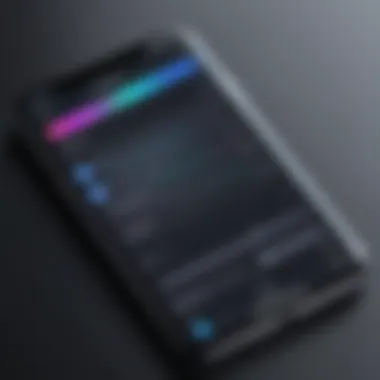
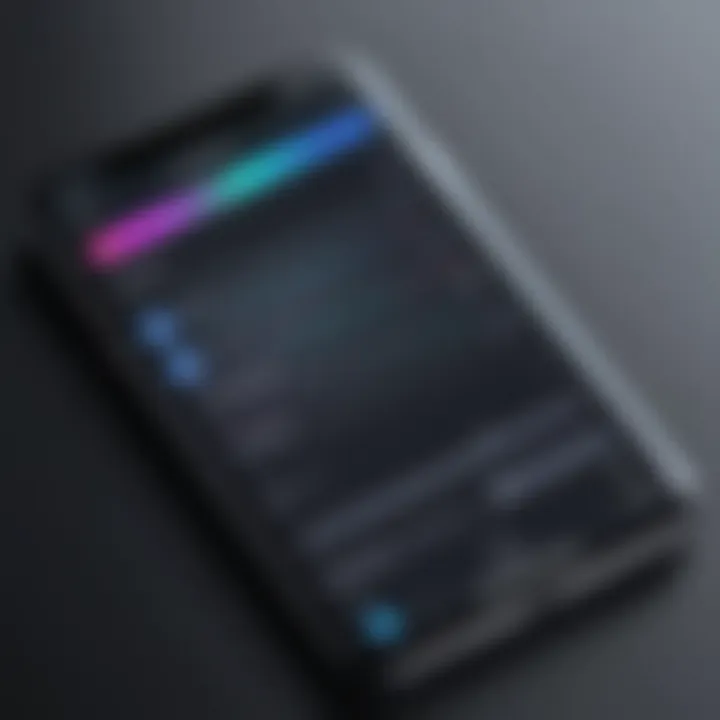
The user interface of an app dramatically shapes the user's experience. For instance, Snapseed's interface is streamlined and intuitive, making it simple for any user to access its features. This simplicity is beneficial for beginners, allowing them to focus on their edits rather than searching through complicated menus. Conversely, Adobe Lightroom, while feature-rich, can feel overwhelming for new users due to its multitude of options and settings.
Advanced Editing Options
Advanced editing options set some apps apart from others. For example, Adobe Lightroom supports non-destructive editing, which enables users to make changes without permanently altering the original image. This feature is advantageous for those who want flexibility in their edits. On the other hand, Pixelmator includes advanced layering tools, which can be a game-changer for users who wish to manipulate images more intricately.
Export Quality and Formats
Another critical aspect to consider is export quality and formats supported by the applications. Snapseed allows exporting in high resolution, preserving the integrity of images for various uses. Meanwhile, Adobe Lightroom offers a wide range of export formats, including JPEG and TIFF, catering to different editing requirements. This versatility makes it a popular choice among professionals who demand high-quality output. As for Pixelmator, it also supports various formats but places a unique emphasis on preserving quality in smaller file sizes, catering to users focusing on social media uploads.
Recommendations for Specific Needs
Choosing the right application depends on individual preferences and specific needs. For those who prioritize ease of use, Snapseed presents a user-friendly environment with solid cropping tools. If high-level editing is essential, Adobe Lightroom offers powerful capabilities suitable for avid photographers. As for versatile workflows involving both editing and design, Pixelmator serves as an excellent option. Selecting the right app can indeed enhance the image cutting experience and elevate the overall quality of work for users.
Practical Tips for Effective Image Cutting
When it comes to image cutting on an iPhone, having a strategic approach can make a significant difference. The process of cropping an image is not just about removing unwanted areas. It's about enhancing the overall quality and meaning of the image itself. This section outlines practical tips to elevate your cropping skills, ensuring your images are not only aesthetically pleasing but also effectively convey your intended message.
Planning Your Crop
Proper planning is essential before cropping an image. Start by considering the message you want the image to relay. What subject or detail needs to be emphasized? If you have a clear vision, you can make more informed decisions on how to cut.
Identifying the main subject of the image early will help. It is best to visualize where the cutting will occur. Ask questions like:
- Does the current frame include too much background?
- Is there a distracting element that needs to be removed?
Taking these factors into account allows for a more intentional cropping, which leads to a stronger visual impact.
Avoiding Common Mistakes
Many users struggle with basic errors when cropping images. By recognizing these pitfalls, you can avoid them and improve your workflow.
Maintaining Aspect Ratios
Maintaining aspect ratios is crucial in image editing. When you crop an image without considering its original ratio, it can lead to distortion. This distortion can change the overall aesthetic and professional look of the photo.
The key characteristic of maintaining aspect ratios is that it preserves the relationships between width and height. This is important for images used in printing or online which have specific size requirements. For example, maintaining the 4:3 ratio is often popular for traditional photography, while 16:9 is standard for video formats.
However, one disadvantage of sticking rigidly to aspect ratios is that it might limit your creativity. There could be instances where a non-standard ratio would serve the composition better, depending on your creative goals.
Understanding Focus Areas
Understanding focus areas refers to knowing where to direct a viewer's eye in your image. This is vital in creating a compelling photograph. Determine which part of your image is most significant, and plan your crop to highlight that area.
This approach ensures the viewer's attention is captured effectively. Utilizing the rule of thirds can be a beneficial strategy. By aligning the focus area with the intersecting points on a grid, the image becomes more balanced.
The downside is that over-focusing on certain areas might lead to parts of the image becoming less expressive. A well-rounded composition often requires the right blend of detail and context.
Enhancing Images Post-Cutting
Cropping is just the beginning. Once you have cut your image, several enhancements can be made to improve its appeal.
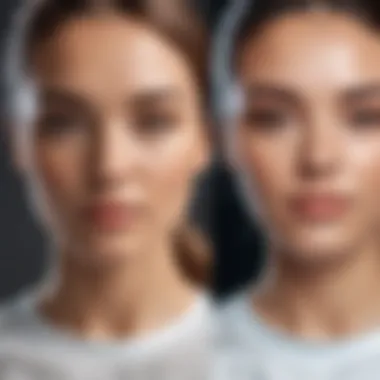
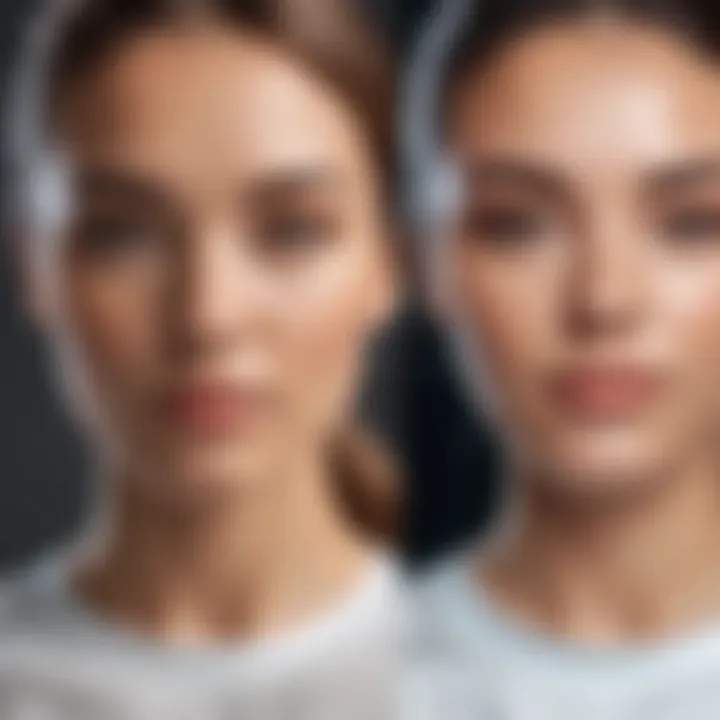
Basic Adjustments
Basic adjustments involve fine-tuning aspects like brightness, contrast, and saturation. These factors can significantly influence the mood of your image.
The key characteristic is that these changes can address common issues resulting from poor lighting or camera settings. After cropping, adjusting the exposure can compensate for any loss of detail.
One particular advantage of basic adjustments is the accessibility of these tools in most editing apps, including the native Photos app. However, over-adjusting can lead to images that appear overly processed, hence a delicate balance is necessary.
Utilizing Filters and Effects
Utilizing filters and effects is an excellent way to transform the essence of your cropped photos. Filters can enhance color palettes or create a stylistic theme throughout a group of images.
This technique is beneficial for creating a cohesive look, especially in social media feeds. Additionally, effects such as blurring or sharpening can draw attention to important elements.
Yet, a common pitfall with filters is that they can overshadow the original image. It’s careful to choose effects that complement rather than compete with your cropped photo’s message.
Effective image cutting is as much an art as it is a technical skill. Being aware of these practical tips can transform the way you approach editing, ensuring your final images stand out.
File Management and Crop History
Effective file management and an understanding of crop history are vital components when it comes to cutting images on the iPhone. The process of cropping can significantly alter an image's appearance. However, managing the original files and knowing how to restore cropped images not only preserves your creative options but also safeguards valuable memories. This section delves into the importance of keeping original files and restoring cropped images, ensuring that users can maintain control over their photographic content.
Keeping Original Files
When an image is cropped, the original file remains unaltered unless specifically deleted. It’s essential to keep those original files for several reasons:
- Creative Flexibility: Retaining the original image enables users to experiment with different cropping styles and techniques. You might realize later that a different crop would work better, so having the original is advantageous.
- Quality Preservation: Cropping an image does not improve its quality. In fact, excessive cropping may lead to a loss of resolution. By keeping the original, you preserve the highest quality version of the image.
- Avoiding Regrets: Sometimes, a snap decision in cropping may lead to dissatisfaction with the final result. Retaining the original file means you have the option to revisit your choices and avoid regretful deletions.
Practically, users should consider enabling the option to save original files when using the Photos app. This is often done in the editing settings.
Restoring Cropped Images
Restoration functions are a critical element of any effective image editing system. iPhone provides users the ability to restore cropped images back to their original state. Here’s why this feature matters:
- Correcting Mistakes: There are instances where a crop may feel wrong or inadequate after some time. The ability to restore an image can correct misjudgments without the hassle of starting over.
- Maintaining an Organized Workflow: When editing images, being organized can lead to enhanced productivity. Knowing that originals can be restored makes it easier to experiment without worrying about the outcomes.
- User Confidence: Users may feel more confident in experimenting when they know restoration is just a few taps away. This encourages leaving comfort zones, which can lead to better creative outcomes.
To restore a cropped image, simply go to the edited photo in the Photos app, select edit, and choose the option to revert to original. This straightforward process illustrates the user-friendly approach Apple has taken regarding image management.
The ability to retain original files and restore cropped images is not merely about keeping options open; it lies at the heart of effective image management.
By maintaining original versions and leveraging restore functions, iPhone users can engage deeply with their images, ensuring every edit contributes to their narrative without fear of irreversible decisions.
Ending and Future Outlook
The importance of the conclusion and future outlook in this article cannot be overstated. It serves as a critical summary of the insights discussed while pointing towards the evolving nature of image editing technologies. Have you considered how cutting an image on your iPhone not only enhances its visual clarity but also enables more effective communication of ideas? Addressing this aspect illustrates the significance of image cropping in modern digital contexts.
The Evolving Landscape of Image Editing
The landscape of image editing is continuously evolving. Historically, this space was dominated by desktop applications, which required significant resources and expertise. Now, with advances in mobile technology, powerful image editing tools are readily available on devices such as the iPhone. Features that were once considered advanced, like AI-driven enhancements, are now standard. Updates to the iPhone's Photos app routinely enhance cropping tools, making them more user-friendly and sophisticated.
Moreover, the rise of third-party applications has encouraged developers to innovate, resulting in a plethora of specialized cropping tools. Flatten and Snapseed are just two examples of apps enhancing user experiences by providing advanced functionalities. Users are not only cutting images today but also experimenting with more creative design choices. This adaptability reflects how crucial image editing remains in professional and personal realms, transforming how we express ourselves visually.
Final Thoughts on Cutting Images Using iPhone
Embracing the ever-changing technology and tools available will allow you to create impactful images. As the tools evolve, so too should the approaches to image editing. Additionally, taking time to explore new apps and features can open up creativity. Future advancements may include augmented reality tools integrated into cropping and editing, allowing for unprecedented levels of creativity and personalization.
Ultimately, advancing your image editing skills remains a worthy investment. You will find that the time spent understanding and mastering these tools will pay off in improved results and enhanced communication through your visuals.



