Creating and Managing PDFs on Your iPhone
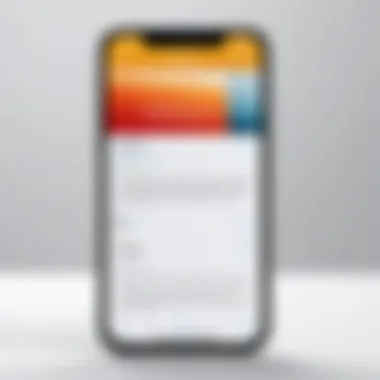
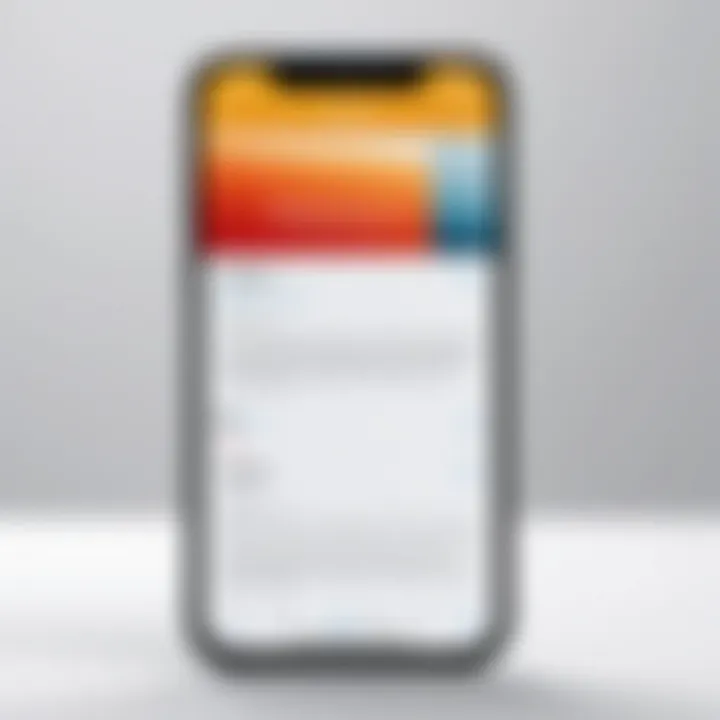
Intro
In today's digital age, the ability to create and manage PDF documents on your iPhone is not just a convenience but a necessity. Whether you're a professional juggling contracts, a student organizing lecture notes, or someone simply trying to keep personal documents in order, mastering PDF functionalities on iOS can prove immensely beneficial. This guide is aimed at demystifying the process, providing a clear roadmap to navigate the built-in tools and third-party applications available for PDF manipulation.
The iPhone boasts robust features that can turn it into a reliable document management system. With a few simple taps, you can convert images, Word documents, or even emails into PDFs that can be easily shared, edited, or stored. Understanding the options at your disposal is crucial; it saves time and enhances productivity.
From exploring the native capabilities iOS offers, like the Files app or Markup, to diving into noteworthy applications such as Adobe Acrobat Reader or PDF Expert, this article aims to equip you with tools and knowledge. Managing your PDFs effectively can lead to a smoother workflow in both professional and personal settings.
Let's take a closer look at the various aspects of creating and managing PDFs on your mobile device.
Understanding PDFs
Grasping the concept of PDFs is pivotal when navigating the intricate landscape of digital communication today. PDFs, or Portable Document Format files, are a cornerstone in both professional and personal document management. They possess a unique ability to preserve formatting across different devices and platforms, making them a widely adopted format for sharing important information such as reports, brochures, and contracts.
Definition of PDF
A PDF, in its simplest form, is a file format developed by Adobe Systems. The core feature of a PDF is its capacity to maintain the integrity of a document's layout. This means when you share a PDF, it appears to every recipient just as it did to you—fonts, images, graphics, and overall layout intact. This consistency is not only comforting but also crucial for documentation requiring precision.
In technical terms, PDFs can also include clickable links, forms, and even multimedia elements, expanding their functionality. A user can create a PDF from various sources, such as text files, images, or even websites. This flexibility makes the PDF format adaptable to a plethora of scenarios, whether you’re drafting a business proposal or compiling an online resource guide.
Importance of PDFs in Digital Communication
Understanding the significance of PDFs stretches beyond their definition; it's about recognizing their impact in our daily interactions and workflows. Here are key considerations:
- File Integrity: PDFs uphold the visual and structural aspects of documents, ensuring anyone can view them as intended without mismatches in format, which can be a headache with other formats like Word or Excel.
- Platform Agnostic: It doesn’t matter if your recipient is on a Mac or a Windows machine; PDFs remain universally readable across platforms. This eliminates barriers and increases efficiency.
- Professionalism: Utilizing PDFs often conveys a level of professionalism and seriousness. Prospective clients and colleagues perceive the use of this format as a sign of diligence and care in document preparation.
- Security Features: PDFs can be encrypted and password-protected, offering layers of protection for sensitive information. These security measures are crucial for businesses dealing with confidential data and those who seek to maintain control over document circulation.
- Ease of Use: With the rise of mobile technology, more people are creating and managing PDF files directly from their smartphones. iPhones simplify this process, making it easier for users to create, edit, and share PDFs seamlessly on the go.
"PDFs empower individuals and organizations alike by simplifying the way documents are shared and accessed."
In a world where communication is instant yet often chaotic, understanding PDFs lays a strong foundation for effective, clear, and professional exchange of information. Whether you’re a business executive, a freelancer, or an everyday user, being adept at using PDFs is an invaluable skill in today's digital toolkit.
iPhone: A PDF Creation Tool
When considering the landscape of document management today, the iPhone stands out not just as a smartphone, but as a versatile tool for creating and managing PDFs. The convenience of having a powerful PDF creation capability tucked into a pocket-sized device is invaluable for anyone on the go. Whether you are a busy professional, a student juggling multiple projects, or simply someone needing to keep track of personal documents, understanding how to utilize your iPhone for PDF creation is essential.
PDFs are the gold standard in document sharing. They maintain their formatting across different devices, ensuring that what you see is what your recipients receive. With the iPhone, creating these documents can be done quickly and efficiently, alleviating the need for traditional computers or hefty software. Here, we will explore specific features that support PDF creation, and how user-friendly the interface is, thereby making it a fantastic option for those who love efficiency.
iPhone Features Supporting PDF Creation
The iPhone is equipped with various built-in features and tools that facilitate an effortless PDF creation process:
- Notes App: Beyond just jotting down thoughts, the Notes app allows users to create rich text and then export it directly as a PDF. This transformation is only a few taps away, making it perfect for capturing ideas on the fly.
- Scanning Capability: Using the camera, users can scan documents directly into PDF format. This function has been a game changer for those needing physical documents digitized quickly, whether for business or personal use.
- Files App Integration: The Files app allows for the easy organization of documents and provides options to convert various file types into PDFs. This is crucial for keeping everything in one spot while also having the power to create PDFs on demand.
- Third-party Applications: The App Store hosts a myriad of third-party applications designed specifically for PDF management. These apps often provide additional features like advanced editing tools or cloud integration, catering to unique user needs.
Knowing these features can be the difference for folks who rely on their iPhone daily, providing flexibility and functionality that can streamline workflows.
User Interface Overview
The user interface of the iPhone is crafted to be intuitive, allowing even those unfamiliar with tech to navigate PDF creation with ease. At first glance, users may notice how seamlessly integrated the PDF features are into familiar applications such as Notes and the Files app.
- Simple Navigation: Swiping and tapping is all it takes to create or manage documents. The process of converting a note or scanned image into a PDF takes only a couple of steps, which can be a major advantage when you’re pressed for time.
- Enhanced Accessibility: Those with accessibility needs will find the iPhone's voiceover feature helpful, allowing them to use PDF tools without needing to see the screen closely. This demonstrates Apple's commitment to inclusivity.
- Preview Features: Before saving, users can preview their PDFs, ensuring everything appears just right. This is particularly useful when formatting can affect the overall message or presentation of a document.
Creating PDFs on an iPhone
Creating PDFs on your iPhone isn’t just a nice-to-have; it’s a game changer for both personal and professional use. In our fast-paced world, where digital documentation is the norm, being able to conjure up PDFs on the go can save a heap of time. Whether you’re drafting a report for work or capturing a moment in the form of a document, knowing how to create PDFs effectively can be a vital skill to boast.
Using the Notes App
The Notes app on iPhone might not seem like a heavy hitter at first glance, but it proves otherwise when it comes to PDF creation. Its simplicity and versatility make it a popular choice among users looking to whip up quick documents.
Step-by-step Instructions
Creating PDFs using Notes is basically a step into straightforwardness. Users just start by opening the app, jotting down their ideas or info, and then exporting it as a PDF. This method captures the essential aspects of what you need without drowning you in options, setting it apart as a go-to feature.
Key Characteristics
- Easy to Navigate: The user-friendly interface means anyone can jump in without needing a manual.
- No Fancy Frills: It sticks to the basics, which often is just what users are looking for.


Unique Feature
One unique aspect is the seamless transition from note to document. This means you can start taking notes in the heat of a meeting and then transform that into a PDF right afterwards.
Advantages and Disadvantages
While this ease makes it a favored choice, it can feel limiting for users who need advanced features like layout customization. Nonetheless, it serves the core purpose of turning thoughts into documents quickly and effectively.
Exporting Notes as PDFs
Exporting notes as PDFs through the Notes app is just as uncomplicated. Once your note is ready, all it takes is a few taps to share or export it as a PDF document. It’s a savvy choice for those who appreciate immediate accessibility and efficiency.
Key Characteristics
- Fast and Direct: You get your PDF in no time. Just a couple of taps and it’s done,
- Shareable on Multiple Platforms: Sending it off via email or messaging apps is a breeze.
Unique Feature
The capability to sync notes across devices is especially handy. One can start in their office and finish up on their couch later, all while keeping everything in sync.
Advantages and Disadvantages
However, one downside is the lack of editing tools available in the export function. If you need to jazz it up a bit more after exporting, you’ll have to seek other applications.
Using the Files App
The Files app on iPhone opens a new door for creating PDFs. It's not just about storing files; it also empowers you to manipulate documents easily.
Creating PDFs from Documents
When it comes to creating PDFs from existing documents, the Files app shines. Users can take any document type - word files, images, etc. - and convert them into PDFs effortlessly.
Key Characteristics
- Files at Your Fingertips: The integration with iCloud and other third-party services means you can access documents anywhere.
- Variety of Sources: Allows you to pull from multiple document types without needing additional workflows.
Unique Feature
The drag-and-drop functionality plays nicely here. You can easily manage where and how these documents are stored.
Advantages and Disadvantages
This makes it a very beneficial option for anyone needing to juggle various document types, though it does come with a learning curve for less tech-savvy users.
Using Scan Feature
The Scan feature found in the Files app adds another layer of capability. This is quite useful if you want to digitize paper documents—something many people still deal with every day.
Key Characteristics
- Instant Conversion: Snap a photo, and boom - it gets transformed into a PDF document almost magically.
- Quality Control: Users can adjust scan quality, and even crop and fiddle with the image to improve resolution before saving it.
Unique Feature
The ability to scan in different lighting conditions is a significant perk, helping to ensure clarity without needing the perfect setup.
Advantages and Disadvantages
While convenient, this method might not capture the finer details of very small text, which users need to be aware of depending on their intentions.
Exploring Third-Party Applications
Shifting gears to third-party apps, they offer a plethora of options for creating PDFs that cater to specialized needs, making them worth exploring.
Best Apps for PDF Creation
When it comes to the best apps for creating PDFs, a few names consistently pop to the top of user rankings. Apps like Adobe Acrobat Reader and PDF Expert stand out for their comprehensive features.
Key Characteristics
- Feature-Rich: These apps typically provide advanced tools like text editing, merging documents, and more.
- User Community: They usually have strong user communities that can offer support and tips.
Unique Feature
One aspect you might appreciate is the ability to annotate PDFs; this enables users to leave comments and suggestions directly on documents.
Advantages and Disadvantages
Though these apps do require a bit more storage space and could have a learning curve, the payoff in functionality can be worth the extra effort, especially for users who frequently work with PDFs.
Comparison of Features
When comparing features of different PDF apps, one needs to consider what they value most—be it speed, ease of use, or advanced options.
Key Characteristics
- Comprehensive Reviews: Users can find side-by-side comparisons that assist in making a choice.
- Trial Versions: Many apps offer trial versions to test their functionalities without commitment.
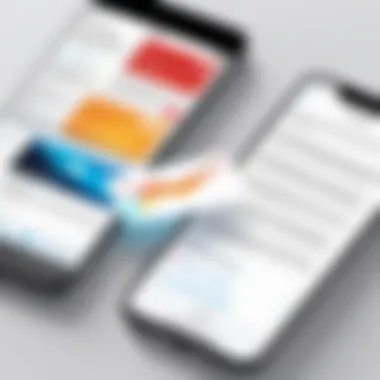
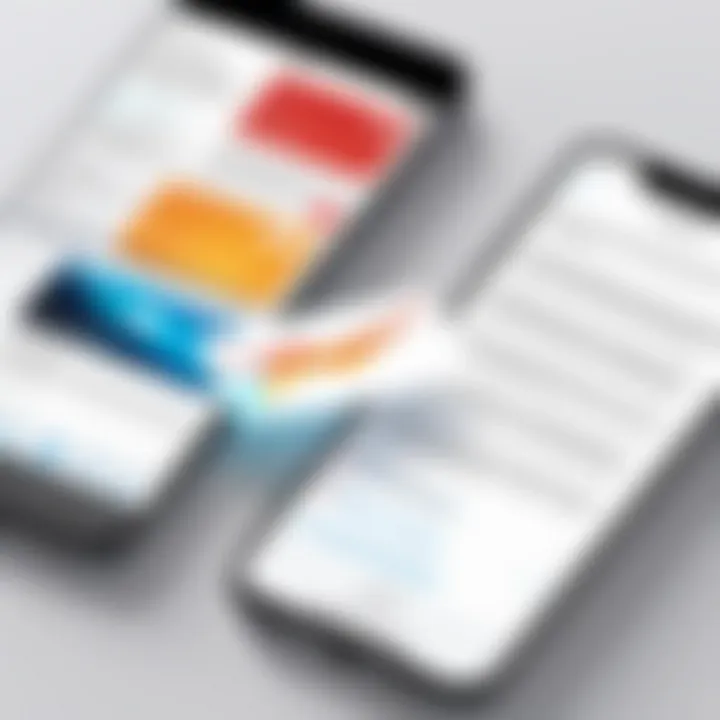
Unique Feature
Some platforms provide interactive devices where you can brush up on comparisons while learning from firsthand experiences of other users.
Advantages and Disadvantages
However, with so many options available, users might feel overwhelmed, like being a kid in a candy store. Knowing what’s truly needed versus what's a flashy extra can help clarify decisions.
Editing PDFs on iPhone
Editing PDFs on an iPhone is a cornerstone of effective document management in our mobile era. With so much work happening on-the-go, the ability to tweak and refine PDF documents right from your pocket cannot be overstated. In many ways, it enhances both productivity and collaboration, making your smartphone an indispensable tool in handling PDF files.
The ease of editing enables users to annotate important points, add comments for clarity or even adjust the content to fit specific needs. This facet of PDF management becomes crucial in various fields, from corporate environments to academic pursuits, ensuring that you can reshape documents swiftly without being tied to a desktop.
Basic Editing Features
Annotations
Annotations serve as a fundamental feature when editing PDFs. They allow users to highlight key passages or add notes, which enhances communication and understanding among parties who read the document. This feature is especially valuable in collaborative settings where multiple users might need to provide feedback or suggest changes.
The key characteristic of annotations lies in their simplicity and efficiency. You can underline, strikethrough, or comment directly on the text. This makes annotations an everyday tool for students or professionals who need to sift through long reports or complex research papers.
A unique feature of annotations is that they can be color-coded, providing visual cues that team members can instantly grasp. On the downside, while these edits appear useful, they don't alter the original document itself, which might lead to confusion if not managed well.
Adding Text and Images
When it comes to Adding Text and Images to PDF documents, this function opens up a world of flexibility that few other options can offer. The ability to insert additional text allows users to elaborate on existing content without needing to create a whole new document. Moreover, adding images can provide visual context that might otherwise be lacking, whether for marketing presentations or educational material.
The key benefit of this editing feature is that it significantly enhances the document’s comprehensibility. Users can tailor details to suit their audience's needs. For example, educators can add illustrative images in their PDFs to engage students further.
However, there are some limitations to consider. For one, adding too much content can make a document cluttered, which might detract from its clarity. The software also sometimes doesn't handle varying image resolutions well, leading to pixelation or distortion in a professional setting.
Advanced Editing Options
Using Professional Apps
Diving into advanced editing options, using professional apps can elevate the PDF editing experience on an iPhone to new heights. Apps like Adobe Acrobat Reader or PDF Expert allow for deeper modifications, such as changing the layout, merging multiple files, or using sophisticated markup tools. These apps have robust features that cater precisely to demanding users, including businesses that require a polished output.
The standout trait of using professional apps is their comprehensive functionality. They are more than just editors; they are complete solutions that encompass organization and even collaboration features. For anyone needing high-quality outputs, these applications are excellent choices.
A unique downside to these apps is that they often come with a price tag, which could deter casual users. Still, for those who frequently deal with PDFs, investing in such tools can prove worthwhile in the long run.
Limitations of Built-in Features
Lastly, it’s essential to acknowledge the Limitations of Built-in Features when editing PDFs on an iPhone. Though the native apps offer a range of basic functionalities, they might fall short when it comes to complex editing tasks. For instance, advanced users might find that the ability to manipulate layouts or edit images is somewhat rudimentary compared to what specialized applications offer.
The key characteristic of these built-in features is accessibility; anyone can start editing without the need for additional downloads. This aspect is beneficial for quick changes or annotations.
However, their simplicity can also be a double-edged sword. Users seeking to perform intricate edits may find themselves frustrated by the constraints of in-built tools, leading to inefficiencies in situations where time is of the essence.
The landscape of PDF editing is vast, and understanding the spectrum of tools available can make a significant difference in productivity.
In summary, editing PDFs on your iPhone presents both opportunities and challenges. Basic and advanced features complement each other, ensuring that all users—from novices to industry pros—can find useful tools tailored to their needs.
Managing PDFs on iPhone
Managing PDFs on an iPhone is a crucial aspect of ensuring that your documents are easily accessible, well-organized, and efficiently shared. In a world where digital communication has taken over, the ability to handle PDF files effectively can lead to better productivity and reduced stress. Whether you’re dealing with personal, academic, or professional documents, understanding how to manage these files on your device makes the entire process smoother.
Well-managed PDFs save time and prevent headaches later on. If you're someone who frequently shares files, having an organized PDF library allows you to quickly locate and dispatch the necessary documents without sifting through an overwhelming amount of data. The focus here is on practical skills that streamline your workflow.
Organizing PDF Files
Creating Folders
Creating folders on your iPhone to organize PDFs can significantly enhance your document management. It’s like having virtual file cabinets for your digital assets. The most notable characteristic of creating folders is the clarity it brings to your collection. Think about it: instead of a chaotic mix of files, you can categorize each document into specialized folders, such as work, personal, or research. This system facilitates quick access, making it less cumbersome to find what you need at any given moment.
A unique feature of creating folders is the flexibility it provides. You can easily delete, rename, or nest folders within other folders to keep everything tidy. It's a straightforward process that requires minimal technical expertise and is appealing to many users. However, one downside may be the initial time investment to set up; some may find it tedious. Nevertheless, the long-term benefits almost always outweigh this minor inconvenience.
Naming Conventions
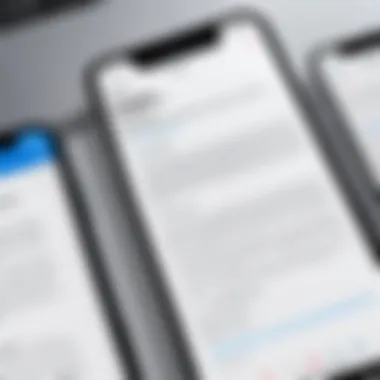
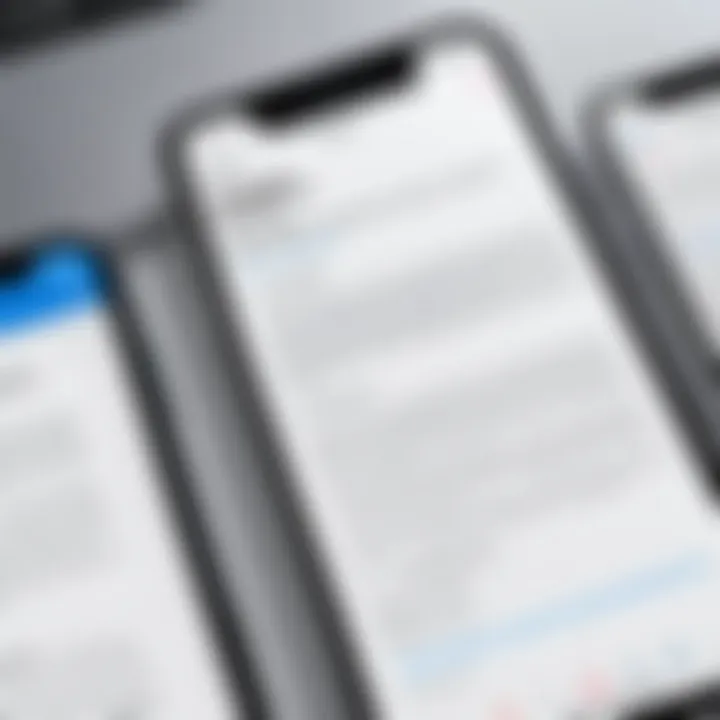
Naming conventions play a pivotal role in managing PDFs effectively. A thoughtful naming system can lead to swift identification of files which, in turn, reduces time wasted looking for that one important document. For example, you might opt for a format that includes the date of creation, the project name, and perhaps a version number like "2023-03-15_Project_Proposal_V1.pdf." This method simplifies searching later on.
The key aspect of naming conventions is the structured approach it promotes. By applying consistent rules, you're not just organizing files; you're establishing an intuitive way of retrieving them. Yet, there are some challenges. Overly complex naming can lead to confusion, and too much information in a filename can create the opposite effect of clarity you aim for.
Searching for PDFs
Using Search Functions
The ability to use search functions on your iPhone to locate PDFs is invaluable. This feature allows users to bypass folders and directly target the document they're looking for. The user-friendly interface makes searching quite straightforward. You simply type in keywords or phrases, and your iPhone does the legwork.
The unique feature of this search capability is its efficiency. Users can quickly find not only filenames but also text within documents. This saves time and minimizes frustration. However, one must note that the effectiveness of the search largely depends on how well the files are named and organized beforehand. If the naming conventions are off, the search function could yield less fruitful results.
Tagging Options
Tagging options offer another layer of organization that can enhance your PDF management. Tags act like labels that you can assign to different files or folders for even better classification. For example, tagging a document with "urgent" can make it easy to find when time is of the essence.
A key characteristic of tagging is its flexibility; you can apply multiple tags to the same document, which enables layered categorization. This can be particularly beneficial for individuals handling numerous projects at once, as it reduces the risk of overlooking critical documents. However, tagging also comes with its own set of challenges. If you don't apply the tags consistently, they can create more chaos than order, making them less effective.
Effective management of PDFs is more than just organizing files; it’s about understanding your own workflow and adapting your methods accordingly.
To wrap it up, savvy management of PDFs on an iPhone can lead to a more efficient work routine. Investing some time into folders, naming systems, search functions, and tagging can pay off immensely if you value easy access to your documents.
Sharing PDFs from an iPhone
When it comes to managing documents, sharing your PDFs effectively can be just as crucial as creating them in the first place. In today’s fast-paced digital world, being able to effortlessly share your work can showcase your proficiency and efficiency. Whether you’re collaborating on a project, sending formal documents, or just sharing memories captured in PDF form, using your iPhone for these tasks can streamline the process. Let's explore how to share PDFs adequately, focusing on the integral features that your device offers.
Via Email
Sharing PDFs via email is a classic yet effective method on your iPhone. This approach is hands-on and straightforward. You can quickly send documents to colleagues, clients, or friends without needing to jump through hoops. The built-in Mail app allows you to attach a PDF document directly in your message. Here’s how it works:
- Open your PDF in the chosen app, whether it's the Files app or even a third-party PDF editor.
- Tap on the share icon, which typically looks like a box with an arrow pointing out of it.
- Select the Mail option from the sharing menu.
- Enter the recipient's email address, add a subject, and any message you wish to include.
- Hit send, and voila! Your PDF is on its way.
This method is beneficial because it allows for immediate communication. If you’re pressed for time or need to get an urgent document across to your boss or a client, using email can be a lifesaver. However, keep in mind the file size limit in emails, as large PDFs may bounce back if they exceed the maximum limit.
Using Cloud Services
Cloud services have revolutionized how we manage and share files. With numerous options available, they offer an efficient way to share PDFs seamlessly. One of the most popular choices is iCloud Drive, and there are also notable third-party cloud solutions that provide added flexibility. Let’s take a deeper dive into both.
iCloud Drive
iCloud Drive is Apple's native cloud solution, integrated right into your iPhone. It enables you to store, access, and share documents from any Apple device. The key characteristic of iCloud Drive is its deep integration with iOS, making it a natural choice for Apple users.
A standout feature of iCloud Drive is its ease of use; after setting it up, any document you add can be easily accessed across your devices. For instance, you can edit a PDF on your iPhone, and it will be available immediately on your Mac or iPad. This capability enhances efficiency, making it easier to collaborate without hassle.
However, iCloud Drive does have some limitations. For instance, if you need more storage beyond the free 5GB, you'll eventually need to pay, and it may not have the extensive sharing options found in some third-party apps. But for many users, its seamless integration makes it a popular choice for managing PDFs.
Third-party Cloud Solutions
Exploring third-party cloud solutions provides alternatives to iCloud Drive and may suit your unique needs better. Services like Dropbox, Google Drive, and OneDrive stand out for their versatile sharing options and collaborative features. The key advantage of these platforms is their ability to facilitate teamwork, enabling multiple users to view or edit a document simultaneously.
A unique factor is the range of integrations offered. For example, Google Drive syncs excellently with the entire Google suite of applications, offering a comprehensive toolset for document management and editing. However, do remember that these services might require managing multiple accounts or subscriptions, which can clutter your digital workspace.
In summary, when sharing PDFs from your iPhone, both native and third-party options offer distinct benefits. While using email is straightforward and immediate, cloud services provide versatility and ease of collaboration. Ultimately, your choice may depend on personal preferences and specific needs.
Final Thoughts
In our increasingly digital world, the ability to create and manage PDF documents on an iPhone is not just a luxury; it’s a necessity. The final part of this guide reflects on the various methods discussed and aims to underscore the significance of choosing the right approach for individual needs. With each option presented, you gear yourself towards more efficient workflow and productivity, regardless of whether it’s for a school project, a professional presentation, or simply keeping records.
Choosing the Right Method for You
When it comes to PDF management, not every method suits all users. Here are some considerations to help you decide:
- Your Purpose: Are you creating documents for work, school, or personal use? Identifying your primary goal can help you select the right tools. For instance, if you’re regularly editing documents, a dedicated app like Adobe Acrobat may serve you better compared to the built-in options.
- Ease of Use: Some apps may feel more intuitive than others. If you prefer simplicity, utilizing the Notes app or built-in scanning features in the Files app provides straightforward functionality. Users often get overwhelmed with advanced features; hence, a user-friendly interface is key.
- Document Complexity: Consider the level of detail required in your documents. Advanced editing applications offer extensive features that can be advantageous for complex projects but could be overkill for simple note-taking.
- Support System: Think about the backup options available. Some cloud services, like Google Drive or Dropbox, ensure your documents are safe while still being accessible from multiple devices.
In summary, weigh your options and consider where you envision your PDF creation fitting into your daily routine. Picking the method that aligns with your style will enhance your efficiency.
Staying Updated with iOS Features
As technology progresses, iOS continues to evolve with regular updates that can introduce new features for PDF handling. Staying in the loop is essential for making the most out of your iPhone’s capabilities. Here’s how to keep abreast of updates:
- Software Updates: Regularly update your iPhone to have the latest features and security patches. Apple's update notes detail important features added for PDF tools that can enhance your experience.
- Explore New Apps: New applications are constantly emerging in the App Store. Keep an eye out for emerging tech that can improve PDF management.
- Online Communities: Engaging in platforms like Reddit can provide insights from other users. Discussions often reveal tips and tricks on harnessing iOS features effectively, which might not be well-documented.
Remember: Keeping your device updated not only boosts performance but also introduces novel ways to navigate your digital world.



