Create Stunning GIFs from Pictures on Your iPhone

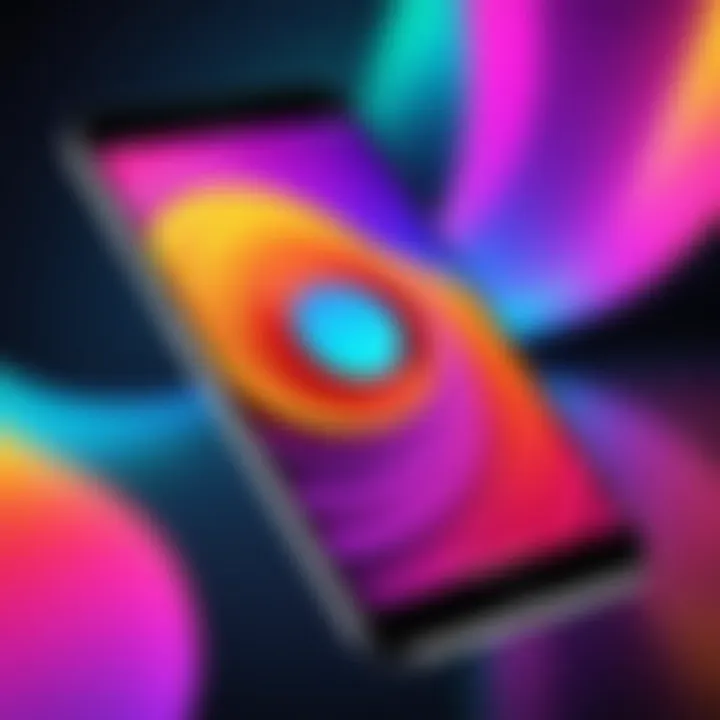
Intro
Creating GIFs from pictures is an increasingly popular way to express creativity and share moments on social media. iPhones, equipped with a range of powerful features, can easily assist users in converting static images into dynamic GIFs. This guide delves into the essential tools, steps, and best practices for transforming your photos into lively GIFs, specifically tailored for iPhone users. The focus is not only on the creation process but also includes optimization tips and an overview of applications suited for GIF creation. By the end, you will posses the necessary knowledge to generate high-quality GIFs using your iPhone with ease.
Product Overview
The first step in creating a GIF is selecting the right application. There are several applications available in the App Store, each providing distinctive features conducive to GIF creation. Below are some key applications:
- GIPHY: A familiar name in the land of GIFs, GIPHY allows users to create GIFs from photos and videos while also searching a vast library of existing GIFs.
- ImgPlay: This app specializes in GIF creation, enabling users to convert photos and videos with various editing options.
- GIF Maker - ImgPlay: Very user-friendly, this application emphasizes simplicity while offering editing features to enhance the quality of your GIF.
Key Features
Each application presents unique features, some worth noting include:
- Editing Tools: Options to add text, filters and effects.
- Speed Control: Ability to adjust the frame rate and playback speed.
- Library Access: Integration with a database of GIFs for easy sharing.
- Storage: Options to save GIFs in various resolutions depending on user preferences.
Specifications
To gain the most from the applications mentioned:
- Ensure your iPhone runs on iOS 11 or later for compatibility.
- Each app will require access to your camera roll for saving and accessing images.
- A stable internet connection may be needed for applications that rely on online libraries.
GIF Creation Process
Creating a GIF on your iPhone is a straightforward process. Follow the step-by-step guide below utilizing your chosen application, say GIPHY.
Step-by-Step Method
- Open the App: Launch GIPHY on your iPhone.
- Select Images: Tap on the "Create" button and choose images from your camera roll.
- Edit GIF: Add text, stickers, or select from existing filters. Customize the sequence and timing of frames to get just the right look.
- Save your GIF: Once satisfied, save the GIF to your camera roll or share it directly to social media platforms.
Encouraging creativity and experimentation can lead to unique and engaging GIFs.
Performance Analysis
Having created your GIF, it's crucial to evaluate its performance in various contexts, especially on social media.
Speed and Efficiency
The processing speed of GIF creation can vary depending on the application used. Generally, GIPHY and ImgPlay allow quick conversions without frequent delays. Be mindful, however, that heavy edits may slow down the app's performance.
Battery Life
Using GIF creation apps primarily drains battery life due to intensive processes. It's advisable to charge your device or manage usage during demanding tasks. Most applications, however, are designed to be efficient, minimizing unnecessary power consumption.
End
Converting pictures into GIFs on your iPhone is both accessible and rewarding. Whether you want to illustrate a moment or just add a dash of fun to your social media, understanding how to use your chosen tools effectively ensures high-quality results. By experimenting with the methods and keeping optimization in mind, you can elevate your digital expression with engaging GIFs.
Prelude to GIFs
When discussing the creation and significance of GIFs, it is essential to understand their role in digital communication and visual culture. Animated GIFs offer a unique blend of simplicity and expressiveness. They can convey emotions, tell stories, or serve as a form of entertainment. With the rise of social media platforms, GIFs have become integral to online interaction. They enhance conversations and make them more engaging.
Understanding GIF Format
GIF stands for Graphics Interchange Format. This format supports both static and animated images. Its popularity can be attributed to its wide compatibility and ease of use. GIF files use lossless compression, which maintains the image quality even after multiple compressions. However, this comes at the cost of limited color palettes, typically supporting only 256 colors. This limitation can impact the visual quality, especially for images with gradients or intricate detail. Nevertheless, the ability to create short animations allows for a compelling visual experience that static images cannot match.


Popularity and Use Cases
GIFs have infiltrated various aspects of digital life. From memes to reaction images, their utility extends far beyond mere decoration. They are frequently used in:
- Social Media: Platforms like Facebook, Twitter, and Reddit have integrated GIF support. This allows users to express feelings or responses quickly and effectively.
- Marketing: Brands use GIFs for promotional materials, as they are eye-catching and can convey a message faster than static images.
- Communication: In messaging apps, GIFs are now a popular method for conveying humor or emotion in a compact format.
Overall, understanding the GIF format and its applications can empower users to create more impactful digital content.
Essential Tools for GIF Creation
Creating high-quality GIFs on an iPhone requires understanding the tools available to facilitate this conversion. The right selection enhances not only ease of use but also the final output quality of the GIF. The tools can be broadly categorized into built-in features of the iPhone and various third-party applications.
Built-In iPhone Features
The iPhone comes equipped with features that simplify the creation of GIFs. One of the notable features is Live Photos, which allows you to capture both a still image and a short video. Users can directly convert these Live Photos into GIFs using the Photos app.
This built-in functionality makes it accessible for users to create GIFs without the need to download additional software. It enhances convenience and removes barriers to entry for individuals who may not be tech-savvy.
Third-Party Applications
While the in-built features are useful, many users turn to dedicated applications for more advanced functionalities. These apps often offer additional tools for editing and customizing GIFs, such as text overlays, different effects, and controls for frame rate and speed. The extensive functionalities available in these third-party applications allow for greater creativity and efficiency in GIF creation.
Popular GIF Apps
When considering popular GIF apps, GIPHY and ImgPlay stand out. Both of these applications offer a user-friendly interface with powerful editing tools.
GIPHY, for instance, is known for its vast repository of GIFs, allowing users to easily search for and incorporate popular GIFs into their creations. Its ability to add stickers and captions improves the overall expressiveness of the GIF.
On the other hand, ImgPlay caters primarily to GIF creation from photos and videos. The significant advantage here is the ability to create GIFs from any source on your device, including your camera roll and recorded videos. The app excels in simplicity while also providing additional editing options that enhance the final output.
Comparative Features of Apps
When approaching the comparative features of GIF apps, it becomes evident that each application excels in certain areas, making them unique in their way. One key characteristic to consider is the interface design and user experience.
For example, while GIPHY is rich in functionality and features, its complexity might overwhelm first-time users. Conversely, ImgPlay offers an intuitive design that is welcoming for new users, allowing them to make GIFs without confusion.
Additionally, the options for social media integration differ among each app. GIPHY provides seamless sharing options directly to platforms like Facebook and Twitter, making it convenient for users looking to share their creations quickly. Meanwhile, ImgPlay allows users to export their GIFs easily, preserving quality when sharing on various platforms.
Steps to Convert a Picture into a GIF
In the digital landscape, the transition from static images to animated GIFs is desirable for many content creators and everyday users alike. Understanding how to convert a picture into a GIF on an iPhone enhances creativity by allowing the expression of ideas in an appealing and dynamic manner. This section outlines the specific methods available for such conversion using both built-in features on the iPhone and third-party applications. Emphasizing these steps reveals various benefits including ease of use, customization options, and compatibility with platforms for sharing.
Using Built-In iPhone Features
Utilizing iPhone’s built-in capabilities accommodates those who prefer simplicity over complexity. This section explains how to tap into features such as Live Photos, which serve as an effective starting point for GIF creation.
Accessing Live Photos
Accessing Live Photos is an intuitive method for initiating GIF creation. Live Photos captures a brief moment, turning a still image into a dynamic little video with audio. This format is significant as it allows for the effortless conversion into a GIF from existing media.
The key characteristic of accessing Live Photos is that it requires no additional downloads; users can dive straight into the options available on their devices. Furthermore, Live Photos can easily be located within the Photos app, making it accessible and familiar for iPhone users. Notably, this approach leverages already captured content, providing a convenient method for creating animated sequences.
One advantage to note is the seamless integration with the iPhone ecosystem, ensuring that users don't need to navigate away from the platform they are already using. However, the limitation lies in the fact that not every picture can be converted; for instance, a non-Live Photo would require a different approach.
Converting Live Photos to GIFs
Converting Live Photos to GIFs is a logical step following the accessing process. This transformation exploits the unique feature of Live Photos, effectively stripping away sound and looping the animation as a GIF. This can elevate traditional images into an engaging format, encouraging viewers to experience motion.
The conversion process itself is straightforward. Using the Photos app, users can simply select a Live Photo, swipe up, and choose the option to share it as a GIF. This ease of operation makes it a popular choice, especially for those who seek quick results without overwhelming customizations.
While this method stands out for its simplicity, one must consider that the resultant GIFs may lack the range of edits or enhancements available through dedicated apps. Therefore, while conversion can yield decent results, it may not accommodate all artistic intentions.
Using Third-Party Applications
To broaden the capabilities of GIF creation, third-party applications introduce advanced features that cater to those looking for more editing power. This section reveals two popular applications known for their robust functionalities.
Step-by-Step Guide for App A
App A, which is renowned for ease of use, provides a structured approach to GIF creation from static photos. The app guides users through a step-by-step interface that emphasizes clarity and efficiency, allowing for quick understanding of how to convert images into eye-catching GIFs.
The app's standout aspect is its range of customizable templates. Users can select animated effects, adjust speeds, and add filters to further personalize their creations. Its intuitive design makes it a beneficial option for those who are not deeply versed in tech skills. Users can share their GIFs directly from the app to social media platforms, providing a seamless experience.
However, one limitation is that some advanced features may require a paid subscription, which could deter budget-conscious users from fully utilizing the app’s potential.
Step-by-Step Guide for App B
App B is another favored selection within the realm of GIF creation applications, focusing on comprehensive editing capabilities. For users who seek to enhance their GIFs extensively, App B plays a pivotal role. This app features a user-friendly interface that holds a treasure of options for creating distinctive animations.
This application highlights unique tools like the option to add music tracks, captions, or even resize the GIF to fit specific requirements. Its notable characteristic here is the level of detail that users can apply to their projects, from frame rates to duration adjustments. This flexibility ensures that content can be neatly tailored to meet various aesthetic standards or social media specifications.
Nonetheless, users might find it slightly overwhelming due to the array of available options. This complexity could lead to frustration for those preferring straightforward processes. In summary, App B can yield impressive results with time and experimentation but may deter less patient users due to its robust features.
Editing and Customizing GIFs
Editing and customizing GIFs is an essential part of the creation process. It allows users to tailor their GIFs to better communicate their ideas or emotions. The significance of this topic lies in how effective a GIF can be when it accurately reflects the desired tone, sentiment, or message. Customization can include adding text overlays, incorporating various effects, and adjusting animation properties. These enhancements not only elevate the visual appeal but also improve the GIF's impact when shared on various platforms.
By taking the time to edit and refine a GIF, users can ensure that their work stands out in a crowded digital landscape. Consideration for both aesthetics and message clarity can turn a simple animation into a captivating piece of content.
Adding Text and Effects
Including text in your GIF serves multiple purposes. It can provide context, add humor, or emphasize a specific point. When choosing the text size and font, opt for legibility, as the GIF often displays on small screens. Some tools also allow effects such as fades or slides for the text, which can enhance the visual interest. Here are some key points to consider when adding text:
- Font Style: Select a font that matches the theme of your GIF.
- Color Choice: Ensure that the text stands out against the background. Consider contrast carefully.
- Placement: Strategically position the text for optimal readability without obstructing the main visuals.
Effects during GIF creation can transform the look and feel of the animation. Simple overlays can add depth, while filters can unify the color scheme. Adding motion effects can also create a more dynamic visual. Use these wisely to support the overall message of your GIF.
Adjusting Frame Rate and Size
The frame rate influences how smooth the GIF appears. A higher frame rate can result in a fluid animation, while a lower rate may provide a more stuttered effect. Adjusting the frame rate is crucial for achieving the right feel you want in your GIF. Here are considerations regarding frame rate:
- Smoothness: Ensure the transition between frames is natural.
- Contextual Relevance: A fast frame rate works better for energetic content, while a slower rate can impart a more dramatic effect.
Additionally, the size of the GIF plays an important role in user experience. A smaller file size is often preferable for instant loading times, especially on social media. However, ensure that the quality of the GIF is not sacrificed for size. Adjust resolutions appropriately – balance is important.
"Optimized GIFs complement their intended platform and audience, enhancing shareability and engagement."
In summary, customizing a GIF through text and effects, combined with adjustments to frame rate and size, can greatly enhance its effectiveness. These elements not only give the GIF a unique personality but also ensure it communicates the intended message clearly.
Optimizing GIFs for Different Platforms
Optimizing GIFs for various platforms is crucial for ensuring that your images are displayed correctly and maintain their quality across different social media and messaging applications. Each platform has its specific requirements regarding file size, dimensions, and color depth. Not adhering to these specifications can result in lower quality images or, in some cases, failed uploads. Users might find their carefully crafted GIFs appearing pixelated, distorted, or not playing at all if not optimized properly.
Understanding these parameters can help enhance the visual impact and user engagement of your GIFs.

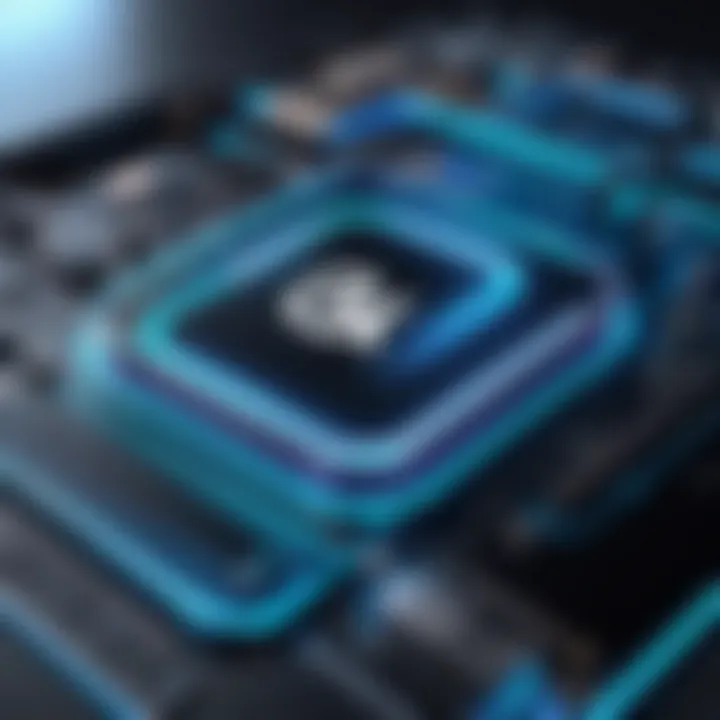
GIF Specifications for Social Media
When posting GIFs on social media platforms, there are several specifications to keep in mind:
- File Size: Most platforms have file size limits. For example, Twitter allows GIFs up to 15 MB while Facebook supports GIFs no larger than 8 MB. Reducing the file size through compression without sacrificing clarity is important.
- Dimensions: Different platforms favor certain dimensions. Instagram typically prefers square or vertical formats while Twitter and Facebook support various aspect ratios. Always check the recommended sizes to avoid cropped or distorted images.
- Frame Rate: A typical frame rate for GIFs is around 15 frames per second, but some platforms might support different rates. Lowering the frame rate is an effective way to decrease the file size.
- Color Depth: GIFs are limited to 256 colors. However, different platforms may handle color differently, affecting how your GIF appears. Simple palettes often work best to ensure compatibility.
Best Practices for Sharing GIFs
To maximize engagement and ensure your GIFs are well-received, consider the following best practices:
- Test Before Sharing: Always view your GIF on the intended platform before posting. This helps catch any issues with display or functionality.
- Use Relevant Hashtags: Include hashtags that relate to your content. This increases visibility and shares your GIF with a wider audience.
- Post During Peak Times: Timing can influence engagement. Share your GIF when your followers are most active on the platform to maximize visibility.
- Engage with Comments: After posting, be active in responding to comments. This boosts your post's reach and invites further interaction.
"A well-optimized GIF can make a significant difference in how your content is perceived and shared across platforms."
By following these guidelines, you ensure a smoother experience for viewers and increase the likelihood that your GIFs will be appreciated and shared.
Common Issues and Troubleshooting
When converting a picture into a GIF on an iPhone, users may encounter several common issues. Understanding these challenges is crucial, as they can affect the quality and functionality of the GIFs created. Addressing these issues ensures a smoother experience and optimal results. Here, we explore two main categories of problems: quality loss during the conversion process and app functionality issues.
Quality Loss During Conversion
Quality loss is a significant concern for users converting images to GIFs. The transformation of a static picture into an animated format often results in reduced image clarity. This occurs due to compression techniques used to minimize file size, which can sacrifice detail. To combat quality loss, it is advisable to select higher-resolution images for conversion and to be aware of the original dimensions of the GIFs produced. Choosing a software or app that retains image fidelity is essential, as some applications have better algorithms for preserving quality compared to others.
Users should also monitor the maximum file size requirements of different platforms. Social media sites like Facebook and Instagram have specific limits concerning GIF sizes, which might inadvertently lead to further compression once uploaded. This can affect visibility and user engagement. Therefore, it is prudent to test the GIF on various platforms to ensure it meets the intended quality before sharing widely.
Problems with App Functionality
Application performance significantly affects the GIF-making process. Users can experience frustrating situations like app crashes or unexpected errors that hinder GIF creation and sharing. Let's dive deeper into these issues.
App Crashes
One common issue users face is app crashes. This can interrupt the GIF creation process and result in lost progress. The key characteristic of app crashes is their unpredictability; users may suddenly find themselves unable to continue despite having a stable internet connection and sufficient device storage. This is especially annoying because it disrupts the creative flow.
In this article, it has been noted that re-installing the app or ensuring it is updated to the latest version can mitigate such issues. However, these solutions may not always be effective. Keeping a backup of work in progress can save time and frustration. Users should also understand that app developers frequently release updates to fix bugs, so staying informed can lead to a smoother experience.
Unexpected Errors
Unexpected errors during GIF creation can also pose a challenge. These errors may manifest as failed conversions or missing frames in the final product. Similar to app crashes, these errors can derail the process and lead to dissatisfaction with the end result. Such errors emphasize the need for patience and troubleshooting skills.
Many users may notice patterns in the types of images that trigger these errors. Certain file formats, sizes, or even dimensions may not be compatible with the chosen application. As highlighted earlier, trying different apps can often resolve these issues. Therefore, exploring versatile GIF creation tools is a recommended strategy for overcoming unexpected errors.
In summary, addressing common issues such as quality loss and app functionality problems enhances the GIF creation experience on iPhone. A clear understanding of these challenges prepares users for potential roadblocks, making their GIF-making journey smoother and more efficient.
Finale
The conclusion serves as a significant element of this article, summarizing the essential steps and considerations for converting pictures into GIFs on an iPhone. Throughout the guide, we explored various tools, both built-in and third-party applications. Recognizing the methodical approach to creating GIFs empowers users by enhancing their digital communication and creative expression.
Recap of Key Steps
To convert a picture into a GIF on your iPhone, remember these critical steps:
- Choose Your Image: Start by selecting a suitable photo or Live Photo that conveys the message you want the GIF to express.
- Select Tools: Utilize the built-in tools on your iPhone or choose a reliable third-party app, such as Giphy or ImgPlay.
- Convert to GIF: Follow the specific instructions on the selected tool to initiate the conversion process.
- Edit if Necessary: Consider adding text or effects to enhance the visual appeal and relevance of your GIF.
- Optimize for Platform: Keep in mind the specifications needed for different social media platforms to ensure the best quality.
By following these steps, you will be able to create engaging GIFs that can add flair to your messages and social media posts.
Encouragement for Further Exploration
As with any digital skill, creating GIFs can be expanded further. Explore additional features available in the apps you use. Some allow you to create GIFs from videos or even from multiple images. Understanding how to adjust frame rates and sizes can significantly affect the final output quality.
Moreover, you can stay updated with new apps and features that emerge. Websites like Reddit often discuss trends in digital content creation. By engaging in communities, you can learn innovative techniques and hear feedback on what works best for your needs.
In summary, the world of GIF creation is vast and evolving. Continuous experimentation and exploration will enrich your visual storytelling and digital communication.



