Convert Images to PDF with Free Apps: A Guide
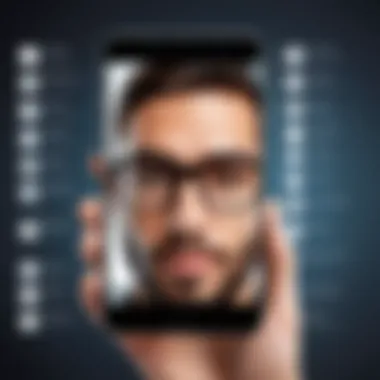

Intro
In our digital age, the ability to swiftly convert images into different file formats is a game changer. Whether you're a student compiling notes, a professional preparing presentations, or just someone who wants to keep their memorable moments organized, knowing how to turn an image into a PDF can save you time and effort. Many free applications have popped up, solving this exact dilemma with varying degrees of success.
This article will guide you through the maze of options available. We'll look into the key features that set these applications apart, assess their usability, and highlight any potential hiccups you may encounter along the way. The focus is not just on the act of conversion; it's about ensuring that the quality of your images is preserved in the PDF format.
Understanding how to navigate these tools efficiently will empower you to make informed decisions on which app suits your needs best. So, let’s not beat around the bush and dive right into it!
Product Overview
When exploring free applications for converting images to PDF format, it's important to understand the various tools available. Each app might cater to different user needs, so a deeper look can help identify which features matter most to you.
Key Features
- User-friendly Interface: The easier it is to navigate the app, the quicker you can get your work done.
- Multiple Format Support: The best apps allow you to convert various image formats like JPEG, PNG, and TIFF into PDFs seamlessly.
- Batch Processing: Some apps can handle multiple images at once. This can be a huge time-saver.
- Image Quality Retention: A top-notch app ensures that your images maintain their original resolution and clarity after conversion.
- Customization Options: Features like the ability to set page size or margins can add value to your output.
Specifications
The specifications can vary widely between different applications, but common points to look for include:
- File Size Limitations: Know how much data you can convert at one time.
- Supported Operating Systems: Whether you use Windows, macOS, or mobile devices can affect your choice.
- Internet Connectivity Requirement: Some apps work offline, while others may need a constant connection.
Performance Analysis
Evaluating the performance of these applications is crucial for determining which ones deliver the best results.
Speed and Efficiency
When you're in a rush, the last thing you want is for your app to lag. Most apps advertise fast conversion times, but real-world testing can reveal a different story. While some may complete the task in mere seconds, others might take longer, particularly when handling larger files. Look for user reviews to gauge speed firsthand.
File Compression and Quality
It’s not just about how fast an app can convert an image into a PDF; quality matters too. A good app strikes a balance between file size and image integrity. For instance, you wouldn't want an app that squashes your high-resolution pics into blobs of pixelated mess, would you?
Additionally, keep an eye out for any compression settings that can help maintain your image quality post-conversion.
"A good PDF converter is like a good chef— it knows how to keep all the important flavors (or details) intact while whipping up something new."
In wrapping up this section, it’s important to recognize that choosing the right tool could make all the difference in your experience of converting images to PDFs. From speed to quality, the characteristics of each app can influence not just the ease of conversion but also the outcome—an aspect that's particularly crucial for professionals and creatives alike.
Preface to Image to PDF Conversion
In today's digital age, converting an image to a PDF format has become a frequent task for many individuals. This capability not only simplifies document management but also plays a vital role in ensuring that the integrity of information remains intact across different platforms. Whether you're a professional looking to compile data, an artist showcasing work, or a student storing notes, knowing how to convert images into PDFs can streamline your workflows and bolster your organizational skills.
Understanding the Importance of PDF Format
PDF, or Portable Document Format, has become a cornerstone in the realm of document sharing. Its importance lies in its ability to preserve the formatting and layout of a document no matter what device or operating system it’s viewed on. When you convert an image into a PDF, you're not just changing the file format; you're also providing a means of presenting that image in a universally readable manner. This is particularly significant in scenarios where printed materials or submissions must retain their original look, avoiding the common pitfalls of format shifts or text overflow.
Additionally, PDFs provide security features such as password protection and digital signatures, enhancing the confidentiality of your content. For example, if an artist wants to share a portfolio but keep it protected from unauthorized edits, converting the images into a PDF format can serve that purpose well.
Common Use Cases for Image to PDF Conversion
There are numerous scenarios where converting images to PDF is not just beneficial, but essential:
- Professional Presentations: For those in fields like marketing or product design, consolidating images into a single PDF can help deliver a polished presentation.
- Digital Archiving: Many individuals and organizations prefer to archive important documents or images in PDF format because it reduces the clutter associated with multiple file types, making retrieval easier.
- School Projects: Students frequently compile research, drawings, and photos into comprehensive reports. Converting these images to PDF ensures that their work maintains its intended visual structure when submitted.
- Legal Documents: In professions requiring meticulous documentation, converting scanned images of contracts or agreements into PDFs ensures that they remain unchanged over time, helping to fend off any ambiguity in legal matters.
- Recipe Books or Guides: Cooks or hobbyists may want to create a visually appealing recipe book. By turning images of dishes into PDFs, they’re able to share and print high-quality resources for others.
Concluding this initial exploration, the advent of various free apps available today makes this conversion process more accessible than ever, enabling users to handle their image documents with ease and confidence.
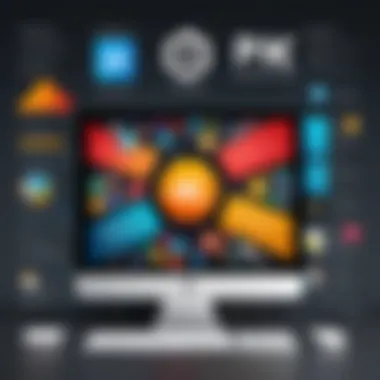
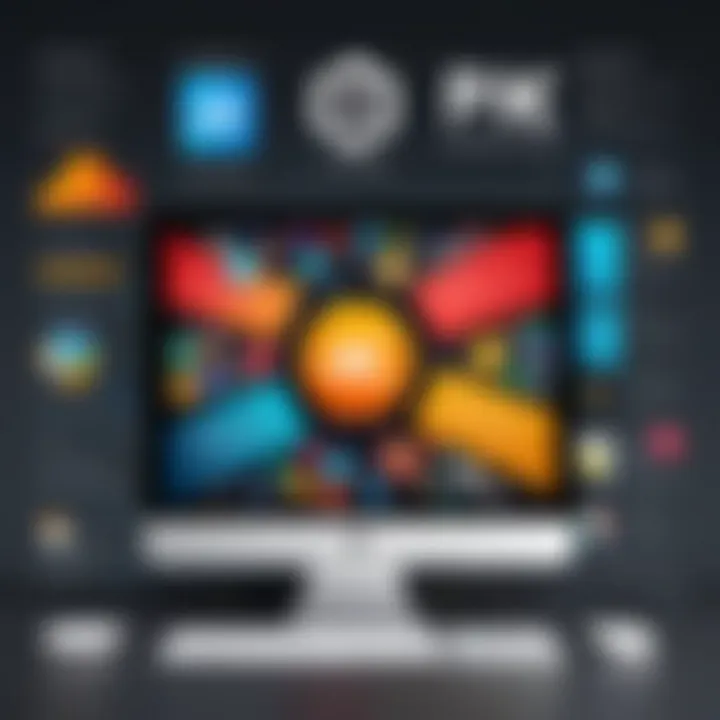
Criteria for Selecting a Free App
The proliferation of free apps available for converting images into PDF may seem promising, but navigating through the sea of options can be quite overwhelming. Selecting the right application involves more than just a quick glance at the ratings or a cursory read through reviews. It’s about understanding how well an app meets the specific needs of users—especially for those who might not want to wade through technical specifications or user manuals. Here are some pivotal elements to consider:
User Interface and Accessibility
An app's user interface (UI) can make or break the user experience. A cluttered or unintuitive UI can lead to frustration rather than facilitated workflow. Look for apps that offer a clean, straightforward navigation experience. Consider how easily your finger glides across touchscreen options, or how quickly you can adapt to the layout on your desktop. The ease of finding essential features in a jiffy is paramount.
Furthermore, accessibility is essential. The best apps cater to a broad audience, including people with disabilities. Features like screen readers and high-contrast modes can make a significant difference.
File Format Compatibility
When dealing with image to PDF conversion, it’s vital that app users find an app that supports a wide range of file formats. JPEGs, PNGs, GIFs, and BMPs are common image formats, but you might also run into TIFF or even RAW image files in photography. A robust app should be able to handle these various formats seamlessly. Notably, users should also ensure that the app can recognize multiple formats in a single batch conversion, which can save time and reduce the hassle of repeated uploads.
Conversion Quality and Speed
Conversion quality and speed are two sides of the same coin—often, you cannot have one without the other. Users should look for apps that appraise the original resolution of images and do their utmost to preserve that integrity during the conversion process. Blurry or pixelated PDFs can be a letdown, especially if they are to be printed or professionally used. Speed is also crucial; nobody wants to twiddle their thumbs waiting for a file to convert. Users can test apps by converting images of various sizes and complexities to gauge performance.
Additional Features Beyond Basic Conversion
While basic image to PDF conversion is the primary function of these apps, additional features can enhance the overall user experience significantly. Users should consider features such as:
- Batch processing capabilities, which allow for multiple files to be handled simultaneously.
- The ability to edit images before conversion, like cropping, rotating, or adjusting brightness.
- Built-in sharing options for quick distribution through email or social media.
- Security features, such as password protection for sensitive documents.
These extra bells and whistles could save you time or provide conveniences that could enhance your productivity.
"Choosing the right app isn’t merely about converting an image; it’s about ensuring quality, efficiency, and added functionality to meet user needs. Choosing wisely pays off down the line."
By scrutinizing and weighing these criteria, users can make informed decisions tailor-made to their needs, ensuring that they pick an app that truly meets their purpose.
Top Free Apps for Image to PDF Conversion
When it comes to converting images to PDF, choosing the right app can make a world of difference. Free applications offer an accessible way to perform this task without breaking the bank. However, not all of them are created equal. It’s essential to understand the specific features and benefits each app brings to the table. Let's dive into some of the top free options available for image to PDF conversion, so you can find the one that fits your needs like a glove.
App One: Features and Benefits
One of the standout apps is PDF Converter. This tool not only handles basic image to PDF conversion with grace but also offers a user-friendly interface that feels intuitive. Benefits include:
- Batch Processing: It allows users to convert multiple images at once, saving precious time for those dealing with a sizable collection.
- Format Variety: Supports various image formats such as JPEG, PNG, and BMP, ensuring versatility.
- Cloud Support: Users can easily save their PDFs to services like Google Drive or Dropbox, enhancing accessibility.
App Two: Features and Benefits
Next up is Image to PDF Converter. This app shines with its simple navigation and responsive design that’s easy on the eyes. Key highlights include:
- Quick Conversion: The process is remarkably fast, usually taking mere seconds to convert a single image.
- Customizable Options: Users can adjust settings like page orientation or margins to tailor the output to their preferences.
- Multi-Language Support: The app accommodates a wide variety of languages, making it suitable for global users.
App Three: Features and Benefits
Another contender is Smallpdf, which provides a comprehensive set of tools for your file converting needs. This app stands out for its security features. Benefits encompass:
- End-to-End Encryption: Smallpdf takes the security of your files seriously, ensuring that your images remain private during conversion.
- Clean-up Feature: After conversion, users have the option to delete their files from the server, providing peace of mind.
- Online Accessibility: As a web-based tool, it functions seamlessly across devices, which is a huge plus for those on the move.
App Four: Features and Benefits
Adobe Scan is a familiar name, and for a good reason. While primarily an app for scanning documents, it excels in image to PDF conversion. Main features include:
- Integrated Camera: You can take photos directly through the app, converting them instantly into PDFs.
- OCR Technology: Adobe Scan employs optical character recognition, extracting text from images, which can be useful for later editing.
- Direct Sharing Options: Post-conversion, sharing files via email or other social platforms is a breeze.
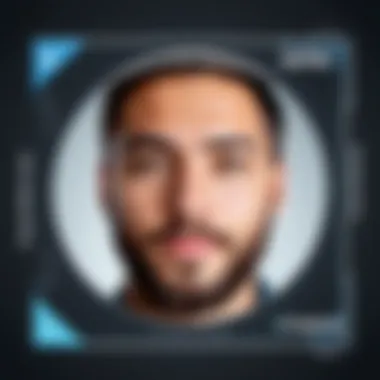
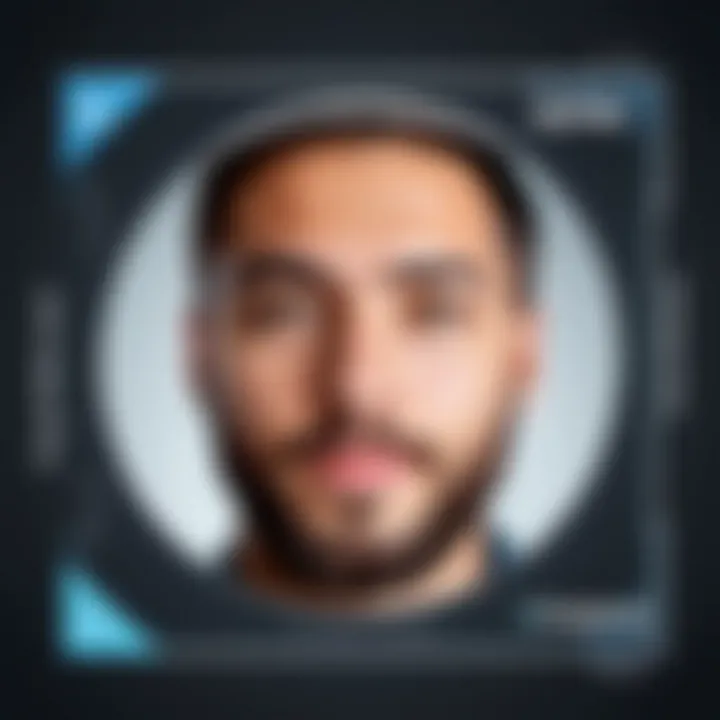
App Five: Features and Benefits
Last but not least, we have PDF Converter App. This application is particularly noted for its easy setup and quick functionalities.
- No Internet Required: Users can convert images into PDFs offline, a fundamental feature for those in areas with poor connectivity.
- Simple Interface: Even tech novices can navigate it without a hitch, making it suitable for users of all skill levels.
- Free with Optional Upgrades: While the basic functions are free, additional features can be unlocked at a low cost, providing flexibility for users who might want more later.
"Finding the right app can streamline your workflow and save time, particularly when managing files frequently."
In summary, these apps collectively provide a robust toolkit for users looking to convert images to PDFs effortlessly. Each application provides distinct features that cater to different needs—be it speed, security, or user-friendliness. The choice ultimately depends on your specific requirements and preferences.
Step-by-Step Guide to Conversion Using a Free App
Converting images into PDF format using free apps can, at first glance, seem like a piece of cake. However, there are nuances that can make or break your experience. A well-structured step-by-step guide eases the learning curve and ensures a smooth transition from image to PDF. This portion of the article aims to dissect the complexities of the conversion process while highlighting key benefits, considerations, and user-friendly practices. By following a systematic approach, users can sidestep common pitfalls and maximize the utility of these applications.
Preparing Your Images for Conversion
Before kicking off the conversion, it’s vital to prepare your images adequately. This initial step can have a significant impact on the quality of the final PDF. Begin by assessing the resolution of your images. High-resolution images often lead to clearer PDFs, ensuring that details are preserved.
Moreover, consider the file format of your images. JPEGs and PNGs are commonly supported and offer good quality. If you have images in alternative formats, make sure the app you choose can handle them. To ease issues later, collect and organize your images in one folder. This minor act will save you time and prevent accidental misfiled images during the conversion process.
Navigating the App Interface
Once you're set with your images, it’s time to open your chosen app. A clean, intuitive interface can make a world of difference, especially for first-timers. Upon launching the app, familiarize yourself with the layout. Most applications have a clear demarcation between essential features like image upload, settings, and conversion buttons.
It’s a good practice to take a quick detour through any tutorials or help sections available within the app. Sometimes, these can reveal hidden features that enhance your experience. If an app feels more like a maze than a pathway, consider looking for alternatives that offer a smoother navigation experience.
Executing the Conversion Process
Now, on to the meat of the matter—the conversion itself. After uploading your images, check if the app allows you to reorder them. This step can be crucial, especially if you’re compiling a multi-page document. Once you have everything lined up, look for any additional settings the app may offer—like adjusting the page size or orientation, which can impact how the PDF looks.
When you're ready, hit that conversion button and keep an eye on the process. Some apps may provide a progress bar or a preview. If you notice any quality prompts or settings during this phase, don't hesitate to tweak them for a better outcome.
Saving and Accessing Your PDF
After the conversion wraps up, it’s time to save your masterpiece. Ensure you designate an easy-to-remember location on your device. Most apps will allow you to choose the file name and format during this step. It's a golden opportunity to organize your files by incorporating project names or dates, making them easily retrievable later on.
Once saved, immediately open your PDF to scrutinize the output. Check for any distortion or quality issues. Should you notice something off, don’t hesitate to revisit those earlier steps—sometimes, a few tweaks on image quality or settings can turn a decent PDF into a stellar one.
Remember, the art of converting requires both careful preparation and a little bit of patience.
By following these steps methodically, the journey from image to PDF can be both fruitful and rewarding. When you invest time upfront, you often relish in the results later.
Common Issues and Troubleshooting
Understanding the common issues that arise during the image to PDF conversion process is crucial for anyone looking to utilize free applications effectively. Often, users encounter various pitfalls that can affect the quality of output, the functionality of the tool, or even the accessibility of the final document. Addressing these concerns not only enhances the user experience but also ensures that the resultant PDFs fulfill their intended purpose without unwarranted hiccups.
Quality Loss During Conversion
One of the primary headaches that users face while converting images to PDFs is the potential for quality loss. Imagine converting a high-resolution photograph only to have the final PDF appear grainy, with colors that seem washed out. This occurs due to several factors:
- Compression Algorithms: Many free apps use aggressive compression to reduce file size, which can detrimentally affect image quality. Users often find themselves with a flimsy representation of their original image.
- Resolution Settings: Some applications might default to lower resolution settings during conversion, leading to a subpar final product. This can be particularly frustrating when sharpness or detail is paramount.
To mitigate these issues, it’s advisable to explore applications that provide options to adjust image quality before conversion. Having the ability to choose different resolutions may make a significant difference in the integrity of the resultant documents.
"First impressions matter, and a low-quality PDF can diminish the value of how we present our visuals."
File Size Concerns


File size is another factor that can create complications post-conversion. Large PDFs can be cumbersome to upload, download, or share, especially in environments with stringent file size limits. Here are noteworthy points to consider:
- Balancing Quality and Size: It's essential to strike a balance between maintaining a decent quality and controlling file size. Ideal applications should provide options to toggle settings that prioritize size or quality based on user need.
- Storage Limitations: For users with limited storage or bandwidth, dealing with heavy files can create various hurdles. While some may think larger files are always better, that isn’t necessarily the case.
For those who are frequently dealing with PDFs, utilizing free apps that offer compression options can be the ticket to a smoother process, making the final files more manageable.
Application Crashes or Freezes
Nothing's more frustrating than having your app freeze right when you're on the brink of completing a crucial task. Application instability can arise from several culprits:
- Incompatibility Issues: Depending on the operating system or device, certain apps may not function well, leading to random crashes.
- Resource Demand: Free versions of apps often have limited capabilities, meaning that during high-demand tasks, users may experience lags or unresponsiveness.
To prevent these disruptions, it’s prudent to select well-reviewed applications with positive feedback on performance. Keeping software updated and checking for compatibility with one’s operating device can also help minimize the occurrence of such issues.
Best Practices for Managing PDF Files Post-Conversion
Managing your PDF files post-conversion is as vital as the conversion itself. After all, a well-organized PDF library can save you time, stress, and ensure that you can access your important files whenever you need them. The importance of best practices for managing PDF files includes not just organization but also accessibility, security, and long-term preservation. As you work with these files, consider these practices that can enhance your overall experience.
Organizing Your PDF Library
A cluttered library is like a messy desk—it’s easy to lose track of important documents. To keep your PDF files in good order, start off by creating a logical folder structure on your computer or cloud storage. Here are a few tips:
- Use Descriptive Names: When saving your PDFs, use clear, descriptive names that make the content obvious. For instance, instead of "Image1.pdf," opt for "2023-Project-Report.pdf."
- Categorize by Topics or Projects: Group your PDFs according to themes, projects, or categories that make sense for your needs. This can be organized by year, subject matter, or even frequency of use.
- Regular Clean-Up: Schedule a periodic review of your PDF library. Delete duplicates, outdated documents, or ones that are no longer relevant. A regular scrub helps maintain clarity and quick access.
By implementing these strategies, you'll find it easier to locate documents and maintain control over your files.
Using Cloud Storage for Easy Access
In today's digital age, relying on local storage alone can be misleading. Cloud storage is a game changer when it comes to managing PDFs effectively. Here’s why:
- Accessibility: With cloud services like Google Drive, Dropbox, or OneDrive, you can access your PDFs from anywhere, as long as you have internet access. This is especially helpful if you need to show important documents on-the-go.
- Collaboration: Want to share a PDF with colleagues or friends? Cloud storage options allow easy sharing through links or direct access without the need for countless email attachments.
- Automatic Backup: Many cloud services offer automatic synchronization. This means your files are continually backed up, reducing the risk of data loss due to hardware failure.
By using cloud storage for your PDF files, accessibility and security go hand in hand, making it a smart choice for both personal and professional use.
Implementing Security Features on PDFs
Security can often take a backseat in managing PDF documents. However, protecting sensitive information is crucial. Here are various methods on how you can secure your PDFs:
- Password Protection: Use strong, unique passwords for your PDFs. Most PDF editors like Adobe Acrobat or even some free apps provide options to secure your files with a password. This can prevent unauthorized access and give you peace of mind.
- Watermarking: If you often share PDFs publicly, consider adding a watermark to deter unauthorized copying or distribution. This can be done easily using PDF editing tools.
- Encrypt Sensitive Information: For important documents, utilize encryption features when saving PDFs. This scrambles the content, making it readable only to individuals with the right decryption key.
In an age where cyber threats loom large, taking precautions for your PDF files is no longer optional, but a necessity.
Managing your PDF files effectively post-conversion can elevate your productivity and protect your information, ensuring that you've taken valuable digital assets into account.
Closure and Future Considerations
As we wrap up this deep dive into using free applications to convert images into PDF format, it's necessary to consider the implications and future trends of this technology. PDF conversion might seem like a trivial task, but its significance is far-reaching in both personal and professional realms.
Evolving Technology in PDF Conversion
The landscape of PDF conversion technology is constantly shifting. New algorithms and tools are emerging that enhance both the fidelity of conversion and the speed at which files are processed. As mobile devices become more powerful, apps that enable conversion on-the-go are becoming increasingly popular.
For example, while desktop applications were once the mainstay for such tasks, mobile apps are rising in prominence. With the integration of artificial intelligence, these newer apps not only convert images but also optimize them for different purposes. Users can now expect functionalities that include editing, annotation, and even automatic formatting for different devices—all from their smartphones.
The Relevance of Cross-Platform Applications
Cross-platform functionality is a game-changer in today's tech-savvy environment. Users demand flexibility to work across various devices—be it a laptop, tablet, or smartphone. Applications that offer consistent experiences across different operating systems tend to attract a broader user base.
Many of the top free apps for image to PDF conversion have embraced this flexibility. Users can start their tasks on one device and effortlessly pick up where they left off on another. This kind of interoperability is not just convenient; it enhances productivity by allowing users to manage their documents seamlessly.
With constant advancements in technology, one can expect future applications to integrate even more features—like cloud storage, real-time collaboration tools, and enhanced security protocols for sensitive documents. This adaptability signifies that PDF conversion will not be relegated to outdated technology but will evolve to meet new user demands and leverage technological advancements.
"The future belongs to those who prepare for it today." — Malcolm X



