Effective Methods to Compress Images Below 2MB

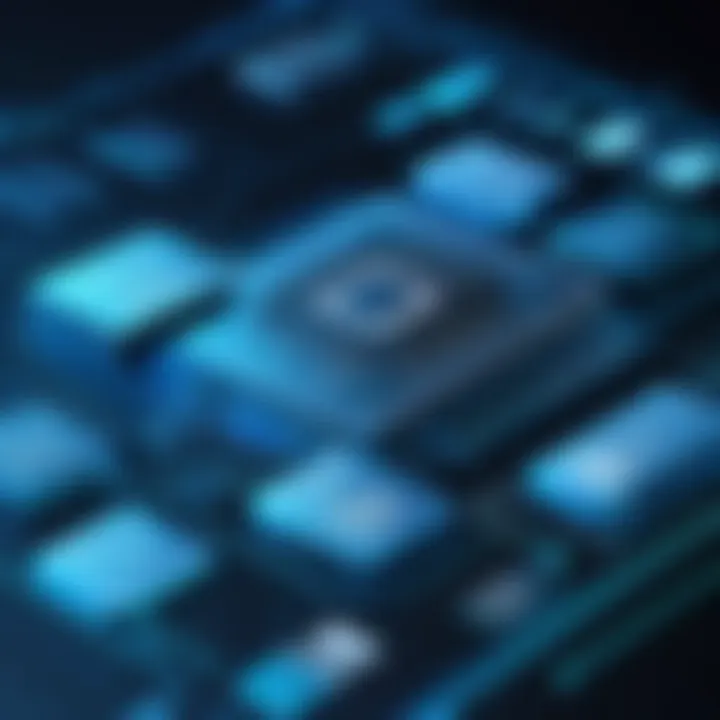
Intro
In the era of digital media, image size plays a crucial role. Many platforms impose limits on image uploads, often capping sizes at 2MB or less. This restriction can hinder content sharing, especially when aiming for optimal quality. The need for efficient image compression methods is evident.
This article delves into various methods for reducing image file sizes without causing substantial quality loss. We will cover a rich variety of tools, from software applications to online services that assist in this vital task. This guide is tailored for tech enthusiasts and everyday users, giving insights necessary for effective image management in today's digital landscape.
Product Overview
When considering ways to compress images, it is essential to evaluate both software tools and online services. Not all tools are created equal; therefore, understanding their key features and capabilities can significantly influence the choice your selection.
Key Features
- Support for Various Formats: Programs like Adobe Photoshop and GIMP allow users to work with multiple file formats, including JPEG, PNG, and GIF. Their flexibility makes them valuable options for anyone needing image compression.
- Batch Processing: Some programs like IrfanView enable users to compress multiple images in one go. This feature saves time and simplifies workflows.
- Control Over Quality: Major tools provide sliders or settings to adjust compression levels, offering control over the balance between size and quality. This is important for achieving desired results.
- User-Friendly Interfaces: Many online services and desktop applications strive for simplicity. Tools like TinyPNG or ImageOptim boast easy navigation, making them accessible even to non-technical users.
Specifications
Compatibility and performance vary across tools:
- Adobe Photoshop: Requires a subscription; powerful editing features available.
- GIMP: Free and open-source; compatible with multiple operating systems.
- Cropper: Online service; no installation needed but may feature ads.
Based on the user's needs, selecting the appropriate tool can make a significant difference in results.
Performance Analysis
When evaluating these tools, two critical aspects are vital: speed and efficiency, as well as battery life when applicable for mobile software.
Speed and Efficiency
Compression speeds can be noticeably different from one application to another. Online services might provide faster results due to their simplicity and cloud processing. However, software installed on the device often yields quicker outputs for larger images due to hardware utilization. For example, TinyPNG can rapidly compress files without noticeable delays, while Photoshop might take more time due to its extensive feature set.
Battery Life
This factor is primarily relevant for mobile applications. Apps like Snapseed may consume more battery than lightweight alternatives, such as PhotoCompress. Keeping an eye on the battery usage can enhance the user experience, especially when working on the go.
"Choosing the right tool means understanding both your requirements and the capabilities of each solution."
Ultimately, successful image compression hinges upon identifying the right method according to individual needs and circumstances. This guide aims to equip users with the knowledge needed to efficiently manage and optimize image files.
Understanding Image File Sizes
In digital media, managing image file sizes is crucial for both quality and efficiency. Understanding how file size is defined and what factors contribute to it can greatly influence the effectiveness of image optimization. When images are compressed to under 2MB, it allows for faster loading times on websites, convenient sharing on social media, and efficient storage on devices. This section will delve into the essential components of image file sizes, helping readers grasp their importance in today's digital landscape.
Defining File Size and Its Importance
File size refers to how much space an image occupies in bytes. It is an essential metric as it directly affects loading times and bandwidth usage. Larger files can slow down performance, especially on mobile devices, where internet connections may be slower. Additionally, many online platforms impose restrictions on file sizes. Therefore, keeping images under 2MB helps ensure compliance with these limits, making it easier to share and display images without technical issues.
A smaller file size can also improve user experience by reducing the time it takes for images to appear on the screen. Understanding how to manage file size is vital for anyone involved in digital content creation.
Factors Contributing to Image File Size
Various elements influence an image's file size. Here are the key factors:
Resolution
Resolution represents the amount of detail an image holds, measured in pixels. Higher resolution images possess more pixels, which contributes to larger file sizes. For instance, an image with a resolution of 3000 x 2000 pixels will typically occupy more space than one with a resolution of 800 x 600 pixels.
While higher resolution provides better clarity, it is not always necessary for every application. In the context of compression to under 2MB, balancing resolution with the intended use is critical. Excessive resolution can lead to increased file sizes without noticeable benefits in certain scenarios, such as online display. Therefore, selecting an appropriate resolution based on the viewing platform is a beneficial choice for image management.
Color Depth
Color depth refers to the number of bits used to represent the color of each pixel in an image. Typically, the more bits used, the broader the range of colors available, resulting in a more vibrant picture but also a larger file size. Common formats like 24-bit color depth are popular, as they allow for over 16 million colors, ensuring quality images.
However, using higher color depth might not be necessary for all images, particularly those intended for web use. Reducing color depth can significantly decrease file sizes while maintaining acceptable image quality. Thus, understanding color depth plays a crucial role in achieving optimal file sizes.
File Format
The file format of an image determines how it is encoded and saved. Formats like JPEG, PNG, and BMP each have unique characteristics that affect their file sizes. JPEG is popular for its lossy compression, which significantly reduces file sizes while allowing for decent quality. This makes it a preferred format for photographs and images with gradients.
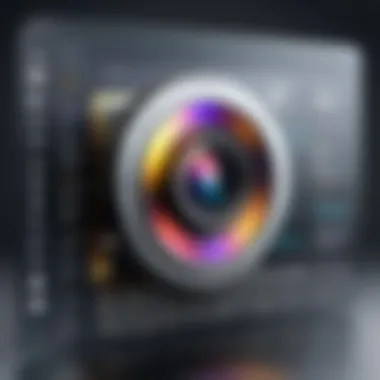

On the other hand, PNG provides lossless compression, preserving image quality but typically resulting in larger file sizes compared to JPEG. File formats thus directly influence the potential for compression and should be carefully selected based on the specific needs of the project.
In summary, understanding resolution, color depth, and file format is essential in the quest to compress images under 2MB effectively. These factors interact in complex ways to determine the final output that balances quality and efficiency.
Choosing the Right Image Format
Choosing the right image format is crucial in the journey to compress images under 2MB. The format a user selects influences not only the file size but also the quality and compatibility across different platforms. Each image format has specific characteristics that serve different purposes. An understanding of these differences enables better decision-making, especially when trying to maintain visual integrity while optimizing for file size.
Overview of Common Image Formats
JPEG
JPEG, which stands for Joint Photographic Experts Group, is widely used for its ability to effectively compress photographic images. Its primary characteristic is lossy compression, meaning it reduces file size by permanently eliminating some image data. This can result in a noticeable loss of quality if the compression level is high, but it allows larger images to be saved in a smaller space. JPEG is particularly beneficial for photographs or images with gradients as it keeps the color depth intact while lowering file size. However, frequent saving and editing can degrade quality further over time.
PNG
PNG, or Portable Network Graphics, employs lossless compression, retaining all original data without any loss in quality. This format is ideal for images that require transparency or those with text and sharp edges, as it maintains clarity. PNG files tend to be larger than JPEGs due to their lossless nature, making it less favorable when trying to compress images under 2MB. However, for purposes where quality cannot be compromised, PNG is a strong choice despite the larger file size.
GIF
GIF, or Graphics Interchange Format, is renowned for its ability to support animation. The key characteristic of GIF is its limitation to a palette of 256 colors, making it less suitable for rich photographs but perfect for simple graphics or logos. Although GIFs typically offer smaller file sizes, the compression may impact image quality, particularly in colorful images or detailed pictures. This format is well utilized in web graphics and is crucial for creating animated content.
BMP
BMP, or Bitmap image file, uses a straightforward and uncompressed format, resulting in very large files. The benefit of BMP is its simplicity and the fact that it retains all pixel information. However, this usefulness diminishes in the context of reducing file size due to its tendency to create large file formats. BMP is less common in web and mobile applications where speed and efficiency are paramount. In summary, while BMP offers high-quality images, it often does not meet the necessity of keeping images under 2MB.
When to Use Each Format
Understanding when to use each image format is essential for efficient image compression.
- Use JPEG for photographic content and when smaller file sizes are more crucial than maintaining full image fidelity.
- Use PNG for images needing transparency and when high quality must be preserved, such as logos and detailed graphics.
- Use GIF for animated images and simple graphics lacking complex colors.
- Use BMP if absolute quality is paramount and file size is not a concern; however, alternatives are generally recommended due to large sizes.
Selecting the right format directly impacts compression capabilities, balancing size and quality is key.
Software Tools for Image Compression
In the quest to manage image file sizes effectively, software tools play a critical role. These tools not only offer methods to compress images but also ensure that quality is retained to a significant extent. Understanding different tools can aid users in selecting the best options for their needs, whether they are working on desktop systems or mobile devices. The versatility in software tools enhances user experience, providing multiple pathways to achieve the desired image size without compromising on visual fidelity.
Desktop Applications
Adobe Photoshop
Adobe Photoshop stands out as a leading software for image editing and compression. Its comprehensive set of features supports various file formats, allowing users to compress images seamlessly. A key characteristic of Adobe Photoshop is its advanced compression algorithms, which provide users with control over the balance between image quality and file size. One unique feature is the Save for Web option, which enables users to optimize images specifically for online use.
Advantages: Users benefit from having extensive control over image parameters. Disadvantages: The software can be resource-intensive, and its price point may deter casual users.
GIMP
GIMP is an open-source image editor that offers many features akin to Adobe Photoshop. It is celebrated for its flexibility and customization capabilities. GIMP allows users to perform image compression through varied methods, such as adjusting image size and resolution. Its key characteristic is its accessibility, as it is free to use, making it favorable for users with budget constraints.
Advantages: Free and powerful, it attracts a wide user base. Disadvantages: Users might find the interface less intuitive compared to other software, requiring an adjustment period.
Sai
Sai is noted for its user-friendly interface and supports various image formats. The software is lightweight, making it another appealing option for image compression. It offers essential tools for resizing and compressing images without extensive learning curves. A unique feature is its focus on drawing and illustration, which makes it a preferred choice among creative individuals.
Advantages: Straightforward and effective, it provides quick solutions. Disadvantages: Limited features compared to more comprehensive editors may not meet advanced users' needs.
Paint.NET
Paint.NET serves as a middle ground between basic editors and complex software. It features an easy interface while providing an assortment of tools for image manipulation. Compression techniques in Paint.NET include adjusting dimensions and exporting images in different formats.
Advantages: It offers a blend of simplicity and functionality. Disadvantages: It may lack certain high-end features that professionals could seek in more advanced programs.
Mobile Applications
Image Size Reducer (iOS)
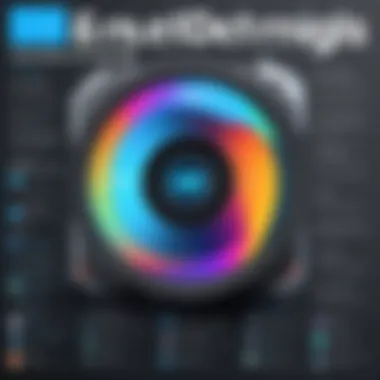
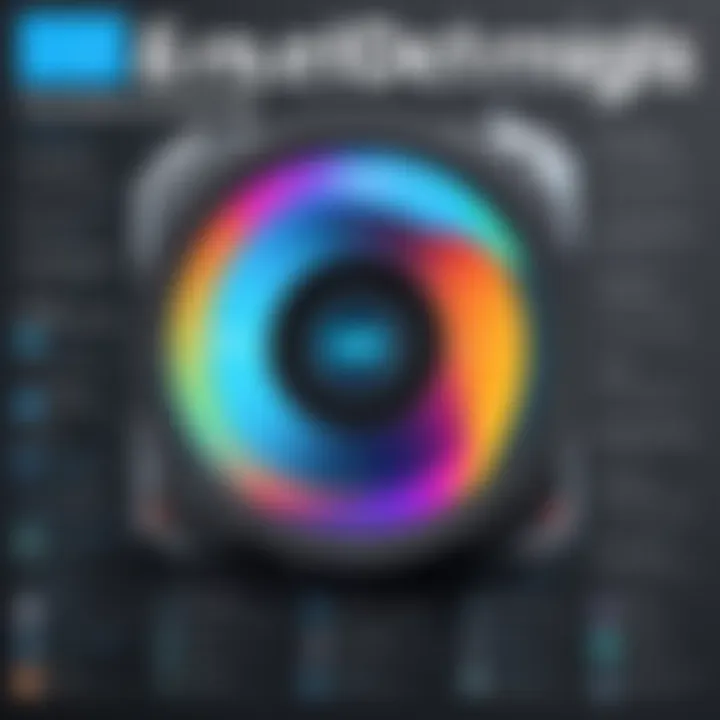
For iPhone users, Image Size Reducer is a useful app that quickly compresses images on devices. It focuses on simplicity, allowing users to reduce file sizes with a few taps. The key characteristic is its efficiency, enabling users to manage image sizes quickly when on the go.
Advantages: User-friendly interface designed for fast editing. Disadvantages: Limited customization options may not satisfy all needs.
Photo Compress (Android)
The Photo Compress app is tailored for Android users looking to streamline their image compression. This application is designed to minimize file sizes efficiently, maintaining the quality of images as much as possible. Its main characteristic is the batch processing capability, allowing users to compress numerous images at once.
Advantages: Quick and effective for batch tasks. Disadvantages: The app may bombard users with ads that can impede the workflow.
In summary, having a variety of software tools available allows users to choose what best fits their particular needs and expertise level. Each application mentioned offers distinct features and benefits, so understanding these can lead to smarter choices in managing image file sizes.
Online Platforms for Compression
The digital landscape constantly evolves, and so does the need for efficient image storage and sharing. Online platforms for image compression emerge as essential tools for users looking to compress images under 2MB. These services allow for quick and straightforward adjustments without the necessity of installing software on devices. Such tools cater to a wide audience, from professionals to casual users, seeking effective ways to manage their images.
These platforms typically offer user-friendly interfaces and are accessible on various devices. They eliminate compatibility issues, as users do not have to worry about which operating system they are using. Additionally, online compression tools can handle batch processing, enabling users to compress multiple images simultaneously. However, users should be cautious about the privacy of their data, as uploading images to external platforms can lead to exposure.
Using Web-based Tools
Compressor.io
Compressor.io stands out for its powerful abilities to diminish image size significantly while retaining quality. The platform specializes in advanced compression techniques, including lossy and lossless options. This flexibility makes it appealing to users across different sectors.
A key characteristic of Compressor.io is its simple interface, which allows users to drag and drop their files. Users benefit from rapid uploads and quick processing times. One unique feature is the ability to compress images in formats like JPEG, PNG, GIF, and SVG. This range caters to various needs and maximizes versatility.
However, limitations exist. Users often experience upload size restrictions, particularly for larger images. Though Compressor.io is robust, its reliance on Internet speed and server uptime can hinder experiences.
Smallpdf
Smallpdf is primarily known for its document processing capabilities, yet it functions as an effective image compressor. Users appreciate its all-in-one toolkit that includes options for converting images, compressing PDFs, and more. This functionality appeals to tech-savvy individuals who need diverse tools at their fingertips.
A standout characteristic is its emphasis on preserving original quality during compression. Users can expect to see minimal differences between the compressed and original images, which is highly advantageous for professional use. Additionally, Smallpdf allows for easy sharing of compressed files directly from the platform.
Nonetheless, it may limit the number of free uses per day, which can frustrate users who need to compress images frequently.
ILoveIMG
ILoveIMG positions itself as a user-friendly platform tailored specifically for image manipulation tasks, including compression. Its interface is intuitive, enabling even less tech-savvy individuals to navigate it with ease. One remarkable aspect is the ability to compress images in bulk, which can significantly save time.
The platform's flexibility to handle various image formats is also a plus. Users can compress JPEGs, PNGs, and GIFs seamlessly. Furthermore, ILoveIMG allows for additional editing features like resizing and cropping, which provides a fuller suite of tools for users.
However, the performance speed may suffer during high traffic periods, leading to delays for users. It is convenient but should be utilized with timing in mind.
Optimizilla
Optimizilla is another noteworthy web tool that enables users to compress images efficiently. It supports a dual approach where users can simultaneously maintain optimal quality while compressing files significantly. This dual nature is especially beneficial for users who prioritize quality above all.
A significant characteristic of Optimizilla is its easy-to-read interface that allows for image previews before and after compression. This feature provides clarity and assurance, making it an optimal choice for image sensitive tasks.
Yet, it does have a slight drawback; it may take longer to process larger files compared to its competitors. Initially, users may find themselves waiting, which can be inconvenient.
Advantages of Online Tools
The advantages of these online compression tools are noteworthy. Primarily, they eliminate the need for installation, allowing for immediate access from any device with internet capability. Additionally, many of these platforms are free to an extent, which helps various users keen on conserving expenses. Furthermore, they offer fast processing, catering to those with tight schedules.
Another paramount advantage is the ability to access such tools from anywhere, making it highly convenient for those on the go. However, users should evaluate the trade-offs between convenience and security, ensuring that the platform chosen aligns well with their privacy standards.
Manual Methods to Reduce File Size
Manual methods to reduce file size are pivotal in ensuring images remain accessible and manageable, especially when targeting a limit of 2MB. Unlike automated tools that generalize images into presets, manual techniques enable users to fine-tune their files with precision. Understanding how to employ these strategies can make a significant difference in both quality and performance while preserving essential visual elements. When file sizes are kept under control, loading times improve across various platforms, resulting in a better user experience.
Moreover, these methods are particularly useful for tech-savvy individuals who prefer customization over generic approaches. The insights gained here will help in making informed choices that directly affect the final output and usability of images. Now, let’s delve into specifics.
Adjusting Image Resolution
Adjusting image resolution is one of the most straightforward techniques for reducing file size. The resolution of an image, measured in pixels, directly correlates to the level of detail it can display. By decreasing the resolution, one effectively reduces the number of pixels without altering the basic composition. For instance, an image of 4000x3000 pixels has significantly more information than one of 1000x750 pixels.

To adjust resolution, use software like Adobe Photoshop or GIMP. In Photoshop, go to Image -> Image Size to adjust the dimensions. Lowering the size can drastically reduce the file size, often without the average eye noticing a significant decrease in detail. This method is particularly effective for web images, where high resolutions are often unneeded. Nonetheless, care must be taken, as overly low resolutions may lead to pixelation and loss of quality that will detract from the visual experience.
Reducing Color Depth
Reducing color depth is another effective way to minimize file size. Color depth refers to the number of bits used to represent the color of a pixel. A higher color depth means more distinct colors can be represented, thus increasing file size. For many applications, particularly online usage, a reduction from 32-bit color to 8-bit can yield satisfactory results.
Software tools typically allow for adjustments in color depth. For example, in GIMP, you can change the color mode under Image -> Mode. Adjusting this can help images load faster, especially on pages with many images. It is, however, essential to evaluate the images after this adjustment. If colors appear overly flat, it might be necessary to find a balance, ensuring that the integrity of the image is preserved while still achieving the target file size.
Cropping Unnecessary Portions
Cropping unnecessary portions of an image also plays a significant role in reducing file size. Images often contain more content than necessary for their intended use, leading to larger-than-necessary files. By cropping out irrelevant sections, one not only reduces file size but also emphasizes the main subject of the image.
This method is particularly simple and effective. Most image editing software provides a straightforward cropping tool. It allows for precise selection, ensuring that only essential visual elements remain. Cropping is somewhat less technical and can be performed even by those with minimal image editing skills. However, it is advisable to maintain a copy of the original image, as cropping is irreversible and may result in the loss of valuable content.
In summary, manual methods like adjusting image resolution, reducing color depth, and cropping unnecessary portions are essential tools for image optimization. These can help ensure images are just right for use online or in applications without exceeding the 2MB limit.
Evaluating Compression Results
Assessing the effectiveness of image compression is essential. Understanding how well an image has been compressed impacts not only the file size but also the usability of the image across various platforms. Evaluating compression results involves examining various aspects such as image quality and file size in order to ensure that the compression meets the desired criteria without degrading the visual integrity of the image too much. This step is particularly significant when it comes to using images for websites, social media, or digital marketing, where loading speed can directly influence user experience and engagement.
Quality Assessment Techniques
Determining the quality of a compressed image is critical. There are several techniques to assess image quality after compression. One common method is to visually inspect the image. This involves looking for artifacts or signs of degradation that can occur during the compression process. Tools such as Adobe Photoshop or GIMP often provide a preview option that allows you to compare the original image with the compressed version.
Additionally, there are also objective measures like Peak Signal-to-Noise Ratio (PSNR) and Structural Similarity Index (SSIM). These metrics offer statistical analysis on how much information was lost during the compression.
- Peak Signal-to-Noise Ratio (PSNR): It provides a quantifiable measure comparing the original and compressed images.
- Structural Similarity Index (SSIM): This method considers changes in structural information and provides a more human-eye-centric approach to quality assessment.
These techniques help in making informed decisions regarding the suitable compression method and settings to use.
Balancing Size and Quality
Striking a balance between image size and quality is key. Too aggressive compression decreases file size but can result in significant quality loss making images unusable. The goal should be to reduce the file size while preserving as much detail as possible. Here are some strategies to achieve this balance:
- Incremental Compression: Start with a moderate compression setting. Gradually dial down the quality until reaching a point where the image remains acceptable for its intended use.
- Use of Formats Wisely: Different image formats have varying compression capabilities. For instance, JPEG is typically better for photographs, while PNG is preferred for images that require transparency.
- Target Audience Needs: Always consider where the image will be used and what the audience expects. High-quality images may be necessary for print, while lower quality might suffice for web.
Best Practices for Image Optimization
Setting Compression Parameters
Setting the right compression parameters is a critical step in the image optimization process. This involves adjusting settings like image quality, resolution, and file format specific options. When determining the quality level, it's essential to find a balance between compression and visual fidelity. For instance, a JPEG file can be compressed to a smaller size without a noticeable loss in quality, if optimized correctly.
- Quality Level: Most compression tools allow users to choose the quality level during the compression. Setting a quality level usually between 70-85% can produce significantly smaller file sizes while preserving clarity.
- Compression Type: Different file formats provide various compression methods. Lossy compression reduces file size by removing some data, while lossless compression retains all image data. Choose wisely depending on your requirements.
- Preview Changes: Visual previews can help assess the effects of changes on image quality before finalizing. This immediate feedback ensures you make informed choices that do not negatively impact user experience.
- File Format Selection: As mentioned in earlier sections, know the strengths of each file format. JPEG is more suitable for photographs, while PNG is preferred for images requiring transparency.
Integrating Compression into Workflow
To achieve a smooth and efficient process, integrating image compression into the workflow is key. This requires developing habits that incorporate compression regularly, allowing for seamless handling of images from the outset.
- Standard Operating Procedures: Establish clear guidelines for your team or personal procedures. Specify when and how to compress images prior to uploading. This can minimize errors and ensure consistency.
- Automate Where Possible: Utilize software that allows batch processing of images. Tools like Adobe Photoshop have scripts and actions that can automate repetitive tasks, thereby saving time.
- Education and Training: It’s beneficial to train team members in understanding the importance of image compression. Educated teams will make better decisions about image quality and file sizes, ultimately leading to more professional outputs.
- Regular Review: Periodically review your image handling practices. As tools and technology evolve, so should your methods. Adjust compression parameters and workflows to align with the latest advancements in technology.
"Regularly optimizing images in your workflow can prevent issues later on, especially on platforms sensitive to loading speed."
By adhering to these best practices, individuals and teams can streamline their approach to image management, manage file sizes effectively, and maintain a strong standard of visual quality across platforms.
The End
In this article, we have discussed various methods that can effectively compress images to under 2MB. Understanding these methods is crucial in today's digital landscape where image file sizes can affect loading times and overall user experience. For tech-savvy individuals and professionals, image management is not just a technical necessity; it is essential for maintaining an efficient workflow and presenting content that is both appealing and accessible.
Recap of Key Techniques
Throughout this guide, we have explored several effective techniques:
- Choosing the Right Format: Selecting the appropriate image format such as JPEG, PNG, or GIF based on the use case can significantly influence the overall file size.
- Utilizing Software Tools: Applications like Adobe Photoshop, GIMP, and mobile apps like Photo Compress play a critical role in optimizing images on various devices.
- Employing Online Platforms: Tools such as Compressor.io and ILoveIMG provide convenient options for quick compression without needing any software installations.
- Manual Adjustments: Techniques such as resizing resolution, reducing color depth, and cropping unnecessary parts of the image are direct and often effective methods to decrease size.
- Quality Assessment: Careful evaluation of compression results helps strike a balance between visual integrity and file size.
These techniques are advantages to enhance productivity while preserving image quality. By carefully implementing these methods, users can manage image files more effectively, ensuring they meet both aesthetic and performance requirements.
Final Thoughts on Image Management
Image management is a pivotal aspect of digital content creation. Inconsistent image sizes can hinder user engagement and affect website performance. As the demand for content continues to grow, optimizing image size is paramount for anyone involved in digital media.
Investing time in learning and applying the discussed methods will not only streamline workflows but also enhance the quality of output. Furthermore, it results in savings on bandwidth and loading times, which is invaluable in today’s fast-paced digital environment.
To continue improving personal and professional practices, consider exploring more advanced techniques and maintaining an updated toolkit for image management. Through diligence and a commitment to quality, anyone can achieve notable improvements in their digital content presentation.



