Choosing the Right Chromebook: Your Ultimate Guide


Intro
Navigating through the sea of Chromebook options nowadays can feel a bit like trying to find a needle in a haystack. With the increasing variety in design, specs, and features, knowing what to pick becomes a task in itself. This guide is crafted to simplify that complexity. Whether you are a student, a professional, or a casual user, this article will help you identify what matters most when selecting a Chromebook that fits your lifestyle.
We’ll dive into key factors like design, performance, and usability. Understanding these elements is crucial for figuring out what fits your needs best. Our aim is to ensure that you’ll walk away with the knowledge needed to make a decision that resonates with your personal requirements. No more second-guessing your purchase; let’s get started.
Product Overview
When considering a Chromebook, it's essential to grasp the overall landscape before diving into specifics. Chromebooks have evolved significantly, catering to a range of users from educators to gamers. Here's what to keep in mind:
Key Features
- Operating System: Powered by Chrome OS, these devices focus on web-based applications, making them perfect for online tasks.
- Lightweight Build: Most models are designed to be portable, fitting comfortably into backpacks without weighing you down.
- Versatility: You'll find models that can function as a tablet or a laptop, enhancing usability.
- Security: Enhanced security features come standard, shielding users from various cyber threats.
Specifications
Specifications play a critical role in gauging the Chromebook's capability. Here are some key aspects to consider:
- Processor: Intel Celeron or Pentium are common in lower-end models, while higher-tier models may offer Core i3 or i5.
- Memory (RAM): Between 4GB to 16GB is available—4GB can handle basic use, while anything above that allows for multitasking.
- Storage: Most Chromebooks utilize eMMC storage, but some come with SSDs for faster access.
- Display Quality: From 1366x768 to Full HD options, visuals vary significantly. Those working with media should consider higher quality displays.
"A good specification sheet is like a map; it guides you through your purchase journey."
In this overview, we’ve glanced at what sets various models apart. As we continue, we will delve deeper into performance analysis which will help you comprehend how these features translate into everyday usability.
Understanding Chromebooks
When diving into the world of laptops, particularly around Chromebooks, it’s essential to get a solid grip on what they actually are and how they can fit into daily life. Understanding Chromebooks isn't just a technical necessity but a gateway to making informed choices that align with one's specific needs. By comprehending their fundamental characteristics, users can fully leverage what these devices have to offer while avoiding common pitfalls.
What is a Chromebook?
On the surface, a Chromebook appears much like any other laptop, sporting a sleek design and a keyboard begging for a touch. However, its heart beats differently, relying heavily on the Chrome OS, a lightweight operating system developed by Google.
Chromebooks are optimized primarily for web-based tasks. They excel in scenarios where the cloud is the primary workspace. This means robust internet access is essential; think of it like a fish needing water. For those primarily using Google Docs, streaming media, or browsing the web, a Chromebook might be the perfect choice.
Moreover, their simple interface and integrated Google services make them incredibly user-friendly. Even if you’re not a tech whiz, you’ll find navigating a Chromebook’s environment quite straightforward, ushering even the most reluctant into the digital age comfortably. Various models are available, each catering to different needs—whether it’s for students, professionals, or casual users.
The Role of Chrome OS
Now, let’s shine a bit of light on the Chrome OS itself. Many see this as just the backbone of a Chromebook, but it goes far beyond that. In essence, Chrome OS acts like a bridge to the digital world, making online activities smooth and efficient.
- Simplicity: With a focus on speed and ease of use, Chrome OS allows for quick boot times, typically under ten seconds. Imagine not having to wait around while your device starts up!
- Security: Built with security in mind, it uses automatic updates and sandboxing technology to isolate different applications, which is a fancy way of saying it keeps potential threats from messing up your system.
- Accessibility of Apps: Users can search and add applications from the Google Play Store, which further enhances the capability of Chromebooks. Many users find that they can meet all their computing needs without needing a traditional operating system.
- Cloud Integration: Since many Chromebooks are designed with cloud storage in mind, frequent backups and easy access to files from any device make the experience seamless.
"Choosing a Chromebook means embracing a different way of working—one that is more aligned with the increasing shift toward cloud-computing."
In summary, wrapping one’s head around what a Chromebook truly is and the integral part that Chrome OS plays is crucial for prospective buyers. Understanding these elements allows users to evaluate how these devices will fit within their computing lifestyle and navigate the vast array of options in the market.
Identifying Personal Needs
In the quest to find the right Chromebook, the first step is identifying personal needs. This is a crucial foundation upon which every other decision is built. Without a clear understanding of one's own requirements, selecting a model becomes a shot in the dark. Different users have varied expectations and uses for their devices, so distinguishing these can significantly narrow down options and lead to a more satisfying purchase.
A Chromebook designed for a student isn’t likely to match the demands of a business professional. Similarly, a casual user might prioritize portability over raw power, whereas a tech enthusiast may look for the latest features and specifications. Identifying personal needs involves assessing one’s usage scenarios, performance requirements, and portability considerations. It's about tailoring the choice according to lifestyle rather than leaning on generalized recommendations.
Assessing Usage Scenarios
Usage scenarios can be exceptionally diverse, shaping how one interacts with their Chromebook. Think about it: Are you primarily using it for web browsing, watching videos, or perhaps engaging in more intensive tasks like graphic design? This distinction is vital because it affects everything from processor needs to screen vibrancy.
For example, a user whose primary task revolves around web research and light document editing won't need the same high-end specs as someone who plans to run multiple applications simultaneously or who requires sophisticated software.
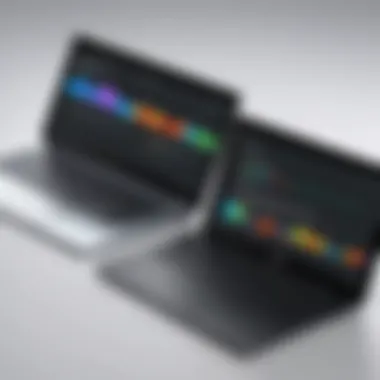

- Light Users: If your goal is simple browsing, reading articles, or streaming, then even basic models with modest specs can serve you well.
- Moderate Users: Users who edit documents, handle spreadsheets, or engage in casual gaming may want a Chromebook with a solid balance of performance and battery life.
- Heavy Users: Those aiming to push their devices for video editing or code development might want a high-performance model with significantly more RAM and superior processors.
To make an informed decision, one should jot down expected use cases and analyze the requirements accordingly.
Understanding Performance Requirements
Performance requirements can seem daunting but breaking them down makes it manageable. Let's look at a few components critical to Chromebook performance:
- Processor: The heart of any device. Intel Celeron chips are common in entry-level models but may struggle under heavier loads. On the flip side, Core i5 or i7 processors can handle multitasking with ease.
- RAM: More is usually better, but what’s necessary differs from user to user. For general browsing and light applications, 4GB of RAM might suffice, while power users might find 8GB or more necessary for smooth performance.
- Storage: Many Chromebooks come with modest built-in storage, as they primarily rely on cloud solutions. However, users needing offline access should consider models that either provide additional storage options or support external drives.
In short, know what you plan to do. That helps in selecting a Chromebook that won’t leave you wanting more.
Portability Considerations
Portability is a significant factor for many users, particularly those who travel or shift locations often. Chromebooks are known for their lightweight designs, but some models outperform others in durability and battery life.
When selecting a Chromebook, consider:
- Weight: Lighter models are easier to carry around, especially for anyone toting their device between classes or meetings.
- Battery Life: Some can last up to 12 hours or more while others barely hit the 6-hour mark under heavy use. Check user reviews or specs before deciding.
- Build Quality: A sturdy design can endure the rough-and-tumble of daily transport. Look for magnesium or aluminum bodies instead of plastic.
In the end, if the device doesn’t fit seamlessly into your lifestyle, you won’t be happy with your purchase, regardless of how amazing the specs might be.
Through careful assessment and consideration of these factors, users can better position themselves to select a Chromebook that aligns perfectly with their personal needs, enhancing both their efficiency and overall experience.
Evaluating Key Features
When it comes to selecting a Chromebook, understanding key features is not just a superfluous exercise; it’s essential to zero in on what aligns with your specific needs. The landscape of Chromebooks offers a smorgasbord of models, each showcasing unique attributes that cater to different user expectations. Investigating these features can mean the difference between seamless productivity and frustrating limitations. Essentially, identifying what matters most to you establishes a solid foundation for making an informed decision.
Display Types and Resolutions
The display of your Chromebook is arguably one of the first aspects you will notice. It can greatly influence your experience, whether you are streaming shows, working on presentations, or simply navigating the web.
Here are some key points to consider regarding display types:
- Screen Types: Most Chromebooks come with either IPS or TN panel technology. IPS panels offer better viewing angles and color accuracy, making them suitable for creative work or media consumption. TN panels, while often cheaper, might leave you squinting if you're viewing from any angle other than head-on.
- Screen Resolution: Higher resolutions lead to crisper images and text. While a Full HD (1920x1080) display is becoming the standard, some models now boast 4K resolution, perfect for detailed visual tasks. However, it’s worth considering how much you’ll actually benefit from this unless you’re working with high-end graphics.
"A good display can make a world of difference; it’s like the window to your digital universe."
Make sure to also think about screen size; typically, Chromebooks vary between 11 to 15 inches. Choosing what fits comfortably on your lap or desk is vital, especially if you plan to use it for extended periods.
Storage and Memory Options
Chromebooks operate a bit differently when it comes to storage. Instead of stuffing them with massive SSDs or hard drives, many models rely on cloud storage functionality and smaller onboard capacity. Generally, the storage comes in capacities of 32GB to 512GB, but keep these details in mind:
- Local vs. Cloud Storage: Most Chromebooks encourage users to leverage Google Drive or other cloud services, reducing the need for hefty storage. If you find yourself frequently away from Wi-Fi, consider models with at least 64GB of local storage.
- RAM Specifications: When it comes to memory, 4GB is often deemed the baseline for smooth operation. However, for tasks requiring more muscle—like multitasking or using demanding applications—an upgrade to 8GB or even 16GB is prudent.
Familiarize yourself with these specifications, as it can help delineate what Chromebook will hold up to your daily grind vs. what will leave you hanging mid-task.
Battery Life Expectations
Battery life can often be a decisive factor, especially for on-the-go users. It’s not just about finding a device that lasts; it’s about finding one that aligns with how you intend to use it. Many Chromebooks advertise impressive battery durations, but the real-world performance can vary widely depending on your usage.
Here’s what you should keep in mind:
- Manufacturer Claims vs. Reality: Just because a Chromebook boasts a 10-hour battery life, doesn’t assure it will last that long during your real-world tasks. Streaming video and playing games usually drains the battery much faster.
- What to Expect: With most mid-range Chromebooks offering between 8 to 12 hours on a single charge during standard use, having a clear understanding of your work habits can guide your selection.
In short, don’t just take the marketing at face value; analyze user reviews and conduct personal tests if possible, ensuring that your choice aligns with your daily routine.
Considering these features will greatly enhance your ability to select a Chromebook that not only survives the day but thrives in your lifestyle.
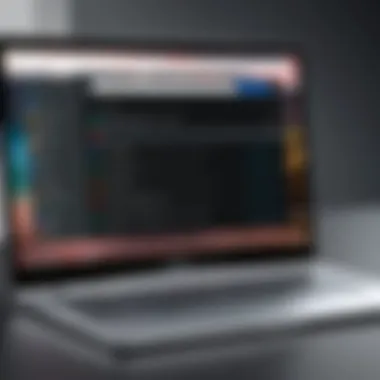
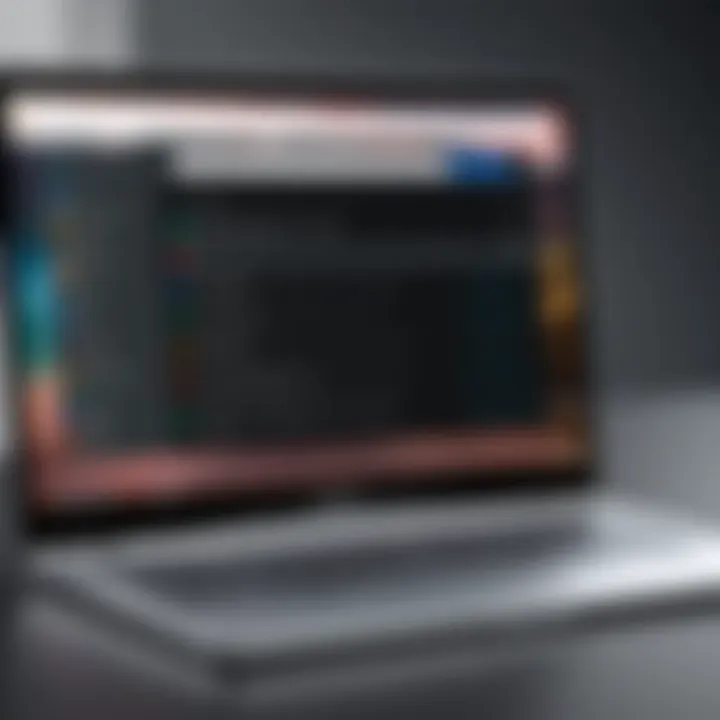
Budget Considerations
When it comes to choosing a Chromebook, budget considerations cannot be stressed enough. With an ever-expanding range of options in the market, aligning your purchase with your financial situation becomes crucial. It’s not just about picking the cheaper model; it’s about understanding what you can realistically afford versus what you genuinely need.
Your budget does not solely dictate the model you can buy; rather, it shapes your overall experience with the device. Investing too little might lead to compromised performance, while overspending could mean addressing features that remain unused. Finding that balance is essential. This section delves into the specific elements that merit consideration when evaluating the cost of a Chromebook.
Understanding Price Ranges
Chromebooks typically fall within certain price brackets with each range catering to varying levels of performance and capabilities. Basic models can start as low as $200, offering sufficient functionality for light tasks like browsing the web or streaming videos.
In the mid-range, between $300 and $600, you find devices that boast improved performance, better displays, and additional features such as backlit keyboards. These are appealing for students or casual users who may want a bit more versatility without accessorizing a hefty price tag.
Then there are the high-end Chromebooks priced upwards of $600. Here, you’ll discover a robust suite of features, faster processors, and often convertible designs that can transform from a laptop to a tablet. However, not every tech-savvy individual needs to plunk down for the latest model. Knowing where you fit within these ranges will help prioritize features that justify the cost.
Cost vs. Feature Analysis
As you price out potential Chromebooks, beware of the all too common pitfall of equating cost with quality. It’s easy to assume that a pricier Chromebook is inherently better, but this isn’t always the case. Each purchase should be assessed on a
- Cost-benefit ratio: Evaluate if the extra money buys tangible benefits. For instance, investing in a fast processor could benefit those who multitask heavily, whereas a casual user may find a lesser model suffices perfectly.
- Essential vs. Optional Features: Tally what features you actually require against what is merely desirable. If you never plan to utilize the high-resolution display or premium audio, then why pay for them? Conversely, if you know you’ll use your device heavily for gaming or graphic-intensive applications, consider opting for those features.
Thus, approaching your purchase with a critical eye will ensure you get the most bang for your buck.
Long-Term Value Assessment
Examining the longevity and durability of a Chromebook can enhance your overall value assessment. Often, low-cost models may not offer sufficient durability or support in the form of software updates, meaning you might find yourself back in the market quicker than you anticipated.
Here are several points to ponder:
- Warranty and Support: It’s crucial to investigate manufacturer support and warranty options. A Chromebook with a longer warranty often indicates confidence in durability.
- Upgrade Potential: Some Chromebooks allow for storage upgrades or additional memory, potentially extending their lifespan and usefulness.
- Depreciation: Technology depreciates rapidly, but some models hold their value better than others. Research resale value trends to ensure your investment lasts.
If you weigh all these factors carefully, your initial investment can lead to a fruitful long-term relationship with your Chromebook, rather than just a fleeting affair.
Ultimately, the goal is to find not only a model you can afford today but also one that aligns with your evolving tech needs for tomorrow.
Finding the Right Chromebook for You
Choosing the right Chromebook goes beyond mere specifications. It’s about aligning the device with your lifestyle and unique requirements. Chromebooks come in various shapes, forms, and features, designed with different user scenarios in mind. Knowing how to navigate this landscape can save you a lot of time and hassle down the road.
When selecting a Chromebook, it’s crucial to consider your usage patterns. Are you a student needing portability for on-the-go assignments? Or perhaps a professional requiring robust performance for multitasking? This guide will help clarify your options and lead you to the right choice.
Best Chromebooks for Students
Students often need lightweight devices that don't break the bank but still pack a punch regarding functionality. Look for models with strong battery life and solid durability to withstand the daily hustle and bustle of student life. Here are some standout options:
- Acer Chromebook Spin 713: With its convertible design and a bright display, this model doubles up for both note-taking and media consumption.
- Lenovo Chromebook Duet: A detachable tablet-chromebook hybrid, it’s easy to carry around and offers excellent value.
- HP Chromebook 14: Known for its larger screen and reliable performance, this Chromebook balances usability and affordability well.
Top Choices for Professionals
For professionals, the needs can be a bit more demanding. You want a device that can handle multitasking, runs smoothly with productivity software, and has good display options. Here are top picks:
- Google Pixelbook Go: This model is sleek, powerful, and offers a spill-resistant keyboard—a great asset for any working environment.
- Asus Chromebook Flip C434: Versatile and robust, this Chromebook is a crowd-pleaser with excellent performance and a high-resolution screen.
- Samsung Galaxy Chromebook 2: With its stunning QLED display, this Chromebook truly shines in multimedia tasks and boasts impressive battery life as well.
Family-Friendly Options
When selecting a Chromebook for the family, it's essential to consider durability and parental controls. Kids might be hard on devices, so you'll want something robust. Consider the following:
- Dell Chromebook 3100: This model is designed for education. It’s rugged, has long battery life, and features kid-friendly software options.
- Acer Chromebook 14 for Education: Equipped with anti-glare screens and reinforced components, it’s perfect for family use.
- Lenovo Chromebook S340: This has a larger display suitable for shared family use, and its design is both stylish and sturdy.
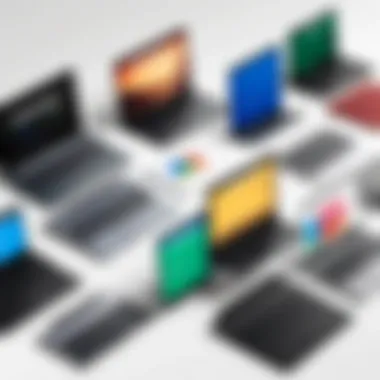
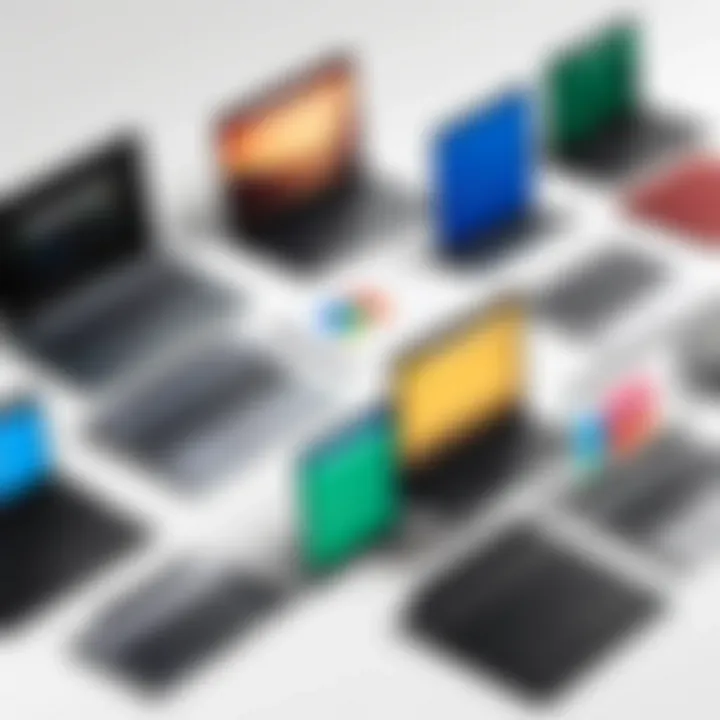
Chromebooks for Casual Users
For those who primarily use their devices for browsing, streaming, and light productivity tasks, the options can be quite vast. Look for more budget-friendly models that offer good performance for everyday tasks:
- Asus Chromebook C202SA: It's compact, budget-friendly, and perfect for light usage.
- Samsung Chromebook 4: With a sturdy build and solid performance, it’s great for streaming shows and casual browsing.
- HP Chromebook X360 14c: This larger and flexible option is perfect for casual users who want a little extra screen space while being easy to manage.
Finding the right Chromebook is all about personal needs and preferences. A thoughtful consideration of your daily activities can dramatically improve your satisfaction with the device.
"Choosing wisely can lead to many productive hours spent with a device that fits effortlessly into your lifestyle."
Taking the time to explore these categories can not only enhance productivity but also ensure that your technology goes the distance.
After Purchase Considerations
Once you’ve made the leap and purchased your new Chromebook, the journey doesn't just stop there. Understanding what to do next is crucial for maximizing your device's potential. This section discusses the critical aspects of setting up your Chromebook, selecting essential applications, and optimizing performance. By taking the time to get this right, you ensure that your Chromebook fits seamlessly into your daily routine.
Setting Up Your Chromebook
Setting up your Chromebook is a breeze compared to many other devices on the market. As soon as you boot it up for the first time, you'll be greeted with a simple setup process. Here’s a quick breakdown of what to expect and some tips to get it right:
- Wi-Fi Connection: You’ll need to connect to a Wi-Fi network. Make sure you have your password handy. Once connected, your device will check for updates and security patches - always worth it to have the latest enhancements.
- Google Account: Signing in with your Google account is a crucial step. If you don’t have one, you’ll need to create it. This will tie your settings, apps, and files to your account.
- Personalize Settings: Once logged in, you can customize your Chromebook settings. You can choose themes, set up wallpapers, and decide on privacy settings. It gives a personal touch that can make your experience more enjoyable.
- Data Migration: If you’re switching from another device, consider transferring your existing files. Google Drive is a fantastic option for this, allowing you to access your important documents anywhere.
- Exploring Chrome Settings: Familiarize yourself with Chrome’s settings. You can manage extensions, adjust privacy settings, and control site permissions. Each of these features can help tailor your browsing experience.
Setting up your Chromebook is generally straightforward, and it’s designed to get you up and running in no time.
Essential Applications to Install
With your Chromebook set up, it's time to equip it with the right applications that suit your needs. Unlike traditional laptops, Chromebooks heavily rely on web-based applications. Here are a few must-have applications that make life easier:
- Google Workspace: This is essential for productivity. Tools like Google Docs, Sheets, and Slides are all included.
- Video Conferencing: Platforms like Zoom or Google Meet can be life-savers for remote work or connecting with friends.
- Media Consumption Apps: Consider Netflix, Spotify, or YouTube for entertainment options. They run smoothly on Chrome OS and keep you, well, entertained.
- File Management: The Google Drive app allows seamless file storage and retrieval, making it easy to keep your workspace organized.
- Browser Extensions: Don’t overlook extensions available for Chrome, like ad blockers or grammar checkers, which can enhance your browsing experience.
By installing the right mix of applications, you ensure your Chromebook meets your needs, making it a versatile companion for both work and play.
Maximizing Chromebook Performance
Getting the most out of your Chromebook means knowing how to keep it in tip-top shape. Here are some effective methods to help you squeeze every ounce of performance from your machine:
- Regular Updates: Always keep Chrome OS up to date. Enable automatic updates to ensure you don’t miss out on the latest features and security patches.
- Manage Extensions: Too many browser extensions can slow you down. Regularly check your extensions and remove those not in use. A streamlined Chrome environment can improve speed.
- Clear Cache Data: Over time, your browser can collect a lot of cached data. Clearing this periodically not only improves performance but can also resolve various issues.
- Utilize Offline Mode: Some apps allow you to access documents and other features without being connected to the internet. This can help maintain productivity when your connection is spotty.
- Take Advantage of Chromebook Features: Learn about shortcuts and built-in features like the Task Manager, which helps identify resource-intensive tasks.
"A little knowledge goes a long way. Knowing how to optimize your Chromebook can prolong its lifespan and enhance usability."
By focusing on these areas, you’ll ensure your Chromebook runs smoothly, helping you to concentrate on what truly matters: getting your work done efficiently and effectively.
Future Considerations
When selecting a Chromebook, understanding today’s choices goes hand in hand with forecasting how those choices will fare in the years to come. As technology races ahead, users must account for how tomorrow's innovations might affect the usability and longevity of their selected device. In this section, we delve into two important elements: software updates and trends in technology. Both factors play significant roles when it comes to ensuring your Chromebook continues to meet your needs as the landscape evolves.
Software Updates and Longevity
Staying updated is more than just a catchphrase in the tech world; it’s a necessity. Chromebooks benefit from automatic updates that keep the system secure and ensure compatibility with the latest applications and tools. These updates help to extend the device’s lifespan, making it easier to fend off obsolescence. Users who fail to prioritize software updates may find their devices lagging behind as new features emerge or security vulnerabilities are discovered.
- Security: Regular updates patch up security holes, protecting users from potential breaches.
- New Features: Keeping up with updates means access to the newest features, improving productivity and user experience.
- Compatibility: As apps evolve, your Chromebook must stay updated to ensure that you can use the latest versions.
"A Chromebook with outdated software is like driving a car with a flat tire; you may still move, but you're not going anywhere fast."
Investing thought into software longevity can have significant impacts. Chromebooks typically come with a guarantee for update support for several years, generally around six and a half years. So, it’s advisable to check how long software support is promised when you’re eyeing a new model. You wouldn't want to invest in a device that becomes obsolete in no time at all!
Evolving Technology Trends
The tech landscape is not static; it's a whirlwind of change. Keeping abreast of evolving trends is crucial as it helps inform your purchase decision regarding which Chromebook will remain viable for years to come. Currently, several noteworthy trends are reshaping the Chromebook market:
- Increased Focus on Cloud Computing: As more applications move online, Chromebooks, designed primarily for cloud usage, can shine. They’re crucial for people relying on web-based applications.
- Integration of AI and Machine Learning: Sophisticated features, supported by artificial intelligence, are leading to smarter assistance and improved user experiences. The implication is that newer models will likely harness this technology for enhanced functionality.
- 5G Connectivity: The rise of 5G networks offers the promise of faster internet connections. Chromebooks that support 5G will be future-proof for users who depend on constant, fast internet.
- Adaptive Learning and Personalization: With software becoming increasingly capable of learning from user interactions, Chromebooks may start offering more personalized experiences tailored to individual needs.
In essence, paying close attention to these trends not only helps you make a wise choice today but also positions you favorably for the future. As technology keeps reinventing itself, your investment in a Chromebook should align with where technology is headed.
A well-informed choice will go a long way in ensuring your Chromebook doesn't just meet your needs today, but also continues to do so tomorrow.



