How to Effectively Block Unwanted Emails on Gmail
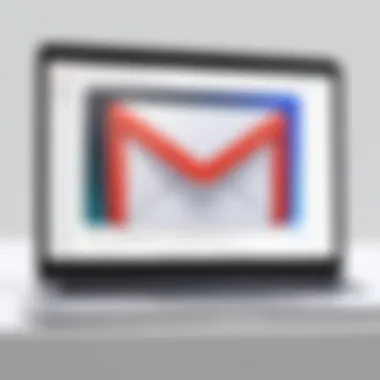
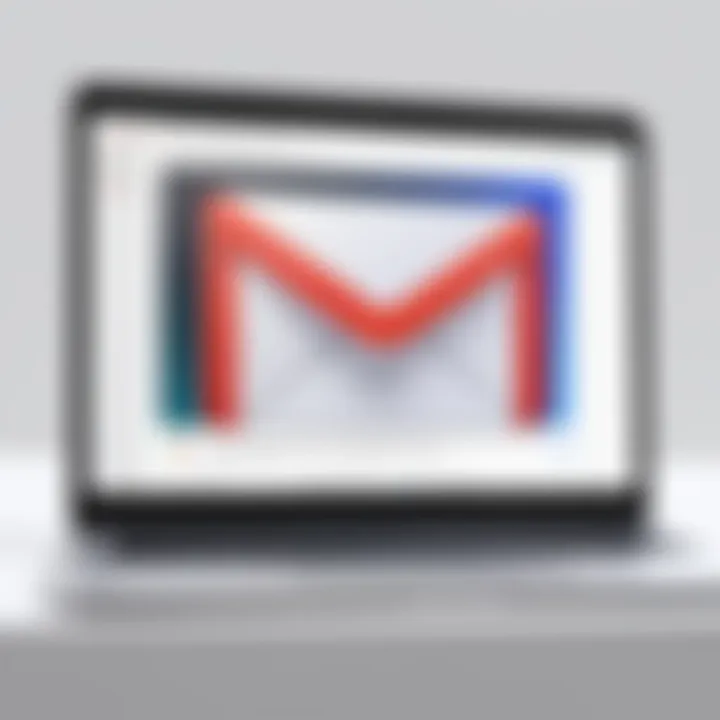
Intro
In today's digital era, email remains a primary mode of communication. However, it is not uncommon to encounter unwanted or unsolicited emails. Blocking email addresses on Gmail helps maintain the integrity of your inbox. This action can significantly enhance your email experience by reducing distractions and ensuring that only relevant communications reach you.
Gmail offers a straightforward process for blocking email addresses, which can be beneficial for both personal and professional use. Understanding the nuances of this feature is vital. It not only allows users to effectively manage unwanted communications but also empowers them to take control over their email interactions.
In the following sections, we will delve into the specific steps required to block an email address on Gmail. We will discuss the implications of blocking, how it impacts future correspondence, and offer additional tips for managing unsolicited emails. By the end, you will be equipped with the necessary knowledge to navigate your Gmail settings with ease.
Prelude to Email Management
Email management is a crucial aspect of maintaining a sustainable and functional digital communication environment. For users navigating the ever-growing landscape of information exchange, understanding how to efficiently handle email can save time and reduce stress. Emails often serve multiple purposes, from professional correspondence to personal communication. Thus, having a clear strategy for managing these messages enhances productivity and fosters better relationships.
Managing email goes beyond just reading and responding. It involves organizing incoming messages, ensuring important communications are not lost in the clutter, and protecting oneself from unwanted spam and harassment. Every email account requires a different approach based on the user’s needs.
In this article, one significant tool at the user’s disposal is the ability to block unwanted email addresses. This feature allows individuals to take control over who reaches their inbox. Effectively blocking email addresses ensures that irrelevant or harmful messages do not distract from significant correspondence. Thus, this act not only contributes to a cleaner inbox but also minimizes potential risks associated with unsolicited emails.
Another vital aspect of email management is the capability to set filters and rules. This allows users to automatically sort or redirect certain types of emails, improving overall efficiency.
Email management can seem daunting at first. However, understanding its importance and utilizing features such as blocking can lead to a more organized and less stressful experience. As technology continues to evolve, developing sensible email management skills is a necessity for every user.
Significance of Managing Email
Managing email is significant for several reasons:
- Efficiency: Organizing emails allows for quicker access to important information.
- Focus: Reducing distractions from unwanted emails helps maintain concentration on relevant tasks.
- Security: Blocking spam and harmful emails protects personal information and maintains privacy.
- Time-Saving: Effective management minimizes the time spent sorting through irrelevant messages.
The importance of email management cannot be overstated. In an age where instant communication is the norm, having a systematic approach to handling email enhances overall productivity and user experience.
Overview of Email Blocking
Blocking an email address is a powerful feature available in most email providers, including Gmail. This tool helps users manage their communications by preventing unwanted senders from reaching their inbox. For those who frequently receive spam or harassing messages, blocking becomes essential.
When an email is blocked, the sender’s messages are typically directed to the spam folder or deleted automatically. This not only cleans the inbox but also reduces the risk of future unwanted communications. Blocking serves as a proactive measure against persistent spam, which can clutter individual inboxes and hinder the user’s email experience.
Additionally, the ability to block email addresses can contribute to mental well-being. Constantly receiving undesired messages can cause anxiety and feelings of being overwhelmed. By exercising the option to block, users can create a more peaceful digital environment.
In summary, managing email through features like email blocking is a key aspect of maintaining efficiency and reducing stress in an increasingly digital world. By learning how to effectively manage email, you can enhance your overall communication experience.
Understanding Gmail Interface
Understanding the Gmail interface is crucial for effective email management. Gmail has a user-friendly layout that enables users to navigate their inbox, find messages quickly, and utilize various features. This comprehension aids individuals in performing tasks like blocking email addresses more efficiently. Each element within the Gmail interface serves a purpose that enhances the user's experience.
Components of Gmail Layout
Gmail's layout consists of several key components. The primary areas include the inbox, folders, and action buttons. The inbox displays received emails, categorized based on various filters such as Primary, Social, and Promotions. This categorization helps in managing email efficiently. To the left, you will find the navigation pane that includes folders like Starred, Sent, and Drafts, which allows quick access to different sections of your email.
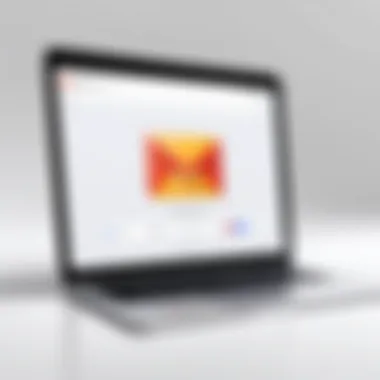

The search bar, located at the top, is essential for locating specific emails. It employs advanced search options that can filter results based on the sender, date, or keywords. Additionally, the settings gear is vital for personalizing your Gmail experience, allowing adjustments in appearance, forwarding, and filtering options. Understanding these components can significantly improve email handling, making tasks such as blocking unwanted addresses more streamlined.
Navigating Gmail Settings
Navigating through Gmail settings is integral for anyone looking to enhance their email experience. This section can often seem overwhelming, but familiarity with its layout simplifies the process of managing your email interactions. You access the settings by clicking the gear icon located in the upper right corner of the Gmail interface.
Upon entering settings, users encounter multiple tabs like General, Labels, Accounts and Import, and Filters and Blocked Addresses. Each tab has specific functions. For instance, the General tab contains options for enabling or disabling features like the conversation view and keyboard shortcuts. The Labels tab allows users to customize which labels appear and how they are displayed.
"A well-organized settings panel empowers users to take control of their inbox effectively."
Understanding how to navigate and utilize these settings will help in maximizing security and reducing unwanted emails. Knowing where to find features such as filters or blocking options can save time and stress, particularly when dealing with spam or harassment. Efficient navigation enhances the overall efficiency of the Gmail experience.
Reasons for Blocking an Email Address
Blocking an email address is not merely a technical feature of Gmail; it is a crucial strategy in managing your digital communications. This decision often stems from a need to create a space that feels safe and organized. By blocking unwanted emails, users can maintain focus on meaningful interactions without distractions from unsolicited or harmful content.
Dealing with Spam
Spam, or unsolicited emails, can clutter your inbox and disrupt your workflow. It is not just an annoyance; it can compromise your productivity. Each spam message that appears can pull you away from pressing tasks, infiltrating your mental space. Additionally, spam often contains misleading information and potentially harmful links. The act of blocking such addresses ensures that your inbox remains clean.
When you block a spam email, you take a step toward protecting your personal information. Spam emails commonly seek to harvest sensitive data under false pretexts. By filtering these out, you minimize the risks associated with phishing attacks. Phishing schemes often masquerade as legitimate sources, making it imperative to be vigilant. This is especially important for tech-savvy individuals who understand the gravity of data breaches.
Managing Harassment
Harassment through email is unfortunately common. Whether it be targeted messages or persistent unwanted contact, it can have serious psychological effects. Blocking an email address from someone who harasses you is a necessary measure for preserving your emotional well-being.
These instances can often escalate if left unchecked. By promptly blocking the sender, you can prevent the continuation of these communications, allowing for peace of mind. It not only empowers you to take control of your inbox but reinforces personal boundaries in a digital framework. Additionally, this action indicates to the sender that their behavior is unacceptable.
Addressing harassment also opens up avenues to report such behavior. Most email providers, including Gmail, offer methods to report abuses. When you complete the process of blocking someone, consider reporting the address as well. This serves as an additional protective measure, creating a safer online environment.
In summary, recognizing the need to block an email address can significantly enhance your email management. From reducing spam interference to eliminating the stress of harassment, these measures contribute to a more streamlined and secure digital experience.
Step-by-Step Guide to Blocking an Email Address
Blocking an email address on Gmail is a useful skill in today's digital environment. The overwhelming number of spam and unsolicited messages can clutter your inbox and create distractions from important communications. By learning to block an email address, you can reclaim your time and enhance your overall email experience. This step-by-step guide not only outlines the blocking process in detail, but also explains the benefits of effectively managing your email communications.
Following the procedures detailed below ensures that you can quickly mitigate unwanted interruptions from specific senders. By becoming proficient in this, you can tailor your inbox to reflect only important messages, therefore increasing your productivity.
Accessing Gmail
To begin the process, you must first access your Gmail account. Open your web browser and navigate to the Gmail homepage. If you are not already logged in, enter your credentials, which typically include your email address and password. Once you are logged in, you will see your inbox populated with emails. Ensuring that your browser is up to date will guarantee a smooth functionality and user experience. Moreover, using an incognito mode may help bypass any caches if you're experiencing issues.
Finding the Email to Block
After you have entered your Gmail account, your next step is to locate the email address you wish to block. This may involve scrolling through your inbox or using the search function at the top of the page. Type the email address or the name of the sender into the search box to find relevant emails quickly. Once you've identified the email from the undesired sender, click on it to open.
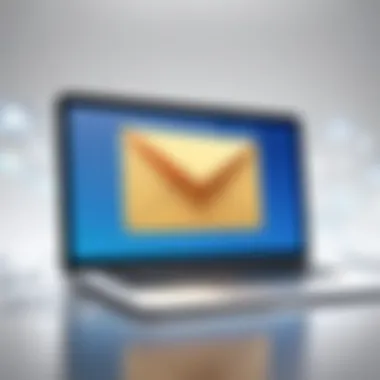
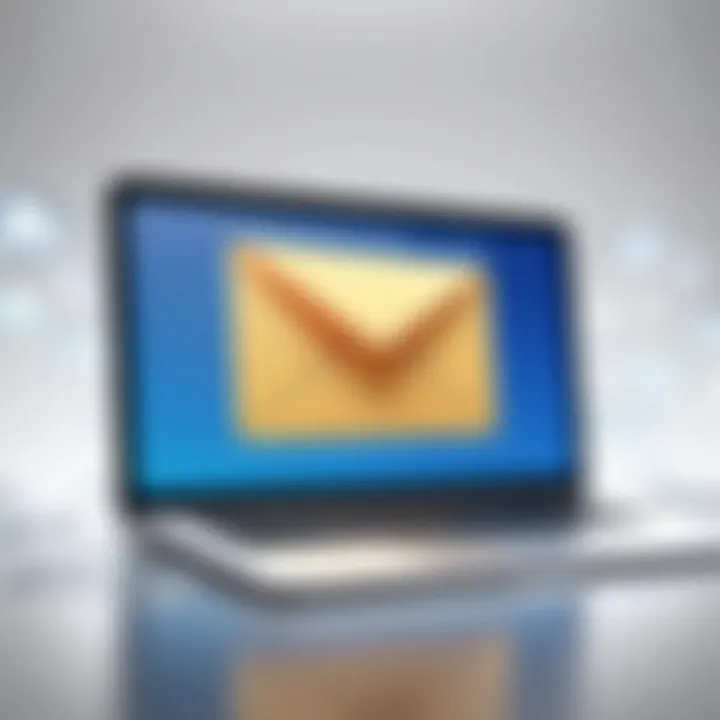
Identification of the email can be critical. It's possible you receive multiple emails from similar names or addresses, so ensure the email you select is from the exact sender you aim to block.
Using the Block Option
Once you have the email from the sender open, look for the three vertical dots icon, usually situated at the top right corner of the email. Clicking on this will present a dropdown menu. Among the options listed, you will find the 'Block [Sender’s Name]' option. Clicking on this will initiate the blocking procedure. A notification will appear on the screen confirming your action, indicating that future messages from this sender will be directed to your spam folder.
Confirming the Block
To finalize the process, ensure that the block has been successful. Gmail typically displays a confirmation message stating that the sender has been blocked. You may want to revisit the settings or the spam folder to see if emails from this address continue to enter your inbox. If any messages still appear, you should reassess whether the correct sender was blocked or if there are duplicates under a different email address. Double-checking will allow you to manage your inbox effectively and ensures that your email management practices remain robust.
Post-Blocking Considerations
Blocking an email address is a significant step in managing your Gmail inbox. Understanding post-blocking considerations is essential for maintaining an efficient email experience. When you block an email, it alters the dynamics of how you interact with your inbox. It is crucial to reflect on the effects this action may have, how it impacts your communication, and the potential need to adjust your settings in the future.
Effects of Blocking
The effects of blocking an email address can be both straightforward and nuanced. Once you block someone, emails from that address will not appear in your inbox. Instead, they go directly to your spam folder or are simply not delivered, depending on the email sender’s configuration.
This action creates a clearer, less cluttered space in your inbox. However, it is also possible that you may miss important information if the blocked contact sends relevant emails. For instance, if a colleague or a client inadvertently sends a message from an address that ends up being blocked, crucial communications could be overlooked.
Consider these aspects:
- Invisibility of communications: Once an email address is blocked, any future messages from that sender will not be visible to you. This can be beneficial for reducing spam but may have adverse effects.
- Emotional implication: Blocking can sometimes provide a sense of relief as it removes unwanted pressure or annoyance from your inbox. However, one must be cognizant of the fact that it also prevents communication that could be significant.
- Long-term implications: Think about the long-term impact of your decision. Will you need to reassess this block? Are there situations where you might want to re-engage with that email address in the future?
Unblocking an Email Address
Unblocking an email address is a relatively straightforward process, but it requires awareness of the need to revisit your prior decisions. Sometimes, circumstances change, and you may need to re-establish communication with a blocked sender. Fortunately, Gmail provides a simple method to manage these blocks and make adjustments as necessary.
To unblock an email address, follow these steps:
- Sign in to your Gmail account and go to Settings.
- Select the Filters and Blocked Addresses tab.
- Locate the email address you wish to unblock and click on unblock.
After unblocking, messages from that sender will again land in your inbox. It's important to monitor these communications after unblocking, as your previous experience with that sender may still influence your engagement.
Alternative Solutions for Unwanted Emails
In today's digital era, managing email effectively is essential for maintaining productivity. This section discusses alternative solutions for unwanted emails within Gmail. While blocking addresses is a useful measure, there are additional strategies that can enhance your email management. Utilizing filters and reporting spam are two of the most effective methods. Both techniques allow users to tailor their Gmail experience, reduce clutter, and focus on important communications.
Using Filters
Filters provide a powerful way to manage incoming emails automatically. By creating filters in Gmail, users can direct unwanted messages to specific folders, or even delete them before they clutter the inbox. This approach is particularly beneficial for those who receive a high volume of emails.
To set up a filter:
- Open Gmail and click on the gear icon located at the top right corner to access settings.
- Select "See all settings".
- Click on the "Filters and Blocked Addresses" tab.
- Click on "Create a new filter".
- Input the email address you wish to filter in the "From" field.
- Click on "Create filter" and choose what actions you want the filter to take, like deleting or archiving the emails.
- Finally, click on "Create filter" to activate it.
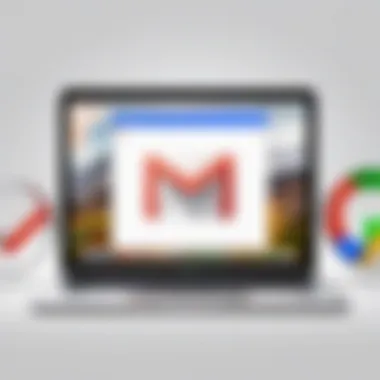
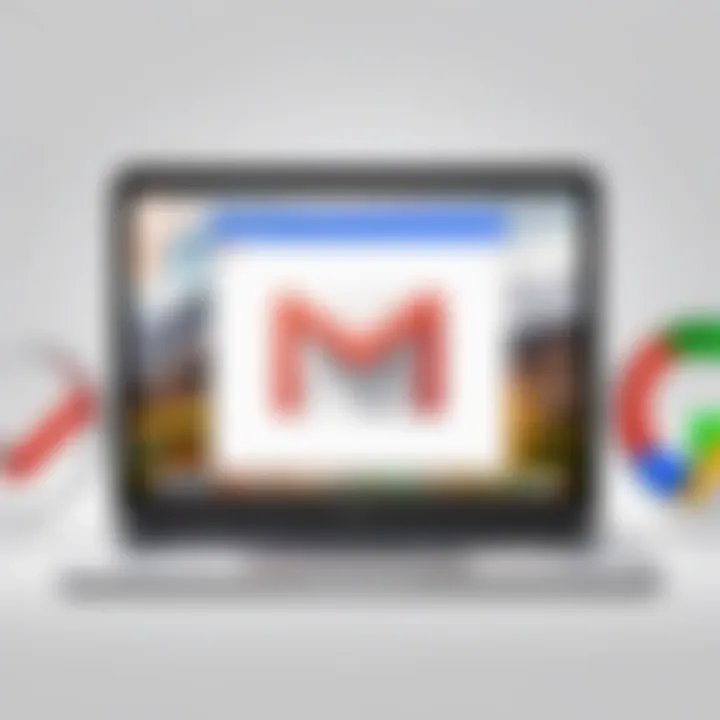
Using filters not only tidies up your inbox but also saves time by preemptively sorting incoming mail based on your preferences.
Reporting Spam
Reporting spam is another essential solution for maintaining a clean email environment. If an email you received is unwanted or unsolicited, reporting it can help Gmail improve its filtering systems.
To report spam:
- Open the email you consider spam.
- Click on the three dots icon (More) at the upper right corner of the email window.
- Select "Report spam" from the drop-down menu.
By doing this, you not only declutter your inbox but also contribute to a more efficient spam filtering process for all users.
"Reporting spam enhances the overall functionality of Gmail, making it a better platform for everyone by helping to keep unwanted emails at bay."
Both filtering and reporting serve as valuable tools in managing unwanted emails. Implementing these strategies alongside blocking unwanted senders creates a more streamlined email experience, allowing for focused and organized communications.
Maintaining Email Reputation
Maintaining email reputation is often an overlooked aspect of email management. However, it plays a crucial role for individuals and organizations alike. A good email reputation not only impacts your ability to communicate effectively but also shapes how your messages are received by others. When blocking unwanted emails becomes necessary, understanding and maintaining your email reputation is essential.
Understanding Email Reputation
Email reputation refers to the credibility of an email sender as judged by email service providers and spam filters. It is built through various factors, including:
- Volume of Sent Emails: A consistent sending volume helps establish predictability in email communications.
- Engagement Metrics: Metrics such as open rates and click-through rates influence reputation positively.
- Spam Reports: The frequency of reports against an email address can significantly damage reputation.
- Bounce Rates: High bounce rates indicate poor list management and can diminish trust.
To maintain a good email reputation, it is crucial to be aware of how these factors work together. If you find yourself needing to block email addresses, be mindful about how this reflects on your own reputation.
Best Practices for Email Communication
Implementing best practices in email communication greatly contributes to maintaining a healthy email reputation. Consider these strategies:
- Use Double Opt-In: Ensure that subscribers confirm their willingness to receive emails from you. This step helps to build a relevant and engaged audience.
- Avoid Purchasing Email Lists: This often leads to higher spam complaints and undermines your credibility.
- Regularly Clean Your Email List: Remove inactive subscribers and address bounce messages promptly.
- Provide Relevant Content: Tailor your messages to meet the interests and needs of your audience.
"Every email sent carries the weight of your reputation. It is vital to remain considerate about your communication practices."
- Monitor Feedback Loops: Keep an eye on how recipients react to your emails. This includes looking for complaints and making adjustments accordingly.
By adhering to these best practices, you can help ensure that even if you must block certain email addresses, your own reputation as an emailer remains intact. Building and maintaining a strong email reputation is essential for fostering trust and achieving efficient communication.
Epilogue
Blocking an email address is a vital element of effective email management, particularly in platforms such as Gmail. It allows users to regain control over their inboxes by minimizing unwanted interruptions and maintaining a focused digital workspace. This article highlighted the key procedures involved in blocking an email, the implications of such actions, and introduced alternative methods for managing unsolicited communications.
Accurate email management can significantly enhance one’s online experience. While blocking addresses, it’s important to consider that this action does not fully eliminate the presence of certain communications. Spam filters and reporting tools serve as supplementary means to manage emails more effectively. A holistic approach to email management is essential to ensure that the communication remains efficient without unnecessary clutter.
Recap of Key Points
- Understand the importance of managing your email effectively.
- Familiarize yourself with the Gmail interface and settings essential for blocking emails.
- Recognize the reasons why you might want to block someone, such as dealing with spam or harassment.
- Follow the step-by-step guide provided for blocking an email address.
- Be aware of the post-blocking considerations, including potential effects and unblocking options.
- Explore alternative solutions such as filters and reporting spam for a well-rounded email strategy.
Final Thoughts on Email Management
In today's digital age, email remains a critical tool for communication. However, the challenge of unwanted emails is pervasive. The processes discussed aid in creating a more structured inbox while safeguarding one’s attention and productivity. Maintaining a healthy email environment involves continuous evaluation of received communications. With the steps presented in this article, individuals are empowered to take decisive action against unwanted emails. Embrace these methods, practice vigilance, and maintain your email integrity for a streamlined and less stressful online experience.



