Discover the Best Free OCR Software for Windows 10
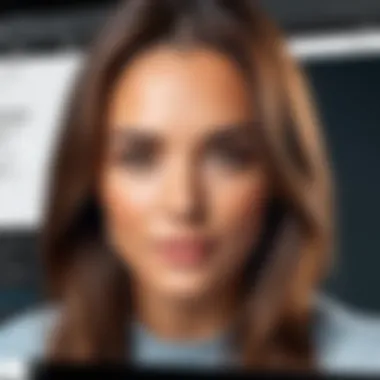

Intro
In today’s digital age, the ability to convert printed text into editable digital format is invaluable. OCR, or Optical Character Recognition, serves as the bridge between these worlds, enabling users to efficiently extract data from images and scanned documents. For Windows 10 users, various free OCR software options provide this service, making it accessible without financial strain. This guide assesses the best free OCR tools available, examining their key features, performance metrics, and usability to aid in your selection.
An understanding of OCR software is paramount for those working with large quantities of scanned materials. As customs evolve in data management, these tools have now become a necessity, streamlining workflows and enhancing productivity. This article will scrutinize notable options that exist within the free domain, ultimately supporting tech-savvy individuals and early adopters in making informed decisions about their OCR software choice.
By diving into each software’s strengths and weaknesses, we can better comprehend which solutions truly stand out in terms of efficiency and accuracy. Our exploration will cover essential elements such as user experience, compatibility, and conversion quality—elements that are crucial for ensuring effective text extraction. This overview serves as a critical step in exploring technologies that foster improved data handling practices at no additional cost.
Intro to OCR Technology
Optical Character Recognition (OCR) technology has become instrumental in the digital transformation of documents. Understanding OCR is crucial as it simplifies the conversion of scanned documents into editable and searchable formats. This technology allows users to cut down on time spent retyping, significantly enhancing productivity.
Definition of OCR
OCR stands for Optical Character Recognition, which is a technology used to convert different types of documents, such as scanned paper documents, PDF files, or images taken by a digital camera, into editable and searchable data. By processing images of text, OCR utilizes sophisticated algorithms to recognize and classify each character, facilitating seamless modifications and file management.
Importance of OCR in Digitization
The role of OCR in digitization cannot be overstated. In a world driven by information, the ability to quickly access and manipulate text data is essential. OCR aids not just individuals but also organizations in digitizing large volumes of printed material.
- Accessibility: By converting images into text, people with visual impairments can use screen readers to access content.
- Efficiency: It greatly reduces time and errors from manual data entry.
- Cost-Effective: Organizations can save significantly by adopting free OCR solutions instead of expensive software.
"OCR technology is a cornerstone of digitalization efforts, enabling smarter workflows and better data management."
In summary, the significance of OCR in the context of document management, accessibility, and efficiency illuminates its relevance in today’s digital landscape.
Understanding Windows Compatibility
When selecting OCR software for Windows 10, understanding compatibility is crucial. Windows 10 is designed to work seamlessly with a variety of applications, but not all OCR tools are optimized for this operating system. Adequate compatibility ensures that the software can utilize system resources effectively, providing better performance and reliability.
Choosing OCR software that integrates well with Windows 10 also simplifies the installation and operation process. This compatibility often includes support for features like multitasking and file management that are standard in Windows. Furthermore, knowing the specific requirements can help users avoid potential issues, like software crashes or incomplete installations, that may arise with mismatched systems.
System Requirements for OCR Software
For any software to function properly, it must meet certain system requirements. Most OCR tools require a set of basic specifications. Typically, these may include:
- Operating System: Windows 10 (64-bit version is often preferred)
- RAM: At least 2 GB, though 4 GB or more is recommended for better performance
- Storage Space: Sufficient space, often around 1 GB, to accommodate installation files and temporary data
- Processor: A modern processor, ideally dual-core or higher, enhances processing speed during text recognition tasks
- Graphics: DirectX support and a compatible graphics card improve image rendering
Having these basic requirements fulfilled can significantly enhance the user experience. It ensures that the OCR tool can run without performance lag or errors.
Installation Process on Windows
Installing OCR software on Windows 10 is generally straightforward. Following these steps can help streamline the process:
- Download the Software: Access the official website of the OCR tool and download the latest version suitable for Windows 10. Ensure that the downloaded file is from a reputable source to avoid malware.
- Run the Installer: Locate the downloaded file in your downloads folder and double-click it to start the installation. User Account Control may prompt you for permission.
- Follow Installation Wizard: The installation wizard will guide through the process. Users should read each prompt carefully. It typically includes accepting the terms of service, choosing the installation location, and selecting additional components if available.
- Complete the Installation: Once the installation is complete, a confirmation screen will appear. Users can choose to launch the OCR tool immediately after the installation or do so later from the desktop shortcut.
- System Restart: Sometimes, a system restart may be required. It’s advisable to perform this step to ensure all system integrations are properly set.
Adhering to these guidelines will provide a smooth experience. Once installed, users can proceed to utilize the functions of the OCR tool effectively.
Criteria for Evaluating OCR Software
Selecting the right OCR software requires careful consideration across several key areas. Each criterion affects the effectiveness and practicality of the software. Evaluating these aspects ensures that users make informed choices, aligning the software capabilities with their specific needs.
Accuracy of Text Recognition
Accuracy is arguably the most critical factor in any OCR software. This aspect determines how precisely the software can convert images of printed or handwritten text into editable text. High accuracy reduces the need for manual corrections after the text extraction process. For academic, professional, and personal projects, accurate text recognition saves time and enhances productivity. Software that consistently offers high accuracy can transform documents significantly, making them usable for further editing and processing.
User Interface and Experience
User interface (UI) plays a vital role in the overall user experience. A well-designed interface can simplify navigation and improve efficiency for users, especially those less technically inclined. An intuitive UI allows quick access to functionalities, such as uploading documents, executing OCR, and extracting text. When evaluating OCR software, consider how user-friendly the interface is. Software with a complicated layout can lead to frustration and decreased productivity. Therefore, ease of use is a fundamental consideration in the selection of OCR tools.
Supported File Formats
Different OCR software programs support various file formats for input and output. Compatibility with multiple formats, such as PDF, JPEG, PNG, and TIFF, expands usability for different projects. It is essential to choose software that can handle the specific formats that you frequently work with to streamline your workflow. For instance, if the software does not support the format of your usual documents, it may render the tool ineffective for your needs. Understanding the supported file formats is crucial before making a choice.
Additional Features
Evaluating OCR software should also include examining additional features that can enhance functionality. Beyond basic text recognition, several characteristics may provide added value:
Batch Processing


Batch processing allows users to upload and process multiple documents simultaneously. This capability is especially valuable for users dealing with large volumes of text extraction. The primary advantage of batch processing is the significant time saving it offers. Instead of handling each document individually, users can queue several documents for processing, making it ideal for projects that require efficiency. However, it is essential to verify how well the software maintains accuracy in batch-mode scenarios, as this can vary across different applications.
Cloud Integration
Cloud integration provides a seamless way to store and access documents online. This feature ensures that users can access their work across different devices without the need for local storage. It also allows for collaboration with others more easily, as documents can be shared quickly. Cloud integration enhances accessibility and convenience, making it a popular choice among tech-savvy users. However, users must consider data privacy concerns when relying on cloud services, as sensitive information should be managed carefully.
Export Options
Export options determine how users can utilize the extracted text after OCR processing. Software that offers multiple export choices—such as Word, Excel, or plain text—enables users to work with the data in various applications. A robust export feature increases flexibility, catering to different project requirements. If the software only allows for limited export formats, it might restrict its utility in particular circumstances. Therefore, considering export options is vital to ensure that users can easily transition from text extraction to their desired application.
Top Free OCR Software for Windows
The availability of free OCR software for Windows 10 is significant in today’s digital age. This software allows users to convert scanned documents and images into editable text, making data entry, editing, and accessibility much easier. With the right OCR tools, individuals can save time and improve productivity, especially for tasks involving large volumes of documentation.
Several factors make choosing the right free OCR tool essential. One main consideration is the accuracy of text recognition. High accuracy reduces the time spent on correcting errors post-conversion. User interface also plays a crucial role; a well-designed interface makes the tool simpler to navigate, allowing users to quickly understand and utilize its features.
Tesseract
Overview
Tesseract is one of the most popular and open-source OCR engines available today. Developed initially by Hewlett-Packard and later by Google, it allows for high-quality text recognition. Its main strength lies in its adaptability to various languages and capabilities to recognize complex layouts. The fact that it is free to use is a significant advantage for many users.
Tesseract supports multiple languages and can be trained on new fonts and languages, making it versatile for various applications. However, some might find its command-line interface less user-friendly compared to other tools that offer graphical user interfaces.
Installation Process
Installing Tesseract can be straightforward, but it requires some technical knowledge. Users must download the installer from the official repository and follow detailed instructions for configuration. The installation is essential to make the most of Tesseract’s capabilities.
This software is beneficial because it is regularly updated and maintained by a community of developers. However, its installation process might pose challenges for those not comfortable with command-line interfaces.
Usage and Performance
Tesseract demonstrates high accuracy in text recognition, especially with well-scanned images. The performance can be impressive when the input quality is high. Users often find its ability to extract text from complex layouts quite effective.
The unique feature of Tesseract is its ability to process batch files, which allows users to handle multiple files at once. While this is a clear advantage, performance can vary based on the complexity of the document.
Microsoft OneNote
Overview
Microsoft OneNote is a note-taking application that has a built-in OCR feature. This integration makes it an attractive option for users who want OCR without downloading separate software. Its capability to recognize printed text in images stands out.
OneNote is widely regarded because it allows users to organize notes effectively and also extract text from those notes. However, it may not offer the same level of dedicated OCR accuracy as specialized software.
How to Use OCR in OneNote
Using the OCR feature in OneNote is straightforward. Users can right-click on an image within their notes and select the option to copy text from the picture. This intuitive process makes it accessible for everyday users, enhancing productivity without the need for external tools.
This clearly shows OneNote’s strength in convenience, but it may struggle with more complex documents or handwriting recognition.
Pros and Cons
The main benefit of using OneNote for OCR is its seamless integration into the Microsoft ecosystem. Users can easily access their notes across devices. However, the limitation lies in its performance with handwriting or poorly scanned documents, leading to potential inaccuracies in text recognition.
NAPS2
Overview
NAPS2 (Not Another PDF Scanner 2) is a user-friendly scanning application that includes an OCR function. It provides users the capability to convert paper documents and images into editable text easily. The interface is simple, making it accessible for all skill levels.
One of the key aspects of NAPS2 is its lightweight nature, which ensures swift operation without consuming vast system resources. However, its OCR accuracy may not match that of more established engines.
Features and Functionality
NAPS2 allows for customizable scanning options and supports multiple file formats. Users can adjust scanning settings according to their requirements. This flexibility is a significant benefit, as different documents may require different settings to achieve optimal results.
However, while it is versatile, some users report that its OCR capabilities are not as strong as dedicated OCR software, particularly for non-standard fonts.
User Feedback
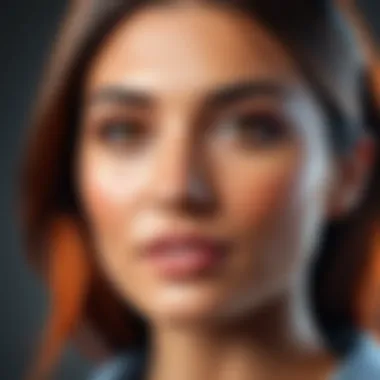

Users appreciate the simplicity and speed of NAPS2. Many find it easy to set up and use. Feedback highlights that it is particularly effective for common document types.
Conversely, some users express concerns regarding the depth of features available and its OCR performance with complex layout documents or images.
SimpleOCR
Overview
SimpleOCR is another free tool that aims to provide easy and efficient OCR capabilities. It is frequently mentioned for its straightforward approach and user-friendly experience. Users can quickly begin converting scanned documents into text.
The primary draw of SimpleOCR is its ease of use. It demands minimal technical knowledge. However, it often falls short when handling more complicated documents or complex text.
Installation and Setup
Setting up SimpleOCR is quick and straightforward. Users can download it easily and initiate document scanning without extensive configuration. This ease of installation makes it a favored choice for those who desire rapid access to OCR capabilities.
On the downside, the software may lack advanced features found in more robust applications, which could limit its appeal for more serious users.
Limitations and Uses
SimpleOCR can effectively handle basic OCR tasks, but its limitations become apparent with more challenging documents. Users typically find it useful for receipts, simple text, or forms.
Complex layouts can present issues, resulting in inaccuracies. Therefore, while it remains popular for quick, simple tasks, more advanced users might look for alternatives.
OCR.Space
Overview
OCR.Space offers a web-based OCR service that is free and accessible via any browser. It excels with its ability to convert images and PDF files into text without needing to install software. This quality makes it ideal for users who prefer a quick cloud solution.
One key characteristic of OCR.Space is its capacity to process larger files and multiple formats. However, depending on internet speed, using this online service can pose challenges.
Online vs Offline Functionality
OCR.Space functions primarily online, which provides flexibility. Users can access it from any device with internet connectivity. This gives it an edge for users who often switch between devices.
However, the reliance on internet connectivity can be a disadvantage for those who work in areas with poor internet service or want to ensure data security.
User Interface Experience
The user interface of OCR.Space is clean and straightforward. Users can easily navigate the service without complications. The design is intuitive, making the OCR process quick.
However, while the interface is favorable, some users may prefer a desktop tool for regular use. The potential need for an internet connection also poses a drawback for some users.
In summary, the various free OCR tools available for Windows 10 each bring unique features and capabilities to the table. Selecting the right one involves understanding specific needs, whether for simple text extraction or more complex document management.
Comparative Analysis of Top OCR Tools
Understanding the differences between various OCR software is essential for making an informed choice. A comparative analysis highlights features, performance, and user experience which are crucial for determining which tool can best meet individual needs. Given the multitude of options, evaluating these elements allows users to narrow down their choices effectively. This section delves into key aspects that influence how each tool operates and serves its intended audience.
Performance Metrics
Performance metrics serve as a benchmark for assessing the efficiency and effectiveness of OCR tools. This dimension encompasses accuracy, speed of recognition, and formatting fidelity. Accuracy is perhaps the most crucial metric; it determines how well the OCR tool converts images or scanned documents into editable text. A tool that can accurately recognize various font styles and sizes will be far more beneficial than one that struggles with basic text.
Speed is also a key factor. For users who require bulk scanning of documents, a tool that can process files quickly without sacrificing accuracy is essential. Lastly, formatting fidelity involves the tool's capability to retain original layouts, such as tables, lists, or images. For professionals, such as those in academia or business, maintaining the aesthetic and structural elements of documents is often non-negotiable.
Ease of Use
Ease of use refers to how user-friendly an OCR application is. A good OCR tool should have an intuitive interface that simplifies the process of uploading documents and initiating the recognition function. Features like drag-and-drop functionality can enhance the user experience significantly. Additionally, how well the software guides users through setup, installation, and ongoing tasks affects usability.
Accessibility is another consideration. An application that is straightforward for a novice to learn yet offers advanced options for seasoned users combines ease of use with depth. Documentation and customer support are also critical; well-documented tools offer users resources to troubleshoot problems as they arise.
Cost-Benefit Overview
Analyzing the cost-benefit ratio of free OCR tools is important for users looking for quality without financial commitment. Free tools often have limitations, whether in terms of features, processing capabilities, or supported formats. It is vital to consider what is offered versus the implications of using a free tool.
For instance, while Tesseract is a top contender due to its open-source nature and extensive accuracy, its setup process may require technical knowledge that could deter some users. On the other hand, Microsoft OneNote integrates seamlessly into the Windows environment, offering a user-friendly experience but with some limitations in advanced features.
In summary, when selecting an OCR tool, it is imperative to weigh the benefits against any potential drawbacks. A thorough cost-benefit analysis can guide users toward a choice that aligns with their specific requirements, ensuring both usability and functionality without incurring unnecessary expenses.


"Choosing the right tool is not just about immediate needs, but also about long-term usability and adaptability."
By focusing on performance metrics, ease of use, and the cost-benefit overview, users can develop a clearer understanding of what they can expect from various OCR tools, facilitating a choice that maximizes value and efficiency.
Use Cases for Free OCR Software
Free OCR software offers distinct benefits across various domains. The ability to extract written text digitally provides significant advantages in academic, business, and personal projects. This section outlines how OCR can streamline processes, save time, and improve accessibility.
Academic Applications
In academia, free OCR tools serve critical functions. Students and educators often encounter printed materials, such as textbooks, research papers, or handwritten notes. Converting these to editable formats can facilitate easy citation, annotation, and collaboration. Many tools support multiple languages, allowing for diverse linguistic applications.
For instance, a student might use Tesseract to convert scanned lecture notes into a Word document. This allows for faster reviews and easier sharing with peers. Furthermore, researchers can use OCR to digitize historical texts for analysis and preserve the original content digitally. This ensures that valuable information remains accessible.
Business Usage
Businesses frequently rely on free OCR software to optimize workflows. Automating text extraction from invoices, contracts, or forms reduces manual entry. Accuracy in this context is crucial, as errors can lead to financial discrepancies or compliance issues.
Tools like Microsoft OneNote allow teams to store and search text within images, simplifying information retrieval. Consider a scenario where a company receives a flurry of documents needing processing. OCR software can quickly convert these files into searchable PDFs, making them easily accessible.
Additionally, many OCR applications integrate seamlessly with existing document management systems, ensuring that businesses maintain organized and efficient archives.
Personal Projects
Individuals can also benefit from the capabilities of free OCR software for personal projects. For example, someone might want to document their family history by scanning old photographs and letters. By using OCR, they can convert these into editable text files, preserving accounts of their ancestry.
Moreover, artists or writers may find it useful to digitize notes or sketches. Using SimpleOCR, they can quickly transform handwritten drafts into digital formats, facilitating easier editing and sharing.
Lastly, free OCR solutions can assist in archival projects, such as digitizing local history documents for community projects. This contributes to preservation efforts and enhances public access to local heritage.
"Utilizing free OCR software can help turn physical text into digital form, enhancing productivity and accessibility in various fields, from education to business and personal endeavors."
Overall, the diverse applications of free OCR software underscore its growing importance in a world that increasingly values digital efficiency and accessibility.
Challenges with Free OCR Software
In the realm of Optical Character Recognition (OCR), free software presents a valuable resource for many users. However, it is essential to navigate the challenges associated with these tools. Understanding these difficulties can help users make informed decisions.
Focusing on usability and efficiency, this section highlights key problems that come with using free OCR software. It particularly emphasizes the technical drawbacks and limitations that can hinder user experience. As users pursue cost-effective methods for text extraction, acknowledging these challenges will ensure they choose tools that best fit their needs.
Limitations in Functionality
Free OCR software often comes with limitations that can impact their usefulness. Some of the more common restrictions include:
- Lower accuracy rates: Free tools may not match the precision levels of paid software. Users might find that their documents contain numerous errors that require additional editing.
- Limited language support: Many free OCR options do not support multiple languages. This can be a significant barrier for users needing recognition for text in various languages.
- Lack of advanced features: Tools may lack features like batch processing or PDF to text conversion, which can slow down productivity. Users in need of mass document handling might experience frustration.
- File format restrictions: Free OCR programs may only support specific file formats. If a user has a document in an unsupported format, an alternative software choice will be necessary.
These limitations must be kept in mind when selecting an OCR software. They can dictate how smoothly the text extraction process unfolds.
Common Errors and Fixes
Working with free OCR software can present various errors. Familiarizing oneself with these common issues can aid in quicker resolutions. Some frequently encountered errors include:
- Text misrecognition: This is when the software incorrectly identifies characters. To mitigate this, ensuring high-quality images and appropriate font types can significantly help.
- Layout issues: Sometimes, the original format is lost, leading to a poorly structured document. A way to address this, when possible, is to manually adjust the text after extraction.
- Software crashes or freezes: Users may experience occasional crashes. Keeping software updated can often prevent these issues; additionally, ensuring that the machine meets system requirements can help.
"Understanding both limitations and errors associated with free OCR software allows users to optimize their experience. Knowledge empowers them to perform necessary adjustments and achieve better results."
To summarize, being aware of the challenges associated with free OCR software can influence user satisfaction and efficiency. Users can enhance their experience by recognizing limitations and understanding common errors that may arise.
Culmination and Recommendations
In wrapping up this exploration of free OCR tools for Windows 10, it becomes clear that these applications serve essential purposes for a variety of users. The field of OCR technology, while complex, presents invaluable opportunities for digitizing documents, making information accessible, and streamlining workflows. As users navigate through the options outlined in this article, several specific elements should guide their choices.
Summary of Findings
Our analysis identified key attributes critical to successful OCR software. These include:
- Accuracy of Text Recognition: The fidelity of the text extraction process is paramount. Users need tools that faithfully capture text without incurring significant errors.
- Ease of Use: Many of the best free options featured here allow for straightforward installation and user-friendly interfaces, which eliminate barriers for novice users.
- Supported File Formats: Versatile compatibility with various file types, like PDFs and image formats, enhances functionality and broadens usability.
- Additional Features: Many tools offer unique capabilities such as batch processing, which aids in handling large volumes of documents efficiently.
Understanding these elements helps users select an OCR tool aligned with their specific needs. Thus, it is recommended that individuals take the time to assess these features relative to their intended applications.
Final Thoughts on OCR Tools
As technology continues to advance, the importance of quality OCR software cannot be overstated. While there are premium options available, free alternatives present highly functional capabilities for individuals and small businesses. Users are encouraged to experiment with different tools presented in this article, as each has strengths suitable for unique scenarios.
Choosing the best OCR software ultimately rests on matching the tool's features with personal or professional requirements. Prioritizing accuracy and ease of use will ensure effective document digitization, contributing to greater productivity in myriad tasks.
"The right OCR tool can transform your document handling process, making traditionally cumbersome tasks automated and effortless."



