Mastering Video Clip Assembly on iPhone
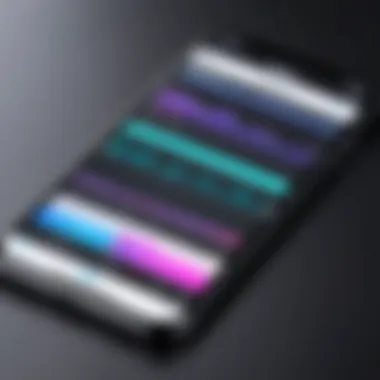
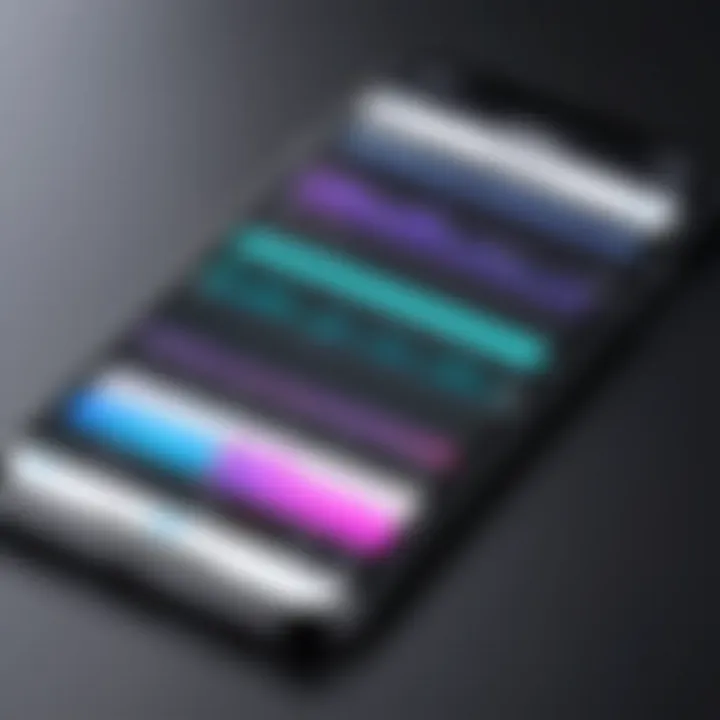
Intro
In today’s digital age, video consumption has skyrocketed. Whether it’s sharing a memorable family gathering, crafting content for social media, or even documenting a hiking adventure, knowing how to assemble video clips on your iPhone can transform basic footage into captivating stories. Luckily, this sleek device comes packed with an array of tools that facilitate the editing process.
With an increasing number of apps and features at users’ fingertips, the challenge lies not just in knowing what to use, but also in mastering these tools effectively. Let’s peel back the layers and explore ways to seamlessly combine video clips, turning your raw footage into polished video compilations that wow audiences.
By diving into built-in options as well as well-regarded third-party applications, this guide aims to provide a structure and workflow that make the editing journey smooth and intuitive.
As we step through, we’ll also touch on practical tips, tricks, and techniques that illuminate the editing process. The ultimate goal here is to empower users—whether you're a tech enthusiast or merely someone dabbling in video editing—to enhance their skill set and unleash their creativity right from their iPhones.
Understanding Video Editing Basics
Understanding the fundamentals of video editing is paramount for anyone looking to assemble clips on an iPhone. Without a solid grip on the basics, one might find themselves lost in a maze of apps and features, potentially leading to frustration rather than creativity. Knowing what’s involved not only enhances your editing skills but also allows for more efficient and fulfilling creation of video content.
The world of video editing isn’t just about cutting and pasting clips. It involves a myriad of processes that transform raw footage into a polished final product. One must consider pacing, timing, and expression—the nuances that make each video unique. Delving into the why and how of editing can elevate your projects from amateur to impressive.
Additionally, gaining a good foundation in video editing helps users to exploit the inherent capabilities of their iPhone. The device is packed with features, and understanding how to leverage them effectively can unlock a treasure trove of creative possibilities.
What Video Editing Involves
Video editing encompasses several tasks, and it’s about making decisions that reflect your creative vision. It begins with the selection of clips and trimming the footage to convey a narrative or idea. Proper color grading, audio correction, and, sometimes, the inclusion of effects play critical roles as well. Imagine assembling a puzzle: each piece must fit into the overall picture without feeling out of place.
Video editing also requires a fair share of patience and experimentation. One cannot merely cut and paste; each transition, layering, and musical backdrop shapes the viewer's experience. The importance of practicing and getting comfortable with the editing process cannot be overstated. Becoming proficient takes time, just like learning a musical instrument.
Types of Edits You Can Make
When it comes to editing, there's a whole toolbox at your disposal. Here are the main types you should consider:
- Cutting and Trimming: Remove unwanted segments and fine-tune the length of your clips.
- Transitions: Add seamless transitions between clips to create flow.
- Layering: Combine multiple video clips, images, or effects.
- Color Correction: Adjust hues, saturation, and light to enhance visual appeal.
- Text Overlays: Include captions, titles, or other text elements for clarification or emphasis.
Each of these edits can significantly alter the feel of your video, making it essential to choose wisely based on the desired outcome. The beauty of working with an iPhone is that you can experiment with these features directly at your fingertips.
Essential Editing Terminology
Familiarizing yourself with editing terminology is crucial for effective communication and understanding in the realm of video editing. Here are some essential terms:
- Timeline: The workspace where you arrange your video clips and edits.
- Keyframe: A marker that defines the beginning or end of a change in effect.
- Clip: A segment of video footage.
- Render: The process of processing your edited project into a viewable or exportable format.
- Export: Saving your project as a video file that can be shared.
Understanding these terms helps you navigate editing software and communicate ideas more effectively. This lexicon opens the doors to grow beyond basic edits into more advanced territories.
"The most important part of any editing process is knowing your tools and how to wield them effectively."
By appreciating these basics, you're positioned well to embark on the nuanced journey of video editing on your iPhone. As you progress, remember it’s about finding your style and making the most of your creativity.
Preparing Your Clips
Preparing your clips isn’t merely a step in the video editing journey; it’s the foundation upon which your entire project will rest. Think of it like setting the stage before a grand performance. The quality, organization, and selection of your video clips can influence the final product more than you may realize. Without the right groundwork, even the most advanced editing techniques won’t be able to save a poorly curated collection of videos. So, when you’re setting out to assemble your clips on an iPhone, consider this: preparation can save you time, enhance your creativity, and ensure a smoother editing process.
Selecting the Right Clips
The first hurdle many face is having a slew of videos and figuring out which ones are worth their time. A good practice is to sift through your footage and pick clips that serve the narrative you wish to convey.
- Storytelling: Each clip should contribute to the overall story or message. Does the clip enhance understanding? If it doesn't, it’s likely best left on the cutting room floor.
- Emotions: Clips that evoke feelings can make your video more engaging. Whether it’s a sigh of relief, laughter, or nostalgia, choosing clips that resonate with viewers can transform a mundane edit into something memorable.
- Visual Appeal: Make sure your selected clips are visually interesting. A boring shot can pull even the most compelling story down.
By laying these considerations out, you can streamline your selection process.
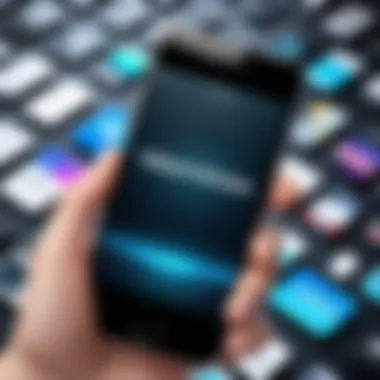
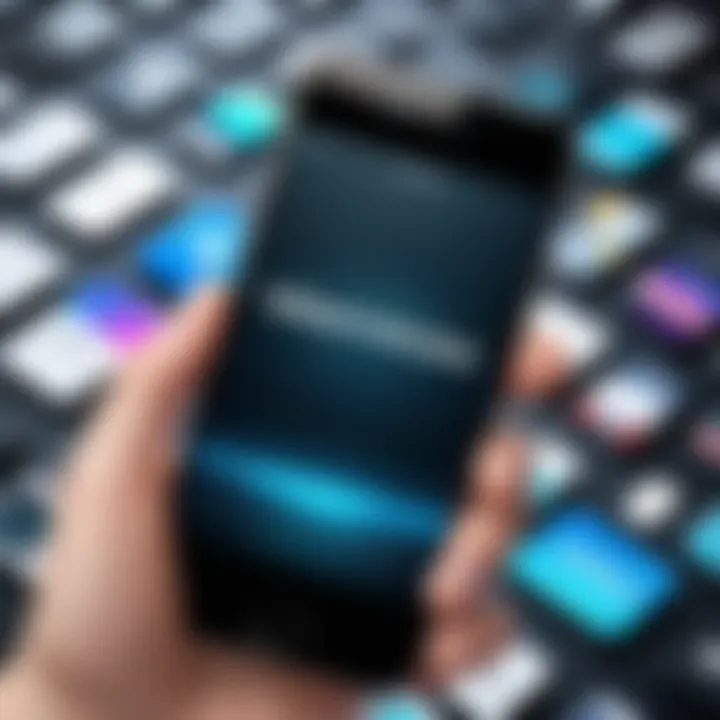
Organizing Video Files
Once you've made your selections, next comes the task of organizing your video files—a crucial step often overlooked but essential for a smooth editing process. If your clips are scattered in various locations on your iPhone, you may find yourself wasting precious time searching for the right footage.
- Create Folders: Group clips into folders based on themes, dates, or specific events. This way, you can quickly locate what you need without rummaging through dozens of videos.
- Labeling: Use clear, descriptive file names rather than generic titles. Instead of "Video1.mov," name it "Birthday_Party_Speech.mov". This simple tweak can save you from confusion later.
- Use Cloud Storage: Consider backing up your organized files onto a cloud service like Google Drive or iCloud. This protects your footage while also making it accessible if you work on multiple devices.
Assessing Video Quality
Before diving in, a careful evaluation of your clips' quality is a non-negotiable step. Think of it as the inspection before the sale. You wouldn’t sell a rusty car, would you?
- Resolution: Higher resolution videos obviously provide clearer, sharper images. Aim for at least 1080p for any professional appearance.
- Lighting: Clips shot in poor lighting can be unusable. Ideally, every clip should have adequate light to prevent graininess.
- Audio: Bad audio can ruin even the best visuals. Make sure clips have clean sound. Silence is sometimes better than poorly captured dialogue or excessive background noise.
"A well-prepared clip is half the editing battle won. Quality matters—don’t compromise on it."
By focusing on selecting the right clips, organizing your video files, and assessing their quality, you're setting the stage for a successful editing experience. With a solid preparation phase, the assembly of your video clips can transform into a creative flow rather than a disorganized slog.
Utilizing iPhone's Built-In Tools
When it comes to creating videos on the iPhone, utilizing built-in tools holds great significance. Apple has designed these tools not just to be user-friendly, but also to integrate seamlessly with the device’s operating system. For tech-savvy individuals who appreciate convenience without sacrificing quality, tapping into these features makes perfect sense. The most prominent app on the iPhone for video editing is iMovie, which allows users to craft compelling videos right from their palms.
iMovie: An Overview
iMovie stands as the flagship video editing application for iPhone users. It's an intuitive platform that offers a myriad of features suitable for both newcomers and seasoned editors. Whether you are compiling vacation highlights or creating short films, iMovie equips you with essential tools to turn raw footage into polished productions.
From its user-friendly interface to the powerful editing capabilities, iMovie enables users to combine clips, apply transitions, and even insert music effortlessly. This app reflects Apple's commitment to providing high-quality experiences through their technology. For users looking for quick edits, iMovie acts as a plethora of options all bundled together in a single app.
Importing Clips into iMovie
Importing clips into iMovie is a straightforward task. Once you have the app open, you simply tap the ‘Create Project’ option. This will lead you to a media browser where you can select video clips saved on your iPhone. The beauty of this system lies in its straightforwardness; whether your clips are stored in your Photos app or shared via other applications, importing them is mostly a drag-and-drop scenario. Here’s a simple guide:
- Launch iMovie.
- Select Create New.
- Opt for Movie or Trailer, depending on your project type.
- Access your Media Library and choose the video clips you want.
- Confirm your selections by tapping Create Movie.
If you have a knack for multitasking, iMovie allows you to import clips from cloud services like iCloud, Google Drive, or Dropbox. This flexibility enables you to access a broader range of content.
Combining Clips in iMovie
Once your clips are imported, the next step is combining them. iMovie’s timeline feature provides a visual representation of your footage, which is critical for precise editing. To merge clips:
- Tap on the clips you wish to join in the timeline.
- Utilize the Edit button to trim or rearrange footage for seamless flow.
- Experiment with the drag feature to position clips as required.
Don’t underestimate the power of timing and flow; this part of the process is vital in telling your story effectively. A well-combined video keeps the viewer engaged and leaves them wanting more.
Adding Transitions and Effects
Transitions and effects breathe life into your video, but they should be applied with caution. iMovie offers various transitions such as Cross Dissolve, Slide, or Fade. These can transition smoothly from one clip to another, creating a more fluid narrative. Here’s how you can add them:
- Select the edge of a clip where you want a transition.
- Tap Transition in the side menu.
- From the options available, choose your preferred style and drag it between your clips.
Effects, too, can enhance your video. For example, adjusting the speed of your clips can add dramatic tension or excitement to specific moments. Moreover, layering effects such as filters can amplify the aesthetics of the overall project.
Remember, with great power comes great responsibility. Too many transitions or effects can clutter the story rather than adding to it. There’s a fine line between creativity and chaos.
"Editing is not just a safeguard on the finished work, but also a journey within the narrative, bringing out the best in every frame."
Utilizing iPhone’s built-in tools, especially through applications like iMovie, gives you an upper hand in video editing. It allows you to transform your footage into something that not just tells a story, but resonates with your audience.
Exploring Third-Party Editing Applications


In today's digital world, the quality of video content is paramount. While iPhone comes equipped with some useful built-in tools, tapping into third-party editing applications can truly elevate your video projects. These apps offer a myriad of features that can streamline your editing process and unleash creativity in ways that default tools often restrict. What’s more, the right app can transform a simple collection of clips into a compelling narrative that captures attention and engages viewers.
Popular Video Editing Apps for iPhone
Navigating the vast array of video editing apps available on the App Store can be quite a task. Here are a few notable contenders:
- Adobe Premiere Rush: A user-friendly experience that syncs with Adobe's desktop applications. It supports multi-track editing and offers advanced features like color correction.
- LumaFusion: This powerful app tends to be a choice for professionals. It supports multiple audio and video tracks and has a wealth of effects and color grading tools.
- KineMaster: An intuitive app that allows users to add layers of video clips, images, and effects. It's particularly known for its flexible editing capabilities.
- InShot: Great for quick edits, InShot specializes in social media content, facilitating easy adjustments to video dimensions and aspect ratios.
- FilmoraGo: Offers a variety of effects and transitions that are suitable for both beginners and more experienced users.
Choosing among these depends largely on your specific needs, whether you crave simplicity or require more complex functionalities.
Features to Look for in Editing Apps
When considering a third-party app, several features should be on your checklist:
- User Interface (UI): A clean, intuitive interface facilitates smoother navigation and a quicker learning curve.
- Multi-track Editing: Support for layering videos allows for more complex storytelling and visual effects.
- Export Options: Look for apps that offer various output settings, especially for different social media platforms.
- Effects and Transitions: An array of built-in effects and transitions can add a polished touch to your edits.
- Audio Features: Added audio tracks and sound effects elevate the viewing experience.
- Storage Management: The app should handle projects efficiently, allowing you to manage file sizes without compromising quality.
By focusing on these features, one can significantly enhance their video editing experience.
Comparing App Performance and Usability
Once you have shortlisted a few applications based on features, talking about their performance and usability becomes crucial. Here’s how to assess them:
- Speed and Efficiency: Test how quickly each app processes clips, especially when applying effects or exporting.
- Crash Frequency: Keep track of how often the app crashes or experiences slowdowns. Frequent issues can stifle creativity and frustrate users.
- Community Support and Updates: An active user community can provide valuable insights, while regular updates can introduce features that may enhance usability.
- Trial Periods: Many apps allow you to test them out. Make use of these to see which ones align with your editing style and workflow.
As you dive into third-party editing applications, always keep in mind that the right tool can make the difference between a good video and a great one. The enhancements provided by these apps—combined with your vision—can produce stunning results worthy of sharing.
Advanced Editing Techniques
Advanced editing techniques can elevate your video projects from ordinary to extraordinary. With these methods, users can experiment beyond basic cuts and transitions, allowing for a more unique and tailored storytelling experience. Understanding these techniques can help the tech-savvy individual create content that stands out in a crowded digital landscape, making it crucial for anyone looking to sharpen their video editing skills on an iPhone.
Layering Videos for Complex Edits
Layering videos involves combining multiple clips into a single frame, creating a visually captivating effect. This technique allows for the simultaneous display of different perspectives, which is perfect for storytelling, tutorials, and promotional content. For instance, you might overlay a video of a tutorial while simultaneously showing the product in use, allowing viewers to absorb both angles.
Using iMovie or other editing apps, you can easily add layers. First, import your primary video clip. Then, drag additional clips onto the timeline as overlays. This method can also involve incorporating still images or graphics, enriching the overall narrative.
When layering, one must pay attention to the timing and transitions. Aim for smooth transitions so that each layer complements rather than distracts from the others. Consider the use of fade-ins and outs. This creates a flow that guides the viewer’s eye and keeps them engaged with the material.
Adding Background Music and Audio Effects
Sound can make or break a video. Background music sets the tone and can evoke emotions that visuals alone may not convey. When adding music, be mindful of the mood you wish to establish. Picking the right music can enhance your narrative, making it more impactful.
To add music using iMovie, you have options: either select from the built-in soundtrack library or import your own music tracks. Just remember to manage the volume levels so that the music supports the narrative instead of overpowering it.
Consider including audio effects as well. Simple sound bites can be used for emphasis — a whoosh during a transition, or a soft ding when a point is made adds a professional polish. Ensure these effects are used sparingly; overdoing it can lead to cluttered audio that detracts from your message.
Effective audio synergy can create a seamless experience, pulling the viewer deeper into the narrative.
Utilizing Color Correction Tools
Color correction is a vital aspect of post-production that can dramatically alter the mood and professional appearance of your video. With iPhone editing apps, you have the ability to adjust brightness, contrast, saturation, and even color temperature, giving you the power to create a cohesive visual style.
For instance, let’s say your footage appears too blue due to lighting conditions. Adjusting the color temperature can give it a warmer, more inviting feel. Conversely, if aiming for a moody cinematic touch, lowering saturation can enhance emotional impact.
Invest time in learning how to use color correction tools effectively. It’s not just about fixing issues but also about enhancing the visual storytelling. Experiment with these tools until you find a style that resonates with your content vision.
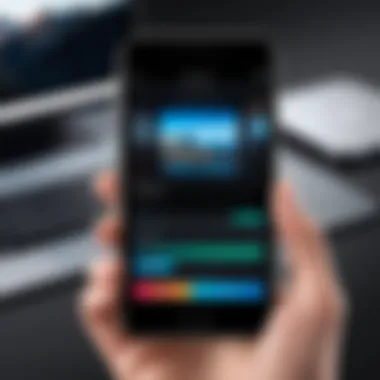
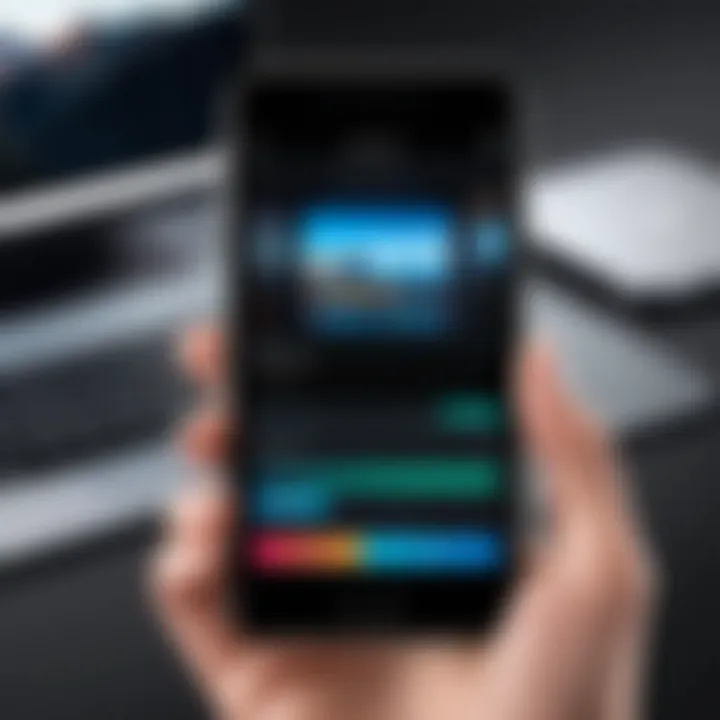
Leveraging these advanced techniques provides you with a solid foundation to develop distinct and engaging video projects. Learning to layer videos, manage audio effectively, and utilize color correction tools can transform your editing skills, allowing you to create content that not only appeals but captivates your audience.
Exporting and Sharing Your Finished Video
In today’s digital world, the act of sharing content has taken on a different dimension. Once you’ve poured your heart and soul into editing a video clip on your iPhone, the next critical phase is exporting it and sharing it with your audience. Much like the finishing touches on a masterpiece, the export settings you use can determine how your video appears to its viewers, as well as how seamlessly it shares across various platforms. Hence, understanding the nuances of this stage can really elevate the impact of your final product.
Choosing the Right Export Settings
Selecting the right export settings might seem like a trivial task, but it’s paramount. You want your video to shine, right? If you choose incorrect settings, your video’s resolution may suffer, or worse, it may not even play on certain devices.
- Resolution: Aim for at least 1080p for clear visuals. This is essential if you plan to showcase your clips on platforms that prioritize video quality.
- Frame Rate: Maintain the frame rate used during filming. This ensures your video's motion looks smooth and natural.
- File Format: Opt for widely accepted formats, like MP4, as they strike a balance between quality and file size.
Before hitting that final export button, it’s wise to double-check everything. Doing so can save you from having to redo hours of work later on. Always preview your settings if possible, just to be sure they match your intended output. After all, you wouldn’t want a beautiful painting to look like it was done on a napkin.
Sharing to Social Media Platforms
Once you have your video polished and ready to roll, the next consideration is sharing it effectively. Different social media platforms have unique quirks that dictate how videos should be handled. This means knowing the best practices to maximize your audience engagement.
Here’s a quick guide on how to navigate this:
- Instagram: Short, engaging clips work wonders here. Use 15-30 seconds of your best footage to catch eyes quickly. Consider the Instagram Story feature for brief snippets, or IGTV for longer formats.
- Facebook: Videos that are around 1 minute long tend to perform better, capturing your audience’s attention without risking their short attention spans.
- TikTok: Make it snappy—creative and dynamic. Music syncs are important; hence, elevate your edits with a catchy beat.
Engagement is your goal. Feel free to leverage hashtags and descriptions that resonate with your audience. Remember, a well-timed post can work like magic, attracting more eyes to your creation.
Backing Up Your Projects
Imagine pouring all that creative energy into your video—only to lose it due to a technical glitch, or a phone that gives up the ghost. Sounds terrifying, right? That’s why backing up your projects can be the safety net every aspiring videographer needs.
Here are some strategic tips to keep your hard work safe:
- Use Cloud Storage: Services like iCloud, Dropbox, or Google Drive are excellent for backing up your precious videos. Not only does it free up space on your iPhone, but it also offers peace of mind.
- External Hard Drives: For those with large projects, consider external drives that offer substantial storage capacity. This is beneficial especially when working with high-resolution videos.
- Regular Backups: Treat backups like brushing your teeth—do it often. Make it a habit to back up after each significant edit to ensure you never lose a crucial piece of work.
Best Practices for Video Editing on iPhone
When it comes to video editing on an iPhone, having the right strategies in place can make a world of difference. This section dives into best practices that can enhance your editing process, ultimately leading to more impressive and polished videos. It's more than just slapping clips together; it's about crafting a narrative and presenting it beautifully on your device. Let’s break down some essential elements that will help you optimize your workflow and maximize your creativity.
Suggestions for Efficient Workflows
The workflow can be the backbone of your video editing journey. A well-structured approach helps you stay organized and focused. Here are a few suggestions to get you moving in the right direction:
- Plan Ahead: Before diving into the editing app, spend some time storyboarding or jotting down ideas. Knowing the structure of your video can save you from unnecessary edits down the line.
- Use Folders: Keep your media organized by creating specific folders. For example, you could separate videos shot on different days or categorize them by event.
- Batch Process Clips: Instead of editing clips one by one, consider doing mass edits like color correction or trimming. This can significantly speed up your process.
- Regularly Save Your Work: Nothing can be more frustrating than losing progress; ensure that you save your project regularly to avoid any mishaps.
Implementing these strategies not only streamlines your efforts but also allows for more time to be spent on the creative elements of your video.
Maintaining Patience During the Editing Process
Editing can sometimes feel like watching paint dry, especially when you're knee-deep in it. This part is crucial because it can become easy to lose sight of the end goal when the editing feels tedious. Here are several tips to help you maintain patience:
- Take Breaks: If you find yourself getting stuck or frustrated, step away for a few minutes. A brief break can clear your mind and help you return with fresh eyes.
- Set Small Goals: Tackle the editing in sections rather than trying to do everything at once. Completing small goals gives a sense of achievement and keeps the momentum going.
- Be Open to Changes: Sometimes, your initial vision won’t pan out the way you imagined. Be flexible and willing to adapt your ideas as the editing process unfolds.
Adopting a patient mindset will not only lead to better results but will also make the entire editing experience considerably more enjoyable.
Staying Updated with New Features
Tech is always evolving, and so are video editing tools. Staying updated can provide you with valuable advantages that enhance your editing work:
- Follow Tech Blogs & Forums: Websites like reddit.com and tech blogs regularly discuss updates and tips for video editing. Engage in communities to share experiences and learn from others.
- Explore New Features in Updates: When your video editing apps receive updates, take time to explore the new features. They might offer tools that simplify the editing process or enhance the quality of your video.
- Join Online Workshops: Various online platforms offer workshops on video editing, especially focusing on newer tools and techniques. Participating can sharpen your skills and introduce you to creative ideas.
"Harnessing new techniques can set your work apart from the crowd and push your creative boundaries."
Taking the time to stay informed allows you to continuously evolve your skills and keep your videos fresh and engaging.
By adhering to these best practices for video editing on your iPhone, you maintain a level of efficiency and uplift the overall quality of your projects. The tips shared here serve as a guide to navigate the intricate landscape of video editing, ensuring that you not only create compelling content but also enjoy the journey.



