Adding a Bot to Discord on Mobile: A Complete Guide
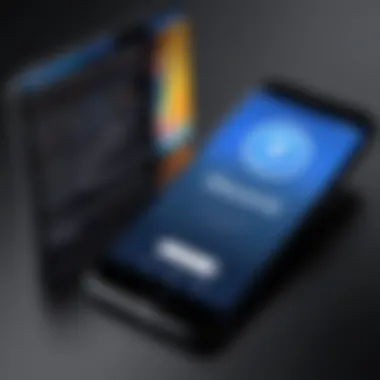

Intro
Adding a bot to Discord can enhance the user experience significantly, whether for managing tasks, moderating discussions, or automating various functions in a server. In this article, we will explore how to effectively add a bot to Discord using a mobile device. This guide targets tech-savvy individuals who want to integrate bots seamlessly into their communities and enjoy the benefits of automation.
Product Overview
When considering the addition of a bot to your Discord server, it is essential to have a clear understanding of the capabilities they provide. Different bots have varying functionalities, which can improve server interactions in unique ways. Here are key aspects to consider:
Key Features
- Automation: Bots can automate repetitive tasks, reducing the need for manual operation and improving efficiency.
- Moderation: Many bots are equipped with moderation tools that help maintain decorum within chat. This includes features like muting unruly members or deleting inappropriate messages.
- Engagement: Some bots provide engaging activities such as games, polls, or quizzes that can enhance community involvement.
- Custom Commands: Users can create specific commands tailored to the needs of their community, fostering a personalized environment.
Specifications
To effectively add a bot, your mobile device must meet certain requirements. Firstly, you need a compatible Discord application, which is available on both iOS and Android. Your smartphone should also have a stable internet connection. Additionally, permissions play a critical role; without the necessary authorizations, adding a bot can lead to errors or incomplete integrations. Therefore, you must be the server owner or have administrator rights to proceed with the installation.
Prerequisites for Adding a Bot
Before diving into the step-by-step process, certain prerequisites must be satisfied.
- Ensure that you have the correct version of the Discord mobile app installed.
- Have administrator access to the Discord server where you want to add the bot.
- The bot you intend to add should be accessible via its website or repository.
Step-by-Step Instructions
- Open the Discord App: Start by launching your Discord app on your mobile device.
- Select Your Server: Tap on the server you wish to manage.
- Discover the Bot: Navigate to the bot's official website to find its invite link. Bots like MEE6 or Dyno have straightforward instructions.
- Initiate the Invitation: Click on the invite link, which will redirect you to Discord's OAut page. Choose the server you want to add the bot to from the drop-down menu.
- Grant Permissions: Review the permissions the bot is requesting and confirm by clicking the authorize button. Make sure to cover all permissions that the bot needs for full functionality.
- Complete the Setup: Follow any additional instructions provided by the bot to finalize the setup process.
Performance Analysis
After successfully adding a bot, assessing its performance is crucial for maintaining server quality.
Speed and Efficiency
Most bots are designed for high efficiency, responding swiftly to commands and performing tasks without delay. However, spikes in server activity can momentarily slow down response times. This is a moderate issue when compared to the convenience they provide.
Battery Life
Running any application, including Discord with active bots, can consume battery power. With sophisticated mobile devices, the impact is usually negligible, but users should note the possibility of increased battery drainage when using resource-heavy bots.
Important: Always monitor the server performance after adding a new bot. This allows you to determine if its presence tangibly benefits your community or if it needs adjustments.
Epilogue
Adding a bot to Discord on mobile is a straightforward process that can bring numerous advantages to your server's operation and community engagement. By ensuring you satisfy the prerequisites and follow the outlined instructions, you can effectively enhance the functionality of your Discord experience. As you navigate this setup, consistent evaluation of the bot's impact will help you refine your community interactions.
Foreword to Discord Bots
Understanding how to effectively integrate bots into Discord is essential for enhancing community engagement and managing server activities. Discord bots serve various purposes. They can streamline tasks, moderate conversations, and even provide entertainment options for users. The importance of learning how to harness these bots cannot be overstated for anyone operating a Discord server, whether it is for gaming, educational purposes, or hobbyist communities.
In this article, we will explore the foundations of Discord bots, focusing on the essential knowledge required to add them to a mobile platform. This includes a breakdown of the necessary permissions and clear steps to ensure a seamless integration process. The objective is to help users enrich their Discord experience while understanding critical functionalities of the platform.
Understanding Discord and its Functionality
Discord is a communication platform designed for creating communities. It offers voice, video, and text communication channels, facilitating interaction in real-time. Users can organize into servers tailored to specific interests or projects. Each server can host multiple channels, allowing for focused discussions. This compartmentalization makes Discord suitable for diverse groups.
Bots enhance this functionality by adding automated responses, managing roles, and performing other predefined tasks. Users can configure bot commands to trigger events, making interactions more engaging. Understanding this duality enhances your ability to effectively engage with your community.
The Role of Bots in Discord Servers
Bots serve as invaluable tools in Discord servers. They perform tasks that would otherwise consume time and effort, allowing users to focus on meaningful interactions. For instance, a bot can manage welcome messages for new members or curate content without manual input.

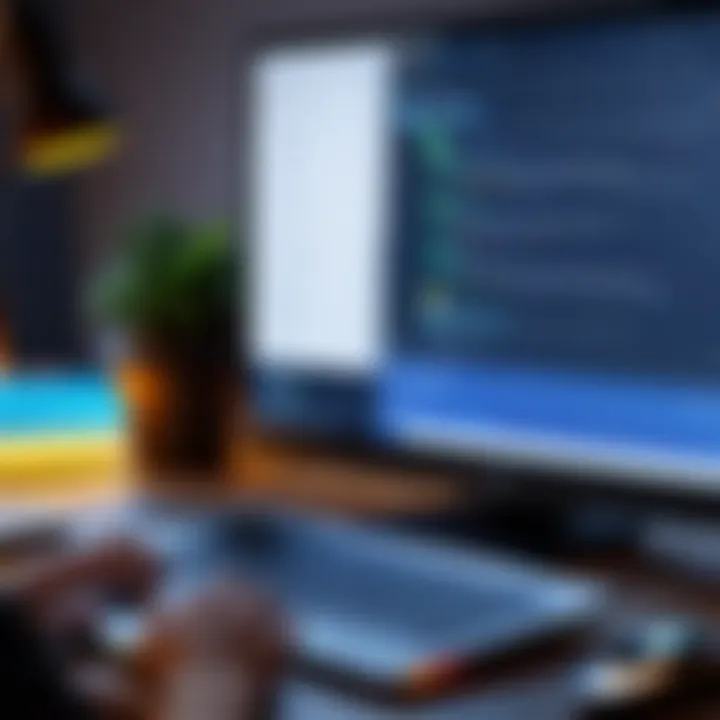
Also, many bots offer features such as the moderation of channels, which is crucial in maintaining a respectful environment. A bot can automatically handle inappropriate behavior or spam, creating a safer and more enjoyable experience for all members. Thus, learning about bots provides insight into improving efficiency and community management.
"The integration of bots in communities is not just about technology; it is about fostering interaction and organization among users."
Having a comprehensive understanding of bots and their functionalities positions you to leverage them appropriately, ultimately enhancing overall server engagement.
Prerequisites for Adding Bots to Discord Mobile
Before integrating a bot into your Discord server using a mobile device, it is crucial to consider the prerequisites for adding bots. These prerequisites ensure a smooth setup and functional experience for users. Understanding these elements can save time and prevent common frustrations.
Necessary Permissions and Roles
Adding a bot requires specific permissions. You must have administrative privileges on the Discord server where you want to add the bot. This is necessary because administrative roles can modify settings and invite new members, including bots.
- Admin Role: Ensure you are either the server owner or have an admin role. Without these permissions, you cannot add any bots.
- Manage Server Permission: If you have the "Manage Server" permission in Discord, you can invite a bot successfully. Without this, you will get errors during the process.
If you do not have these permissions, speak with the server owner. Accurately explaining why you need a bot can help to convince them.
Choosing the Right Bot for Your Needs
Not all bots suit every server's purpose. Selecting the right bot is essential for maximizing functionality and enhancing your Discord experience. Here are things to consider:
- Purpose of the Bot: Determine what functions you want the bot to perform. Is it for moderation, games, music playback, or perhaps automation tasks?
- Bot Reputation: Check reviews and ratings on forums like Reddit or Discord bot lists. Reliable bots can improve security and performance.
- Customization Capabilities: Some bots offer easy customization options, which allow them to meet specific needs within your community.
- Support and Updates: Look for bots that receive regular updates and have a support community. This can ensure the bot remains functional over time, addressing any bugs or issues.
Choosing wisely will lead to better integration. The numbers of bots available might be overwhelming, but with clear objectives in mind, finding a suitable bot becomes manageable.
*"Selecting the right bot is not just about functionality; it’s equally about how it fits within your community's dynamics."
By focusing on necessary permissions and carefully selecting a bot that aligns with your community's needs, you are setting the stage for a successful Discord bot integration. These steps serve as foundational elements that facilitate a more cohesive and automated server experience.
Accessing Discord on Mobile Devices
Accessing Discord on mobile devices is a critical first step in engaging with the platform, especially when you want to add a bot. The convenience of mobile access allows users to manage their servers from anywhere, not just from a desktop. This flexibility is significant for those who are part of active communities or need to make quick updates. The Discord mobile app is generally intuitive, but understanding how to download and log into it effectively sets the stage for successful bot integration.
Downloading the Discord Mobile App
To begin, you need to obtain the Discord mobile app. It is available on both iOS and Android platforms. The app is designed to offer a comprehensive experience similar to the desktop version. Downloading the app is quite simple.
- For iOS Users: Open the App Store on your iPhone or iPad, then search for "Discord". Once you find the app, tap the 'Get' button to download.
- For Android Users: Open the Google Play Store, search for "Discord", and tap on the 'Install' button.
Using the mobile app brings the advantage of notifications, enabling faster responses to activities on your server. It is essential that you ensure you have enough storage space on your device before starting the download to avoid any interruptions.
Logging into Your Account
Once you have downloaded the app, the next critical step is logging in to your account. This step is straightforward. Upon opening the app, you will be greeted with options to either log in or create a new account.
If you already have an account:
- Enter your registered email and password.
- If enabled, verify your login through two-factor authentication, ensuring your account remains secure.
If you do not have an account:
- You can register directly through the app by providing the necessary details like your email, username, and password.
After logging in, you will have full access to your servers and can start the process of inviting a bot. Keep in mind that a stable internet connection is crucial to avoid frustration while logging in and navigating the app.
Important: Always ensure you are using the latest version of the app to benefit from new features and security enhancements.
Inviting a Bot to Your Discord Server
Inviting a bot to your Discord server is an essential step that enhances the functionality and experience of your community. Bots are not just tools; they are versatile assistants capable of automating tasks, moderating chats, and providing entertainment. Their integration can significantly elevate the interaction levels within your server, thus improving user engagement.
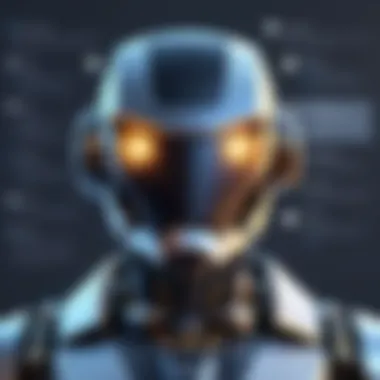
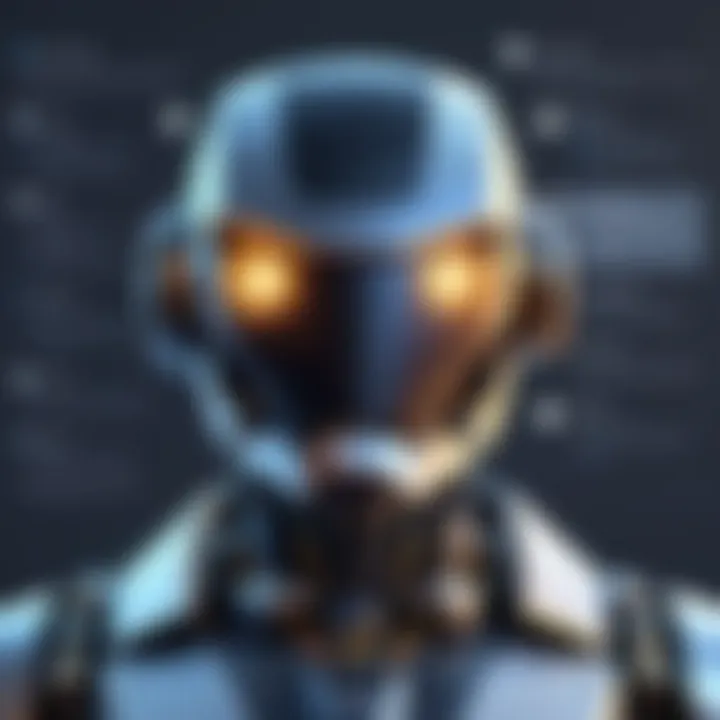
Understanding the intricacies of bot invitations is crucial. The process involves a series of steps that must be aligned with the permissions and roles within your Discord server. Failing to adhere to these requirements can lead to frustration and hinder the bot's intended functionalities. Further, choosing the right bot can enhance specific server dynamics, whether through moderation, games, or information dissemination. Hence, careful consideration when inviting a bot is key to a successful server management experience.
Generating the Bot Invitation Link
To initiate the invitation of a bot, the first aspect is generating the bot invitation link. This URL serves as the gateway for the bot to join your server. It is imperative to comprehend that this link usually contains your server ID and the necessary scopes to grant the bot the required permissions.
- Accessing the Bot’s Website: Most bots have dedicated websites where you can initiate the invitation process.
- Selecting the Appropriate Server: You need to choose the server where you wish to add the bot. This requires administrative rights; otherwise, the option will not appear.
- Adjusting Permissions: Sometimes, bots come with predefined permissions, which you may wish to adjust. This ensures that the bot operates within an acceptable role.
The generated link will look something like this: . Make sure you replace placeholders with the appropriate values.
Utilizing a Web Browser on Mobile
When it comes to inviting a bot through a mobile device, you primarily utilize a web browser for access. The Discord mobile app does not currently support the direct addition of bots. Instead, using a mobile browser provides a workaround that allows you to complete this process efficiently.
- Open a Mobile Browser: Launch your preferred mobile web browser. Ensure you are on the latest version for optimal performance.
- Navigate to the Bot's Invitation Page: Enter the bot’s official website and find the invitation link. This takes you to the authorization page.
- Sign in to Discord: If prompted, sign in to your Discord account. Ensure the account possesses the necessary administrative privileges.
- Select Your Server: Like on the desktop version, choose the correct server from the dropdown menu to add the bot in.
- Authorize the Bot: Complete the authorization process by clicking the authorize button. It confirms the bot’s access and ability to perform its functions.
The invitation process through a mobile browser may seem rudimentary compared to desktop, but it effectively bridges the gap, allowing mobile users to enhance their Discord experience seamlessly.
Configuring Bot Permissions
Configuring bot permissions is crucial in ensuring the smooth functionality of a bot within your Discord server. Properly set permissions determine what a bot can and cannot do, influencing both the utility the bot provides and the overall security of your server. Without careful consideration of permissions, you might expose sensitive server activities to a bot that doesn't require access, or conversely, restrict necessary functionalities that enhance user experience. Therefore, understanding and adjusting permissions is a step that demands attention.
Understanding Bot Permissions
Bot permissions in Discord govern a bot's capabilities. Each permission serves a specific purpose:
- Read Messages: Enables the bot to read messages in channels.
- Send Messages: Allows the bot to send messages to channels.
- Manage Messages: Lets the bot delete or pin messages.
- Connect & Speak: Gives the bot access to voice channels.
- Kick/Ban Members: Allows the bot to manage server members.
These permissions can significantly affect how well the bot can perform its intended tasks. Mismanagement can lead to either insufficient functionality of the bot or create security risks. Understanding these elements is key to maximizing the performance of your selected bot while keeping your server secure.
Adjusting Permissions During Invitation
When inviting a bot to your server, adjusting permissions is typically done through the invitation link. Here are steps to ensure permissions align with your expectations:
- Visit the Bot's Invitation URL: This link is usually provided on the bot's website or in its documentation.
- Select Server: Choose the server where you want to add the bot from the dropdown menu.
- Permissions Overview: Observe the permissions requested by the bot. This list is crucial; carefully evaluate what access the bot is asking for.
- Customizing Permissions: You may have the option to customize permissions. This involves checking or unchecking specific capabilities. Ensure that you only grant permissions the bot requires for its primary functions while withholding unnecessary access.
Remember, granting excessive permissions can pose risks. It’s prudent to keep permissions minimal to what’s essential for operational needs.
In sum, fine-tuning bot permissions during the invitation stage serves both practical and ethical purposes. It enhances the bot's performance while maintaining the integrity and security of your community. Actively managing these permissions ensures a more effective and secure use of Discord bots.
Finalizing the Bot Integration
Finalizing the bot integration is a critical phase in the process of adding a bot to your Discord server. This stage entails ensuring that the bot is not only successfully invited but also properly configured to interact with your server. Understanding this process is essential for maximizing the functionality and effectiveness of the bot. With the right setup, a bot can automate tasks, moderate activities, and enrich community engagement.
A well-integrated bot will communicate smoothly with server members and respond accurately to commands. For tech-savvy individuals, it is crucial to appreciate how these integrations can enhance the user experience. Completing this phase effectively allows for smoother interactions within the community, improving overall server dynamics. Furthermore, it prepares the groundwork for future expansions or modifications you might wish to implement down the line.
Completing the Invitation Process
Completing the invitation process is the first major checkpoint in finalizing your bot's integration. After generating the invitation link and configuring the appropriate permissions, you need to follow through to ensure the bot is added to your server. First, click on the invitation link, which should redirect you to the Discord page where you select the desired server.
After selecting the server, confirm the permissions. This is where you grant necessary rights for the bot to operate efficiently within the selected environment. Review these settings carefully; incorrect permissions might limit the bot’s functionality or, in extreme cases, prevent it from working at all.
Once everything is set, clicking the authorize button completes this step. It may require completing a captcha to verify that you are human. Once done, the bot should appear in your server’s member list, usually towards the bottom of the members column.
Verifying Bot Appearance on Your Server
After the invitation process is complete, verifying the bot's appearance in your server is essential. A successful addition should reflect in your member list, usually identifiable by the bot's username and distinctive icon. This visibility is primary evidence that the integration has occurred correctly.
If the bot does not appear immediately, it could be due to several factors such as delayed permissions or a malfunction with Discord servers themselves. In such cases, refreshing the server page or restarting the Discord app can resolve minor loading issues.


Additionally, checking the server settings to ensure that the bot has not been muted, banned, or restricted can also clarify its status. If all else fails, considering removing the bot and re-inviting it could be necessary to reset any permission conflicts that might have emerged during the initial setup.
Tip: Always ensure to manage roles and permissions for your bot within the Discord settings after verification. This ongoing management will sustain the bot's efficacy and enhance its contributions to your server.
Troubleshooting Common Issues
When adding a bot to Discord on mobile, not everything always goes as planned. Troubleshooting common issues is vital. It helps users overcome barriers that can hinder the integration process. Whether you face technical glitches or settings conflicts, this section is designed to guide you through some frequent problems you may encounter. Understanding these issues can enhance your confidence and ensure a smooth bot integration.
Bot Not Appearing in Server
One common problem users report is the bot not appearing in their Discord server. There are several reasons for this. First, ensure that the bot was successfully invited. Sometimes, if the invitation link is not generated correctly or is not accessed fully, the bot won't join. Verify that you followed the steps accurately.
Another potential issue is the server's settings. The server might have restrictions that prevent bots from joining. Check if you have the right permissions. You must be a server administrator or hold an appropriate role with the capability to manage server integrations. If permissions are right but the bot still doesn’t appear, try refreshing the app or logging out and back in. This can sometimes resolve connectivity problems.
Permission Denials and Errors
Permission denials are another frequent issue that can arise. When a bot faces permission errors, it often cannot function correctly. By default, many bots have limited capabilities until granted the necessary permissions. Investigate your permissions settings thoroughly.
- Invite Link Settings: When generating the bot's invitation link, double-check the permissions you are granting. Bots require explicit permissions to perform actions, and missing ones can lead to functionalities being disabled.
- Role Configuration: Make sure the bot has the correct role assigned. The bot’s role should include the permissions needed to interact within channels. If roles are set incorrectly, the bot may receive denial errors.
If you still encounter issues after these checks, consult the bot’s documentation. Forums like Reddit or Discord's official support channels can also provide further insights. These resources often contain valuable user experiences that can lead to resolving specific issues.
Engaging with your Bot
When you have successfully added a bot to your Discord server, the next step is engaging with it. This process not only enhances the user experience but also maximizes the bot's potential to serve your community. Understanding how to effectively communicate with your bot and monitor its activities is vital for maintaining a lively and engaging server environment.
Sending Commands to Your Bot
To initiate interaction with your bot, you send it commands. Each bot has its own unique set of commands, which are generally documented by the bot developer. Familiarizing yourself with these commands is essential for optimizing functionality.
Commands typically start with a prefix, which is a character like a question mark or an exclamation mark, followed by the specific command name. For example, if you are using a music bot, a command might look like this:
This command instructs the bot to play a specified song, allowing seamless integration into the listening experience of your community. Remember that the efficiency of the command depends on the bot's permissions and the room it's assigned to.
- Engagement Tips:
- Always check the command list of the bot.
- Use precise commands to avoid errors.
- Be aware of any cooldowns that may affect command usage.
Monitoring Bot Performance
Once you have established interaction with your bot, the next focus should be on monitoring its performance. A bot's efficiency can significantly impact the server's functionality and user engagement. Understanding metrics such as response time, error rates, and user interaction will provide insights into how well your bot is performing.
Regularly check for updates from the bot developers, as improvements or bug fixes can enhance performance. If you notice any issues, document the commands used or the context in which errors arise. This can be invaluable when seeking support from the bot community or developers.
- Performance Monitoring Strategies:
- Track command response times during peak and off-peak hours.
- Observe user engagement levels with bot features.
- Maintain a log for troubleshooting potential issues.
Culmination
In this article, we have explored the systematic process of adding a bot to Discord on mobile devices. The importance of understanding this integration is fundamental for enhancing your Discord experience. Bots can automate tasks, improve user engagement, and bring additional functionality that enriches community interaction.
Summarizing the Bot Integration Process
To summarize, the integration of a bot into your Discord server involves several key steps. Firstly, it is crucial to ensure you have the necessary permissions to add a bot. This is typically a role with administrative privileges. The next step is to choose a bot that fits your needs. Consider factors such as functionality and compatibility.
Once you have selected a bot, generating the invite link through a web browser is necessary. When the bot is invited, it is essential to configure the permissions correctly. This can help prevent issues later on. After inviting the bot, verification of its role and appearance on the server is vital to ensure that it functions as intended. If any problems arise, troubleshooting practices should be in place to resolve them effectively.
Future Developments in Discord Bots
The landscape of Discord bots is continually evolving. As more developers create innovative bots, we can expect enhanced automation and more complex functions to emerge. Features like better integration with third-party applications and more sophisticated AI capabilities are on the horizon. Additionally, the introduction of new APIs by Discord may unlock further potential for bot developers.
As user demand grows, the expectation for bots to provide not just functional but also customized experiences will increase. Monitoring trends and staying updated with Discord's developments can provide insights into the future direction of bot technology. Staying abreast of these advancements offers opportunities to further enhance server engagement and streamline bot utilities.
Developers and users alike should explore the community on platforms like Reddit or Discord’s own forums to exchange ideas and learn about upcoming advancements.



