How to Activate and Use FaceTime on Your Phone
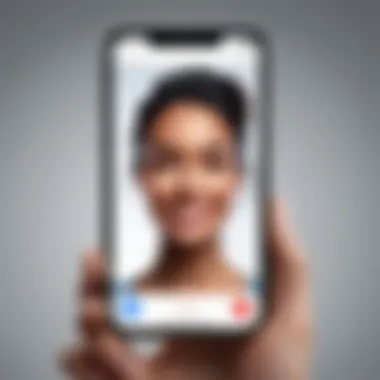
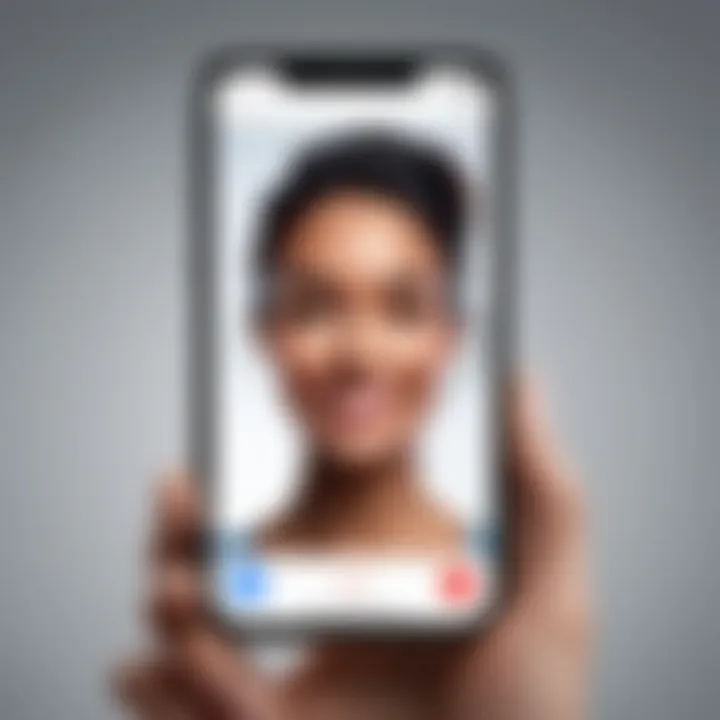
Intro
FaceTime, Apple's proprietary video and audio calling service, is a popular feature among users of iPhones, iPads, and Macs. It allows seamless communication with friends, family, and colleagues across the globe. Understanding how to activate and troubleshoot FaceTime can significantly enhance your user experience, making conversations more engaging and dynamic. In this guide, we will explore the essential aspects of setting up and using FaceTime effectively on iOS devices.
Product Overview
Key Features
FaceTime provides various features catering to communication preferences. Some of these include:
- High-definition video and audio: FaceTime supports HD quality for clearer visuals and sound.
- Group calling capabilities: Up to 32 participants can join a single FaceTime call, making it easy to connect with multiple people at once.
- Animoji and Memoji: Users can enhance their conversations with animated characters that mirror their facial expressions.
- Cross-device functionality: FaceTime works across iPhones, iPads, and Macs, allowing you to continue conversations on any device.
Specifications
To use FaceTime, certain specifications must be met:
- Device compatibility: Must be an iOS device (iPhone, iPad, or iPod Touch) or a Mac.
- Operating System: Needs to be running at least iOS 9 or later for mobile devices or OS X Yosemite or later for Macs.
- Network Requirements: A stable Wi-Fi or mobile data connection is essential for optimal functionality.
Initial Setup of FaceTime
To start using FaceTime, follow these steps:
- Navigate to Settings.
- Scroll down and select FaceTime.
- Toggle the FaceTime switch to enable it.
- Sign in using your Apple ID if prompted.
- Choose your preferences under the Settings menu, like using an email or phone number for calls.
Once this setup is complete, you can make and receive FaceTime calls immediately. Remember that FaceTime needs to be enabled by both parties to work.
Troubleshooting Common Issues
Even with proper setup, users may encounter issues. Below are common problems and suggestions to address them:
- Cannot make calls: Ensure that your device is connected to the internet and that FaceTime is activated in settings.
- Poor video quality: This could result from a weak Wi-Fi connection. Try moving closer to the router or switching to a different network.
- App crashing: Update your device to the latest iOS version to fix potential bugs. If it continues, consider restarting your device.
In case you find persistent problems, checking Apple’s support page may provide additional solutions.
End
FaceTime is a powerful tool for maintaining personal and professional relationships. By understanding its features and how to resolve common issues, users can fully leverage this essential communication platform. With just a few simple steps, you can unlock the full potential of FaceTime and enjoy richer interactions with those who matter most.
Foreword to FaceTime
FaceTime stands as a prominent application developed by Apple, allowing users to communicate through video and audio calls. Understanding how to operate this tool is essential for making the most of modern communication. This section introduces readers to the core functions of FaceTime, elucidating its significance in personal and professional interactions. Not only does it enable face-to-face conversations remotely, but it also capitalizes on the advanced capabilities of smartphones.
Overview of FaceTime
FaceTime links users effortlessly across the globe. The application supports both video and voice calls, functioning seamlessly between devices such as the iPhone, iPad, and Mac. By using Wi-Fi or mobile data, individuals can connect without incurring charges typical of traditional phone calls. FaceTime uses a simple interface, which makes it accessible even for users who are not entirely tech-savvy.
To initiate a FaceTime call, users just need the recipient’s Apple ID or phone number linked to their Apple account. Once the call is established, users can take advantage of features such as switching between front and rear cameras, exploring filters, or even engaging in group calls. This versatility enriches the communication experience.
Importance of VoIP Technology
Voice over Internet Protocol (VoIP) technology lies at the heart of FaceTime, enabling high-quality audio and video transmission through the internet. Unlike traditional telephony, VoIP offers more flexibility, as it does not rely on physical phone lines. This technological advancement has revolutionized how we connect, making it easier to reach others, regardless of geographical limitations.
The ability to conduct video calls, especially in a work-from-home environment, highlights VoIP's role in maintaining personal relationships and professional interactions. As more individuals rely on smartphones, understanding VoIP's significance enhances the appreciation of applications like FaceTime. In fact, the efficiency, clarity, and accessibility it offers contribute to its increasing adoption.
FaceTime leveraged by VoIP technology signifies a shift in traditional communication, bringing people together with ease and efficiency.
Compatibility Requirements
Understanding the compatibility requirements for FaceTime is crucial. This ensures that users can effectively connect and enjoy the full range of functionalities offered by this application. Without meeting these requirements, one may find themselves unable to initiate or receive calls, leading to frustration and limited use of their device.
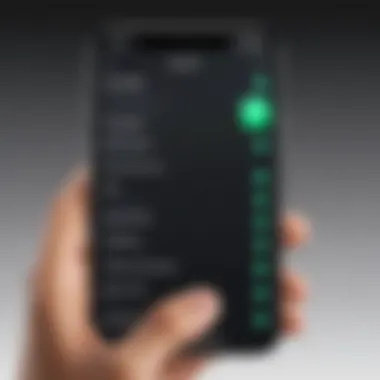
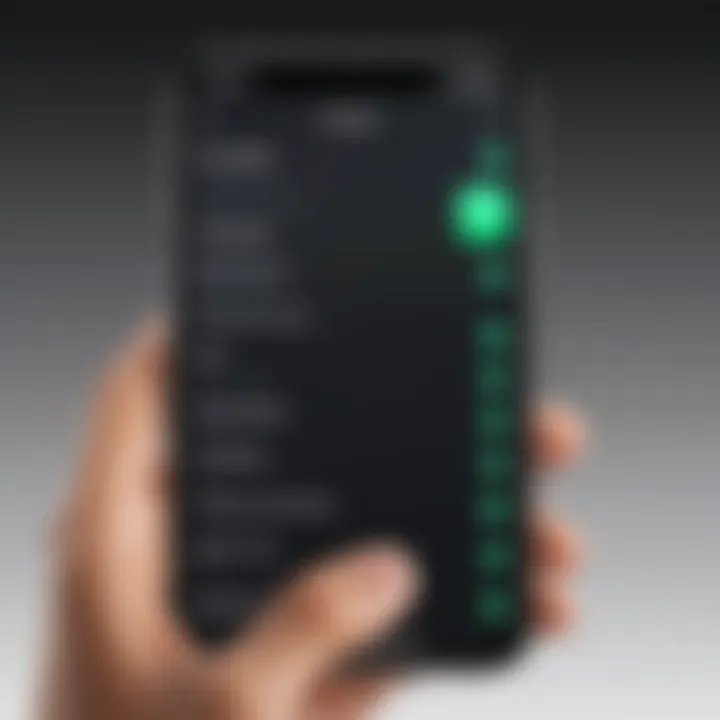
Device Compatibility
To successfully use FaceTime, it is essential to have a compatible device. FaceTime is available on various Apple products, including the iPhone, iPad, and iPod touch. Specifically, any device that supports iOS 4.0 or later is compatible. This means that users with older devices might not have access to newer features.
The availability of FaceTime varies by model too. For example, the iPhone 4 and newer models are capable of using FaceTime video calling while iPad 2 and later models support it as well.
Using FaceTime on a Mac requires a Mac running macOS X 10.6.6 or later, showcasing that virtually every recent Apple device can run this service. However, older models or outdated devices might not provide an optimal experience. Users should verify their device compatibility to avoid potential issues.
Operating System Version
The operating system is another determining factor for using FaceTime. The app requires specific versions of iOS or macOS to function properly. As noted earlier, configurations depend on having at least iOS 4.0 or recent versions for mobile devices. This is very important because older versions may not support the latest updates or features introduced in FaceTime.
For iPhone users, checking for updates is a simple process. Go to Settings > General > Software Update. Installing updates ensures that the device has the latest security and functionality enhancements. Failure to do so may result in issues like connectivity problems or missing features. In contrast, Mac users can check for updates through the Apple menu by selecting 'About This Mac' and then 'Software Update.'
Overall, ensuring that both the device and its operating system are compatible with FaceTime is essential for a smooth communication experience.
"Staying updated on device compatibility and operating system versions can significantly enhance user experience with FaceTime."
Meeting these compatibility requirements prepares users for smooth implementation of FaceTime, setting the foundation for enjoyable and effective video communication.
Setting Up FaceTime
Setting up FaceTime is an essential step for anyone wanting to leverage this powerful communication tool. FaceTime provides a convenient way to connect with others through video calling or voice calls. However, the process of setting it up involves various specific elements that are crucial to understand. In this section, we will detail how to access the app, sign in with your Apple ID, and enable FaceTime for use. Understanding these procedures allows users to maximize the benefits this service offers, ensuring seamless communication.
Accessing the FaceTime App
To begin using FaceTime, the first step is to access the app. Most iPhones and iPads come pre-installed with the FaceTime application. To find it:
- Locate the FaceTime icon on your device's home screen.
- If you can't find it, swipe down on the home screen and type "FaceTime" in the search bar.
- Tap on the app icon to open.
The app's interface is simple and user-friendly. You'll be greeted with a straightforward layout that eliminates confusion and allows for quick navigation. Once the app is open, you are almost ready to start making calls.
Signing In with Apple
After accessing FaceTime, the next critical step is signing in with your Apple ID. This account is integral as it links your device to the Apple ecosystem, enabling various services, including iCloud and App Store access. Here’s how to sign in:
- Tap "FaceTime" in the settings menu.
- Select "Sign In" at the top of the screen.
- Enter your Apple ID email and password.
- If you have two-factor authentication enabled, follow the prompts to complete the sign-in process.
By signing in, your FaceTime experience becomes personalized. You can link your phone number and email addresses to ensure that friends and family can reach you on multiple platforms.
Enabling FaceTime
Once you are signed in, enabling FaceTime is straightforward. This ensures that the feature is active and ready for use. To do this, follow these steps:
- Go back to the FaceTime settings.
- Toggle the switch next to "FaceTime" to turn it on.
- Confirm that your phone number and email addresses are listed under the "You can be reached by FaceTime at" section.
Enabling FaceTime means you are now ready to make your first call. Consider adjusting your preferences for notifications and audio/video quality, which can enhance your communication experience.
"Setting up FaceTime correctly is crucial for ensuring a smooth communication experience."
By following these steps, you ensure that your FaceTime is fully operational. Proper setup facilitates the enjoyment of this innovative tool, allowing users to connect with others visually and audibly with ease. Further details on any issues that arise during setup can be found in the troubleshooting section.
Utilizing FaceTime Features
The ability to utilize FaceTime features effectively can enhance the overall communication experience for users. Understanding these features is crucial as they determine how well users can connect with others. This section outlines key elements and benefits of the various features available within FaceTime, ultimately contributing to a more engaging communication experience.
Making a FaceTime Call
Making a FaceTime call is a straightforward process. It requires only a few taps on your device. All users need to do is open the FaceTime app, enter the contact name or number, and initiate the call. Such direct access encourages more interactions. The clarity of video and audio is also significant. Users can enjoy high-definition connections, resulting in conversations that feel more personal and immediate. It is essential to note that strong Wi-Fi or cellular data is necessary for optimal performance. This affects the overall call quality and experience.
Using FaceTime Audio
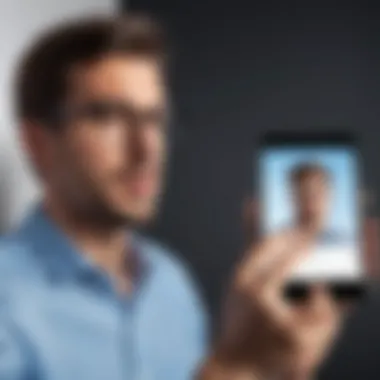

FaceTime audio allows users to make voice-only calls over the internet, without using traditional cellular minutes. This feature significantly reduces costs for those who are conscious about phone bills. Setting up an audio call is similar to making a video call. Tap the contact, select the audio option instead of the video option, and the call begins. The quality of FaceTime audio often surpasses standard phone calls, providing crisp sound. Furthermore, there is no need for a strong video connection, making it a practical choice when bandwidth is limited.
Group FaceTime Capabilities
Group FaceTime expands the possibilities for users who wish to connect with multiple people simultaneously. This feature supports calls with up to 32 participants—a valuable asset for both social gatherings and professional meetings. To start a group call, simply select multiple contacts before initiating the call. Users can switch between active speakers, which makes conversations dynamic. Additionally, features like stickers and effects can be used, adding a fun element to the meeting. This capability can help bridge distances, allowing for a more inclusive interaction.
"Group FaceTime is particularly useful for families and teams looking to stay connected in a digital age."
FaceTime Settings and Customization
FaceTime settings and customization are essential to enhance the user experience and ensure effective communication. Understanding the various settings available can help users tailor FaceTime to match their preferences and needs. This section will explore three primary areas of customization: managing contacts, adjusting video quality settings, and notification preferences.
Managing Contacts
Managing contacts in FaceTime is a straightforward yet crucial aspect. A well-organized contact list allows users to connect easily with friends and family. Users can add, remove, or edit contacts directly within the FaceTime app. To add a new contact, follow these steps:
- Open the Contacts app on your device.
- Tap on the '+' icon to add a new contact.
- Fill in the necessary details, including name and FaceTime number or email.
- Save the contact.
Users can also access contacts directly by using the Favorites feature within the FaceTime app. This enables quick access to most frequently called contacts, facilitating smoother communication.
Adjusting Video Quality Settings
Adjusting video quality settings is crucial for optimizing performance based on available bandwidth. FaceTime offers options to improve both video playback and the viewing experience. Depending on the device and internet connection, users may want to select different video quality based on their needs. Here are some options:
- High Quality: Best for users with strong Wi-Fi connections. This option allows for the best video clarity.
- Standard Quality: This option is ideal for steady connections, minimizing lag without sacrificing too much clarity.
- Low Quality: Useful for limited bandwidth scenarios or when using cellular data. This ensures that calls remain stable, albeit reduced in clarity.
To adjust these settings, users should navigate to Settings > FaceTime > Video Quality on their device. This level of customization ensures that users have the best possible experience tailored to their situation.
Notification Preferences
Notification preferences play a pivotal role in managing interruptions and ensuring users can maintain control over when they receive alerts from FaceTime. Users can manage both sound and visual alerts. Here’s how:
- Mute Notifications: Users can mute specific contacts to avoid being disturbed during certain times.
- Sound Settings: Adjusting the sound settings allows users to set specific ringtones for incoming FaceTime calls. This adds a personalized touch, helping users recognize FaceTime alerts easily.
- Badge App Icon: Turning this feature on helps users see missed calls or messages directly from the app icon.
Users should go to Settings > Notifications > FaceTime to configure these settings effectively. This allows for a tailored approach to interruptions while still remaining reachable.
Customizing FaceTime settings is not just about convenience; it enhances the overall communication experience.
Troubleshooting Common Issues
Troubleshooting is vital when it comes to enjoying any technological service, especially a platform like FaceTime. Users depend on this application for real-time communication, integrating both audio and video capabilities. If any unforeseen issue arises, it can interrupt communication and cause frustration. Knowing how to identify and rectify common problems plays a significant role in maintaining a seamless user experience. This section outlines potential issues users may encounter and suggests solutions to address them effectively.
FaceTime Not Available
FaceTime may sometimes be unavailable due to various reasons. Most commonly, users might see a message indicating that FaceTime is unavailable. This issue can stem from several factors. First, check if your device is connected to the internet. A weak or nonexistent connection can hinder FaceTime's functionality. Users should also confirm if the feature is enabled in device settings. If a device is under a mobile plan that doesn't support FaceTime, this can also present limitations. If issues persist, updating the operating system to the latest version might resolve underlying software conflicts, as recent updates often address bugs among applications like FaceTime.
Connection Issues
Connection problems can be challenging, particularly during important calls. Slow internet speeds or network interruptions drastically affect call quality. Users should verify their Wi-Fi or cellular connection by running a speed test. A speed of at least 1 Mbps is generally recommended for optimal video calling. Additionally, it helps to restart the router or modem to refresh the connection. It might also be beneficial to switch from Wi-Fi to a mobile data connection; sometimes, this adjustment can bypass local network issues that may be affecting connectivity. Regularly updating apps and devices aids in reducing connection issues, as improved software can manage connectivity better.
Audio and Video Problems
Audio and video issues can detract significantly from the FaceTime experience. Users may notice problems such as choppy video or audio lag. These scenarios can often arise from low bandwidth, so the first step should be verifying the internet connection. In some cases, the microphone or camera settings on the device may need to be adjusted. Users should ensure that FaceTime has permission to access the microphone and camera in settings. If quality problems persist, restarting the FaceTime app can sometimes refresh the connection. Unplugging and reconnecting any external devices like headphones or external cameras can also resolve issues. Regular attention to these elements can improve performance and connectivity during calls.
"Being aware of these common issues and solutions allows users to enjoy FaceTime's capabilities without unnecessary interruptions."
Security and Privacy Considerations
Understanding security and privacy is critical in today’s digital age, especially regarding communication apps like FaceTime. As users increasingly rely on these platforms for personal and professional conversations, it becomes essential to recognize potential risks and the measures in place to mitigate them. This section elucidates key aspects of FaceTime's security features and privacy settings, ensuring users can communicate safely and securely.
Understanding Data Privacy
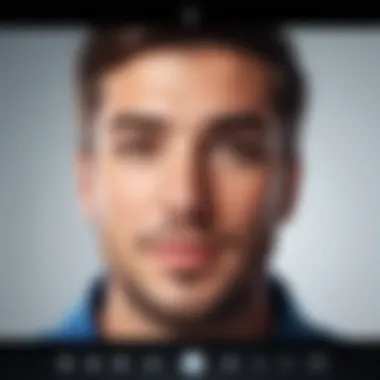
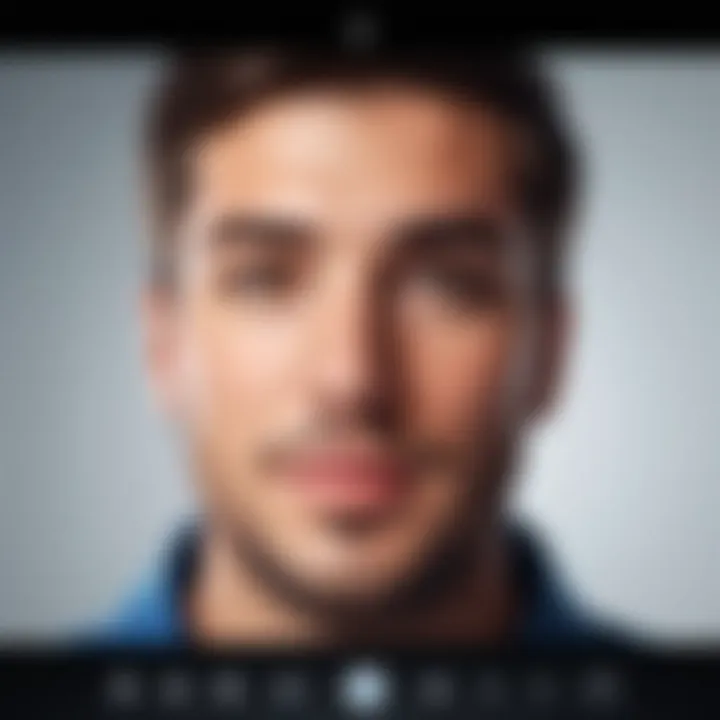
Data privacy refers to the proper handling, processing, storage, and usage of personal information. FaceTime, being a part of Apple's ecosystem, is designed with user privacy in mind. All FaceTime calls are end-to-end encrypted. This means that only the participants in a call can access the audio and video; not even Apple can read or listen to the content of your conversations.
Benefits of FaceTime’s Data Privacy
- End-to-End Encryption: Provides an additional layer of security, ensuring that only you and the person you are communicating with can access your call.
- Limited Data Collection: Apple has a strict data collection policy. Unlike some other platforms, FaceTime does not track your conversations or sell your personal data to third parties.
- Control Over Information: Users can easily manage which contacts can reach them via FaceTime, enhancing individual control over privacy.
"Understanding how to protect your information is key to safe communication."
Managing Privacy Settings
Managing privacy settings on your device is crucial to enhance your FaceTime experience. By customizing these settings, you can maximize your security while using the application. Here’s how to effectively manage your FaceTime privacy settings:
- Restrict Contacts: You can choose who can contact you on FaceTime through your Apple ID. This can be done in the settings, allowing only selected contacts to reach you via the app.
- Disable FaceTime: When not in use, users can disable the FaceTime feature entirely to prevent any incoming calls.
- Monitor Settings Regularly: It is essential to review your privacy settings from time to time to ensure they align with your current preferences.
- Adjust Notifications: Control how you receive notifications for incoming FaceTime calls. Setting notifications for recognized contacts can enhance your overall experience
By taking these steps, you can ensure a more secure use of FaceTime. Protecting your privacy is just as important as enjoying the communication features this app offers. Taking these considerations seriously will help you communicate confidently, knowing that your privacy is safeguarded.
Alternative Applications to FaceTime
Finding effective communication tools is crucial today. While FaceTime serves well for many users, alternatives exist that offer similar or unique features. Understanding these alternatives is valuable for anyone looking to expand their video communication options or seek different functionalities. This section will explore other video calling platforms and compare their features to help users make informed decisions.
Other Video Calling Platforms
There are several video calling applications worth considering. The following are some popular ones:
- Zoom: Known for its scalability, Zoom is widely used for both personal and professional meetings. It can host a large number of participants and has robust features for collaboration.
- Skype: A classic choice, Skype offers video calling, messaging, and file sharing across various devices. It has been a dependable option for many years.
- Google Meet: This platform integrates seamlessly with Google Workspace. It enables video calls with multiple participants and provides options for screen sharing and more.
- Microsoft Teams: While primarily a workplace communication tool, Teams allows video calling and is integrated with Microsoft Office applications.
- WhatsApp: Not just for messaging, WhatsApp supports voice and video calls, making it a convenient option for personal communication.
These applications can serve different purposes depending on the user's needs. Whether for informal chats, business meetings, or collaborative efforts, each has specific strengths that might suit the user's requirements more effectively than FaceTime.
Comparison of Features
When choosing an alternative to FaceTime, consider the following aspects:
- User Limit: Some apps have restrictions on the number of participants allowed in a single call. For instance, Zoom can accommodate up to 1,000 attendees in a meeting, while FaceTime allows a maximum of 32.
- Device Compatibility: FaceTime is exclusive to Apple devices. Other platforms like Zoom or Google Meet support various devices, including Android and Windows.
- Integration: Many alternatives offer better integration with other software. For example, Google Meet works well within Google Workspace. This factor can enhance productivity.
- Video Quality and Features: Different apps have various settings for video quality. Some allow HD video, while others may automate bandwidth usage to optimize the call.
- User Experience: The interface varies greatly among these applications. Some might be simpler and more intuitive than others, particularly for those less tech-savvy.
In making a choice, it is essential to evaluate these features against individual needs. The objective is to ensure that users have the most suitable tool for their communication practices.
Future Trends in Video Communication
As technology continues to evolve at a rapid pace, the landscape of video communication is also undergoing significant changes. Understanding these trends is crucial for users who wish to stay informed and leverage the latest advancements in tools like FaceTime. In this section, we will explore emerging technologies and the impact of artificial intelligence (AI) on video calling.
Emerging Technologies
New technologies often redefine how we communicate. This section looks at current innovations shaping video communication. Key innovations include:
- 5G Technology: The rollout of 5G networks is a game-changer. It provides faster data speeds and reduced latency, enabling high-quality video calls without interruptions. A seamless experience will soon be expected by users.
- Augmented Reality (AR): AR can enhance video calls by overlaying digital information onto the real world. This can lead to more interactive conversations, making discussions more engaging and immersive. Users can visualize shared content directly in their environment.
- Virtual Reality (VR): While still in early adoption stages, VR technologies promise to create virtual meeting spaces. Users wearing VR headsets can feel like they are in the same room, enhancing collaboration and connection.
These technological advancements not only improve user experience but also open new doors for applications in business, healthcare, and education. Users who are not aware of these trends may find themselves lagging behind in terms of communication capabilities.
Impact of AI on Video Calling
Artificial intelligence is increasingly integrated into video calling platforms, offering a range of practical benefits. By analyzing user behavior and preferences, AI can help optimize the communication experience. Here are a few ways AI influences video calling:
- Enhanced Noise Cancellation: AI-powered noise suppression tools can filter out background sounds during calls. This feature improves the quality of conversations, especially in noisy environments.
- Real-time Translation: AI can provide real-time translation during video calls, breaking down language barriers. This is particularly useful in international communications, allowing seamless interactions across different languages.
- Facial Recognition and Emoji Suggestions: AI can analyze facial expressions to suggest appropriate emojis or reactions during calls. This can make conversations feel more lively, even in a virtual format.
Understanding these trends is essential for harnessing the full capabilities of video communication tools in the near future.
Culmination
In today's highly interconnected world, FaceTime serves as a vital tool for communication. Its significance lies in its ability to facilitate real-time video and audio conversations, transcending geographical barriers. This article has provided a thorough overview of how to activate and efficiently use FaceTime on your phone. Understanding these aspects can greatly enhance your communication experience.
Summation of Key Points
To recap, this guide covered crucial elements, including compatibility requirements, setting up the app, and troubleshooting common issues. It emphasized the importance of having the right device and OS version to ensure a seamless experience. Furthermore, it discussed the features available within FaceTime, which include video calling, audio calling, and group chats. These features contribute to making FaceTime a versatile communication platform.
Encouragement for Users
Users are encouraged to embrace FaceTime as a means of staying connected with friends, family, and colleagues. The ease of use and robust features make it an ideal choice for anyone looking to enhance personal and professional communication. Don’t hesitate to explore its various functionalities. As technology evolves, so too will methods of interaction. Familiarizing yourself with FaceTime is not merely about keeping up with trends—it's about enriching your relationships, whether near or far.



