Using Snapchat on Computer: A Complete Guide
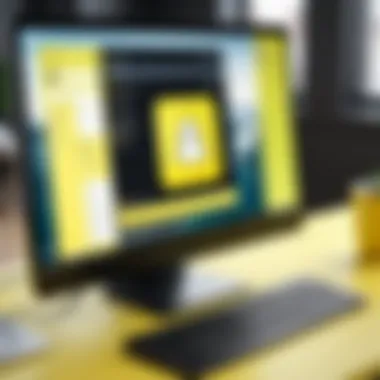

Intro
In today’s digital era, social media platforms have transcended their original mobile-only engagements. Among these, Snapchat stands out as a unique platform that thrives on its ephemeral nature and creative tools. However, many users may wonder how to access Snapchat on a computer. This article delves into the comprehensive use of Snapchat via desktop, providing insights into its features, technical requirements, and alternate methods for access. Understanding these elements can help users navigate the transition from their mobile experience to a larger screen, revealing both the potential and limitations of the platform.
Product Overview
Key Features
When considering Snapchat on a computer, it is essential to highlight the key features that remain integral to its functionality. Using Snapchat on a desktop allows users to:
- View Snaps and Stories: While the main functionalities cater to mobile, the desktop version allows users to view Snaps and Stories.
- Chat Interactions: Users can engage in chat conversations and maintain their communication without the constraints of a mobile interface.
- Access to Memories: Users can view their saved Memories, enabling a nostalgic revisit of prior content.
However, features like creating Snaps or accessing camera functionalities are limited or not available in its desktop format.
Specifications
For those interested in utilizing Snapchat on a computer, there are some important specifications to consider:
- Operating Systems Compatible: Snapchat can be accessed through web browsers, meaning it does not require a specific operating system, although a stable internet connection is necessary.
- Internet Browser: It is recommended to use updated versions of browsers such as Google Chrome, Mozilla Firefox, or Microsoft Edge for optimal performance.
- Technical Requirements: Ensure your computer meets basic performance standards to run browsers effectively, as this affects your experience.
Performance Analysis
Speed and Efficiency
The performance of Snapchat on a computer can vary based on several factors, including internet speed and browser efficiency. Most users report that accessing Snapchat via web browsers offers a generally smooth experience, provided their connection is reliable. However, it may not match the rapid responsiveness observed in mobile applications, especially when it comes to loading multimedia content.
Battery Life
One may assume battery life becomes a concern when using Snapchat on a laptop. Depending on how intensive the usage is—like streaming videos or engaging in lengthy chats—battery drain could be noticeable. Always keep your laptop plugged in if extensive use is anticipated to avoid interruptions.
Using Snapchat on a computer does come with limitations. While you can view and chat, it does not support the full functionality one can experience on mobile.
Understanding these factors can help set expectations and enhance the Snapchat experience when using desktop platforms.
By basing the discussion around its core functionalities and performance metrics, this guide prepares users to engage with Snapchat effectively from their computer, ensuring they are informed on aspects their mobile counterparts can take for granted.
Preface to Snapchat
Snapchat has become an integral part of the social media landscape. Originating as a platform for sharing ephemeral messages and images, it has evolved into a multifaceted application. Understanding the nuances of Snapchat is crucial for users looking to extend their experience beyond the limitations of a mobile device. While it primarily gained traction among younger audiences, its influence spans across various demographics now.
Understanding Snapchat's Popularity
Snapchat's popularity is attributed to its ability to offer real-time communication fused with creative tools. The core concept of disappearing messages appeals to privacy-conscious users. Users can share moments without leaving a permanent digital footprint. Moreover, the introduction of innovative features like Stories and Discover has attracted a broader audience. These elements enable users to share not just personal communication but also engage with a variety of content from brands and influencers. As of recent reports, Snapchat has approximately 250 million daily active users, indicating its significant reach and impact in the realm of instant messaging.
In addition, the dynamic nature of Snapchat keeps users engaged. Regular updates and feature enhancements address the evolving preferences of its audience. This adaptability has not only retained existing users but also encouraged new sign-ups. With features catering to both personal and brand interactions, Snapchat maintains a unique position in the competitive landscape of social media.
Overview of Snapchat Features
Snapchat is distinguished by a diverse array of features that enhance user interaction. Some key elements include:
- Snaps: Users can send pictures or short videos that vanish after being viewed.
- Stories: Enables users to post Snaps that remain available for 24 hours.
- Filters and Lenses: A variety of augmented reality effects enrich visual content.
- Chat function: This allows ongoing conversations, which can also be ephemeral.
- Discover: Offers curated content from publishers and brands, providing additional entertainment.
These features contribute to a vibrant user experience. The intersection of communication and creativity facilitates an engaging environment. Understanding these capabilities prepares users to utilize Snapchat effectively on a computer. Using Snapchat on a larger screen can significantly change the experience, allowing for different forms of interaction, including easier navigation and enhanced visual integration of content.
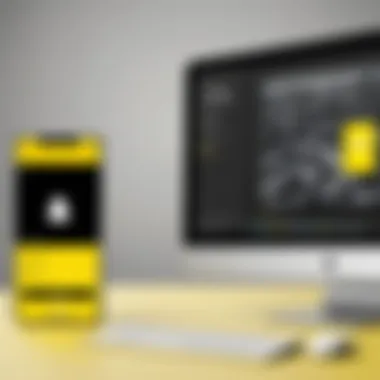

Technical Requirements for Using Snapchat on a Computer
Understanding the technical requirements for using Snapchat on a computer is essential for ensuring a smooth and efficient experience. This section outlines what hardware and software conditions are necessary to run Snapchat effectively. Failure to meet these requirements may result in issues like lagging, lack of features, or inability to log in. A proper setup not only optimizes performance but also enhances the overall user experience.
Operating System Compatibility
To effectively use Snapchat on a computer, one must consider the compatibility of the operating system. Snapchat generally functions best on Windows and macOS, especially recent versions of these systems. Older versions may not support all the features, leading to potential issues. Windows 10 or higher is recommended for Windows users, as it provides the necessary updates and support. For macOS, versions from MacOS Mojave onward are usually sufficient. Ensuring your operating system is up-to-date can mitigate many functional problems.
Browser Requirements
Using Snapchat via a web browser requires attention to detail regarding browser specifications. Snapchat is optimized for modern browsers such as Google Chrome, Mozilla Firefox, and Microsoft Edge. Internet Explorer might not provide the same features and could result in errors or subpar performance. Keep the browser updated to the latest version to take advantage of security patches and performance improvements. Users should also enable cookies and JavaScript, as Snapchat relies on these to function correctly,
Internet Connection Specifications
An adequate internet connection is crucial for using Snapchat on a computer. A minimum broadband connection with a speed of at least 3 Mbps is advised for regular use. For video calls or sending large snaps, higher speeds, ideally above 10 Mbps, can improve performance. It is also important to note that a stable connection—wired or wireless—will enhance the reliability of the service. Frequent disconnections or low bandwidth can obstruct functionality and affect the user experience.
In summary, maintaining a compatible operating system, using the right browser, and ensuring a reliable internet connection are foundational components for utilizing Snapchat on a computer successfully.
Accessing Snapchat via Web Browser
Accessing Snapchat via a web browser offers users a flexible and convenient way to engage with the platform, especially for those who may prefer or require a desktop experience. As Snapchat has expanded its reach beyond mobile apps, understanding how to navigate its features through a web browser proves essential. This section discusses not only how to log in and utilize the Snapchat interface but also emphasizes the advantages and considerations that accompany using Snapchat on a computer.
Being able to connect with Snapchat from a web browser opens up new possibilities for users, including larger screen real estate for viewing snaps and messages. This can lead to an enriched user experience, particularly for those who may find mobile navigation cumbersome. Additionally, using a laptop or desktop may enhance productivity for users managing multiple social media accounts, allowing for easier multitasking and organization.
However, there are also limitations when using Snapchat on a computer. Certain features available on mobile might not be fully supported or accessible. Thus, being informed about these nuances can ensure a smoother transition for users who are accustomed to Snapchat's mobile interface.
Overall, accessing Snapchat via a web browser is not just a matter of convenience; it's about adapting to the diverse needs of the user base in a digital age where flexibility is key.
Step-by-Step Guide to Logging In
Logging in to Snapchat through a web browser is straightforward. Follow these steps to access your account:
- Open your preferred web browser and navigate to the official Snapchat website.
- Click on the "Log in" option, usually located at the top right corner of the page.
- Enter your username or email address associated with your Snapchat account.
- Input your password, ensuring there are no mistakes.
- Click the "Log in" button to access your account.
Remember to use a secure and private network for logging in to protect your account from unauthorized access.
Once logged in, you may need to go through account verification if you have enabled two-factor authentication. Follow the prompts on the screen to complete the verification process efficiently.
Navigating the Snapchat Web Interface
After successfully logging in, users will encounter the Snapchat web interface. The layout closely resembles that of the mobile app but is optimized for a larger screen. Here are key elements to familiarize yourself with:
- Home Page: This is where you will see your friends' snaps and messages. It functions similarly to your mobile feed, allowing easy access to different sections.
- Chat Feature: The chat window will be prominent on the interface. It allows for direct messaging, similar to chat features on other social platforms.
- Stories: Easily view stories posted by your friends. The design allows for seamless navigation through different users' content.
- Settings: Access the settings menu by clicking on your profile icon. Here you can manage account preferences, privacy settings, and other important features.
Navigating through the interface is intuitive, yet users should take their time to explore and understand different functions available on the web version. This ensures a more effective use of the platform.
By familiarizing oneself with these navigational aspects and logging in securely, Snapchat users can leverage their experience on a computer to communicate and share effectively.
Third-Party Applications for Snapchat
Third-party applications offer users additional ways to interact with Snapchat, especially when using a computer. As Snapchat continues to primarily focus on mobile experiences, many find it challenging to access certain functionalities on desktop. Third-party apps aim to bridge this gap, allowing users to maximize their engagement, enhance productivity, and customize their Snapchat experience.
Overview of Available Applications
There are several notable third-party applications that can be used to access Snapchat on a computer. Some include Bluestacks, NOX Player, and Snapchat++:
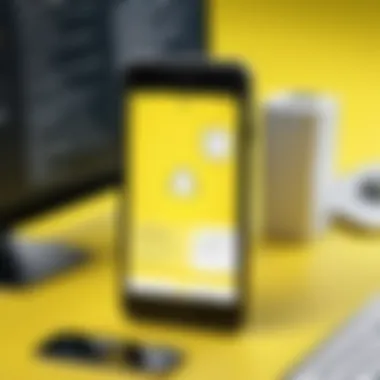

- Bluestacks: This is an Android emulator that enables users to run mobile apps on a PC. It allows individuals to download Snapchat directly from the Google Play Store.
- NOX Player: Similar to Bluestacks, NOX Player is another Android emulator. It offers a user-friendly interface and supports multiple instances, making it easy to switch between different apps.
- Snapchat++: This is a modified version of the official Snapchat app. It is aimed at users looking for features not available on the regular platform. This includes options to save snaps without notifying the sender.
These applications can significantly expand your larger Snapchat experience, allowing access to various features that may be missing from the desktop version.
Advantages of Using Third-Party Apps
There are several benefits to using third-party applications for Snapchat. Some of the most useful advantages include:
- Enhanced Functionality: With third-party apps, users may access features unavailable on Snapchat's native desktop interface, such as saving snaps without alerting the sender.
- Ease of Use: Emulators like Bluestacks and NOX Player are designed to provide a seamless experience. They mimic the mobile experience closely, which means users who are familiar with the mobile app will find it easy to navigate.
- Optimization for Larger Screens: Using these apps on a larger monitor can enhance the viewing experience, particularly when viewing multimedia content.
- Multi-Instance Use: Many emulators allow users to run multiple instances of applications, enabling users to manage multiple accounts simultaneously.
Risks Associated with Third-Party Applications
While there are clear benefits, it is also crucial to be aware of risks involved in using third-party applications:
- Security Concerns: Using third-party apps can expose your personal information. Not all applications are verified, which increases vulnerability to data breaches and hacking.
- Violation of Terms: Using modified applications like Snapchat++ can lead to account bans or penalties. Snapchat's terms of service typically prohibit unauthorized modifications.
- Potential Malware: Downloading and installing third-party applications can put your machine at risk for malware, which can jeopardize personal data.
- Performance Issues: Some applications may not perform optimally, leading to crashes or slowdowns that can frustrate users.
It is vital to proceed with caution when selecting and using third-party applications for Snapchat. Always ensure that the chosen platform is secure and reputable.
Limitations of Snapchat on Desktop
Understanding the limitations of Snapchat on a desktop is essential for users aiming to adapt their mobile experience to a larger screen. While accessing Snapchat through a computer has its benefits, there are notable drawbacks compared to the mobile version. This section will explore these disadvantages, helping users set realistic expectations and make informed decisions about their Snapchat experience on a computer.
Reduced Feature Set Compared to Mobile
When using Snapchat on a desktop, users will notice a reduction in available features. The mobile app is designed for quick interactions, utilizing touch gestures and mobile-specific functionalities. On the desktop, some key features are either absent or constrained.
For example, Snapchat's famous face filters and AR lenses are not present on the desktop version. Users can't apply these effects during video calls or while taking snaps. Additionally, sending and receiving snaps directly could have some limitations. Users often find that sharing multimedia files is less efficient on a desktop than via a mobile device.
The chat interface, although functional, lacks some interactive elements found on mobile. Sending disappearing messages has a different feel when using a keyboard and mouse compared to a touchscreen environment.
- Key differences include:
- Absence of sending GPS stickers or location filters.
- Limited access to certain media creation tools.
- The inability to use voice or video filters.
Overall, while the basic functions—like sending messages and browsing stories—remain intact, important aspects of user engagement are diminished on desktop.
Camera and Video Limitations
Another significant drawback is the limitations in camera and video functionality. Smartphones generally have advanced cameras equipped with features such as portrait mode and impressive low-light performance. Desktop computers do not always have comparable camera qualities, which impacts users' ability to create content that meets Snapchat’s standards.
Moreover, if the user has a built-in webcam, they may find it significantly different from their smartphone camera experience. The quality may suffer, negatively affecting both video calls and snap creation.
Also, the desktop interface limits video manipulation. Users cannot add music or sound effects live while recording, limiting creative options available on mobile.
To summarize,
- Camera limitations include:
- Lower resolution and quality on many desktops.
- Difficulty in accessing advanced camera settings.
- Limited video editing capabilities.
These factors contribute to a user experience that is not as engaging or visually appealing as what is commonly available on mobile devices. Overall, recognizing these limitations can enhance user understanding and improve the adaptation to using Snapchat on a desktop environment.
Enhancing Your Snapchat Experience on a Computer
Using Snapchat on a computer can be a different experience compared to using it on a mobile device. While some features are limited on the desktop version, users can take steps to improve their overall experience. Understanding how to enhance Snapchat on a computer is vital for maximizing functionality and enjoyment.
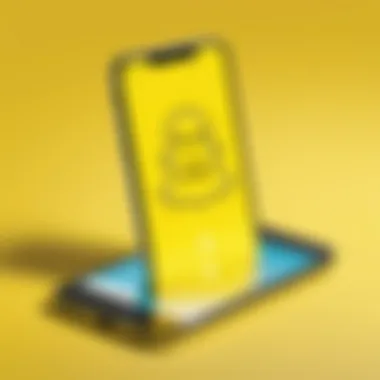

Using Emulators to Access Full Features
Emulators serve as a bridge to replicate mobile environments on a desktop. Programs such as BlueStacks or Nox Player allow users to run Snapchat as if they were on a mobile device. This provides access to the full feature set available on mobile, including filter options, camera functionalities, and other interactive elements.
Setting up an emulator involves the following steps:
- Download the Emulator: Visit the emulator's official website and download the latest version. Installation is straightforward.
- Install Snapchat: Once the emulator is running, open the Google Play Store within it and search for Snapchat to install.
- Log In: Use your Snapchat credentials to log into your account.
However, users should consider the system requirements of emulators. Not all computers can handle the additional resources required for smooth operation. Optimal performance may depend on factors such as CPU and RAM. Also, accounts could face risks if they are flagged for non-standard access, so caution is advised.
Optimal Settings for Better Performance
To improve the functionality of Snapchat on a computer, users can adjust their settings. This involves both software and hardware modifications.
- Adjust Graphics Settings: In the emulator settings, lowering graphics quality can lead to better frame rates and performance. This is especially useful for those with less powerful computers.
- Manage Background Tasks: Suspension of unnecessary background applications can allocate more resources to Snapchat for smoother performance. A system with ample RAM will work better.
- Check Internet Connection: A stable and fast internet connection is crucial. Wired connections typically offer more stability than wireless. For users experiencing lag, performing a speed test can help identify bandwidth issues.
To summarize, enhancing your Snapchat experience on a computer is about leveraging emulators and fine-tuning settings. With the right tools and adjustments, users can closely mimic the mobile experience on their desktop.
Best Practices for Security and Privacy
In the digital age, the significance of security and privacy cannot be overstated. When using Snapchat via computer, maintaining the safety of your account and personal information is crucial. The rise in online activities correlates with an increase in potential threats. Understanding best practices in this regard not only protects your data but also enhances your overall experience on the platform.
Ensuring Account Safety
To secure your Snapchat account effectively, individuals should implement a strong password strategy. Avoid common phrases and opt for a combination of letters, numbers, and symbols. A password manager can assist in keeping track of complex passwords, mitigating the risk of forgetting.
Enable two-factor authentication for added security. This feature requires a secondary code sent to your mobile device each time you log in from a new location or device. This extra layer makes unauthorized access significantly more difficult. Regularly updating your password is also advisable, especially if any unusual activity is noticed. Keep an eye on your login history within the app. If you observe logins from unfamiliar devices, act quickly to change your password and secure your account.
Additionally, be cautious about sharing personal information. Even in a seemingly private message, divulging sensitive information can lead to security breaches. When using public Wi-Fi networks, avoid accessing Snapchat without a virtual private network (VPN). A VPN encrypts your connection, providing a safer browsing experience.
Understanding Snapchat's Privacy Settings
Snapchat offers a range of privacy settings that allow users to control who can view their content and interact with them. Familiarity with these settings is key to ensuring a secure experience. To adjust your privacy settings, navigate to your profile and select 'Settings.' The options available include who can send you Snaps, who can view your Stories, and whether your location is shared publicly.
You can choose settings such as 'Everyone,' 'My Friends,' or 'Customized' for your visibility. This level of control helps safeguard your content from unwanted viewers. Additionally, learning how to manage your Friends list can further enhance privacy. Regularly review who you have added and remove any contacts that do not align with your current privacy preferences.
Understanding the ephemeral nature of Snaps is equally important. Once a Snap is viewed, it disappears, but this does not negate the risks. Recipients can take screenshots, which is why prudence in content sharing is vital. Always think before sharing sensitive material, as accidental distribution can lead to unintended consequences.
"Safety is not just a policy; it's a practice that should be integrated into the digital lifestyle."
By employing these best practices regarding security and privacy, users can enjoy a safer and more rewarding Snapchat experience on their computers. Maintaining vigilance and awareness of privacy settings ensures that the fun and connectivity Snapchat offers can be enjoyed without compromising personal information.
The End
The conclusion serves as a vital encapsulation of the insights provided throughout this article. Understanding how to use Snapchat on a computer is essential in today’s digital landscape. With a significant number of users transitioning from mobile to desktop, recognizing the nuances can enhance user engagement and experience.
This guide explores various elements including technical requirements, limitations, and methods to optimize the Snapchat experience within a desktop environment. By focusing on these aspects, readers can appreciate the strengths and weaknesses of accessing Snapchat through a browser.
Recap of Key Points
- Technical Setup: Successful access to Snapchat via computer requires specific technical components, including suitable operating systems, browsers, and stable internet connections.
- Interface Navigation: Understanding how to navigate the Snapchat web interface is critical for effective usage. Familiarity with available features enhances the usability of the platform.
- Third-Party Applications: While third-party applications provide additional functionalities, users must weigh the advantages against the potential risks associated with using these alternate methods.
- Security Practices: Ensuring account safety through the right settings and privacy practices is non-negotiable in the digital age, especially when using social media platforms.
- Future Outlook: As technology evolves, so will the potential functionalities available for desktop users.
Future of Snapchat Access on Desktop
The future of Snapchat on desktop suggests increasing relevance as more users seek versatility beyond mobile applications. Innovations in desktop capabilities may enhance user experience significantly. This may include improved integration with other desktop tools, more comprehensive features, and enhanced security measures.
Moreover, Snapchat's response to the focus on remote work and increased online interactions could lead to more features designed specifically for large screens and keyboard inputs. SaaS models may reshape traditional social media experiences and push for further innovation in accessibility. As user demand evolves, Snapchat may adapt to ensure it remains competitive in a crowded marketplace.
"The innovations and adaptations in technology determine how effectively a platform maintains its relevance in a fast-paced environment."
Continued updates and innovations will likely emerge, inviting users to explore Snapchat’s full potential directly from their computers. As the lines between mobile and desktop blur, understanding how to navigate these platforms efficiently becomes more important.



