Understanding Windows 10 Pro: Features and Benefits
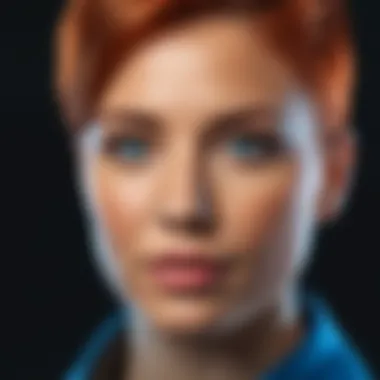

Intro
Windows 10 Pro has become a well-known choice for both businesses and individual users looking for a robust operating system. This version of Windows caters to a range of needs, blending advanced security features with user-friendly interfaces. Understanding its capabilities and differences compared to other versions is essential for anyone contemplating its adoption.
In this analysis, we provide a detailed exploration of Windows 10 Pro. We will illuminate its key features, assess its performance, and help users understand its value in daily use. By examining its specifications and usage scenarios, one can make an informed decision about whether to upgrade or select Windows 10 Pro for their computing needs.
Product Overview
Windows 10 Pro elevates the user experience through a mix of enhanced features and performance improvements. Designed for professionals and power users, the operating system offers a suite of tools that cater to various requirements.
Key Features
Windows 10 Pro includes important functionalities that distinguish it from Windows Home version:
- BitLocker Drive Encryption: Ensures data protection by encrypting entire drives.
- Virtual Desktop Support: Allows users to create multiple desktops for better task organization.
- Windows Update for Business: Offers control over updates, letting administrators manage deployment.
- Group Policy Management: Supports network management for businesses.
Specifications
The system requirements for Windows 10 Pro are as follows:
- Processor: 1 GHz or faster compatible processor with 1 or more cores
- RAM: 4 GB or more
- Storage: 64 GB or larger storage device
- Graphics: DirectX 9 compatible graphics card with WDDM 1.x or later driver
- Display: > 9” with HD Resolution (720p)
These specifications ensure that Windows 10 Pro runs smoothly on a wide range of machines, accommodating various hardware setups.
Performance Analysis
When evaluating an operating system, performance is a critical factor. Windows 10 Pro aims to provide users with a seamless experience, from fast boot times to efficient task management.
Speed and Efficiency
The performance of Windows 10 Pro is enhanced by features such as:
- Windows 10 Performance Enhancements: Improved memory management and faster load times for applications.
- Startup Shutdown Management: Quick startup times enable users to get to work without unnecessary delays.
These advancements help users achieve tasks with minimal interruptions. Users can expect smooth transitions when switching between applications or running multiple processes simultaneously.
Battery Life
For mobile users, battery life is vital. Windows 10 Pro incorporates power management options that help extend battery longevity. With battery saver mode, background activity is reduced. This allows users on laptops or tablets to work longer without needing a charge, which enhances productivity on the go.
"Windows 10 Pro stands out not just for its features, but for its ability to evolve with user needs, enhancing security and performance continually."
Understanding these core aspects of Windows 10 Pro significantly aids users in recognizing its advantages. This operating system is not only about enhanced productivity but also about secure and reliable computing, crucial for both business and personal use.
What is Windows Pro?
Windows 10 Pro represents a significant evolution in Microsoft’s operating systems, tailored to meet the needs of both businesses and advanced consumers. This version offers a suite of features that elevate it beyond the standard Home edition, making it an essential consideration for professional use. Understanding Windows 10 Pro is not merely about recognizing its functionalities but also grasping its pivotal role in streamlining operations and enhancing security for users who demand more from their computing environments.
Overview of Windows
Windows 10 was launched in July 2015, marking a departure from previous versions by combining simplicity, power, and security. This operating system introduced a unified experience for both desktop and mobile devices, which was a crucial step in Microsoft’s strategy. Windows 10 incorporates several core elements:
- User-Friendly Interface: The familiar Start menu and the Taskbar make navigation intuitive.
- Universal Apps: Applications run seamlessly across devices, delivering a consistent experience regardless of platform.
- Frequent Updates: Microsoft has shifted to a service model, ensuring regular updates for performance and security enhancements.
Notably, the Windows 10 Pro variant builds on this foundational framework, providing advanced tools specifically tailored for professional environments.
Purpose and Target Audience
The purpose of Windows 10 Pro centers around delivering capabilities that cater to businesses, IT professionals, and tech-savvy individuals who require advanced functionalities. It targets users who not only seek an enhanced user experience but also prioritize security and management features essential for effective operation in professional settings.
Key Considerations for Potential Users:
- Security Needs: Organizations often handle sensitive data, making robust security features a necessity.
- Management Capabilities: Remote desktop and group policies allow for efficient management of multiple users and devices.
- Usage Scenarios: Professionals in domains such as software development, finance, and education may find Windows 10 Pro particularly beneficial due to its unique features tailored for their specific workflows.
Key Features of Windows Pro
Understanding the key features of Windows 10 Pro is crucial for potential users. This version of Windows is designed with advanced users in mind, particularly professionals and businesses. It offers functionalities that enhance security, connectivity, and management, setting it apart from Windows 10 Home, which lacks some of these capabilities.
Enhanced Security Protocols
Security is a primary concern in today's digital landscape. The enhanced security protocols of Windows 10 Pro are tailored to meet the needs of both individuals and organizations.


BitLocker Drive Encryption
BitLocker Drive Encryption is a notable feature in Windows 10 Pro. It encrypts the entire hard drive, ensuring that unauthorized access to data is minimzed. This encryption is particularly beneficial for users who often handle sensitive information. With BitLocker, if someone tries to access the system without authorization, they will be greeted with a login screen, while the data remains secure in the event of theft or loss.
This robustness is a significant attraction for businesses that deal with confidential data. However, it is important to remember that users need to manage encryption keys properly to avoid being locked out of their data.
Windows Defender Security Center
Another critical aspect of security is the Windows Defender Security Center. It acts as a built-in antivirus solution with real-time protection against various malware threats. Regularly updated definitions improve its effectiveness, making it a reliable line of defense.
What makes Windows Defender a popular choice is its seamless integration with the Windows operating system. It requires minimal user input while consistently monitoring for threats. Additionally, the dashboard interface provides users with a clear view of their protection status. On the downside, some users may find it less robust compared to third-party antivirus options, particularly in advanced functionalities.
Enterprise Data Protection
Enterprise Data Protection (EDP) is designed to safeguard business information. It separates personal and corporate data, allowing organizations to protect sensitive information without infringing on user privacy. EDP ensures that corporate data remains secure even if accessed on personal devices.
The ability to manage data access dynamically makes EDP a vital choice for companies that adopt a bring-your-own-device (BYOD) policy. This feature helps in controlling data leakage effectively, although it may restrict which applications can open certain data, possibly causing inconvenience to some users.
Remote Desktop Functionality
Remote Desktop capabilities in Windows 10 Pro permit users to connect to other computers remotely. This functionality is essential for remote work and support.
Connecting to Remote Machines
The ability to connect to remote machines is one of the standout features of Windows 10 Pro. Users can access their work computers from anywhere, making it easier to maintain productivity.
This feature is especially beneficial for professionals who travel or work from home. The ease of access to files and applications allows a continuity of work, reducing downtime significantly. However, it requires a stable internet connection, which can be a limitation in some scenarios.
Use Cases for Remote Access
Remote access is vital in various scenarios, such as IT support and accessing critical files when away from the office. Many businesses utilize this feature to facilitate flexible work arrangements.
Moreover, the integration with various remote tools enables users to perform tasks as if they are physically present at their workplace. Still, it is important to consider potential security risks, as improper use of remote access can expose systems to vulnerabilities.
Group Policy Management
Group Policy Management is another integral aspect of Windows 10 Pro, especially for network administrators.
Overview of Group Policies
Group policies allow institutions to control user and device settings across a network. These policies ensure consistency in configurations and security settings across all machines in an organization.
This functionality is key for managing large numbers of devices effectively. Misconfigurations can disrupt work and data integrity. Thus, the power and flexibility of group policies come with a need for careful management.
Benefits for Businesses
The benefits of group policy management for businesses cannot be underestimated. Organizations can enforce security measures, implement updates, and manage user permissions across various systems. By doing so, efficiency is improved, and administrative overhead is reduced.
Utilizing group policies can also save time and resources in evaluating compliance against organizational standards. A risk is that implementing overly restrictive policies could hamper user productivity, so finding the right balance is vital.
Differences Between Windows Pro and Other Versions
Understanding the differences between Windows 10 Pro and its counterparts is crucial for potential users. The choice of operating system can significantly impact productivity, security, and overall user experience. Windows 10 Pro offers unique features aimed primarily at professionals and businesses, distinguishing it from other editions like Windows 10 Home and Windows 10 Enterprise. By comparing these versions, users can make well-informed decisions that align with their specific needs, whether for personal use or enterprise-level applications.
Comparison with Windows Home
Security Features
The security aspect of Windows 10 Pro greatly surpasses that of Windows 10 Home. A notable feature is BitLocker Drive Encryption, which ensures that user data is safe even if the device is lost or stolen. This level of encryption is essential for those handling sensitive information. In addition, Windows 10 Pro includes advanced security options like Windows Defender Advanced Threat Protection, which provides robust protection against potential threats.
This makes Windows 10 Pro a beneficial choice for users who prioritize data security. While Windows 10 Home offers basic security measures, it lacks the comprehensive solutions available in the Pro version, making it less ideal for users in need of high-level security.
Business Capabilities
Windows 10 Pro shines when it comes to business capabilities. It supports features like Group Policy Management, allowing administrators to manage various settings across devices within a network. This capability is vital for businesses aiming to maintain consistent configuration and security protocols across all systems. Another unique feature is Remote Desktop, which enables users to access their work computers from virtually anywhere.
These capabilities make Windows 10 Pro a widely acknowledged choice for businesses. In contrast, Windows 10 Home does not provide these functionalities, which limits its use in professional settings.
Comparison with Windows Enterprise
Target Users


Windows 10 Enterprise is designed for large organizations with specific needs, such as advanced security and comprehensive IT management. Windows 10 Pro, on the other hand, caters to small and medium-sized businesses and professionals. This distinction is important as it defines the scope of each version's usability and target audience.
Choosing between Pro and Enterprise depends largely on the scale and requirements of the user or organization. Windows 10 Pro is considered a strong option for small businesses and independent professionals. Its features strike a balance between necessary security and usability for day-to-day operations.
Feature Set
The feature set of Windows 10 Enterprise includes advanced options like App-V for application virtualization and Windows To Go for creating a portable version of the operating system. While these features offer significant advantages for large companies, they may not be necessary for individual users or smaller teams. Windows 10 Pro provides essential features that meet the demands of many users without the complexity that Enterprise introduces.
System Requirements for Windows Pro
Understanding the system requirements for Windows 10 Pro is crucial for both users and businesses. These requirements dictate whether a machine can run the operating system efficiently and effectively. Knowing these specifications can also help avoid performance issues and enhance user experience. This section outlines the minimum hardware requirements and recommended configurations needed to ensure seamless operation of Windows 10 Pro.
Minimum Hardware Requirements
To install Windows 10 Pro, the following minimum hardware specifications must be met:
- Processor: 1 GHz or faster compatible processor or System on a Chip (SoC)
- RAM: 1 GB for 32-bit or 2 GB for 64-bit
- Storage: 16 GB for 32-bit OS or 20 GB for 64-bit OS
- Graphics Card: DirectX 9 or later with a WDDM 1.0 driver
- Display: At least 800 x 600 resolution
These requirements may seem low in today’s standards but they serve as a baseline. Running the operating system on machines that meet only these specifications often leads to slower performance and limited functionality. Users aiming for a smooth experience should consider higher specifications.
Recommended Configurations
For optimal performance and user experience, the following configurations are recommended for running Windows 10 Pro:
- Processor: Multi-core processor with a clock speed of 2.0 GHz or faster
- RAM: 8 GB or higher
- Storage: SSD with at least 256 GB capacity to improve boot-up time and application load speed
- Graphics Card: Dedicated graphics card, preferably with DirectX 12 support
- Display: Full HD (1920 x 1080) or higher resolution monitor
Investing in a system that meets or exceeds these recommendations can significantly enhance your productivity and simplify tasks, especially when using resource-heavy applications or multitasking.
Meeting the recommended configurations creates a foundation for not only future-proofing your system but also maximizing the capabilities of Windows 10 Pro. As more features and updates roll out, having adequate hardware ensures stability and access to new technologies.
Overall, understanding these system requirements is essential in making an informed decision and ensuring a sufficient performance level for Windows 10 Pro.
Installation Process of Windows Pro
The installation process of Windows 10 Pro is a vital aspect of the user experience. It lays the groundwork for a smoother operation and unlocks the features that define this version. Following the correct installation procedure is essential for achieving optimal performance and security.
Preparing for Installation
Before initiating the installation, users must prepare adequately to prevent potential issues. Two crucial tasks during this phase are backing up data and creating installation media.
Backing Up Data
Backing up data is a critical step before installing Windows 10 Pro. This action safeguards personal files and crucial information against data loss. The primary characteristic of backing up data is its ability to create a copy of essential files, ensuring their safety. Many users find this step beneficial as it gives peace of mind during installation.
Key features of data backup include the versatility in method. Users can utilize cloud storage options, external hard drives, or backup software to secure their data. The advantages of this practice far outweigh the disadvantages, with the most notable being the prevention of irreversible data loss during the installation process.
Creating Installation Media
Creating installation media is another significant aspect of preparation. This step involves preparing a USB drive or DVD that contains the Windows 10 Pro installation files. The characteristic here is that installation media serves as the source from which the operating system will be installed. This choice is popular among users wanting a reliable way to initiate their installation.
The unique feature of creating installation media lies in its flexibility. Users can select options that suit their specific system requirements and preferences. The advantages include wider compatibility across devices and the ability to perform a clean install if necessary. However, the process requires a bit of technical knowledge which might be a hurdle for some users.
Step-by-Step Installation Guide
The step-by-step installation guide for Windows 10 Pro starts once the user has adequately prepared. Following clear instructions reduces potential errors and ensures an efficient process.
To install Windows 10 Pro, users should first boot their system from the created installation media. Next, they will be prompted to select language and keyboard preferences.
After confirming settings, the installation wizard allows users to choose between upgrading from an existing version or performing a fresh install. For those who opt for a fresh install, formatting the hard drive is also an option.
Once the installation source is selected, the process will commence. Users should wait for files to copy and installations to complete. This step could take some time. After completion, the system will guide users through configuration options, including setting accounts and privacy preferences.
User Experience and Interface
Understanding the user experience and interface of Windows 10 Pro is crucial for assessing its overall appeal and functionality. The interface should be intuitive, responsive, and cater to diverse user needs. A well-designed user experience enhances productivity and satisfaction, especially in a professional setting.
The integration of various elements such as the Start Menu, taskbar, and settings interface significantly impacts how users interact with the operating system. Seamless navigation and personalization options can lead to a more tailored experience, making it suitable for both individual users and organizations.
The Start Menu and Taskbar
The Start Menu serves as a central hub from which users can access applications, settings, and files. In Windows 10 Pro, it combines traditional elements with modern touches, making it versatile and user-friendly. Users can pin frequently used applications for quick access. This customization allows individuals to streamline their workflow.


The taskbar complements the Start Menu by providing a quick view of open applications. Users can manage their workspace more effectively by minimizing or maximizing apps as needed. It supports features like task grouping, which helps to reduce clutter, especially in a multitasking environment.
"The Start Menu's personalization options empower users to create a workspace suited to their specific needs and preferences."
Settings Interface and Personalization
The settings interface in Windows 10 Pro has undergone several changes to improve user accessibility. It is designed to simplify the process of fine-tuning system preferences and settings. The layout is organized into categories, making it easier for users to find what they need.
Personalization is a key aspect of the settings interface. It allows users to adjust themes, colors, and display options, creating a unique aesthetic that suits their style. Furthermore, advanced options such as privacy settings and ease of access features contribute to a more tailored experience, catering to both novice and advanced users.
In summary, both the Start Menu and the settings interface play a vital role in shaping the user experience in Windows 10 Pro. Their design and usability reflect an understanding of user needs, promoting efficiency and satisfaction in daily tasks.
Software Compatibility and Updates
The realm of software compatibility and updates is crucial in understanding Windows 10 Pro. This topic shapes the user's experience by determining which applications can be run on the system and how efficiently the operating system can stay updated to meet security and functionality standards.
As technology evolves, the need for a reliable operating system becomes increasingly significant. Windows 10 Pro boasts robust compatibility with a wide range of software applications. This feature gives users access to essential productivity tools, specialized programs for various industries, and personal software preferences. Its support for legacy applications means users from different professional backgrounds can rely on Windows 10 Pro without facing abrupt disruptions. Furthermore, the ability to easily integrate popular applications like Microsoft Office, Adobe Creative Cloud, and various development tools makes it an attractive option for professionals and enthusiasts alike.
Supported Applications
Windows 10 Pro ensures compatibility with numerous applications, essential for daily operations in business and personal environments.
- Productivity Software: Users can install Microsoft Office Suite, including Word, Excel, and PowerPoint, without issues. This is vital for business operations and academic tasks.
- Creative Tools: Software like Adobe Photoshop, Illustrator, and Premiere Pro run smoothly. These applications demand high performance, and Windows 10 Pro supports such demands.
- Development Tools: Compatibility extends to a variety of programming environments. Developers can use Visual Studio and other IDEs effectively.
- Gaming: The operating system makes it possible to play the latest games. Support for DirectX enhances gaming performance, providing a satisfying user experience.
The extensive list of supported applications underscores Windows 10 Pro’s versatility and appeal to a diverse user base.
Update Management
Effective update management is another fundamental aspect of Windows 10 Pro. Regular updates help in maintaining security, providing new features, and improving system performance. Microsoft has streamlined the update process, allowing users to install updates automatically while providing options for scheduling.
- Security Patches: Windows 10 Pro frequently receives security updates that safeguard against vulnerabilities. This is essential for all users but especially for businesses that handle sensitive data.
- Feature Updates: Major updates every six months introduce new capabilities and enhancements to the user interface and functionality.
- Driver Updates: Compatibility with hardware often relies on the drivers. Windows 10 Pro assists in keeping drivers updated, ensuring software and hardware work in harmony.
- Rollback Features: Should an update cause issues, users can roll back to the previous version of the operating system, minimizing disruption.
By maintaining a reliable update management system, Windows 10 Pro upholds its reputation as a leading choice for software compatibility and continuous improvement. In summary, software compatibility and updates collectively form the backbone of a smooth and reliable user experience. An understanding of these factors supports users in maximizing the operating system's potential.
Support and Resources
In today's digital age, having access to adequate support and resources is crucial for any operating system user. This becomes especially important for those working with Windows 10 Pro, given its advanced features and functionalities tailored for professional environments. The effectiveness of Microsoft support and available online resources can significantly influence the experience users have with this operating system.
Microsoft Support Options
Microsoft provides a range of support options for users of Windows 10 Pro. The official Microsoft Support page is the first stop for troubleshooting and guidance. It offers extensive documentation covering installation issues, security concerns, and other system functionalities. Users can find step-by-step guides and articles tailored to specific problems, ensuring that they can resolve issues independently.
Additionally, users can access technical support via live chat or phone. This direct line to skilled representatives is invaluable in situations where specific problems arise that may not be covered in the written documentation. The knowledge base and community forums on the Microsoft support site can also provide insights from other users who may have faced similar challenges. These resources help mitigate downtime and enhance overall productivity.
Community Forums and Online Resources
In addition to Microsoft’s official support, community forums and online resources offer a wealth of information for Windows 10 Pro users. Platforms such as Reddit and various tech forums bring together tech enthusiasts and savvy users. They share experiences, solutions, and modifications that could enhance system performance or resolve particular issues.
One crucial aspect of these online communities is the diversity of topics covered. Whether it is discussing hardware compatibility, software optimization, or answering questions about group policy management, these forums can feel like a treasure trove of knowledge. Users can often find threads dedicated to specific topics, making it easier to locate relevant information quickly.
Moreover, social media pages related to tech like Facebook groups or tech influencers can occasionally offer tips and tricks that may not be present in official documentation. These platforms encourage a collaborative spirit, enabling users to help each other while also providing a sense of camaraderie among those engaged with Windows 10 Pro.
"The best troubleshooting resource can often come from fellow users who have faced and resolved similar issues."
Final Considerations
In this section, we reflect on the critical aspects surrounding Windows 10 Pro. It is essential to recognize how the conclusions drawn impact your decision-making process. Understanding the final considerations helps in weighing the pros and cons of this operating system, especially for tech-savvy users who demand specific features and reliability in their software choices.
Assessing if Windows Pro is Right for You
When determining if Windows 10 Pro fits your needs, there are several aspects to consider. First, evaluate your usage context. Are you a business user requiring advanced security features such as BitLocker or group policy management? If so, Windows 10 Pro presents significant advantages. Additionally, consider your familiarity with technology. For someone comfortable with IT infrastructure, the tools provided in Windows 10 Pro could enhance productivity.
Performance needs also play a role. Windows 10 Pro can handle more demanding applications effectively, which is crucial for users working with graphics-intensive programs or those running multiple virtual machines. Furthermore, the remote access capabilities are beneficial for professionals who need to connect to their offices from home or travel.
However, if your primary activities involve basic tasks like browsing and document editing, Windows 10 Home suffices. Choosing an OS should align with your actual needs rather than an aspiration for features that may remain unused. Ultimately, weighing costs against benefits is vital in this decision-making process.
Future Outlook for Windows Operating Systems
As technology evolves, so does the landscape of operating systems. Windows 10 Pro is part of a long history of Microsoft's efforts to address user needs effectively. Looking ahead, it is reasonable to consider how future Windows versions may integrate enhanced capabilities.
Predictions suggest that upcoming iterations of Windows might emphasize further security enhancements and cloud integration. With the rise in remote work and cyber threats, features that ensure data protection will be critical.
Current trends indicate an inclination towards more flexible licensing models, possibly making Windows more accessible to various user demographics. Moreover, advancements in artificial intelligence could enhance user interfaces, making systems even more intuitive.
"The continued evolution of software and operating systems must reflect changing user expectations and technological capabilities."
In summary, while Windows 10 Pro remains a solid choice today, staying informed about future developments is essential for making strategic decisions about your software environment. Embracing the future of operating systems can enhance your efficiency and security in your digital activities.



