Ultimate Guide to Streaming on Twitch with Windows 10


Intro
Streaming on Twitch has become a cultural phenomenon. Many people aspire to share their gaming experiences and build communities around their favorite hobbies. With the vast number of Windows 10 users worldwide, understanding how to effectively stream on this platform is essential. This guide will delve into the key requirements and processes necessary to get started. Whether you are a beginner or someone looking to refine your streaming skills, there is valuable information here.
Product Overview
Before diving into the technical aspects, it is important to understand the tools at your disposal. Streaming effectively requires not just robust hardware but also reliable software solutions. Good hardware can include a powerful PC with a good graphics card, a good microphone for audio clarity, and a camera, if desired.
Key Features
- High-Performance PC: A modern CPU and GPU can help in rendering high-quality video and graphics.
- Reliable Internet Connection: A stable and fast internet connection is critical, as it impacts stream quality and viewer experience.
- Capture Software: Programs like OBS Studio or Streamlabs OBS provide the necessary tools to capture and broadcast your gameplay seamlessly.
- Engagement Tools: Features like chat integration and alerts can foster community interaction.
Specifications
Here are the recommended specifications for an optimal streaming experience on Windows 10:
- CPU: Intel i5 or AMD Ryzen 5 above
- RAM: At least 8GB for multitasking
- GPU: NVIDIA GTX 1060 or better
- Internet Speed: Minimum upload speed of 5 Mbps
Setup Process
Setting up your streaming environment requires several critical steps.
- Install the Streaming Software: Download and install programs like OBS Studio from their official site.
- Configure Your settings: Adapt the settings, including resolution and bitrate, based on your internet speed to ensure smooth streaming.
- Set Up Streaming Accounts: Create and link your Twitch account within the streaming software.
- Test Your Setup: Run a test stream to fine-tune your settings and check audio-visual quality.
Optimization Techniques
To enhance the streaming experience further, consider these tips:
- Optimize Bitrate: Adjust the bitrate based on your connection speed for quality without lag.
- Use Scene Switcher: Streamline transitions between different content scenarios, like gameplay or commentary.
- Monitor Performance: Keep an eye on CPU and GPU usage to avoid potential issues during a stream.
"Consistent engagement and quality content are integral to building a loyal audience."
End
Understanding the intricacies of streaming on Twitch can set you apart in a saturated space. Following the steps outlined above will put you on the right path towards establishing your Twitch channel. This guide is designed to empower you, ensuring you have the essential knowledge to navigate the process smoothly.
Intro to Twitch Streaming
Twitch has emerged as a dominant platform for live streaming, particularly for gaming content. Understanding this platform is crucial for anyone looking to establish a presence in the streaming community. Twitch provides a space where gamers and content creators can share their experiences, develop a fan base, and even monetize their crafts. This article explores the various aspects of streaming on Twitch using Windows 10, ensuring readers grasp the significance of every step in the streaming process.
Understanding Twitch as a Platform
Twitch is not just a service for broadcasting gameplay; it functions as a community hub. Users can interact in real-time via chat, allowing streamers to build relationships with their audience. This unique engagement helps cultivate a loyal following, which is essential for growth.
The platform supports a variety of content, from video games to workshops and music performances. Each type of content has its own community, and being aware of the nuances of these groups can enhance the streaming experience. Additionally, Twitch includes features like subscription options, donations, and team collaborations, all fostering an environment where creators can thrive.
Reasons to Stream on Twitch
There are several compelling reasons to consider streaming on Twitch.
- Large Audience Base: With millions of viewers, Twitch offers significant exposure. This audience is actively seeking content, which increases the chances of attracting followers.
- Monetization Opportunities: Streamers can earn income through various channels, such as subscriptions, Bits, and donations. Monetization can significantly impact how streamers invest in their equipment and content production.
- Community Engagement: Twitch creates a space for interaction. The real-time chat feature allows immediate feedback and encourages community building. Streamers can connect with their audience, gathering insights while sharing experiences.
- Content Diversity: Twitch is evolving beyond gaming. Creative content, esports, music, and other categories are gaining traction, making it a versatile platform for various interests.
Prerequisites for Streaming on Windows
Understanding the prerequisites is essential for successful Twitch streaming on Windows 10. Without the right setup, streamers may experience performance issues, lag, or even fail to go live entirely. Focusing on both hardware and software requirements allows streamers to create a robust streaming environment, which is crucial for engaging content delivery.
Hardware Requirements
Processor
The processor serves as the brain of your streaming setup. A modern multi-core processor can handle the demands of streaming without significant lag. For example, an AMD Ryzen 7 or Intel i7 offers strong performance, ensuring smooth encoding while playing games or running applications. A key characteristic of these processors is their ability to manage multiple tasks efficiently, which is crucial for high-quality streams. However, older processors may struggle to handle these tasks, leading to interruptions during streaming.
Memory
RAM capacity directly influences your system’s ability to multitask. For a smooth streaming experience, at least 16GB of memory is recommended. This amount allows the system to run streaming software while maintaining performance in games or programs. While 8GB might suffice for basic tasks, it may restrict overall performance and lead to stuttering during live broadcasts. The unique feature here is the balance between speed and capacity; opting for high-speed RAM can improve response times significantly.
Graphics Card
A good graphics card is vital for encoding and rendering visuals. Graphic cards like NVIDIA's GeForce RTX series or AMD's Radeon RX series are optimal for streamers. They support hardware encoding technologies, enabling smoother streams with better image quality. These cards are favored due to their ability to deliver high frame rates and robust performance in demanding titles. An outdated graphics card may not support current games or software effectively, limiting the streaming experience considerably.
Internet Connection
An unstable or slow internet connection can lead to buffering and interruptions during streams. A download speed of at least 10 Mbps and an upload speed of 5 Mbps is typically recommended for streaming in 1080p. Fiber-optic connections tend to provide the most reliable service in this regard. The unique feature of a strong internet connection is its consistency; it reduces latency and provides a better experience for viewers. Poor connections not only affect stream quality but also can discourage viewer engagement.
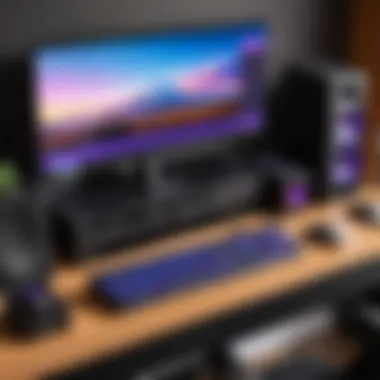
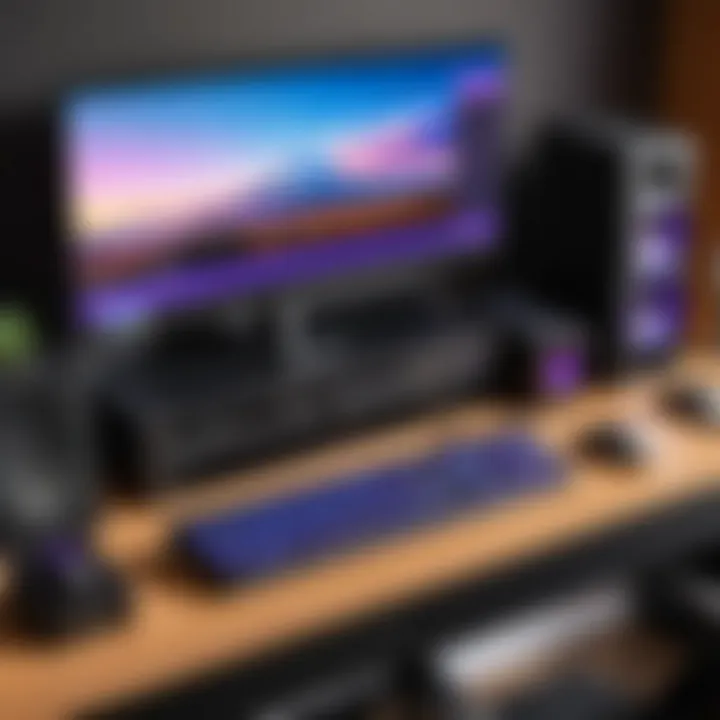
Software Requirements
Streaming Software
The choice of streaming software significantly impacts the quality of the stream. OBS Studio is a popular choice for its versatility and customizability. It offers features such as scene transitions and multiple input sources. Good software must be user-friendly and capable of handling different streaming scenarios. The unique feature of OBS Studio is its open-source nature, allowing for various plugins and community support. Other alternatives like Streamlabs OBS and xSplit provide similar functionalities but may come with added costs or limitations.
Twitch Account
Setting up a Twitch account is paramount since it's the platform where you will stream. Creating an account is free and grants access to essential streaming tools and community features. The key characteristic of a Twitch account is that it connects you to potential viewers. A verified account also helps in building a professional image, which can attract more followers. The downside is the need to comply with Twitch’s community guidelines, which can sometimes restrict content.
Additional Tools
Depending on your streaming goals, various additional tools can enhance the experience. These include software like StreamElements for overlays, Discord for community interaction, and moderation bots for chat engagement. Each of these tools has its strengths and helps in streamlining processes. However, the plethora of options can lead to overcomplication, confusing new streamers. Therefore, it is advisable to start with essentials and gradually incorporate more tools as you expand your streaming capabilities.
"Choosing the right hardware and software combination is fundamental to ensuring a professional and engaging streaming experience on Twitch."
Setting Up Your Streaming Environment
Creating the right streaming environment is crucial for a successful Twitch experience. Various factors contribute to how your stream appears and feels. A well-considered setup can enhance viewer engagement and improve the overall quality of your broadcast. This section focuses on key elements to consider: choosing an appropriate location and configuring your hardware.
Choosing an Appropriate Location
Selecting the right location for streaming can influence many aspects, including audio clarity and viewer perception. An ideal spot is typically quiet and free from interruptions. Here are a few benefits of choosing wisely:
- Noise Reduction: A quiet space ensures that background sounds do not affect audio quality. This can help maintain audience focus on your content.
- Aesthetic Appeal: The background can become a part of your brand. A well-decorated area can attract viewers and create a more immersive experience.
When examining a location, consider factors like lighting and space. If you have windows, they can provide natural light, but they might also create reflections or glare if not managed properly. Using curtains or shades to control light is an option.
Configuring Your Hardware
Optimizing your hardware is essential to achieve the best performance and engagement during streams. This is vital as poor hardware setup can hinder the overall streaming experience. Key components to focus on include:
Microphone Setup
The microphone plays a significant role in delivering clear audio. A good microphone can capture your voice accurately, making it a cornerstone of quality streaming. Popular choices often include USB condenser microphones that provide great sound quality without needing complex setups.
- Considerations: Directional microphones can minimize unwanted environmental noise, which is valuable during live streams.
- Setup: Position the microphone at a comfortable distance to avoid distortion while ensuring that it captures your voice clearly.
Camera Placement
Positioning the camera correctly enhances the visual aspect of your stream. It impacts how your audience interacts with you. A common setup is to place the camera at eye level, which encourages a more direct connection with viewers.
- Benefits: Proper camera placement can create a natural perspective, making conversations feel more engaging.
- Adjustments: Experimenting with angles can help avoid unflattering shots while making the best use of your streaming space.
Lighting
Good lighting is essential. It enhances video quality and ensures you appear clear and professional. Utilizing softbox lights or ring lights can create even and flattering illumination.
- Benefits: Well-distributed lighting prevents harsh shadows on your face, improving the overall viewer experience.
- Flexibility: You can adjust the intensity and direction of lights to see what looks best on camera. Experiment with different setups until you find what works best for your space.
Important: Investing in quality hardware and carefully planning your streaming environment can greatly improve your overall broadcasting performance.
Selecting Streaming Software
Selecting the right streaming software is a pivotal step in your journey to stream on Twitch. The effectiveness of your streaming setup largely relies on the software you choose. Certain programs facilitate a user-friendly experience, while others provide extensive customization options. Finding a balance between ease of use and advanced capabilities is essential. Each software option comes with unique characteristics that cater to different needs and preferences. By understanding these differences, streamers can align their choice of software with their personal streaming goals.
Overview of Popular Streaming Software
OBS Studio
OBS Studio, or Open Broadcaster Software, is a free and open-source application that streamers commonly use. Its primary attraction lies in its robust functionality and flexibility. Users are able to create scenes from multiple sources, such as window captures, images, and text, all seamlessly integrated together.
A significant feature of OBS Studio is its streaming capabilities across various platforms, including Twitch, YouTube, and Facebook. This makes it a versatile option for streamers who may wish to branch out in future. However, the initial learning curve can be daunting for newcomers due to its wide array of settings and options. Still, the extensive online community and numerous tutorials can assist in overcoming these challenges.
Streamlabs OBS
Streamlabs OBS is specifically tailored for streamers, offering a simplified interface while retaining powerful features. One of the notable characteristics is its integration with Streamlabs' suite of tools, making it easy to manage alerts, overlays, and chat features all in one place. This centralized control can save time and streamline the streaming experience, particularly for streamers who value efficiency.
The unique aspect of Streamlabs OBS is its user-friendly interface. The software is designed to be intuitive even for beginners, allowing quick setup and production. However, it may lack some advanced customization features compared to OBS Studio. For those who prioritize simplicity and integrated tools, Streamlabs OBS is often a preferred option.
xSplit
xSplit offers a professional-grade streaming experience, with its focus on user-friendliness and commercial viability. A key feature is its robust customer support and easy-to-navigate interface, making it particularly suitable for those who may not be extremely tech-savvy. xSplit provides multiple licenses, accommodating various needs from casual to professional streamers.
However, xSplit operates on a freemium model, meaning that while basic features are available for free, advanced capabilities require a paid subscription. This might be a deterrent for some streamers who are not interested in ongoing expenses. Nevertheless, for those who require customer support and additional features, the investment can be worthwhile.
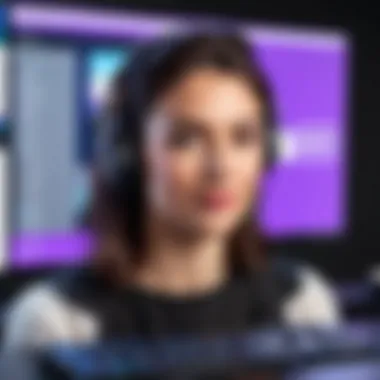
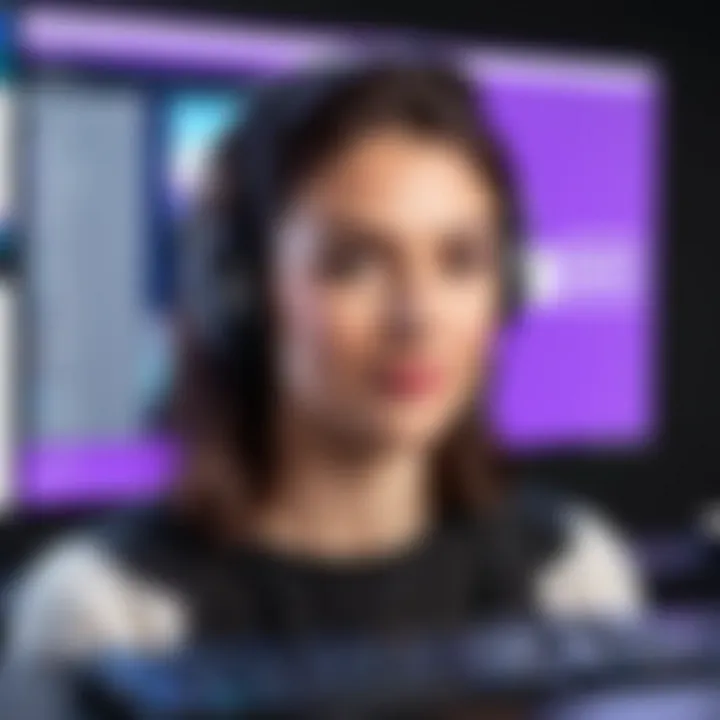
Choosing the Right Software for Your Needs
Selecting the right streaming software depends on several considerations:
- User Skill Level: Beginners might prefer Streamlabs OBS for its simplicity, while experienced users might select OBS Studio for full customizability.
- Budget Constraints: Both OBS Studio and Streamlabs OBS are free, while xSplit requires financial commitment for complete functionality.
- Specific Features: Identify if you need advanced features like scene transitions or integrated alerts.
- Community Support: Consider the availability of tutorials and guides for each software, which can be crucial for troubleshooting.
"Choose a streaming software that aligns with your level of experience and specific needs, ensuring a smoother streaming process."
By considering these factors, streamers can make an informed decision that will help them elevate their Twitch presence.
Installing and Configuring Streaming Software
Installing and configuring streaming software is a fundamental step in setting up a Twitch channel. This aspect ensures that the technical tools required for broadcasting are in place and functioning optimally. The right software can significantly enhance stream quality and viewer experience. As streaming is highly competitive, having a robust setup is imperative for engaging your audience.
Different streaming software offers various features, including customizable overlays, support for various sources, and the ability to adjust video and audio settings. By choosing the right software and correctly configuring it, streamers can deliver a professional-looking broadcast. Moreover, proper installation helps prevent technical issues during live streams, which can lead to frustrating interruptions that may alienate viewers.
Additionally, configuring settings like bitrate, resolution, and audio sources allows streamers to tailor their streams according to their internet connection and hardware capabilities. This control is vital for optimizing performance, ensuring smooth streaming, and maintaining quality.
Step-by-Step Installation Guide
To install streaming software, follow these straightforward steps:
- Download the Software: Choose your preferred software, such as OBS Studio, Streamlabs OBS, or xSplit. Go to the official website and download the installer compatible with Windows 10.
- Run the Installer: Locate the downloaded file in your system and double-click to run it. Follow the on-screen instructions. You may need to agree to the terms and conditions before proceeding.
- Choose Installation Options: Some software will offer custom installation options. Evaluate the features and decide whether you want to add any additional components, such as plugins or themes.
- Complete the Installation: Once options are set, finish the installation. It may take a few moments.
- Open the Software: After installation, launch the software to begin the configuration process.
Account Linking with Twitch
Linking your streaming software to your Twitch account is crucial for broadcasting your content. This connection allows the software to communicate with Twitch servers and stream your broadcast seamlessly.
To link your account, you typically follow these steps:
- Open the Settings: In your streaming software, navigate to the settings menu. Look for a tab labeled "Stream" or "Account."
- Select Twitch: Choose Twitch as the streaming service in the settings.
- Obtain Stream Key: Go to your Twitch account and find your Stream Key in creator dashboard settings. This key is a unique identifier that links your software to your Twitch channel.
- Enter Stream Key: Copy the Stream Key and paste it into the designated field in your streaming software settings.
- Save Settings: Once the key is inputted, save your settings. This step is essential for the software to function correctly during your streams.
It is important to keep your Stream Key confidential; sharing it can allow others to stream to your channel without permission.
By completing these steps, you establish a functional connection between your software and your Twitch account, enabling you to go live and start streaming.
Stream Settings and Customization
Stream settings and customization play a crucial role in creating an engaging and professional live streaming experience on Twitch. This subject encompasses a wide range of elements that can significantly influence the quality of the broadcast. Properly adjusting these settings allows streamers to present visually appealing content, maintain a clear audio environment, and engage with their audience effectively. Furthermore, customizing overlays and alerts enhances channel branding and viewer interaction, contributing to a more personalized streaming experience.
Video Settings
Resolution
Resolution directly affects the visual clarity of your stream. This aspect determines how many pixels will be displayed on the screen. A higher resolution means a sharper image, which is especially important for gaming content where fine details matter. Popular options include 1080p and 720p, with 1080p being the preferred choice for most streamers due to its clarity and quality. However, users must also consider their bandwidth and processing power. If your connection is not robust, streaming in 1080p may lead to buffering, thus frustrating your viewers. A balancing act between quality and capability is essential when choosing your resolution.
Frame Rate
Frame rate represents how many frames are displayed per second during the stream. A higher frame rate, such as 60 frames per second, creates a smoother visual experience, which is vital for fast-paced action games. On the other hand, 30 frames per second can be sufficient for slower-paced content, like talk shows or tutorials. The trade-off is similar to resolution; higher frame rates demand more processing power. Therefore, streamers need to assess their system capabilities and internet speed to select the ideal frame rate that aligns with their streaming goals without causing performance issues.
Audio Settings
Audio Sources
Audio sources encompass all sound inputs used during a stream, including microphones and game audio. Getting these sources right is vital as audio quality can enhance or ruin the viewer's experience. Streamers often use USB microphones or audio interfaces for better sound capture. Having a clear and crisp audio can make commentary engaging and immersive, which is why many opt for professional-grade mics. However, managing multiple audio sources can present challenges, requiring proper setup and configuration to prevent issues like echo or background noise.
Audio Quality
Audio quality refers to the clarity and fidelity of the sound being transmitted. Clear audio is essential in conveying messages effectively and maintaining a professional image. Higher audio quality settings generally provide a better experience, but they also require more bandwidth. Streamers should evaluate their audience's expectations and their technical capabilities when setting audio quality. An important consideration is to ensure that background noise is minimized to make the streams more polished.
Stream Overlay and Alerts
Designing Overlays
Overlays are unique elements that appear on the stream, such as logos, chat boxes, and notifications. They not only enhance visual appeal but also contribute to brand identity. A well-designed overlay helps create a cohesive look for the stream, making it more memorable for viewers. However, it's essential to keep overlays balanced and not overcrowded, as too much information can distract from the content being streamed. Many streamers use custom graphic design tools to craft their overlays, ensuring they match their personal style and the content they deliver.
Setting Up Alerts
Alerts are notifications that pop up during the stream to acknowledge events like subscriptions, donations, or follows. These alerts are crucial for engaging with viewers, as they help create a sense of community. Streamers can customize alert sounds and visuals to match their theme, which can enhance viewer interaction. However, overusing alerts, or setting them to loud sounds, can be disruptive, so finding a balance is key. Well-thought-out alerts encourage participation without overshadowing the main content.
"Customizing your stream settings is crucial for establishing your online presence. This involves not just technical settings, but also presentation and viewer engagement."
Going Live on Twitch
Going live on Twitch marks a pivotal moment in the streaming process. It transforms a prepared setup into an interactive experience, allowing streamers to connect with their audience in real-time. This section underscores the significance of this act and explores essential elements to consider before and during streaming.


Streaming live offers several benefits. Direct interaction with viewers can foster community engagement, enhance retention rates, and create an immersive experience that pre-recorded content cannot provide. The essence of real-time feedback allows streamers to adapt their content instantaneously, responding to viewer preferences and questions. This responsiveness can significantly elevate the viewer's experience, making them feel valued and part of the stream.
Final Checks Before Streaming
Before hitting that "Go Live" button, performing a series of final checks can be crucial. Ensuring that everything functions correctly not only enhances stream quality but also prevents potential disasters during the broadcast.
- Test Your Equipment: Verify that your microphone and camera are working as intended. Check that they are correctly configured in your streaming software.
- Check Your Internet Connection: A stable and fast internet connection is vital for smooth streaming. Ensure you have sufficient upload speed to match your stream's bitrate.
- Review Stream Settings: Double-check your video resolution, audio levels, and any overlays or alerts you have set up. Timing and presentation matter.
- Engagement Tools: Confirm that chat features, commands, and any additional interaction tools are functioning correctly.
Completing these checks can greatly enhance the quality of the viewer's experience, ensuring your main focus remains on creating engaging content without technical interruptions.
Starting Your Stream
Now that everything is ready, it's time to start your stream formally. Transitioning from a pre-live state to an active broadcast can shape the viewer's initial impression drastically.
- Initiate the Stream: Click the "Go Live" button in your streaming software. Wait a few moments as the stream begins and ensure your preview is displayed correctly on Twitch.
- Welcome Your Audience: Begin with a brief introduction. Thank viewers for joining and set the tone of your stream. This initial engagement helps establish rapport.
- Monitor Stream Health: Utilize the stream manager to keep an eye on connection stability, chat activity, and viewer count. This information is critical for immediate adjustments.
- Keep an Eye on Chat: Engaging with viewers in chat right from the start creates a welcoming atmosphere. Acknowledge new viewers and encourage interaction, establishing a community feeling early on.
Starting your stream effectively can set the stage for a successful broadcasting experience. Every minute counts; being prepared ensures you maximize your audience's engagement from the moment you go live.
Engaging with the Audience
Engagement with the audience is a crucial aspect of streaming on Twitch. In a realm where viewer interaction can define the success of a stream, understanding how to effectively connect with viewers can significantly enhance the streaming experience. When streamers actively engage with their audience, they foster a community that feels invested in the content being delivered. This not only boosts viewer retention but also encourages new viewers to come back. The ultimate goal is to create a vibrant atmosphere where viewers feel valued and included.
Using Chat Features
Chat features on Twitch are vital for real-time interaction. The chat box serves as a direct line of communication between the streamer and viewers. The ability to interact live brings an immediacy that is difficult to achieve through other platforms. Streamers can respond to questions or comments while broadcasting, making the experience more dynamic.
Some key elements to consider:
- Moderation Tools: Utilizing moderators can help maintain a pleasant chat environment. Assign trusted individuals to manage conversations and enforce rules.
- Emotes and Commands: Custom emotes offer viewers a way to express themselves. Commands can provide useful information to viewers without interrupting the flow of the stream.
- Interactive Polls: Engage your audience by seeking their opinions on what they want to see next in your stream. This encourages participation and builds a sense of ownership among viewers.
Building Community Interaction
Fostering community interaction goes beyond simply chatting during a stream. It involves creating a culture that encourages viewers to participate. A strong community can enhance not only the streamer’s profile but also the quality of the interaction.
Consider implementing the following strategies:
- Consistent Schedule: Regular streaming times help viewers know when to tune in. They are more likely to engage with content they can routinely watch.
- Community Events: Hosting events like game nights or challenges can strengthen the bonds among viewers. This turns casual observers into active participants.
- Social Media Integration: Promote not only streams but community activities on platforms like Reddit or Facebook. Notify your audience about upcoming events or new streaming features to keep them engaged outside the stream.
Engaging with the audience effectively cements the streamer's role not just as a content creator but as a community leader, which is essential for long-term success on Twitch. > "Interaction transforms passive viewing into active participation, creating a community around the content."
By prioritizing these engagement strategies, streamers can create a more interactive and lively environment, thus enhancing their presence on Twitch.
Post-Stream Considerations
Post-stream considerations are crucial for any streamer looking to improve and grow their channel on Twitch. These elements not only help understand how well a stream performed but also provide avenues for engaging with the audience after the broadcast has concluded. Improvement can rely on reflecting on these aspects; thus, they should not be overlooked.
Analyzing Stream Performance
Analyzing stream performance involves a thorough review of various metrics, offering insights into how viewers interacted with your content. The key aspects to assess include:
- Viewership Numbers: Check the number of concurrent viewers during the stream. Understanding peak times can reveal when your audience is most engaged.
- Chat Activity: Monitoring chat messages can indicate how actively viewers are participating. High interaction may suggest that the audience is enjoying the content, while low interaction could point to disinterest.
- Viewer Retention: Analyzing how many viewers remained throughout the stream compared to how many started helps to gauge content effectiveness. High drop-off rates may necessitate adjustments in streaming style or topics covered.
"Use tools like Twitch's own analytics or third-party software to dig deeper into your stream statistics."
By collecting and analyzing this data, streamers can highlight areas for improvement or identify successful techniques worth replicating in future broadcasts.
Engaging with Viewers After the Stream
Engagement doesn’t stop when you finish your stream. Post-stream interactions can solidify community relations and foster loyalty among viewers. Strategies to consider include:
- Social Media Posts: Sharing highlights or memorable moments from the stream on platforms such as Twitter, Instagram, or Facebook can spark conversation and encourage viewers to share their experiences.
- Thank-You Messages: Simple gestures like thanking viewers for watching can leave a positive impression and encourage them to return.
- Q&A Sessions: Hosting Q&A sessions on platforms such as Reddit can help in directly addressing viewer questions and feedback, which builds a stronger community bond.
- Polls and Feedback Requests: Conducting polls to gather viewer opinions on what they enjoyed or want to see next can guide your future content.
Engaging actively after a stream provides additional value to your audience and demonstrates that their input is appreciated. This effort not only helps strengthen the community but also enhances the overall streaming experience.
Continuous Improvement as a Streamer
Continuous improvement is vital in streaming on Twitch. The digital streaming landscape evolves rapidly, and adapting to these changes is essential for maintaining and growing your audience. Streamers who actively seek ways to enhance their content will find themselves in a better position to attract new viewers while keeping current ones engaged. This section explores two key elements of continuous improvement: gaining feedback and adapting content and style.
Gaining Feedback
To understand how well your content resonates with viewers, soliciting feedback is crucial. Feedback can provide insights into what works and what doesn’t. Here are some effective methods to gather feedback:
- Audience Interaction: Encourage your viewers to comment on your streams or use chat functionality to express their views. You can ask specific questions at the end of your streams to guide them.
- Post-Stream Surveys: Utilize tools like Google Forms to create simple surveys after your streams. Ask for ratings on different aspects of your stream, such as sound quality and content relevance.
- Social Media Engagement: Platforms like Twitter and Reddit can be excellent places for feedback. Share clips of your streams and ask followers for their thoughts.
"Feedback is not just a tool for improvement; it is a lifeline that connects you to your audience's desires and expectations."
Adapting Content and Style
Once you have gathered valuable feedback, the next step is adapting your content and style accordingly. Flexibility can differentiate a good streamer from a great one. Take the following steps to ensure your content remains fresh and engaging:
- Analyze Trends: Pay attention to trending topics within your niche. Analyze popular streams and assess which elements capture audience interest.
- Experiment: Don’t shy away from trying new formats or game genres. Experimentation can reveal hidden opportunities that you might not find otherwise.
- Update Skills: Technology and platforms constantly evolve. Attending online workshops or seeking tutorials can elevate your streaming. Familiarize yourself with new tools or enhancements in software that facilitate better content delivery.



