Essential CAD Software for Mac Users: A Detailed Guide

Intro
In today’s fast-paced, design-driven environment, the ability to produce precise models and plans can set one apart. For Mac users, there’s a wealth of simple CAD programs ready to make design work not just accessible but also enjoyable. This guide explores a selection of these programs, casting light on their unique features and functionalities.
The core of this article is built around maximizing effectiveness. We aim to uncover straightforward applications that don’t overwhelm but rather empower the user. As we navigate this exploration, we’ll look at the essential features of each CAD tool, how well they perform, and the benefits they bring to various projects.
The design and engineering sectors are ever-evolving, making the right software choice critical for success. CAD tools can streamline workflows, allowing professionals and enthusiasts alike to bring their visions to life without needing an advanced engineering degree.
For those new to the world of CAD, diving into software selection can feel like a daunting task. Terms are thrown around that might leave you scratching your head, and that’s where our guide comes into play. We’re here to break it down, make it engaging, and most importantly, to provide clarity in a crowded field. As you read further, expect to gain insights into user-friendly tools, tips on overcoming common hurdles, and tidbits on making the most out of your design experience.
Get ready to dive into the world of CAD on Mac, where creativity meets utility.
Prologue to CAD Software
Computer-Aided Design (CAD) software stands as a cornerstone in the world of design and engineering. It serves as a digital drawing board that allows designers, engineers, and architects to create detailed plans and models with precision and efficiency. In this article, we will explore the various simple CAD programs available for Mac users, helping to highlight how these tools can streamline your design work.
Using CAD software has revolutionized how designers work. Unlike traditional drafting on paper, CAD provides a platform where modifications can be made with a few clicks, and simulations can be run to assess real-world performance without constructing physical models. This capability is particularly crucial for tech-savvy individuals keen to bring their innovative ideas to life without the hassle of complex software.
What is CAD?
CAD, or Computer-Aided Design, refers to the use of computer systems to assist in the creation, modification, analysis, or optimization of a design. At its core, CAD allows users to produce precise drawings or models that can be easily understood and modified. The software accommodates diverse projects ranging from architectural blueprints to mechanical components. It brings forth a level of detail and accuracy that traditional methods simply can't match.
CAD programs harness the power of algorithms to create designs, along with generating reports and documentation automatically. Furthermore, many CAD tools offer various features such as 3D modeling, rendering, and assembly modeling, making them versatile solutions for different design challenges.
The Importance of CAD in Design
In the contemporary landscape of design, CAD plays an instrumental role that extends beyond mere drafting. One of the key benefits is the ability to visualize a project in a three-dimensional space. This means designers can evaluate aesthetics, functionality, and practical issues early in the process, allowing for modifications before a design goes into production.
Moreover, CAD software fosters collaboration among teams, enabling multiple users to work on the same project from different locations. This remote capability is invaluable in today's globalized workforce. Additionally, the compatibility of CAD files with various file formats promotes seamless sharing with clients and stakeholders.
In short, adopting CAD not only enhances creativity but significantly boosts productivity by reducing time spent on manual errors and revisions. As we delve deeper into this guide, we will uncover specific simple CAD programs suitable for Mac that cater to diverse needs, whether you’re a beginner or an experienced user.
"CAD is not just about creating designs; it's about creating possibilities."
Conclusion: The introduction to CAD software sets the stage for the detailed exploration of the simple CAD programs available for Mac. Knowing what CAD is and understanding its significance in design helps readers appreciate their options as they embark on their design journey.
Why Choose a Simple CAD Program
When it comes to selecting a CAD program, simplicity often gets a bad rap. Many may argue that complex tools are the way to go, but opting for a simpler CAD application can actually bring a world of benefits, particularly for Mac users. This section explores the importance of choosing a simple CAD program, highlighting essential factors and considerations that align well with modern design needs.
A key aspect to notice is that simplicity does not mean a lack of capability. In fact, these programs are designed to facilitate creativity and design processes, rather than complicate them. For those who might just be diving into the CAD waters, or even seasoned pros tackling smaller projects, a straightforward tool can ease the learning curve while packing enough features to get the job done.
Benefits of Simplicity
Choosing a simple CAD program can be immensely beneficial, especially for those who prefer straightforward functionality. Here are a few key perks:
- Less Overwhelm: A simpler interface reduces the chances of feeling swamped by numerous, complex features.
- Faster Learning Curve: Beginners can pick up the basics quickly, allowing them to start creating without feeling like they need an engineering degree.
- Increased Productivity: Fewer tools and options can streamline the design process, enabling users to focus on what truly matters in their projects.
"Keep It Simple, Stupid" – a mindset that resonates during design processes. Easier is often better when time and efficiency are your goals.
A straightforward CAD tool can enable both novice and experienced designers to thrive. With less time spent on learning software intricacies, they can redirect their attention to innovation and problem-solving.
User-Friendly Interfaces
The interface of a CAD program can ultimately make or break the user experience. Opting for a user-friendly interface is a vital consideration. A clean layout often translates to less time spent searching for tools and more time spent actually designing. High usability features to look for include:
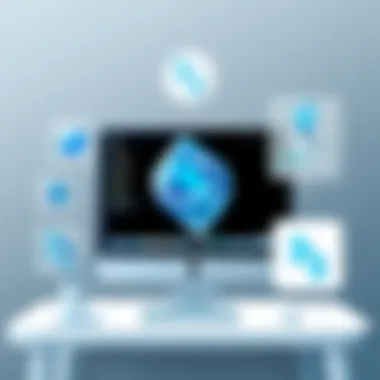

- Intuitive Controls: Tools that are logically arranged and easy to find can save a significant amount of time.
- Customization Options: Having the capacity to tailor the workspace according to one’s preferences can enhance comfort and efficiency.
- Responsive Feedback: A program that provides immediate feedback encourages exploration and learning, allowing for quicker iterations on designs.
A well-designed interface can drastically improve one’s workflow. For those who aren’t tech-savvy, it becomes even more crucial to have tools that accommodate their skill levels rather than frustrate them.
Key Features to Look For
When diving into the world of CAD software, especially for Mac users, understanding the key features to look for is paramount. A well-rounded CAD program will not only cater to your design needs but also enhance your workflow efficiency. Let's break down the essential components to consider.
Basic Drawing Tools
At the foundation of any CAD program are the basic drawing tools. These tools are like the bread and butter of design, enabling users to create shapes, lines, and dimensions effectively. A simple yet powerful drawing feature set is crucial for those who may not have a background in design or technical drawing. Look for programs that offer:
- Line and Shape Creation: Straightforward tools for drawing lines, circles, rectangles, and other basic shapes. The simpler, the better, especially for beginners.
- Precision Tools: Features such as grid snaps and alignment options help ensure that your designs are accurate.
- Customization Options: The ability to modify line styles, colors, and fill patterns can add a personal touch to designs.
The easier it is to access these tools—without diving into a sea of menus—the more seamless the design process will be.
Compatibility with Other Software
In our interconnected digital world, software compatibility can make or break a project. Many users often need to transfer files between different applications or collaborate with others who may not use the same program. Thus, compatibility becomes a vital feature in CAD software. Consider the following:
- File Format Support: Ensure that the CAD program can handle popular formats like .STL, .DWG, and .DXF. This versatility makes sharing and collaborating straightforward.
- Integration Capabilities: Programs that can integrate with graphic design software like Adobe Illustrator or rendering applications can greatly enhance productivity.
- Cloud Collaboration: Some software options allow users to work on projects stored in the cloud, facilitating real-time collaboration, which is essential for team projects.
A program that plays well with others can save you serious headaches down the line.
Exporting and Sharing Options
Once you've created a design, exporting and sharing it becomes the next big step. A great CAD program should not only provide seamless exporting functionality but also multiple sharing options. Keep an eye out for the following features:
- Multiple Export Formats: Similar to compatibility, a robust CAD program should allow you to export files in various formats suitable for both printing and digital use, like PDFs for sharing and .STL files for 3D printing.
- Direct Sharing Features: Some CAD software gives you the ability to share designs directly via email or social media without the need to manually save and upload files.
- Version Control: Look for options that help track revisions. Having the capacity to revert to earlier versions can be a lifesaver, especially in collaborative environments.
"The right features can transform a good design into a great one."
By taking the time to evaluate these key features when selecting a CAD program, users can ensure they choose a tool that not only meets their immediate needs but grows with them as they advance in their design journey.
Top Simple CAD Programs for Mac
When it comes to Computer-Aided Design (CAD) software, the choices can feel like a double-edged sword. While having options is great, the sheer variety can overwhelm users, particularly those who are just getting started on their design journeys. This section zeroes in on some of the top simple CAD programs specifically tailored for Mac users. These software solutions deliver a balance of powerful functionalities without bogging down the user with complexities that can come with more robust programs.
The importance of exploring simple CAD options lies not only in their accessibility but also in their ability to cater to various design requirements like architectural projects, product design, and even crafting activities. By choosing a straightforward program, beginners have fewer hurdles to overcome, making their introduction to the world of CAD more enjoyable and productive.
Let’s take a closer look at a selection of these programs, analyzing their features, pros and cons, and the overall user experience.
SketchUp
Overview of Key Features
SketchUp stands out for its intuitive interface and streamlined tools. It is particularly known for its ease of use, appealing to both amateurs and seasoned designers. The program offers a robust 3D modeling platform that enables users to visualize their projects in a three-dimensional space.
A unique attribute of SketchUp is its extensive library of pre-made designs and models, which is accessible via the 3D Warehouse. This feature not only saves time but also sparks creativity by providing inspiration and reference points for new projects.
Pros and Cons
When discussing SketchUp, it’s essential to weigh its strengths against its weaknesses. One of its primary advantages is the relatively low learning curve. Users can hit the ground running with basic commands almost immediately.
However, a notable drawback is its limitations in advanced functionalities when compared to more heavy-duty CAD software. This can make SketchUp less suitable for intricate mechanical designs or highly detailed architectural renderings.
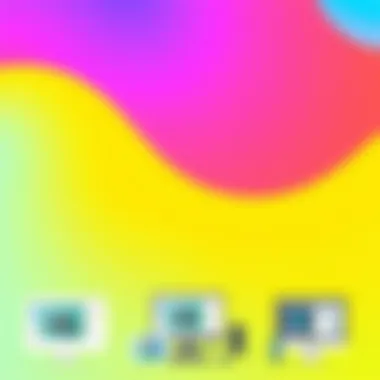

User Experience
User experience is where SketchUp truly shines. The layout is clean and manageable, even for newcomers. Tools are logically placed, and the community offers a wealth of tutorials and forums where users can ask questions and share tips. This collaborative environment creates a supportive atmosphere for learning.
TinkerCAD
Overview of Key Features
TinkerCAD presents an entry-level CAD solution that favors simplicity without sacrificing much on functionality. It's primarily browser-based, which allows for easy access from any Mac without installation hassles.
One unique feature of TinkerCAD is its user-friendly drag-and-drop interface. You can easily build models by combining geometric shapes – perfect for quick prototyping and educational purposes.
Pros and Cons
As far as pros go, TinkerCAD is exceptionally approachable for kids and those without prior CAD experience. It’s also free, which eliminates barriers for those just exploring their CAD interests.
However, its simplicity can be a double-edged sword. Users looking for advanced features may find themselves somewhat limited. Thus, once you step beyond basic designs, you may need to transition to more sophisticated programs.
User Experience
TinkerCAD boasts a refreshing user experience marked by its vibrant interface and straightforward navigation. The tutorials are engaging, making it a compelling choice for classroom settings or individual learning. Users appreciate its feedback loop through instant renders, which allows for immediate correction and refinement of designs.
LibreCAD
Overview of Key Features
LibreCAD positions itself as a capable 2D CAD software, focusing on detailed drafting features. It offers an open-source alternative that does not come with a licensing fee, which makes it accessible for anyone looking to dip their toes into CAD without a financial commitment.
Distinctively, LibreCAD features a highly customizable workspace, allowing users to tailor their design environment to suit their preferences.
Pros and Cons
The most significant advantage of LibreCAD is its cost—completely free. It’s a powerful tool for those who need solid 2D drafting capabilities. However, it doesn’t cater to 3D modeling, which can be a downfall for users looking for versatility.
User Experience
In terms of user experience, LibreCAD can feel a bit less polished compared to commercial options. The interface may not feel as modern or intuitive at first. Still, for users willing to invest time in learning, it offers robust functionalities that can meet a wide array of drafting needs.
Onshape
Overview of Key Features
Onshape is a cloud-based CAD application praised for its collaboration capabilities. It allows multiple users to work on the same project simultaneously, which is a game-changer for teams and shared projects.
One of its most essential features is version control, ensuring that users always have access to past iterations of their designs, simplifying the design process immensely.
Pros and Cons
The collaborative nature is where Onshape truly excels; teams can exchange ideas and edits in real time. However, its reliance on an internet connection is a downside for some users, especially those who may need to work offline.
User Experience
The interface is sleek and designed for collaboration. Users report a generally positive experience, although the learning curve can be a tad steep for those unfamiliar with cloud software or CAD principles. Still, the active user community offers a wealth of tutorials and video guides.
Fusion
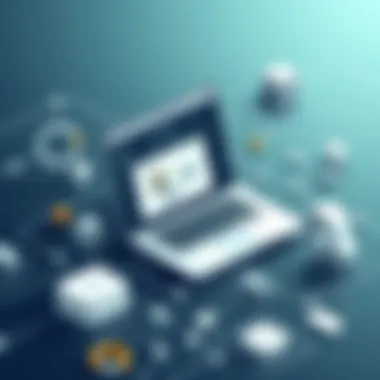

Overview of Key Features
Fusion 360 emphasizes not only design but also CAD and CAM integration. It’s equipped with simulation and rendering tools that push its capabilities beyond simple design. It’s a comprehensive tool tailored for users looking at end-to-end design solutions.
Its multi-platform compatibility allows users to operate seamlessly across devices, which is a notable benefit for Mac users who may also use Windows or mobile devices.
Pros and Cons
The advantages of Fusion 360 are numerous, particularly its blend of CAD, CAM, and CAE capabilities. It offers powerful modeling features that cater to serious design professionals. The drawback? It’s subscription-based, making it less appealing for those who are cautious about ongoing costs.
User Experience
In terms of user experience, users find that Fusion 360’s user interface can be daunting at first. However, with dedication and the abundance of online resources available, many appreciate its vast potential once they get accustomed to its tools.
"The best CAD software depends on the individual’s project needs and experience level. Finding the right balance between simplicity and functionality is key to success in CAD design."
Choosing the right CAD software is paramount for Mac users venturing into design projects. From the beginner-friendly tools of SketchUp and TinkerCAD to the more detailed capabilities offered by LibreCAD, Onshape, and Fusion 360, there's an option best suited for every user. Each program is unique in its design focus, capabilities, and level of complexity, emphasizing the necessity to understand one's needs before making a decision.
Considerations for Beginners
When delving into the world of CAD software, especially for newcomers, it is crucial to recognize the specific factors that can influence the learning experience and project outcomes. CAD, or Computer-Aided Design, is a powerful tool that enhances design capabilities, but its complexity can be intimidating.
Understanding the right approach to getting started can significantly ease the transition into this domain, making it more enjoyable and productive. The emphasis here is on laying a solid foundation through practical guidance tailored for those who may be stepping into CAD for the first time.
Getting Started with CAD
Starting with CAD involves more than just installing software and diving into designs. First, identify the purpose of using CAD in your projects. Do you want to create detailed architectural designs, or are you interested in mechanical drawings?
Begin by selecting a software that aligns with your goals. Programs like SketchUp or TinkerCAD are particularly user-friendly for beginners and offer a good introduction to 3D modeling. Familiarize yourself with the interface and basic tools, such as drawing lines, creating shapes, and manipulating objects.
Here are some initial steps to follow:
- Download and install your chosen CAD program.
- Explore tutorials that are available within the software or through online platforms.
- Create simple projects that incorporate basic shapes and features to build confidence.
As you work through these tasks, patience is key. CAD is a skill that develops over time, so don’t rush; take it one step at a time.
Common Mistakes to Avoid
In the pursuit of mastering CAD, beginners often encounter several pitfalls. Recognizing these can save time and reduce frustration:
- Skipping Tutorials: Many newbies are eager to jump into their designs without a solid grasp of the basics. Instead, dedicate time to go through tutorials that explain functionality and workflows.
- Overcomplicating Designs: Early attempts should focus on simple projects. Avoid trying to replicate complex designs; this can lead to discouragement.
- Neglecting Saves: It might seem trivial, but forgetting to save your work can result in lost progress. Make it a habit to save frequently.
- Ignoring Software Updates: Not updating your software could mean missing out on new features and bug fixes. Always keep your software current to ensure the best experience.
Resources for Learning
A wealth of learning resources exists to help you advance in CAD software effectively:
- Online Courses: Websites like Coursera and Udemy offer beginner courses tailored to various CAD programs.
- YouTube Tutorials: Channels dedicated to CAD can provide visual guidance on specific tools and features.
- Community Forums: Platforms such as Reddit have active CAD communities where users share tips and troubleshoot issues. Engaging in these discussions can greatly enhance your understanding.
- Software Documentation: Don’t forget the help guides built into the software. These often provide critical insights into features you may not yet understand.
Ultimately, moving forward as a beginner involves cultivating curiosity and a willingness to learn from mistakes. CAD can be a complex arena, but with the right mindset and resources, anyone can start creating impressive designs.
End
In a world where digital design is becoming increasingly integral across various industries, selecting the right CAD software plays a crucial role in the success of many projects. This guide has explored the landscape of simple CAD programs for Mac users, illuminating features, usability, and key considerations that empower designers—whether they are seasoned professionals or fresh face in the design playground.
The emphasis on simplicity cannot be overstated. As we've outlined, a user-friendly interface combined with essential drawing tools allows for a smoother learning curve, particularly beneficial for beginners. Striding into the world of CAD can be daunting, but choosing a software solution that emphasizes usability can alleviate much of that initial anxiety. The market offers several options that cater to different needs, whether your focus is on architectural design, engineering, or simple hobby projects.
"Choosing the right CAD software is less about the name on the program box and more about how well it fits your needs."
It’s also important to consider the compatibility of these programs with other tools. The option to easily export and share your work can streamline collaboration with peers or clients, especially when transparency is required at every level of design. Furthermore, integrating CAD software with existing design applications enhances workflow efficiency, making your projects not only easier to manage but also more impactful.
The information presented throughout this article equips readers to navigate the diverse landscape of CAD software. By considering the features discussed and understanding the potential pitfalls, designers can make informed decisions that cater to their unique requirements. In doing so, they will not only enhance their design capabilities but also set themselves up for success in a competitive arena.
As you contemplate your next steps in exploring these user-centric CAD solutions, keep in mind the significance of a strong foundation—a software that complements your workflow, supports your creativity, and grows alongside your skills. The right choice may take some experimentation, but the journey into the world of design will undoubtedly be worth it.



