Using Photoshop on Chromebook: A Comprehensive Guide


Intro
The use of Adobe Photoshop on a Chromebook presents unique challenges and opportunities. Chromebooks operate on Chrome OS, a primarily web-based operating system that does not natively support most traditional software applications, including Photoshop. For users who are accustomed to the full capabilities of Photoshop on other platforms, this limitation might be disheartening. However, there are ways to navigate these constraints and still leverage Photoshop’s powerful tools.
In this guide, we will examine the methods to make Photoshop functional on a Chromebook while discussing alternative software options and best practices. The following sections will detail system capabilities, performance considerations, and practical tips aimed at both novice and experienced users looking to enhance their creative endeavors on a Chromebook.
Product Overview
Understanding how Photoshop interacts with Chromebooks is important. First, it is essential to consider the product itself—Adobe Photoshop. While this software has long been the industry standard for image editing, its compatibility with operating systems varies.
Key Features
- Layered Editing: Photoshop’s ability to work with layers allows for non-destructive editing. This feature is invaluable when making gradual changes to images.
- Extensive Toolset: With various tools for color correction, transformation, and digital painting, Photoshop provides an all-in-one solution for graphic design.
- Integration: Photoshop integrates with Adobe Creative Cloud, allowing users to access their projects anywhere, provided there's internet connectivity.
Specifications
Adobe Photoshop originally was designed to function on Windows and macOS, requiring specific system environments that might not directly translate to Chrome OS. Here are some relevant specifications required to run Photoshop:
- Operating System: Windows 10 64-bit or macOS version (specific to Photoshop version)
- Processor: Intel or AMD processor with 64-bit support
- RAM: 8 GB of RAM (16 GB recommended)
- Graphics: DirectX 12 and OpenGL 2.0 compatible
- Storage: SSD drives recommended for optimal performance
Performance Analysis
When evaluating the functionality of Photoshop on Chromebooks, it is crucial to assess performance factors, which include speed, efficiency, and battery life.
Speed and Efficiency
Chromebooks are primarily designed for cloud-based operations. If one attempts to run Photoshop using a work-around method, such as via remote desktop or virtualization, performance may lag. This can lead to frustration, particularly when executing resource-intensive tasks. Users may encounter slow responsiveness or lagging, which diminishes productivity.
Battery Life
Using resource-heavy applications on a Chromebook can also impact battery life significantly. Photoshop requires substantial processing power, which can drain the battery quicker than standard web browsing or light tasks. It is advisable for users to have a reliable power source when working on intensive projects to avoid interruptions.
In summary, using Photoshop on a Chromebook is challenging but achievable with the right methods. Exploring alternative solutions and understanding the limitations of the device allows users to maximize their creative potential without being limited by the inherent constraints of Chrome OS.
Prologue to Photoshop and Chromebook Compatibility
In the digital age, image editing and graphic design have become integral skills for creative professionals and hobbyists alike. Adobe Photoshop is a leading software in this field, renowned for its powerful features and capabilities. However, the increasing popularity of Chromebooks presents a unique challenge. Many users want to leverage Photoshop on devices that were not specifically designed for such robust applications.
Understanding the compatibility between Photoshop and Chromebooks is crucial. Chromebooks utilize Chrome OS, which diverges from traditional operating systems like Windows and macOS. This divergence can create limitations for users attempting to run resource-intensive software directly.
Some of the primary elements of interest regarding compatibility include:
- Software Limitations: Not all versions of Photoshop may function effectively on a Chromebook. Users must explore alternatives or specific applications that can fulfill their needs.
- Performance Considerations: The performance of Photoshop on a Chromebook varies and can be less optimal compared to traditional laptops. Understanding the hardware limitations helps in managing user expectations.
- Alternative Solutions: Exploring different installation methods, such as using Android apps or Linux compatibility, can open doors for users looking to utilize Photoshop without confronting major barriers.
The relevance of this topic cannot be understated. As more individuals adopt Chromebooks for their portability and affordability, the demand for content creation tools like Photoshop continues to rise. Educating potential users about how to effectively use Photoshop, considering their device limitations, empowers them to make informed decisions. By understanding compatibility concerns, they can seek solutions that maximize the use of Photoshop’s features while working within the constraints of Chromebook's system.
"Understanding the blend of technology and creativity enhances the overall graphic design experience."
This article aims to explore ways to make Photoshop functional on Chromebooks, focusing on benefits, limitations, and effective strategies tailored for tech-savvy individuals who desire to create without sacrificing functionality.
Understanding the Chromebook Operating System
Understanding the Chromebook operating system is vital for anyone looking to use Photoshop on this platform. The Chromebook runs on Chrome OS, which is fundamentally different from traditional operating systems like Windows or macOS. This difference impacts software compatibility, performance, and overall user experience. Specific elements of Chrome OS, such as its reliance on web applications and lightweight performance, play a significant role in how graphic design applications function.
Overview of Chrome OS
Chrome OS is designed to be simple and efficient. It focuses heavily on web applications and cloud computing. Users typically interact with a web browser, as most applications, including those for graphic design, run online. This simplicity leads to faster boot times and a generally responsive user experience. However, there is a trade-off; applications that require extensive processing power or specialized capabilities may not perform well or may not be available at all. For instance, while you can access Photoshop through certain methods, the software may not run natively, resulting in performance that can be lacking.
Limitations for Graphic Design Applications
There are several limitations when considering graphic design applications on a Chromebook. Here are some key points:
- Limited Native Support: Many graphic design programs do not have versions compatible with Chrome OS. This includes the full version of Adobe Photoshop, which is not designed for this operating system.
- Reduced Performance: Even when using workarounds, such as accessing Android apps or Linux versions of software, users may experience performance issues, especially with resource-intensive tasks like large file handling or complex editing.
- Reliance on Internet: Many applications require a constant internet connection. This can be an issue for users who prefer working offline or in environments with unreliable service.
- Hardware Limitations: Chromebooks tend to have less powerful hardware compared to traditional laptops. This can limit tasks such as rendering or multitasking, both critical in graphic design work.
Understanding these factors is essential for any designer considering using a Chromebook for their work. Knowing the operating system's strengths and weaknesses will empower users to make informed decisions about software and workflows.
Exploring Adobe Photoshop: Features and Requirements
Understanding the features and requirements of Adobe Photoshop is crucial for anyone considering its use on a Chromebook. Photoshop boasts a comprehensive set of tools tailored for graphic design, photo editing, digital painting, and more. Familiarity with these features can aid users in maximizing their creative potential, even within the confines of a low-powered device like a Chromebook. Furthermore, knowing the system requirements ensures users avoid frustration during installation and operation. Below, we delve into the core features of Adobe Photoshop alongside its system requirements.
Core Features of Adobe Photoshop
Adobe Photoshop stands out in the world of graphic design software for various reasons:
- Advanced Image Editing: Users can manipulate images at a pixel level. This feature allows for precise adjustments and transformations, making it indispensable for professional photographers and designers.
- Layer Management: Photoshop offers a robust layering system. Creatives can stack images and effects, providing the ability to design complex visuals without permanently altering the original image.
- Extensive Brush and Tool Selection: The application boasts a vast array of brushes and tools for drawing, editing, and creating textures. This flexibility caters to different artistic styles and preferences.
- Content-Aware Features: This functionality allows for intelligent edits. Users can remove unwanted objects or fill in gaps seamlessly, which enhances workflow efficiency.
- Retouching and Repair Tools: A suite of tools dedicated to enhancing photos by improving skin tones, colors, and overall quality.
- Text and Typography: Offers advanced text manipulation options that support various formats and styles, essential for creating graphics with textual elements.
- Integration with Creative Cloud: Photoshop allows users to save and share their projects through Adobe's cloud services, facilitating easy collaboration.
These features amplify the creative experience, making Photoshop an industry-standard tool. However, maximizing these capabilities on a Chromebook requires awareness of the device's limitations.
System Requirements for Adobe Photoshop
Before installing Photoshop on a Chromebook, it is key to recognize the minimum and recommended system requirements necessary for optimal performance. While Photoshop is traditionally used on Windows or macOS, running it on a Chromebook involves specific conditions.
- Operating System: Some Chromebooks allow Linux installations. Users must enable Linux (Beta) for Photoshop to function properly.
- Processor: At least an Intel Core i3 processor or equivalent is advised. A higher-performance chip will benefit those working on larger projects.
- RAM: Minimum of 4GB of RAM is essential. However, 8GB is recommended for smoother multitasking and handling larger files.
- Storage: Users should have ample storage space. Photoshop files can consume considerable space, especially when working with high-resolution images.
- Graphics: A GPU with OpenGL support can enhance performance during graphic processing tasks.
Installing Photoshop on a Chromebook without meeting these requirements may lead to significant performance issues or a lack of functionality. Understanding these parameters helps users prepare their devices adequately for the software's demands.
"Photoshop's rich feature set is its greatest strength, but it can also be its greatest liability when the device is not up to the task."


Installing Photoshop on Chromebook: A Step-by-Step Guide
Installing Adobe Photoshop on a Chromebook can be intriguing yet challenging for many users. Chromebooks, with their lightweight design and Chrome OS, lack native support for many traditional desktop applications like Photoshop. This guide details options and methods for those interested in harnessing the power of Photoshop on a Chromebook, addressing both benefits and challenges associated with different installation methods.
The importance of this topic stems from the increasing reliance on Chromebooks among creative professionals and enthusiasts. While the Chromebook has its own set of limitations, understanding how to install and run Photoshop effectively can open new avenues for graphic design on this platform. It’s crucial for users to grasp both the requirements and the potential constraints that come from this environment.
Using Android Apps: Installing Photoshop Express
One of the simplest ways to run a version of Photoshop on a Chromebook is through Android applications. Photoshop Express is available for download from the Google Play Store. This lighter version of Adobe's flagship product is user-friendly and provides essential editing features suitable for basic graphic design tasks.
Steps to Install Photoshop Express:
- Open the Google Play Store on your Chromebook.
- Search for Photoshop Express.
- Click Install to download the application.
- Once installed, open Photoshop Express and follow the sign-in instructions.
Photoshop Express offers various tools such as basic edits, filters, and collage creation. Although it lacks some advanced functionalities of the full Photoshop suite, it offers a portable solution to users needing to edit photos on the go. This method works best for those who prioritize mobile functionality and require quick editing capabilities.
Running Photoshop via Linux on Chromebook
Advanced users might consider running the Linux version of Adobe Photoshop. Chromebooks have a built-in feature called Crostini, which enables the installation of Linux-based applications. Running Photoshop through Linux can provide a nearly complete experience for those who understand the implications and requirements.
Steps to Install Linux and Photoshop:
- Ensure your Chromebook is updated to the latest version of Chrome OS.
- Enable Linux (Beta) via the settings.
- Once Linux is set up, you'll install a distribution like Ubuntu.
- After setting up Linux, you can use software like PlayOnLinux or Wine to run the Windows version of Photoshop.
Be aware that running Photoshop in this manner may require extra configuration and troubleshooting. Also, performance could be limited depending on the Chromebook's hardware specifications. This method is more suited for users familiar with Linux environments and software installation processes.
Running Photoshop via Linux is not straightforward and may not work for every user. Consider your needs and expertise before attempting this option.
In summary, whether you choose to use Photoshop Express as a simplified method or venture into running the Linux version of Photoshop, the options provided allow for some creative flexibility on Chromebooks. Each approach comes with its own unique set of benefits and limitations, catering to different levels of user expertise and requirements.
Exploring Alternatives to Adobe Photoshop on Chromebook
When considering graphic design on a Chromebook, exploring alternatives to Adobe Photoshop is crucial. The limitations of Chrome OS restrict the installation of many traditional applications. Furthermore, users may find themselves in need of effective tools that can achieve similar results without the bloat that Photoshop often carries. Finding suitable alternatives can enable users to maintain productivity without compromising on quality or functionality.
Cloud-Based Alternatives
Cloud-based graphic design applications provide an essential solution for Chromebook users. These software options allow you to run heavy tasks without significant local resources since most of the processing is done in the cloud. Some popular choices are Canva and Photopea.
Benefits of Cloud-Based Alternatives:
- Accessibility: As long as you have a stable internet connection, you can access your projects from any device.
- Collaboration: Many cloud apps support real-time editing, enabling seamless collaboration with other designers.
- Cost-Effectiveness: Several cloud-based options offer free tiers with substantial features, making them appealing for both beginners and professionals.
Moreover, these applications often feature user-friendly interfaces, which can ease the learning curve for new users. You can save your work directly to cloud storage services, integrating these apps into your workflow conveniently.
Lightweight Graphic Design Software
While full-fledged alternatives to Photoshop can be valuable, lightweight graphic design software also holds significance. These applications often require fewer resources and run smoothly on Chromebook.
Some notable lightweight options include:
- Gravit Designer: A vector design app that offers powerful design tools suitable for various graphic designs.
- Krita: Primarily aimed at digital painting, it provides good illustration capabilities suitable for many creative tasks.
- Figma: Ideal for UI/UX design, this tool is web-based and supports collaborative features, making it adaptable for team projects.
Considerations for Lightweight Software:
- Limited Features: These programs may not have all the capabilities of Photoshop, so it is essential to understand your design needs first.
- Learning Curve: Transitioning to new software can be a challenge. Familiarity with its interface and tools can take time.
Optimizing Photoshop Performance on Chromebook
Optimizing Photoshop performance on a Chromebook is crucial for ensuring a smooth and effective graphic design experience. Chromebooks have inherently limited resources compared to traditional laptops and desktops. Therefore, making the most of what a Chromebook offers can significantly enhance one's workflow and productivity while using Photoshop.
When running Photoshop on this platform, users may face performance constraints such as slower processing speeds and limited RAM. These factors can hinder overall functioning and frustrate one’s creative process. Thus, it is vital to implement optimization strategies that focus on efficient storage management and performance settings.
Managing Storage and RAM Usage
Low storage and insufficient RAM can critically impact Photoshop's functionality on a Chromebook. One key approach to managing these resources is to regularly monitor and clear unnecessary files.
- Check Storage Space: Periodically review what files and applications occupy space on your device. Tools such as Google Drive can help offload files you don't need instant access to on your local drive.
- Clear Cache and Temporary Files: Frequent use of applications can lead to accumulated cache and temporary files. Clearing these can free up valuable space and improve performance. This can usually be done through the Chromebook settings under the ‘Storage Management’ section.
- Expand Memory: If your Chromebook model supports it, upgrading RAM can provide a noticeable improvement in performance, especially when running heavy applications like Photoshop. Check your device specifications to see if it allows for upgrades.
Utilizing lightweight alternatives where possible can also preserve RAM usage.
Adjusting Settings for Peak Performance
Configuring Photoshop settings to optimize performance is just as necessary as managing storage and RAM. Certain adjustments can boost the responsiveness of the application.
- Disable Unnecessary Plugins: Some plugins consume resources that could otherwise enhance performance. Determine which plugins are essential for your workflow and disable the rest.
- Reduce File Size: Working with smaller file sizes can lessen the load on your Chromebook. Participate in non-destructive editing techniques to keep bitmaps smaller.
- Adjust Performance Preferences: Within Photoshop, navigate to the performance settings. You can allocate more RAM to the application, ensuring it has the resources needed to run efficiently.
Remember: Utilizing these optimizations can significantly improve your Photoshop experience. On a Chromebook, every bit of performance counts.
By taking conscious steps to manage storage and RAM while tweaking application settings, Chromebook users can create a more conducive environment for graphic design. These proactive measures will facilitate smoother operations within Photoshop, enabling users to focus on their creative tasks without interruption.
Best Practices for Graphic Design on Chromebook
When working with graphic design on a Chromebook, applying best practices is crucial for anyone seeking to harness the capabilities of Adobe Photoshop or any alternative software. These practices not only enhance productivity but also ensure a smooth workflow in what might feel like a less-than-ideal environment due to the limitations of Chrome OS. Understanding how to maximize your potential with the available tools is the key to efficient design work.
Workflow Strategies for Efficiency
Optimizing your workflow on a Chromebook involves several strategies that can help streamline your projects. First, using keyboard shortcuts significantly speeds up repetitive tasks. Familiarize yourself with shortcuts specific to Photoshop and other design software. For instance, common tasks like copying layers or zooming in can be accomplished much faster with keyboard commands rather than using the mouse.
Moreover, organize your workspace. Customizing the layout by arranging panels and tools to fit your preferences can create a more intuitive working environment. This helps you locate frequently used tools quickly without unnecessary distractions. You can also create templates for projects. Starting with a basic template reduces setup time for future designs, maintaining consistency across your work.
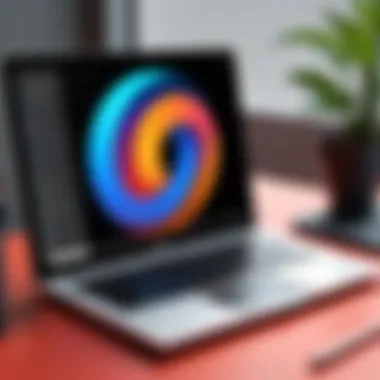

Finally, using proper project management tools can enhance collaboration and efficiency. Applications like Trello or Asana help track progress on design projects. They allow for assigning tasks, setting deadlines, and sharing feedback among team members, combining productivity with clarity.
File Management Techniques
Effective file management is another critical aspect of graphic design on Chromebook. Since Chromebooks often rely on cloud storage, understanding how to manage files in this environment is essential to avoid losing work. First, regularly back up your projects on cloud services like Google Drive or Dropbox. This prevents loss in case of accidental deletions or software crashes.
When working on multiple projects, establish a clear folder organization system. Create folders for each project and categorize subfolders based on elements such as assets, drafts, and final files. This method allows you to locate files quickly without sifting through clutter.
Additionally, consider file naming conventions. Use clear and descriptive names that include version numbers if applicable. This makes tracking changes much more manageable and avoids confusion later.
- Key Techniques to Enhance File Management:
- Utilize cloud storage for easy access and backup.
- Organize files into specific folders and subfolders.
- Implement a consistent naming system for all files.
"Organized files lead to organized minds. A little discipline in file management can save you a lot of time and frustration in the long run."
Cloud Storage Solutions for Designers
In an era where digital assets can outgrow local storage capacity, the reliance on cloud storage solutions becomes paramount for graphic designers using Chromebooks. Since Chromebooks typically have limited internal storage, leveraging cloud storage helps in managing projects efficiently. Furthermore, with the collaborative nature of graphic design, being able to store, back up, and share files on the cloud relieves many of the stresses associated with local storage limitations.
In this section, we will delve into the multiple advantages of using cloud storage in the design workflow, as well as provide a glimpse into some popular cloud storage services that cater to the needs of designers.
Benefits of Cloud Storage
Utilizing cloud storage presents several key benefits for designers:
- Accessibility: Files stored in the cloud can be accessed from any device, as long as there is internet connectivity. This is especially beneficial for designers who work on multiple devices, including tablets or smartphones.
- Collaboration: Cloud storage facilitates seamless collaboration among team members. Designers can easily share files, allowing for real-time feedback and edits, which streamlines the design process.
- Backup and Security: Cloud storage solutions often provide automatic backup options. This means that files are safe from hardware failures. Reputable cloud services also include security features to protect sensitive design assets.
- Cost-Effectiveness: Subscription-based cloud storage services often offer flexible pricing plans. Designers can choose a plan that suits their storage needs without the need for substantial upfront costs. Little by little, cloud storage can lead to savings compared to maintaining physical storage devices.
Popular Cloud Storage Services
There are various cloud storage services that designers can consider:
- Google Drive: Integrates well with Chrome OS and provides easy sharing options and collaboration tools. It seamlessly supports various file types, from images to larger project files.
- Dropbox: Known for its simplicity and robust file-sharing capabilities. Dropbox allows storing and syncing files across multiple devices efficiently.
- Microsoft OneDrive: This service is a strong option for users who utilize Microsoft products frequently. Integration with the Office suite adds extra functionality.
- Box: This service targets business users and offers enhanced collaboration features, making it a good choice for teams working on more complex projects.
"Choosing the right cloud storage is crucial for maintaining an efficient design workflow."
When selecting a cloud storage service, it is important to consider factors such as storage capacity, ease of use, compatibility with design software, security features, and cost. Understanding these aspects will help you arrive at an informed decision that can elevate your design capabilities while working on a Chromebook.
Collaboration Tools for Designers on Chromebook
Collaboration in graphic design is essential. Many projects need input from various members or clients. With the rise of remote work, it is critical to use efficient tools that support teamwork and information sharing. For users on a Chromebook, collaboration tools are vital to fully utilize Adobe Photoshop or its alternatives. These tools not only foster communication but also simplify the project management process. The right collaboration tools can help designers overcome common challenges when working on a Chromebook.
Key Collaboration Features
When looking for effective collaboration tools, several features are necessary to promote efficiency among team members. Here are key features to consider:
- Real-time Editing: This allows multiple users to work on the same document concurrently. Changes appear almost instantly for everyone involved.
- Commenting and Annotation: Participants should have the ability to leave comments. This is especially useful for getting feedback without altering the original design.
- Version History: A robust version control system tracks changes. This feature is useful for reverting back to previous versions if needed.
- File Sharing: The ability to share images easily through a cloud platform or a dedicated app. Ease of access promotes smooth collaboration.
- Integration with Other Tools: Compatibility with tools like Google Drive or Dropbox simplifies the workflow. It ensures that everyone is accessing the most current versions of the files.
By focusing on these features, designers can choose collaboration tools that enhance productivity and streamline the design process.
Integrating with Other Platforms
Integrating collaboration tools on a Chromebook with other platforms can greatly enhance the overall design experience. Here are the main integrations to consider:
- Google Workspace: Google Drive, Docs, and Sheets provide a cohesive environment for collaboration. Designers can share files and receive feedback efficiently. Also, integration with Google Meet enables virtual meetings directly.
- Slack: This platform is excellent for communication. Integration with design software allows teams to communicate updates on projects swiftly and in a focused manner.
- Trello: This project management tool helps track tasks and deadlines. Blocking out tasks and assignments on Trello ensures everyone knows their responsibilities.
- Adobe Creative Cloud: Seamless integration with Photoshop itself. Designers on a Chromebook can sync their work across different devices, allowing easy access to files.
By utilizing the above integrations, designers can maximize effectiveness when working on collaborative projects, even when using a Chromebook. The combination of strong collaboration features and smart integrations is essential for success in today's remote design landscape.
Navigating Adobe Creative Cloud on Chromebook
Navigating Adobe Creative Cloud on a Chromebook is not merely a supplementary feature; it's an integral aspect of enhancing the user's design capabilities. Adobe Creative Cloud offers a suite of applications that streamline the graphic design process. This section elaborates on the features available, how they can benefit users, and specific considerations for leveraging these tools effectively. The significance of this navigation lies in bridging the gap between functionality and the limitations presented by Chromebook’s operating system.
Accessing Creative Cloud Features
The importance of accessing Creative Cloud features cannot be overstated. Many graphic designers rely on software that syncs across devices, enabling a seamless workflow. With Adobe Creative Cloud, users can access applications like Photoshop, Illustrator, and Premiere Pro directly from their Chromebooks, albeit through web-based or mobile versions.
To access Creative Cloud features, follow these steps:
- Sign In to Adobe Account: First, open the Chrome browser and navigate to the Adobe website. Sign in using your Adobe ID. The creative suite will be accessible here.
- Navigate to Web Apps: Within Creative Cloud, look for web apps available for use. Some features might be limited, but essential tools like Photoshop can often be accessed online.
- Download Mobile Apps: For a more comprehensive experience, consider downloading mobile versions of Creative Cloud apps from the Google Play Store. This can enhance your functionality on a Chromebook.
While many powerful features remain locked behind native applications, understanding these alternatives allows users to maximize their productivity. In particular, the cloud-based nature of these services ensures that projects are saved in real time, mitigating the risk of data loss and enhancing collaboration.
Using Mobile Apps for Collaborative Work
Collaborative work is at the heart of many design projects, and using mobile apps can significantly enhance this aspect. Adobe Creative Cloud offers several mobile applications that are compatible with Chromebooks, such as Adobe Photoshop Express and Adobe Illustrator Draw.
These applications facilitate collaboration in several ways:
- Real-Time Collaboration: Users can share files and collaborate with teams instantly. This functionality is crucial for designers who need immediate feedback or input from peers.
- Accessibility: Being mobile, these apps can be accessed from anywhere, allowing for a flexible work environment. A designer in a coffee shop can directly edit and share files with a teammate working from home.
- Feature Parity: While mobile versions do not replicate the full desktop experience, they do offer essential tools that allow users to perform basic tasks efficiently.
To effectively use these apps for collaboration, ensure that you have a reliable internet connection. Furthermore, keeping all apps updated will help minimize issues related to compatibility and feature availability.
"Efficiency in design is often linked to the tools you have at your disposal. Adobe Creative Cloud makes this available even on a Chromebook."
The synchronisation of projects across devices through Creative Cloud enhances not only the design process but also fosters teamwork, making it crucial for designers operating in a fast-paced environment. By navigating these features expertly, users can leverage the full potential of Adobe's offerings, even within the constraints typical to Chromebook systems.
Troubleshooting Common Issues with Photoshop on Chromebook
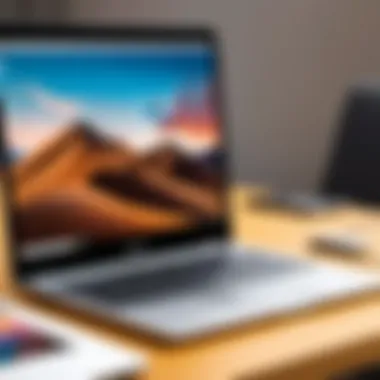

Using Photoshop on a Chromebook can come with its own set of challenges. As this guide points out, the compatibility of Adobe’s flagship software with the Chromebook environment creates potential hurdles every user should be aware of. Troubleshooting common issues becomes essential for maximizing productivity and enhancing user experience.
Understanding these issues is critical as they can impede workflow and diminish the effectiveness of design tasks. Addressing them not only improves performance but also assures designers can utilize Adobe Photoshop to its full potential. By identifying problems early, users can take proactive measures to resolve them, ensuring workflow remains uninterrupted.
Identifying and Resolving Performance Problems
Performance problems often include lagging interfaces, delayed responses, or even crashes during work sessions. These can significantly disrupt the creative process. To pinpoint such issues, it’s essential to observe when they occur. Are they tied to specific actions or tasks within Photoshop? Is the Chromebook becoming sluggish with multiple applications open?
Steps to Identify Performance Problems:
- Monitor System Resources: Use the Chrome OS task manager to check CPU and RAM usage. This can provide insight into what might be overloading your system.
- Application Updates: Regularly check for updates to both Chrome OS and Photoshop to ensure optimal performance.
- Close Background Apps: Limit the number of background applications running to free up resources.
After identification, resolving these performance issues can involve:
- Clearing Cache: Reducing the clutter by clearing the cache can help speed up the application.
- Adjusting Quality Settings: Lowering resolution settings can improve performance. Navigate to the performance settings within Photoshop and modify them as needed.
- Restarting the Device: This classic method often resolves temporary bugs or issues.
Common Installation Errors and Fixes
Installation errors can range from unsuccessful app downloads to software not launching properly. These frustrations are common among Chrome OS users due to the differences in how software is typically deployed on standard operating systems versus Chrome OS.
Common Installation Errors:
- Failure to Download: This can happen due to insufficient storage, internet connectivity issues, or incorrect settings within the Google Play Store.
- App Not Launching Post-Installation: Sometimes, the app may fail to launch or may crash immediately after opening.
- Incompatibility Messages: Notifications that the device doesn’t meet the requirements for certain features can occur, primarily when using the Linux application.
Fixes for Installation Errors:
- Check Storage Space: Ensure there is enough disk space available on your Chromebook. Delete unnecessary files if needed.
- Update Chrome OS: Keeping your operating system up to date can resolve compatibility issues. Go to settings and check for updates.
- Reinstall the Application: If an app fails to open, uninstalling and then reinstalling may solve the issue.
- Refer to Support Forums: Engaging in community discussions or forums can provide insights and solutions from those who have faced similar challenges. Websites like Reddit can be beneficial resources.
Troubleshooting installation and performance issues can help you regain control over your design workflow, ensuring that you can work efficiently even on a Chromebook.
Tips for Enhancing User Experience in Graphic Design
When using Photoshop on a Chromebook, enhancing user experience becomes crucial. Unlike traditional systems, Chromebooks have unique constraints, and optimizing your workflow helps address these limitations. An improved user experience can lead to increased productivity and creativity, which is vital for any graphic design project.
Utilizing Keyboard Shortcuts
Keyboard shortcuts are essential tools when designing. They speeds up tasks, allowing users to engage with Photoshop more effectively. Learning shortcuts can save time for frequent actions, such as copying, pasting, or adjusting layers. For instance, using shortcuts instead of navigating through menus can reduce time spent on repetitive tasks. This is especially important on a Chromebook, where performance may not match that of a high-end laptop.
To utilize shortcuts:
- Get familiar with basic shortcuts for common actions.
- Create a reference sheet to keep nearby as you work.
- Practice them regularly to build muscle memory.
Using these shortcuts not only enhances speed but also allows one to focus more on the design aspects rather than technical navigation.
Customizing the Workspace
Customizing the Photoshop workspace can dramatically improve usability and comfort. Tailoring the layout to fit personal preferences can help find tools and functions easily. Since Chromebooks often have smaller displays, rearranging tools for quick access can mitigate the impact of limited screen real estate.
Steps to customize the workspace include:
- Arranging panels according to workflow.
- Creating a clean workspace by hiding unused tools or panels.
- Saving the workspace layout for easy retrieval in the future.
The convenience of a personalized workspace leads to seamless transitions between tasks. This contributes significantly to an enhanced experience in graphic design on Chromebooks. Adjusting these factors can help to reduce frustration while boosting creativity and productivity.
Future of Graphic Design on Chromebooks
The future of graphic design on Chromebooks appears promising, driven by advancements in technology and shifting user needs. As more designers adapt to non-traditional computing environments, understanding these trends becomes essential. This section highlights significant elements that shape the user experience of graphic design on Chromebook devices.
The growing reliance on cloud computing has transformed how users interact with graphic design software. With Adobe and other software providers shifting to subscription-based models, users are finding that graphic design tools can be less dependent on hardware specifications. This shift allows Chromebook users to leverage cloud solutions for their design needs, which are often more accessible and more cost-effective. Specifically, as software capabilities expand and become more sophisticated, the user experience continues to improve, facilitating more complex design tasks while using lightweight devices.
Another considerable aspect of this trend includes the increasing compatibility of applications. Traditionally, Chromebooks have been limited concerning available graphic design applications. However, there are now various tools and platforms available that can run smoothly on Chromebooks. This change signifies a move toward inclusivity, enabling more users to harness creative potential without needing high-end hardware.
Lastly, embracing user feedback and community suggestions is critical for software improvement. Tech-savvy individuals are vocal about their requirements and preferences, influencing development priorities. Companies that pay attention to these insights can create applications that cater the needs of designers, resulting in a more tailored experience for Chromebook users.
The rapid evolution of technology is opening new pathways for graphic design on Chromebooks, expanding possibilities beyond conventional barriers.
Emerging Trends in Cloud Computing
Cloud computing has become a cornerstone of modern graphic design, especially on platforms like Chrome OS. With the ability to access powerful design applications via the internet, users can work seamlessly across devices. This trend provides significant benefits, including:
- Accessibility: Users can access their projects from any device with an internet connection, increasing flexibility.
- Real-time Collaboration: Designers can work together in real time, improving teamwork and creativity.
- Cost Efficiency: Subscribing to cloud-based applications can reduce costs associated with high-end hardware requirements.
The emergence of cloud computing aligns with the needs of today's designers, who often require mobility and collaboration. As such, the integration of cloud solutions into graphic design workflows will likely become more prevalent.
Prospects for Enhanced Applications
The future looks bright for enhanced applications targeting comic design on Chromebooks. As developers focus on creating cross-platform compatibility, users can expect applications that are robust and efficient.
Key prospects include:
- Improved Performance: As technology advances, applications are becoming lighter yet more powerful, allowing them to perform complex tasks seamlessly.
- Feature Expansion: Continuous updates will likely lead to new features that cater specifically to graphic designers, enhancing creativity and productivity.
- User-Centric Design: Future applications may emphasize user experience, making tools easier to use while delivering powerful results.
The End
One significant element discussed is the installation options available, including the use of Android apps and Linux integration. Each method comes with its benefits and drawbacks, which can affect performance and ease of use. Therefore, selecting the right approach is crucial for achieving an optimal experience.
Moreover, alternative graphic design software has been presented as a viable option for users who may face issues running Photoshop. Recognizing the variety of software available can empower users to choose tools that align better with their specific needs and workflows.
Additionally, the importance of optimizing performance cannot be overstated. Managing storage and RAM usage plays a vital role in ensuring that Photoshop runs smoothly. This guide provides strategies to enhance FPS, reduce lag, and maintain a seamless workflow.
Ultimately, embracing the potential of Chromebooks for graphic design is about understanding the ecosystem and leveraging the tools available. As technology evolves, so does the capability of Chromebooks to handle design tasks, ensuring that creativity can flourish despite hardware restrictions. This article serves as a comprehensive resource tailored to help users make the most out of their graphic design endeavors on a Chromebook, suggesting that innovative solutions can lead to successful outcomes.
"With the right approach, a Chromebook can become a powerful tool for graphic design, unlocking possibilities that were once deemed impossible."
By following the guidance provided here, users can enhance their graphic design projects, navigate challenges effectively, and ultimately harness the power of Photoshop within the Chromebook environment.



