Effective Strategies for Password Protecting Folders in Windows


Intro
In today's digital world, where data breaches and cyber threats are rampant, the necessity to protect sensitive information cannot be overstated. For individuals and organizations utilizing Windows systems, knowing how to password protect folders becomes a critical skill. This guide is framed to assist tech-savvy individuals in navigating through various strategies and considerations for effectively securing their folders. The approaches vary from utilizing built-in Windows features to exploring third-party software options, helping to safeguard important files against unwanted access.
As we explore this topic, it’s pertinent to highlight some of the core reasons one might want to password protect folders. Whether it’s personal financial documents, confidential client information, or cherished family photos, implementing security measures can prevent unauthorized viewing and potential mishaps. Additionally, the following sections will segue into discussions on limitations found in the built-in features and how third-party tools can enhance security further.
With the landscape of cyber threats continuously evolving, understanding how to fortify your folders is more crucial than ever. By the end of this article, you will find yourself armed with a practical toolkit and essential insights on securing your data without the need for a degree in cybersecurity. Let’s dive in!
Preamble to Folder Security
In today’s digital age, the security of personal information is of paramount importance. With our lives increasingly stored in digital formats, understanding the intricacies of folder security becomes essential. Folder security serves not just as a line of defense but as a necessary measure to safeguard sensitive documents from being accessed or tampered with by unauthorized users.
Understanding the Need for Protection
Why bother with password protecting folders? Well, think about all the data that flows through your computer daily. From financial records to family photographs, these items often hold sentimental and financial value. Imagine a situation where someone gains unauthorized access to these folders.
In this context, protection becomes not just a luxury, but a necessity. Utilizing password protection helps to add a critical layer of security against potential threats. It not only safeguards information but also serves to deter potential intruders. Using password protection in folders ensures that even if by some chance your system falls into the wrong hands, your vital information remains shielded.
Overview of Security Risks
The digital landscape is riddled with varying degrees of risk. First off, there’s the omnipresent threat of malware. Cybercriminals often deploy sophisticated techniques—think phishing schemes or ransomware—to compromise systems. Once they breach the front gates, the data stored in unprotected folders can be exploited in ways you wouldn’t even imagine.
Moreover, employee negligence or even insider threats pose a significant risk as well. Employees may inadvertently share sensitive information or leave them unguarded. What’s more concerning is that some folks reckon "It’ll never happen to me" until it does! This lax approach can lead to disastrous consequences.
Password protection is a crucial first step to securing files, but it’s not the only measure.
Physical theft is another angle to consider. Laptops are often misplaced, stolen, or left unattended in public places, exposing the data to anyone who picks them up. If sensitive folders are not secured, it can create a significant hole in your data protection strategy.
In short, understanding the risks associated with unsecured folders is step one in building a robust defense strategy. As threats evolve, so should our approaches to securing vital information. Learning and adapting to these challenges is what will keep your data intact.
Built-in Windows Folder Security Features
When it comes to protecting sensitive data on your Windows system, the built-in security features cannot be overlooked. They are designed to offer a first line of defense against unauthorized access, and knowing how to utilize them effectively can bolster the security of your folders significantly. These features are particularly beneficial for individuals who may not wish to invest in third-party software but still want reliable protection for their data. Here, we will examine three main features that can enhance folder security: User Account Control, Encrypting File System, and Setting Folder Permissions.
User Account Control
User Account Control (UAC) is a security component within Windows that helps prevent unauthorized changes to the operating system. It operates by prompting for permission or an administrator password when actions that require elevated permissions are initiated. This mechanism is particularly significant when it comes to protecting folders, as it restricts access to files based on user privileges.
- How UAC Works: When a user attempts to change system settings or access certain files, Windows displays a dialog box to confirm if they want to continue. This nudge helps prevent malicious software from making unauthorized changes.
- User Levels: Based on account configurations, users can either have standard or administrative privileges. Files and folders set as private will require administrative rights to access, making it harder for unauthorized users to gain entry.
However, while UAC provides a layer of security, it’s important not to rely solely on it. Not all user access can be managed through UAC, and sophisticated attacks may still compromise folder security if other preventive measures are not also in place.
Encrypting File System (EFS)
The Encrypting File System (EFS) is a feature built into Windows that allows users to encrypt individual files and folders. This means that even if someone gains access to the physical drive, they won’t be able to read the files protected by EFS without the appropriate credentials.
- Encryption Process: Enabling EFS is relatively straightforward. After right-clicking on a folder, you can select Properties, then the General tab, followed by Advanced. Here, you’ll find the option to encrypt the contents. This method ensures that only your account can read the files.
- Limitation: While EFS is powerful, it is crucial to back up your encryption keys. If you lose access to your account or the encryption keys become corrupted, you could permanently lose access to your data.
EFS strongly serves individuals storing sensitive data, such as tax documents or personal information, emphasizing the idea that, in today's digital age, simply hiding folders isn’t enough.
Setting Folder Permissions
Setting folder permissions within Windows is a core strategy for managing who can access your files and to what extent. It allows you to customize various user roles, determining what they can view, modify, or delete.
- Access Levels: Windows allows different types of permissions such as Full Control, Modify, Read & Execute, Read, and Write. By configuring these levels, you can restrict access to specific users or user groups, ensuring that only authorized individuals can make changes to your data.
- Applying Permissions: Right-clicking on any folder, selecting Properties, and navigating to the Security tab lets you configure these settings. Here, you can add or remove users and adjust their permission levels accordingly.


"Setting clear folder permissions is akin to building a moat around your castle; it adds a vital layer of defense that is impossible to overlook."
Moreover, regular audits of these permissions can help you ensure that they still reflect current team roles and responsibilities, safeguarding against errors that could lead to unauthorized access.
By combining these built-in security features, Windows provides a robust framework for protecting folders from prying eyes. While they offer substantial benefits, understanding their limitations is essential for achieving a comprehensive security strategy.
Third-Party Software Solutions
Using third-party software to password protect folders in Windows represents a critical aspect of enhancing your data security strategy. While Windows offers built-in features, they come with limitations that may not suffice for users who require robust protection. Third-party applications often deliver additional functionalities, enabling users to tailor their security measures according to personal needs. The importance of this section lies in a better understanding of how the right software can fortify folder security, provide ease of use, and improve access control for sensitive information.
Selecting the Right Software
When contemplating third-party options, several factors play into the selection process. Users should consider compatibility with their existing system, the specific features offered, and the overall cost involved. Functionality should be paramount; ideally, the application would not just allow password protection but also offer file encryption, backup options, and an intuitive user interface. Researching user reviews and expert analyses can also guide the choice. When all is said and done, it’s essential to pick software that best aligns with one’s needs while not compromising on security features that keep your information locked down tight.
Popular Password Protection Applications
Folder Lock
Folder Lock shines as one of the most well-known alternatives in the realm of password protection. One specific aspect that sets it apart is its multifactor security approach, which allows users to lock, hide, or encrypt folders with ease. The key characteristic of Folder Lock is its user-friendly interface, making it a popular choice among those who may not be tech-savvy. Additionally, its ability to integrate seamlessly with other storage mediums such as external drives adds to its attractiveness.
A unique feature of Folder Lock is its portable version, allowing users to carry their protected files on a USB drive. This portability can be both an advantage and disadvantage. While it offers flexibility, it raises concerns about the potential loss of the USB drive with sensitive data. Overall, Folder Lock is a solid choice for users looking for versatile and strong folder protection.
AxCrypt
AxCrypt takes a different track in offering security. Primarily, it focuses on file encryption rather than just locking folders. Its contribution to this ongoing security conversation lies in its ability to allow users to encrypt individual files easily. The notable characteristic of AxCrypt is its simplicity, requiring minimal setup while still providing strong encryption standards.
A unique feature of AxCrypt is its support for cloud storage, enabling users to encrypt files before uploading them to services like Dropbox or Google Drive. This is a strong point; however, some might find it a bit limited in terms of bulk folder protection. Overall, AxCrypt serves well for those who prefer minimalist design coupled with effective encryption.
WinRAR
Even though WinRAR is predominantly known as a file compression tool, it presents an interesting option for password protecting folders. Its key characteristic lies in the creation of password-protected archives. Users who need to compress folder contents while applying a security layer find this feature particularly appealing. It's quite intuitive, allowing users to set a password during the archiving process.
One unique feature of WinRAR is its capability to split large files into smaller pieces during compression, offering flexibility in storage options. While this may not serve as a full-fledged replacement for dedicated password managers, it's a helpful tool, especially for users frequently working with large amounts of data. Depending on how you use it, WinRAR can serve as a beneficial addition to your security toolkit.
Installation and Configuration
Installing and configuring third-party software needs to be handled carefully. Typically, the process involves downloading the application from a reputable source, ensuring it is the latest version to mitigate any security vulnerabilities. Following installation, configuration usually entails setting up your security preferences, which may include defining password complexities and encryption settings. Each software will have its own setup process, so it’s wise to follow user manuals or online guides to avoid common pitfalls.
Remember, the right application not only protects your data but also integrates into your workflow seamlessly.
When done right, third-party solutions can add a significant layer of security on top of what Windows offers.
Creating a Secure Environment
In today's digital landscape, ensuring your sensitive information remains safe is paramount. Creating a secure environment isn’t just about slapping on a password and calling it a day. It encompasses a broader set of practices that can safeguard your data from unauthorized access and potential loss. The importance of establishing this security foundation cannot be overstated, especially for those handling critical or sensitive information.
First and foremost, consider the impact of regular maintenance. Software developers are always on the lookout for vulnerabilities within their systems, which inevitably leads to bugs and flaws that can jeopardize your data. By keeping your software up to date, you’re enhancing your defenses against exploitation. Plus, updated software often comes with enhanced features that improve functionality and security alike.
Another critical element in this environment is awareness of malware risks. Malware is akin to the proverbial wolf lurking at the door, and it can attack when you least expect it. By not only implementing robust security software but also nurturing a cautious attitude towards links and attachments, you can cut down the chances of falling prey to these malicious intrusions. Regular scans can help identify potential threats before they can wreak havoc on your folders.
Regular Software Updates
Regular software updates are akin to routine home maintenance. Just as you'd fix a leaky roof to prevent water damage, keeping your software updated protects your computer’s overall health. Every operating system, application, and third-party software you use often release updates that fix bugs and close security holes.
When you install updates:
- You get the latest security patches that combat newly discovered vulnerabilities.
- You benefit from improvements in performance and new features.
- You reduce the risk of compatibility issues that may arise over time with outdated software.
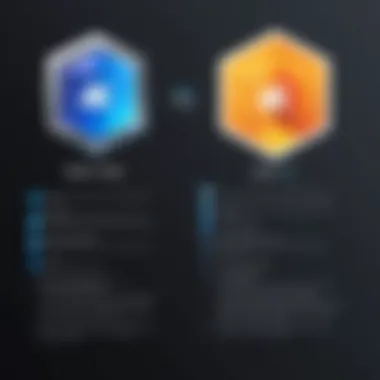

To ensure you're not missing out, enable automatic updates whenever possible. It’s one less thing to think about and a efficient safeguard against exploits.
Avoiding Malware Risks
Malware can present a considerable threat to data integrity. It’s essential to adopt a proactive approach to merely avoid these risks.
To keep your folders secure, adhere to the following:
- Utilize Trustworthy Security Software: Opt for reputable anti-virus and anti-malware solutions. They monitor your system in real-time, keeping suspicious files at bay.
- Be Cautious with Links and Attachments: Not every enticing email or link deserves your click. Always verify the sender and think twice before downloading files from unknown sources.
- Regular Scans and Backups: Consistent full scans of your system can identify lurking threats. Backing up your data ensures that even in worst-case scenarios, your precious files can be restored.
"An ounce of prevention is worth a pound of cure."
This adage rings especially true in the realm of securing your digital folders. Investing time in understanding and mitigating malware risks can save you from dire consequences later.
In sum, creating a secure environment is all about being proactive rather than reactive. By embracing regular updates and remaining vigilant against malware, you turn your computing space into a fortress, protecting not just folders but also the sensitive information they contain.
Implementing Password Management Best Practices
When it comes to keeping your folders safe, implementing strong password management practices is paramount. Weak passwords are like leaving your front door wide open, inviting intruders to stroll in unchecked. Good password management not only protects your sensitive data but also streamlines the way you handle multiple passwords across various platforms.
Choosing Strong Passwords
Choosing a strong password might seem like a no-brainer, but many people still fall for the temptation of simplicity. A robust password isn’t just a string of letters with a few numbers chucked in; it’s a mix of uppercase letters, symbols, and a solid length. Ideally, your password should be at least twelve characters long, blending different types of characters for maximum security.
Some effective strategies include:
- Use Passphrases: Instead of a single word, think of a phrase or a sentence that is memorable to you, mixing in some numbers and symbols. For example, "C@tsRunF@st2023!" is both unique and harder for others to guess.
- Avoid Common Words: Words like "password", "123456", or anything personal like your birthday or pet's name should be off-limits. They are often the first things hackers will try.
- Update Regularly: Change your passwords on a regular basis, and don't reuse old passwords. This habit creates an added layer of security.
"A strong password is like a solid lock—its strength discourages unwanted access."
Last but not least, always consider using a multi-factor authentication where possible to bolster your security further. This may offer an additional barrier that, though may feel cumbersome, substantially enhances your folder protection.
Using a Password Manager
Most folks have a mountain of passwords to juggle. That��’s where password managers come into play, serving as your digital vault. They help create, store, and fill in your passwords automatically, freeing you from the mental strain of remembering every unique combination.
Selecting a reliable password manager can change the way you approach security. Here are a few points to ponder:
- Encryption: Ensure that the password manager uses strong encryption methods to protect your data. AES-256 encryption is a gold standard you can trust.
- Cross-Device Compatibility: Choose a program that works seamlessly across different platforms. you don’t want to be locked out because you switched from your phone to your laptop.
- User Experience: The interface should be easy to navigate. A convoluted app can become a pain rather than a helper.
- Backup and Recovery Options: It’s key to check if the service offers recovery options should you lose access.
Here are a few well-regarded options to consider:
- LastPass: Known for its usability and extensive features.
- 1Password: Offers strong security with an intuitive interface.
- Bitwarden: An open-source option that brings transparency and great features without the hefty price tag.
Implementing these practices in your routine can not only safeguard your folders but also ease the burden of managing multiple accounts without sacrificing security. In a world where data breaches are on the rise, adopting strong password practices is a strategy anyone can employ with a little effort.
Limitations of Password Protection
Understanding the limitations of password protection is crucial for anyone looking to secure their sensitive data effectively. While password protection is widely viewed as a first line of defense, it does have shortcomings that can often be overlooked. This section delves into why relying solely on password protection might not give you the peace of mind you expect.
Vulnerabilities in Password Protection
When we think about password protection, the assumption is that a simple password will keep prying eyes at bay. But there’s more to it than that. Passwords can be insecure for several reasons:
- Weak Passwords: Many users still opt for easily memorable combinations like "123456" or their pet’s name. These passwords are an open invitation for attackers.
- Phishing Attacks: Bad actors can trick you into providing your password through fake emails or websites, leading to unauthorized access.
- Brute Force Attacks: These involve automated software that can try countless passwords until the right one is found—an all-too-common threat.
The above points illustrate just how fragile password protection can be. It's essential to recognize that no matter how strong you think your password is, if it's weak or if you're not cautious, it can easily become the weak link in your security armor.
"Password protection is only as strong as the human using it."
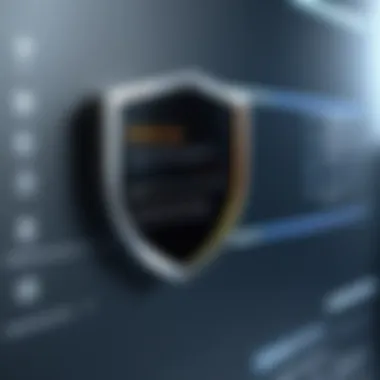

Recovering Lost Passwords
One might argue that there's a reasonable chance of recalling a forgotten password. But what if that isn't an option? The prospect of recovering lost passwords adds another layer of complication to password protection. Here’s a rundown of relevant issues:
- No Backup Method: If you've chosen a password method that does not allow for recovery—like a simple password lock on a folder—you risk losing access completely.
- Third-Party Recovery Tools: These can sometimes offer a lifeline, but they are not foolproof. Many require specific software or have limitations that could leave you in a bind.
- Security Questions: Often, recovery involves answering security questions that could be easily guessed or found through social media.
This aspect of password protection highlights a significant concern for users. When a password is lost, getting access to files could become a frustrating and risky endeavor.
Assessing Alternatives to Password Protection
When it comes to protecting sensitive information on Windows systems, simply relying on password protection may not cut the mustard. As we navigate through a digital landscape teeming with potential threats, it’s crucial to consider alternatives that can complement or even enhance our security strategies. This section aims to shed light on viable options that can offer robust protection beyond just passwords.
Data Encryption Techniques
Data encryption has emerged as a foundational component in safeguarding information. Unlike traditional password protection, which often can be bypassed or cracked, encryption transforms data into a code that is nearly impossible to decipher without the proper key.
- Types of Encryption: There are various encryption methods available:
- Applications: You can apply encryption at different levels, such as:
- Benefits of Encryption:
- Symmetric Encryption: Utilizes a single key for both encryption and decryption. It's fast but can pose risks if the key is exposed.
- Asymmetric Encryption: Involves a pair of keys—one public and one private. Generally, it’s more secure but can be slower and more complex to implement.
- Full Disk Encryption: Ensures that the entire disk is secure, which means data is automatically encrypted when saved. Tools like BitLocker serve this purpose on Windows.
- File-level Encryption: Specific files can be encrypted, which is useful for select documents needing additional protection. A tool like VeraCrypt can handle this well.
- Enhanced Security: Even if a hacker gains access, encrypted data appears as gibberish.
- Compliance: Many regulations now require organizations to encrypt sensitive information, making it a necessity in today’s business climate.
Using encryption techniques not only fortifies your data but also presents a formidable barrier against unauthorized access.
Secure Cloud Storage Options
In today’s interconnected world, secure cloud storage offers a practical alternative to traditional password-protected folders. It’s not just about the local device anymore; how you store data online matters.
- Why Cloud Storage: Cloud services provide scalable storage solutions with various levels of redundancy and data recovery options. Plus, leading providers implement robust security measures to protect user data.
- Popular Providers:
- Security Considerations:
- Drawbacks:
- Google Drive: Offers two-factor authentication and advanced sharing options.
- Dropbox: Employs AES 256-bit encryption to keep your files safe.
- OneDrive: Integrates seamlessly with Windows and provides file recovery features.
- End-to-End Encryption: Some services encrypt data on the client-side before it even reaches the servers. This means that only you hold the decryption keys.
- Frequent Backups: Cloud storage often allows for automatic backups, ensuring your data is not just protected but also recoverable in case of accidental deletion.
- Dependence on Internet Access: Locations with poor connectivity may hinder access to files.
- Trust Issues: You need to trust that your provider’s security practices are up to par.
Considering cloud storage as an alternative provides flexibility and a host of security benefits that combine convenience with solid data protection.
"As the saying goes, 'Don't put all your eggs in one basket.' Relying solely on password protection can leave you vulnerable. Exploring alternatives can create a more resilient security posture."
End and Final Thoughts
In the realm of digital security, the practice of password protecting folders on Windows systems cannot be overstated. As we've explored throughout this article, safeguarding sensitive data stretches beyond simple locks and keys. It encapsulates a commitment to understanding the tools and strategies at your disposal. Each method, whether rooted in built-in features or enhanced through third-party applications, plays a vital role in maintaining the privacy of your information.
Recap of Key Strategies
When reflecting on the paths laid out in this discourse, several key strategies rise to the foreground:
- Utilizing Built-in Security Features: Familiarity with Windows' built-in functionalities, like User Account Control and the Encrypting File System, is crucial. They serve as essential first-line defenses.
- Employing Third-Party Software: Applications such as Folder Lock, AxCrypt, and WinRAR offer added layers of protection that complement the native tools.
- Emphasizing a Secure Environment: Keeping your system updated and actively defending against malware threats can significantly bolster your overall security posture.
- Practicing Strong Password Management: Not just about creating strong passwords, but also about using password managers to keep track of them efficiently.
- Evaluating Alternatives: Looking beyond traditional methods, like considering data encryption techniques and secure cloud storage solutions can make a difference.
Each of these strategies isn’t merely a suggestion, but rather a security protocol that could save you from unwanted breaches.
Encouragement for Ongoing Vigilance
The digital landscape is ever-evolving, which means that the need for ongoing vigilance can’t be ignored. It's akin to a game of cat and mouse: as security measures improve, so too do the tactics of those who seek unauthorized access. This necessitates a proactive attitude towards data protection.
Simply implementing these strategies isn’t the end of the road. Continually reviewing and adapting your security measures is crucial. Here’s a checklist for maintaining vigilance:
- Regularly Review Security Settings: Schedule routine assessments of your folder security settings to ensure they're working as intended.
- Stay Informed About New Threats: Knowledge about current cyber threats can help you adapt your strategies accordingly.
- Engage with Communities: Platforms like Reddit provide a wealth of insights from tech-savvy individuals. Sharing experiences can lead to developing better practices for everyone involved.
- Participate in Security Best Practices: Awareness campaigns and forums often disseminate new information on keeping data secure. Leverage these resources to stay ahead.
In closing, remember that securing your data is an ongoing endeavor. Your safety relies on a concerted effort to stay informed and proactive. The right strategies, combined with a vigilance mindset, can provide a robust defense against the threats that lurk in the shadows.



