Exploring Mouse Compatibility with iPad Pro
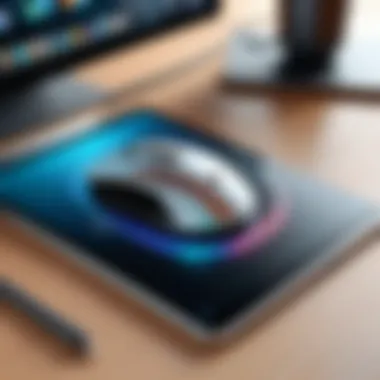
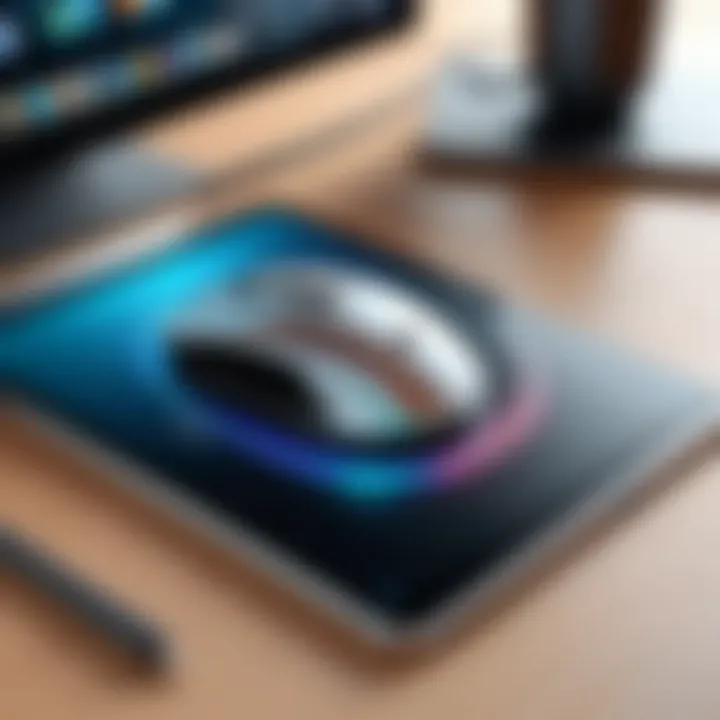
Intro
The introduction of mouse support on the iPad Pro marks a significant shift in how users interact with Apple's flagship tablet. This feature aims to enhance the device's versatility, making it suitable for a wider range of tasks. From graphic design to general productivity work, the integration of mouse technology opens up new possibilities. As we delve deeper, we will explore key features that define mouse compatibility with the iPad Pro, analyze performance metrics, and address any limitations users might encounter.
Product Overview
Understanding the compatibility of a mouse with the iPad Pro begins with examining what makes the combination effective and appealing.
Key Features
The mouse support for iPad Pro comes with several notable features that cater to a variety of user needs:
- Smooth Cursor Movement: The ability to control cursor movement with precision enhances navigation through apps and the operating system.
- Gestures and Pointer Styles: The iPad Pro allows users to customize pointer styles and utilize trackpad-like gestures, facilitating multitasking.
- Bluetooth and Wired Options: A broad range of mouse types works seamlessly via Bluetooth or wired connections, making setup options flexible.
Specifications
When selecting a mouse for an iPad Pro, users should consider the specifications that affect performance:
- DPI Settings: Many compatible mice offer adjustable DPI, catering to different tasks, from detailed graphic work to standard web browsing.
- Battery Type: Wireless mice may utilize rechargeable batteries or replaceable types, emphasizing the length of use before needing a recharge or change.
- Connectivity Options: Options include Bluetooth connectivity as well as USB-C compatibility, ensuring versatility in connection methods.
Mouse support brings tablets closer to the functionality experienced in traditional computing, enhancing overall productivity.
Performance Analysis
Having outlined the product features, it's essential to evaluate how mice perform when used with the iPad Pro.
Speed and Efficiency
The speed of cursor movement and responsiveness of clicks can greatly affect user experience. Mice compatible with iPad Pro typically display minimal latency, crucial for tasks requiring quick actions, like gaming or design work.
Battery Life
For wireless models, battery life is an essential consideration. A good quality mouse could provide weeks of use on a single charge. Understanding how battery usage impacts your workflow can influence your choice of mouse.
In summary, the compatibility of a mouse with the iPad Pro plays a vital role in expanding its functionality, contributing to a more seamless and productive user experience. This overview sets the stage for a thorough exploration of setup procedures and additional features in the sections that follow.
Understanding Mouse Compatibility with iPad Pro
The discussion on mouse compatibility with the iPad Pro significantly shapes the user experience of the device. This topic holds great relevance as it bridges the gap between traditional computing environments and the touch-centric design of the iPad. With the emergence of mouse support, users have access to an enhanced interface that facilitates precision and efficiency in navigation.
Defining Compatibility
To define compatibility in this context involves understanding which devices work seamlessly with the iPad Pro. Compatibility encompasses hardware and software aspects. The iPad Pro supports both Bluetooth mice and wired connections through USB-C. This broad range simplifies the selection process for users.
Key points of compatibility include:
- Device Types: Both generic mice and those designed by Apple, like the Magic Mouse, are compatible.
- Software Requirements: Users must have iPadOS 13.4 or newer for optimal performance.
- Functionality: While most basic functions will work, advanced features may vary between different mouse brands.
Historical Context of Mouse Usage on iPad
The history of mouse usage on the iPad reflects the evolution of the device itself. Initially, the iPad was built as a touch-based computing solution, which limited utility for certain professional tasks. This design philosophy was consistent until 2020 when Apple introduced mouse support with iPadOS 13.4. This update marked a turning point.


Prior to this, many users sought workarounds, relying on apps and add-ons that attempted to bring some mouse-like functionality. This inelegant solution often resulted in frustration. However, the official integration of mouse support has since opened new doors, allowing a more versatile approach to serious tasks like graphics design, programming, and more.
In summary, the integration of mouse compatibility with iPad Pro is not just about hardware functionality. It reflects broader trends in how users interact with technology and a push towards more traditional computing experiences in tablet form.
Supported Mouse Models
Understanding the supported mouse models is crucial for anyone looking to enhance their iPad Pro experience. The ability to integrate a mouse with the iPad Pro opens up new avenues for productivity and creativity. This section addresses the different models that are compatible, their features, and the considerations that come into play when selecting a mouse.
Apple Magic Mouse
The Apple Magic Mouse is a notable choice among iPad Pro users. It seamlessly integrates with the iPad Pro via Bluetooth. The sleek design is complemented by its multi-touch surface, which allows for gestures such as swiping and scrolling. This functionality enhances navigation, making it familiar to users who are accustomed to Apple's ecosystem.
While the Magic Mouse offers intuitive control, it is essential to consider its battery life. Users should be aware that prolonged usage can drain the battery, requiring regular charging.
Additionally, the Magic Mouse's unique design may not appeal to everyone. Some may find it uncomfortable for extended use. Careful consideration of ergonomics is important. In general, though, for those who prefer a sophisticated and stylish accessory, the Apple Magic Mouse is a worthy investment.
Logitech Options
Logitech Options mice are another solid choice for iPad Pro users. Models like the Logitech MX Anywhere 3 or MX Master 3 are popular due to their impressive features and comfort. Logitech mice tend to have customizable buttons, allowing users to tailor functionality to their specific needs.
One standout feature is the ability to switch between multiple devices, which is valuable for users who work across different platforms. This flexibility ensures that the transition from laptop to iPad Pro is smooth and effective.
Moreover, many Logitech mice have excellent battery life, with some lasting up to 70 days on a single charge. Such longevity reduces the frequency of interruptions during work. Users should keep in mind that while Logitech options are excellent, they may come at a higher price point than basic models.
Third-party Variants
Third-party mice can also offer compatibility with the iPad Pro. Brands like Razer, Corsair, and Anker have produced mice that work well with the iPad environment. These mice often provide features like customizable RGB lighting and programmable buttons which cater to specific preferences.
While many third-party models are affordable, quality can vary significantly. It is important to read user reviews and check compatibility details before purchasing. Not all third-party mice will have the same level of support for multitouch gestures, which can hinder the user experience.
Setting Up a Mouse with iPad Pro
Setting up a mouse with the iPad Pro significantly enhances user experience, especially for those who seek more than what traditional touch controls can provide. Understanding the setup process is crucial. It bridges the gap between tablet convenience and desktop functionality, making tasks easier and more efficient. This section will delve into two primary mouse connection methods: Bluetooth and wired. Each type comes with its own distinct advantages, and knowing how to effectively utilize these can optimize productivity.
Step-by-Step Guide for Bluetooth Mice
Setting up a Bluetooth mouse with the iPad Pro is a streamlined and efficient process. The compatibility of Bluetooth mice enhances the iPad Pro's capabilities, allowing for greater precision in navigation and easier multitasking. Below is a step-by-step guide to connecting a Bluetooth mouse:
- Prepare the Mouse: Ensure that the Bluetooth mouse is charged or has fresh batteries. Turn the mouse on, and activate its pairing mode. Most Bluetooth mice have a dedicated button for this.
- Access Settings on iPad Pro: Open the Settings app from the home screen. This can be done by tapping the gear icon.
- Navigate to Bluetooth: Inside the Settings menu, find and select the "Bluetooth" option. Make sure Bluetooth is turned on. This setting will allow your iPad Pro to search for nearby devices.
- Find Your Mouse: When the mouse enters pairing mode, it should appear under the list of available devices on the Bluetooth settings screen. Tap on the mouse's name to initiate the connection.
- Confirmation: Once connected, a confirmation message will appear indicating that the mouse is now connected. You can now move the cursor using the mouse.
This step-by-step guide illustrates how easy it is to set up a Bluetooth mouse that works seamlessly with the iPad Pro. By using a Bluetooth mouse, users benefit from a responsive and comfortable interface that can enhance workflow.
Connecting Wired Mice
Connecting a wired mouse to an iPad Pro may seem a bit more involved, but it remains a viable option, particularly for users who prefer not to deal with battery management or connectivity issues that sometimes accompany wireless devices. Here’s how to connect a wired mouse effectively:
- Determine Compatibility: Check if your wired mouse utilizes a USB connection or has a USB-C plug, as recent iPad Pro models feature USB-C ports.
- Use an Adapter if Necessary: If the mouse has a USB-A connection, you will need a USB-C to USB-A adapter for compatibility. Make sure the adapter is of good quality to ensure a reliable connection.
- Plug in the Mouse: Insert the mouse’s USB connector into the adapter, then connect the adapter to the iPad Pro's USB-C port.
- Operating System Recognition: Once plugged in, the iPad Pro's operating system should automatically recognize the mouse. If needed, adjustments can be made within the Settings menu under the "Mouse" section.
- Test the Connection: Move the mouse to ensure that the cursor appears on the screen and moves accordingly. This step checks for a successful setup.
Connecting a wired mouse allows for uninterrupted productivity, especially useful during long tasks where battery life is a concern. This method works well for users who appreciate the simplicity and reliability of a wired connection.
Functionality of Mouse on iPad Pro
Understanding the functionality of a mouse on the iPad Pro is crucial for users seeking to maximize their productivity and streamline work processes. The integration of mouse support signifies a substantial shift in how users interact with the iPad. Beyond mere navigation, the mouse enhances precision, making it particularly beneficial for tasks requiring fine control, like graphic design, video editing, and spreadsheets. The combination of touch and pointer input creates a fluid experience that embodies both touch-responsive and traditional computing without losing the portability of a tablet.


Cursor Behavior and Customization
The cursor behavior on the iPad Pro is distinct from the traditional desktop experience. By default, the cursor appears as a small circle, which can change in shape and size based on the context. For example, when hovering over interactive elements, the cursor morphs to indicate usability. This feature aids in intuitive navigation and enhances the user experience.
Apple provides some customization options. Users can adjust tracking speed and enable features like swipe gestures. These customizable settings promote a more personalized usage, allowing each user to tailor the mouse functionality according to their preferences. Understanding these features can greatly affect how one utilizes the iPad Pro with a mouse.
Multi-Touch Support
The iPad Pro's compatibility with mouse input does not eliminate its robust multi-touch capabilities. In fact, both input methods complement each other. While the mouse helps with precision tasks, multi-touch gestures are vital for navigation. Using a trackpad or mouse does not mean abandoning the intuitive swipe and pinch commands that users are accustomed to.
For instance, with multi-touch, users can swipe between applications, pinching to zoom, or formatting content with gestures. The seamless integration of both input methods allows for a versatile user experience that caters to various workflows—from casual browsing to intensive design projects.
App Compatibility
App compatibility plays a significant role in how effectively a mouse can be utilized on the iPad Pro. While most applications support mouse input, how this integration is executed varies. Some applications have optimized their interfaces for the mouse, providing more comprehensive features. For example, productivity applications like Microsoft Word and Adobe Photoshop have tailored their tools to leverage mouse functionality fully.
Moreover, there are applications that remain heavily dependent on touch inputs. Users may encounter limitations based on the app's design. Therefore, it is essential to evaluate applications to ensure they align with user needs when integrating mouse support into iPad workflows.
Limitations and Challenges
Understanding the limitations and challenges of mouse compatibility with the iPad Pro is crucial. While the integration of mouse technology has enriched the user experience, it has also introduced certain constraints that can hinder optimal usage. Analyzing these limitations helps users set realistic expectations and navigate potential difficulties. This section will discuss app-specific restrictions and connectivity issues that users may encounter.
App-Specific Restrictions
Several applications on the iPad Pro are designed natively for touch input. This design philosophy leads to limitations when using a mouse, especially for apps that do not support pointer interactions well. Some common issues include:
- Inconsistent Cursor Behavior: For apps primarily optimized for touch, the mouse cursor may not function as intended, leading to confusion.
- Limited Features: Certain touch gestures are not replicable with a mouse. For example, pinch-to-zoom features are more intuitive with touch than with a mouse.
- Overall Compatibility: Not all apps in the App Store support mouse input, which can limit the range of functionalities a user expects when using their iPad Pro.
These app-specific restrictions often require users to adapt their workflow. Users may find themselves switching between touch and mouse input, which can disrupt the efficiency of their tasks.
Potential Connectivity Issues
Connectivity issues can arise when setting up a mouse with the iPad Pro. Users need to be aware of these potential challenges to troubleshoot effectively and maintain a seamless experience. Here are the factors to consider:
- Bluetooth Latency: When using Bluetooth mice, there may be a noticeable lag in cursor movement, which can be frustrating during tasks that require precision.
- Disconnections: Intermittent disconnections can occur if the mouse's battery is low or there are issues with the Bluetooth connection itself.
- Compatibility with Older Mice: Older or non-certified mice may not work correctly, leading to user frustration. Compatibility should be checked for smooth integration.
Addressing these connectivity issues can significantly enhance the user experience. Users should ensure that their devices are up to date and confirm compatibility with their mouse to reduce any disruptions during use.
"Despite the challenges, understanding limitations allows users to maximize their productivity and adapt their strategies accordingly."
In summary, being aware of limitations and challenges associated with mouse compatibility on the iPad Pro is essential. It enables users to navigate potential pitfalls proactively, thus enhancing their overall experience.
User Experiences and Insights
Understanding user experiences and insights is critical to assess the overall impact of mouse compatibility on the iPad Pro. This section will delve into how different users engage with mouse technology, the advantages it brings to their workflow, and some key considerations when using a mouse with an iPad Pro.
Professional Use Cases
For professionals, the integration of mouse support with the iPad Pro has elevated productivity. Many users, such as graphic designers, writers, and data analysts, find that a mouse enhances precision and speed in their tasks. The cursor functionality allows for intricate selections and navigation that touch gestures may struggle with.
Consider a graphic designer using Procreate on an iPad Pro. With a mouse, they can achieve finer control over their brush strokes or precisely access the tool palettes. Similarly, data analysts working with Excel or Numbers can efficiently sift through large data sets, making selections and adjustments seamlessly.


The ability to customize mouse settings, such as cursor size and scrolling speed, further enhances the user experience. Professional users often rely on shortcuts and gestures that a mouse can complement.
"With mouse support, I've transformed my iPad Pro into a powerful workstation. It's become my go-to device for design work." — Graphic Designer
Casual User Perspectives
Casual users approach the iPad Pro and mouse compatibility differently. For this demographic, the benefits may include easier navigation through apps and a more comfortable experience for extended browsing sessions. Practical use cases involve tasks like browsing the internet, checking emails, or managing social media.
Users who are less accustomed to extensive touch navigation may find the mouse simplifies their interactions with the device. For example, a casual user may appreciate how a mouse enables them to quickly scroll through pages or select icons without the need for precise finger movement.
The mouse also offers a familiar interface that aligns with traditional computing experiences, which can make the transition to iPad Pro smoother for those coming from desktop environments. However, some casual users might encounter a learning curve in adapting to a new way of interacting with their iPad Pro.
In summary, understanding user experiences and insights is essential for appreciating the diverse ways individuals utilize mouse compatibility on the iPad Pro. Both professional and casual users benefit in unique ways, shaping their workflows around the enhanced capability the integration provides.
Best Practices for Optimal Use
Understanding how to effectively use a mouse with the iPad Pro ensures that users can harness the full potential of their devices. Proper usage not only enhances productivity but also improves the overall user experience. In this section, we will discuss two crucial areas: maintaining a seamless experience and troubleshooting common issues.
Maintaining a Seamless Experience
To achieve a smooth interaction with the iPad Pro via mouse, consider the following practices:
- Regularly Update iOS: Keeping the operating system updated ensures compatibility and functionality improvements. Newer iOS versions often come with bug fixes and enhancements that can improve mouse performance.
- Optimize Mouse Settings: Navigate to the settings to adjust mouse speed and tracking. Finding the right sensitivity can enhance precision in navigation and interaction.
- Select Appropriate Apps: While many apps support mouse functionalities, others may not function as effectively. Use apps that are optimized for mouse use to maximize your efficiency.
- Use a Mouse Pad: A quality mouse pad can improve tracking and overall performance. This is particularly beneficial if using a standard mouse, which may not work as smoothly on all surfaces.
Following these practices will help ensure a positive experience, reducing frustrations that may arise from poor performance or connectivity issues.
Troubleshooting Common Issues
Even with best practices in place, some users may experience occasional issues when using a mouse with their iPad Pro. Here are strategies to address common problems:
- Connectivity Issues: Ensure Bluetooth is turned on. If experiencing connection drops, sometimes disabling and re-enabling Bluetooth can resolve the issue.
- Cursor Lag: If the cursor seems unresponsive, check for interference from other Bluetooth devices. Additionally, turning off unused devices can help improve mouse response time.
- App Incompatibility: Some applications may not fully support mouse inputs. If an app is causing problems, check for updates or consider using alternate applications that better accommodate mouse usage.
Regular maintenance of both your iPad Pro and your mouse can greatly reduce the frequency of these issues, leading to a much more enjoyable experience.
By proactively managing your device settings and being aware of potential issues, you can optimize your interaction with the iPad Pro, making it a more effective tool in both professional and casual environments.
Future of Mouse Integration in iOS
The evolution of mobile devices has shifted dramatically over the years. One significant aspect of this shift has been the inclusion of mouse support in the iOS ecosystem, specifically for the iPad Pro. This article section will delve into the future of mouse integration within iOS, highlighting its significance and what it entails going forward.
Mouse integration offers a new dimension to productivity on the iPad Pro. The traditional touch-based interface has its advantages, but the precision and speed that a mouse allows can result in a more efficient workflow, particularly for professionals engaged in tasks like graphic design, video editing, or data analysis. As users begin to adopt this technology, the demand for improved mouse support and features is expected to grow.
Predicted Industry Trends
As we look toward the future, several trends are emerging in mouse integration with iOS. One of the foremost trends is the move towards advanced input methods. Companies like Apple are likely to enhance their software updates to support more complex mouse functionalities. This could include customizable buttons on mice, resulting in tailored workflows designed to meet the user's work style.
Furthermore, we can anticipate a growing emphasis on ergonomic designs within mouse technology. Users are increasingly concerned about comfort during prolonged use, so innovations in mouse design will likely emerge to alleviate physical strain.
Other important trends include the integration of gestures and swipe capabilities. This feature could provide users with more diverse control options, bridging the gap between traditional touch inputs and mouse functions. The advanced gestures may allow for quicker navigation, enhancing productivity even further.
Expanding Usability Features
The integration of mouse capabilities in iOS is not just about basic functionality. There’s potential for expanding usability features beyond its current state. One potential feature that may arise is multi-device support. As more professionals adopt multiple devices, having a seamless transition between devices using the same mouse could streamline the user experience significantly.
Another area of expansion can be seen in app development. Developers might create apps tailored specifically for mouse functionality, focusing on unique features not available through touch controls. This would increase the appeal of using a mouse with an iPad Pro for both casual and professional users.
In addition, accessibility features are critical in future iterations of mouse support. Enhancing compatibility with various assistive technologies can make using the iPad Pro more inclusive. Features such as voice commands or adjustable cursor speeds can help users tailor their experience according to individual needs, ensuring that the integration benefits a wide audience.
The future of mouse integration in iOS shows immense promise. It not only indicates a shift in how we interact with our devices but also opens doors for more specialized uses and accessibility improvements.



