Setting Up a Minecraft Server on Windows: A Comprehensive Guide
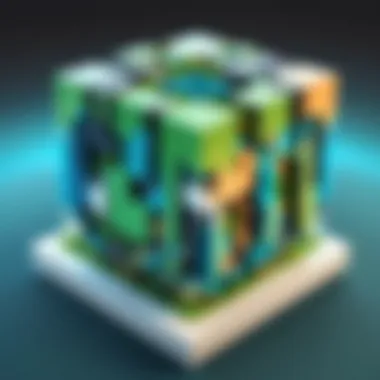
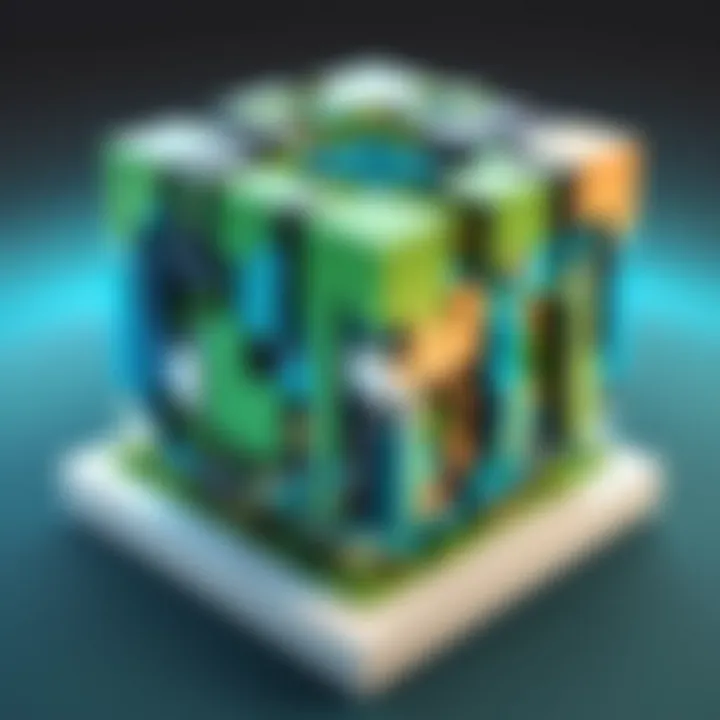
Intro
Setting up a Minecraft server on a Windows environment allows players to engage uniquely with the game. The customization options available to server owners provide numerous opportunities for creativity and personalized gameplay. However, understanding each step in the setup process can be daunting. This guide aims to delineate the various aspects involved, covering everything from essential preparations to optimizations aimed at enhancing server performance.
In this piece, we will embark on a comprehensive journey through the intricacies of configuring your own Minecraft server. This material is crafted for those who possess some degree of technical knowledge and enthusiasm about technology. Careful attention to detail will ensure clarity through the maze of settings and requirements that come with server management.
Remember, a well-configured server offers a richer gaming experience for both the host and the players.
As we continue, we will outline the relevant key points for a successful setup, ensuring you have everything needed to run your server efficiently.
Prelude to Minecraft Servers
Minecraft servers play a crucial role in shaping the gameplay experience for Minecraft enthusiasts. They provide a space where players can collaborate, compete, and create within the expansive blocky universe that Minecraft offers. This section delves into the foundational elements of Minecraft servers, examining their concepts, types, and the benefits they present to players.
Understanding Minecraft Server Concepts
At its core, a Minecraft server is a dedicated or hosted environment that allows players to connect and interact in a shared world. These servers can be run locally on a user’s hardware, or they can be hosted remotely in the cloud. The distinction between client and server roles is essential; the client runs the game, while the server manages the world, including game rules, player interactions, and data storage. Players must connect through their game clients to the server's IP address, enabling them to join the virtual landscape created and maintained by the server owner.
The server operates using various configurations, which can dictate everything from gameplay mechanics to player limits. Understanding these configurations allows server owners to tailor the experience to fit their community’s preferences or gaming styles.
Types of Minecraft Servers Available
There are several types of Minecraft servers, each catering to distinct gameplay experiences. Some common examples include:
- Survival Servers: Players must gather resources, build structures, and defend against enemies while striving to survive.
- Creative Servers: These allow users to explore their creative side, providing unlimited resources and the ability to fly, enhancing the building process.
- Mini-games Servers: Hosts smaller games within the Minecraft universe, such as capture the flag or parkour challenges.
- Roleplay Servers: These focus on immersive gameplay, where players assume specific roles and often follow narrative-driven plots.
Each type serves a unique purpose and helps foster different communities within the Minecraft ecosystem. The choice of server type can heavily influence the overall player experience.
Benefits of Hosting Your Own Server
By hosting a Minecraft server, individuals gain substantial control over their environment. Key benefits include:
- Customization: Server owners can modify game rules, install plugins, and define gameplay mechanics that align with their vision.
- Community Building: Establishing a server fosters a sense of community. Players can build relationships, share resources, and engage in collaborative projects.
- Learning Experience: Operating a server provides hands-on experience with network management, system configurations, and troubleshooting.
- Enhanced Performance: A personally managed server can perform better than public servers, with fewer delays, reduced lag times, and tailored configurations.
Hosting your own Minecraft server transforms a solitary gaming experience into a collaborative community, where shared interests bring together players from around the world.
Whether a player aims to establish a creative haven or an intensive survival challenge, the journey begins with understanding these core concepts and benefits. This foundational knowledge sets the stage for the subsequent steps to successfully set up and manage a Minecraft server.
Preparing Your System for Server Setup
Setting up a Minecraft server requires careful preparation of your system. This section examines the importance of assessing hardware requirements, choosing the right Windows version, and ensuring that your network configuration is optimal. Each of these elements plays a vital role in establishing a smooth and reliable gaming experience for you and your players. By paying attention to these details, you can avoid common pitfalls that may lead to server instability or lag.
Assessing Hardware Requirements
The first step involves evaluating your computer’s hardware capabilities. Minecraft servers can vary in resource demand, depending on the number of players and the complexity of the world you intend to create. Therefore, consider the following key aspects:
- CPU: The processor influences how efficiently your server can handle multiple simultaneous connections. A CPU with a higher clock speed is generally better suited for this.
- RAM: Memory is crucial for performance. For a small server with up to five players, 1GB might suffice, but larger groups demand more. Typically, 2GB to 4GB of RAM is recommended for moderate player counts.
- Disk Space: Ensure you have enough storage. Minecraft worlds can become substantial over time as they generate new terrain, so spare disk space is essential.
- Network Card: A good network interface card enhances data transfer rates, providing smoother gameplay.
Evaluate your current system against these requirements. If necessary, consider upgrading components that fall short to ensure a seamless operation.
Choosing the Right Windows Version
The version of Windows you choose for your Minecraft server can impact not just compatibility but performance as well. While Windows 10 and Windows 11 are popular choices, they are not the only options. Here are some considerations:
- Windows 10/11: These versions offer robust support for the latest features and updates of Minecraft. They provide an intuitive interface that can simplify server management.
- Windows Server 2019/2022: For users seeking maximum performance and scalability, a dedicated server version may be preferable. These editions are optimized for handling multiple users and provide better security features.
- Updates: Keep in mind that running a server means you should regularly update the OS to ensure stability and security. Outdated systems can expose vulnerabilities, which may lead to potential exploits.
Choosing the right Windows version is about balancing performance with your familiarity and comfort level with the operating system.
Ensuring Network Configuration is Optimal
Once your hardware and software setup is established, turn to your network configuration. A proper network setup is essential for connectivity and overall server accessibility. Consider these elements:
- Router Configuration: Set up port forwarding for the Minecraft server. The default port for Minecraft is 25565. Properly configuring your router is key to ensuring that players can connect to your server without issues.
- Static IP Address: Assigning a static IP address to your server prevents changes that could interrupt connectivity. This makes it easier for players to access your server consistently.
- Firewall Settings: Ensure that your firewall is configured to allow traffic through the designated ports. This often requires creating exceptions within your firewall settings.
- Bandwidth Availability: A sufficient internet connection is non-negotiable. Aim for upload speeds of at least 1 Mbps for each player connected to your server. This helps maintain a smooth gaming experience with minimal lag.
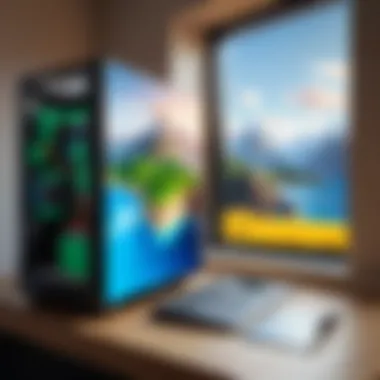
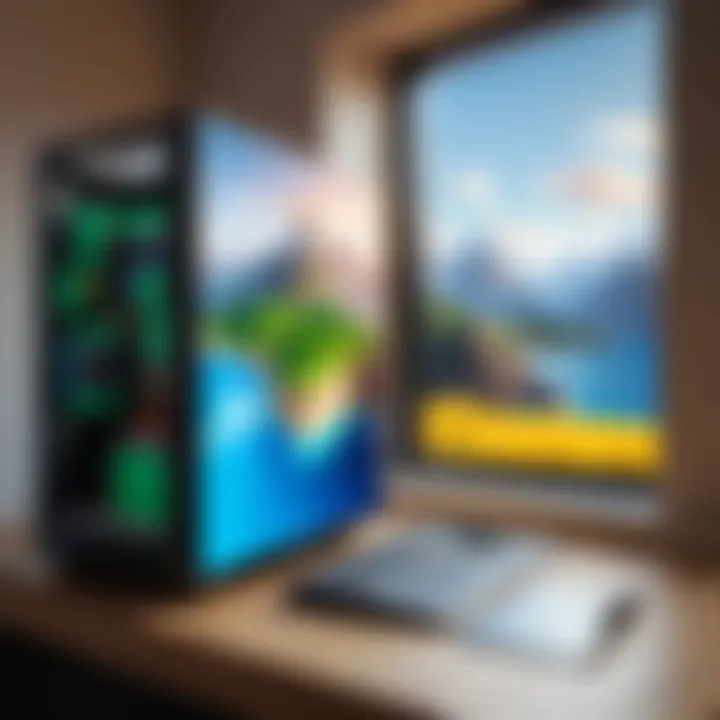
In summary, the preparation of your system is critical for establishing a Minecraft server that runs efficiently and can easily accommodate multiple players. Ignoring these steps may lead to connectivity issues and reduced performance.
High-quality preparation minimizes future headaches and helps you focus on enjoying the game.
Downloading Minecraft Server Software
Downloading the right Minecraft server software is a critical step in setting up a server on Windows. This process lays the foundation for how the server will operate, affecting both performance and user experience. Without the correct software, server issues can arise, which may lead to downtime or unplayable conditions. Thus, understanding where to find the official software, what server jar files are, and any potential modifications and add-ons is essential for achieving an effective setup.
Where to Obtain Official Software
The most reliable way to obtain the official Minecraft server software is through the Minecraft website. Mojang, the developer of Minecraft, provides all necessary files for download. Here are the steps to find the software:
- Go to the Minecraft official website.
- Look for the section that provides server software downloads. This is usually found under the "Download" category.
- Download the file that corresponds to the latest version of Minecraft. It is recommended to always use the latest stable release for better performance and updates.
By using the official source, you can avoid malware and get the most recent enhancements and fixes directly from the developer.
Understanding Server Jar Files
A server jar file is the executable component of the Minecraft server software. When you download the server software, you will discover a file typically named . This jar file contains all necessary components to run the server environment. It is crucial to understand the following points about jar files:
- Execution: You will need Java installed on your system to run jar files. Make sure you have the latest version of Java JRE or JDK.
- Version Compatibility: Ensure the jar file version matches your Minecraft client version. Mismatch can lead to connection issues.
- Configuration: The jar file will generate several configuration files upon the first launch. These files are essential for setting server parameters.
The importance of handling jar files properly cannot be understated. Mismanagement can lead to a non-functional server or performance concerns.
Optional Modifications and Add-ons
Once the server is up and running, many administrators may wish to enhance their Minecraft experience further. Modifications and add-ons play a vital role in this.
- Plugins: If you are running a Bukkit, Spigot, or Paper server, you can utilize plugins that introduce new functionalities or game mechanics.
- Mods: Installing mods can change gameplay significantly. However, ensure that any mods you choose are compatible with your server version.
- Texture Packs: While these don’t modify server functionality, they can enhance the visual aspect for players connecting to your server.
Remember, modifications can sometimes affect server performance. It is advisable to test each one before wide-scale implementation.
Being aware of potential add-ons helps in creating a tailored multiplayer environment. In doing so, you enhance not only your server's capabilities but also the overall player experience.
Setting Up the Minecraft Server
Setting up a Minecraft server is a fundamental step for anyone serious about building a unique gaming environment. The importance of this phase cannot be overstated. It allows players to take control over their own gameplay, customize the world, and create specific rules according to their preferences. Additionally, it enables the host to manage community interactions effectively, fostering a safer and more enjoyable experience for all participants.
When embarking on this journey, several elements should be considered. First, understanding the file management system is crucial. An organized server directory facilitates smoother operation and easier troubleshooting in the future. Next, configuring server properties is essential. These settings directly influence how the game operates, from enabling creative mode to adjusting the difficulty level. Consequently, this step has a profound impact on user experience.
Ultimately, launching the server for the first time is a significant milestone. It marks the transition from planning to implementation. This point is where everything comes together, and it's vital to ensure all previous configurations are correct. A smooth launch can set the tone for the entire server's lifetime.
Creating and Organizing Server Files
Creating and organizing server files is the foundation of a successful Minecraft server. When you download the server software, it typically comes as a .jar file. First, create a dedicated folder on your computer where all server files will reside. This helps keep everything in one place and prevents confusion later on.
- Create a New Folder: Name it something identifiable, such as "MyMinecraftServer".
- Download the Server Software: Place the .jar file in this folder.
- Organize Additional Files: If using mods or plugins, create separate subfolders for these components to maintain order.
Keeping your files structured greatly aids in troubleshooting issues and managing server updates.
Configuring Server Properties
Configuring server properties allows hosts to tailor the gameplay environment. By creating a file named in the server's main folder, the host can adjust numerous settings. Key properties to consider include:
- gamemode: Set the default mode (e.g., survival, creative).
- max-players: Define how many players can join the server at a time.
- level-name: Choose the world's name that players will interact with.
Each configuration interacts with the server's performance and user experience. Adjust these values according to your community's needs, keeping in mind that some settings may require further fine-tuning after initial launch.
Launching the Server for the First Time
Launching the server for the first time is both exciting and nerve-wracking. To do this, you will open a command prompt window, navigate to the server folder, and execute the jar file using the following command:


This command allocates memory and starts the server. It’s important to monitor the command prompt window for any error messages during the launch. If successful, users will see various logs indicating that the server is online. At this stage, join the server using your Minecraft client to test functionality.
The initial launch may reveal configuration adjustments that need attention, making it imperative to gather feedback from players at this stage. Ultimately, this first session sets the precedent for ongoing improvements and community engagement.
Optimizing Server Performance
Optimizing server performance is crucial for anyone running a Minecraft server on Windows. Without proper optimization, the gameplay experience can suffer significantly. Lag and connectivity issues can frustrate players and lead to a diminished server reputation. By focusing on specific elements and settings, server administrators can ensure a smoother, more enjoyable experience.
There are various considerations when it comes to optimizing server performance. One of the main goals is to maximize efficiency with available hardware resources. Minecraft can be resource-intensive, particularly when multiple players are connected or when complex commands are running.
Additionally, optimizing settings can help in leveraging any unique advantages your server may have. Custom configurations can tailor performance to better meet the players' needs, leading to a more engaging environment. Thus, addressing performance issues not only enhances gameplay but can also lead to longer player retention.
Adjusting Game and Server Settings
Adjusting game and server settings is a fundamental step in optimizing performance. Many server properties can be configured to balance performance with gameplay quality. Some settings to consider include:
- View Distance: Lowering the view distance can significantly reduce the amount of data that needs to be processed and transmitted. A range of 6 to 10 chunks is often adequate for maintaining good visuals while improving performance.
- Entity Activation Range: Decreasing the activation range of entities reduces the computational load on the server, allowing it to focus on rendering key areas.
- Tick Rate: The server tick rate, or how often the server updates game mechanics, can be adjusted. While this affects gameplay speed, it also alters server load. Finding an appropriate tick rate that maintains engagement without overworking the server is essential.
"Fine-tuning settings can lead to a more responsive server, improving player satisfaction immensely."
Managing Server Memory Allocation
Memory allocation is another critical component of optimizing a Minecraft server. Java, the programming language Minecraft uses, requires careful management of memory to prevent lag or crashes. Here are some strategies for managing memory effectively:
- Allocate More RAM: Depending on the server's player count and plugins, consider allocating more RAM. This can typically be done in the server startup script. A common approach is to allocate 1 GB for every 10 players, adjusting based on actual needs.
- Use Garbage Collection Options: Java has various garbage collection parameters that can be used to optimize memory management. Understanding these options can help in efficiently reclaiming memory, thus improving server responsiveness.
- Monitor Performance Metrics: Regularly checking metrics related to memory usage can provide insights. Identify memory leaks or excessive spikes that could indicate configuration issues or poorly performing plugins.
Optimizing performance on a Minecraft server is an ongoing process. By actively adjusting game settings and managing memory allocation, server admins can create an effective, stable environment that enhances the overall user experience.
Enabling Player Access and Management
In the realm of Minecraft, enabling player access and management holds significant importance. This section focuses on two fundamental components: setting up user permissions and creating whitelists and bans. Proper access management ensures a safe and controlled environment for players while enhancing the overall game experience.
Setting Up User Permissions
User permissions dictate what players can and cannot do within your Minecraft server. Adjusting these permissions is vital to maintain a balance between freedom and order. Without proper user permissions, players may exploit the server or disrupt gameplay for others.
To effectively manage user permissions, administrators can use plugins such as PermissionsEx or LuckPerms. These tools allow the setup of distinct ranks with tailored permissions. For example, a rank called "Member" may have specific abilities, such as using a teleport function, while a rank labeled "Admin" could possess access to all actions, including banning players or changing server settings.
Here are the broad steps to set up user permissions:
- Install a permissions plugin.
- Configure groups and assign permissions.
- Test permissions to ensure they function as expected.
Regularly reviewing user permissions is also beneficial. As the server evolves and new players join, adjusting permissions maintains a harmonious and enjoyable environment. This ensures that older players are not marginalized while upholding the experience for newcomers.
Creating Whitelists and Bans
Creating whitelists and bans is a crucial element of server management. Whitelisting allows only designated players to join your server, which is particularly important for private servers. This feature can deter unwanted guests and potential trolls.
By refining access to trusted members, server administrators can cultivate a focused community and enhance security.
To set up a whitelist:
- Access the server settings.
- Activate the whitelist option.
- Add players' usernames to the whitelist.
On the other hand, banning players is necessary when someone disrupts gameplay or violates server rules. Bans can be temporary or permanent, depending on the severity of the infraction. Many server management plugins allow for streamlined ban management, including the ability to issue warnings before a ban is applied.
It's essential to communicate the rules clearly to players to minimize misunderstandings and conflicts.
In summary, effectively managing player access through user permissions, whitelists, and bans is imperative for maintaining an orderly and enjoyable Minecraft server. Through these measures, administrators can mitigate risks and foster a positive gaming environment.
Troubleshooting Common Issues
Setting up a Minecraft server is generally straightforward, yet issues may arise, complicating the experience. Understanding how to troubleshoot problems is crucial for maintaining server functionality. A well-managed server enhances gameplay, allowing players to enjoy a seamless experience. Hence, it is important to devote attention to potential issues that can affect connectivity and performance. Solving these problems efficiently can save considerable frustration and downtime, ensuring a smooth operation for all connected players.
Diagnosing Server Connectivity Problems

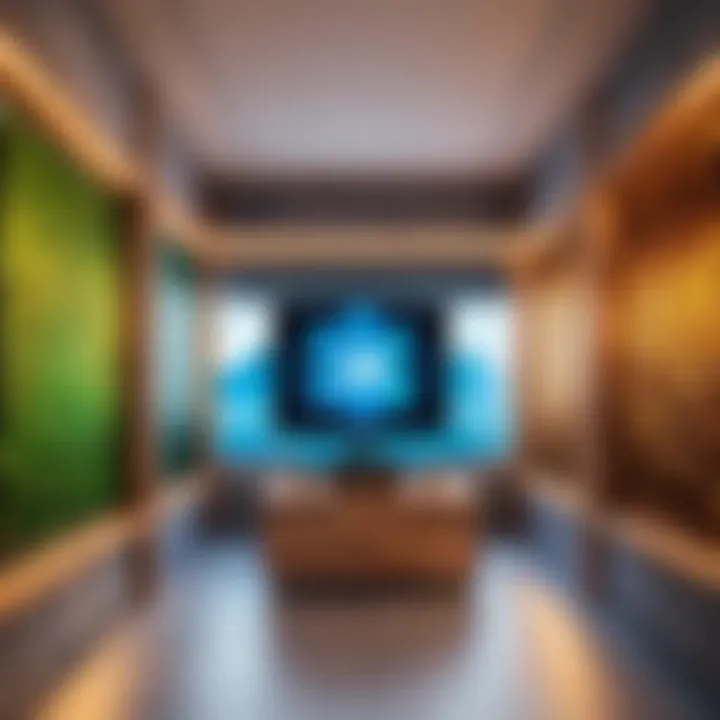
Connectivity issues often stem from network misconfigurations or hardware limitations. Start by checking your internet connection. If other devices are struggling to connect, it could be an overall network issue rather than just your server. Here are few steps to help diagnose the issue:
- Ping your server: Use the Command Prompt by typing . If you see a message indicating timeouts or loss of packets, it means something is wrong.
- Inspect your firewall: Check if Windows Firewall or any third-party firewalls are blocking Minecraft traffic. Make sure to allow Java and Minecraft in your firewall settings.
- Router settings: Ensure that the necessary ports are forwarded correctly. The default port for Minecraft is 25565, and this must be open for players to join.
In some cases, it might be useful to reset your router. Sometimes a simple reboot can resolve numerous connectivity errors.
Resolving Lag and Performance Issues
Lag can significantly hinder the gameplay experience, and several elements can contribute to it. Fast resolution of performance issues will keep your players engaged. Here are some common causes and solutions:
- Insufficient Hardware: Verify that your computer meets the necessary system specs. For optimal performance, both CPU and RAM should be sufficient to handle the server load, especially with multiple players.
- Adjust Server Settings: Within the file, consider reducing certain settings such as view distance, which can have a notable impact on performance.
- Plugins and Mods: Some plugins consume more resources than others, especially those that add complex features. Review installed plugins and eliminate or replace those causing undue load.
It is also recommended to monitor server performance regularly using tools like Task Manager. Keeping an eye on CPU and memory usage can help in identifying potential bottlenecks.
"Effective troubleshooting combines systematic diagnostics with an understanding of both hardware and network operations."
By following these guidelines, players can ensure their Minecraft server runs smoothly. Addressing connectivity and performance issues in a timely manner allows for effective gameplay, ultimately enhancing the gaming experience for all participants.
Maintaining and Backing Up Your Server
Maintaining and backing up your server is essential for ensuring its longevity and stability. As your Minecraft server evolves, it will attract a varied player base and generate vast amounts of game data. Without proper maintenance and backup procedures, the risk of data loss and performance degradation increases significantly. Regular maintenance tasks help in identifying issues early, allowing the server to run smoothly. Backups safeguard your hard work by preserving world progress and configurations. This section delves into key practices that keep your server operational and secure.
Regular Maintenance Tasks
Regular maintenance of a Minecraft server encompasses various tasks, each aimed at performance optimization and error mitigation. Some important maintenance practices include:
- Monitoring Server Performance: Check CPU and memory usage regularly to identify any spikes or unusual activity. Tools such as Task Manager can be useful in assessing performance metrics.
- Updating Server Software: Ensure that you keep the server software up-to-date. New updates often include crucial security patches and performance improvements. Failing to update may expose your server to vulnerabilities.
- Clearing Unused Files: Regularly review server files for redundancy. Delete any old backups or unnecessary plugins that are not in use. Too many files can slow down loading times and pose security risks.
- Reviewing Logs: Inspect the server logs for any errors or warnings. These documents provide valuable insights into server health and can reveal potential issues before they escalate.
- Optimizing World Files: As the world grows, cleaning up unused chunks or areas can improve game performance. Tools like Chunker can assist in this process.
Creating Server Backups
Creating backups of your server is a critical task that cannot be overlooked. The data contained within a Minecraft server, including world saves and player configurations, is invaluable. Here are the primary considerations for setting up a backup routine:
- Automate Backups: Use scripts to automate the backup process. Scheduled backups reduce human error and ensure consistency in saving data.
- Store Backups Off-Site: Keeping backups on the same machine can lead to data loss during hardware failures. Consider using cloud storage or external hard drives to safeguard your backups.
- Verify Backup Integrity: Regularly check your backups to ensure they can be restored. Testing a backup reduces the risk of failure when you need to recover data.
- Use Version Control: Implement version control for your backups. This way, if something goes wrong, you can revert to a specific point in time instead of losing all recent progress.
- Create Backup Documentation: Documenting your backup procedures will facilitate recovery in case of a disaster. Include details of where backups are stored and how frequently they are created.
Tip: Regular maintenance and backups are not just best practices; they are essential strategies for any successful server administrator. Properly maintained servers see less downtime and happier players.
Exploring Server Customization Options
Server customization is a critical aspect of running a Minecraft server on Windows. Customization allows server owners to tailor the gaming environment, enhancing both player experience and operational efficiency. Each player may have distinct preferences and playstyles; thus, the ability to customize makes the server more appealing. Customization options can range from simple modifications, such as changing server settings, to integrating complex plugins that fundamentally alter gameplay.
Utilizing Plugins and Mods
Plugins and mods play an essential role in expanding the functionality of a Minecraft server. They enable additional features that are not present in the base game. Plugins work within the server framework to enhance the gameplay experience. They can introduce new commands, manage server performance, and customize player interactions.
For example, EssentialsX provides basic commands for managing the server, while LuckPerms offers a comprehensive permissions system. Meanwhile, mods, such as OptiFine, can improve graphical performance and enhance gameplay mechanics for users. Each plugin or mod can be uniquely selected according to the needs of the player base. When installing these, it is important to ensure they are compatible with the version of the server you are running. The variety of options allows server owners to create a tailored experience, ensuring that all players enjoy the game as they wish.
Creating Custom Game Modes
Creating custom game modes is another avenue for server owners to explore. By modifying existing game rules, players can experience Minecraft in unique ways. This can involve setting specific goals, adjusting the difficulty levels, or even altering game physics.
Implementing game modes such as Hardcore, where players have only one life, or Skyblock, where players build off a floating island, can attract different player demographics. Additionally, owners can create their own game modes by using elements from plugins and server rules, forming an entirely new approach to Minecraft.
Culmination and Further Resources
In the final section of this guide, it is crucial to synthesize the knowledge covered regarding setting up a Minecraft server on Windows. Understanding how to effectively manage and customize a server can greatly enhance your gaming experience and that of your players. By reviewing the key takeaways and exploring additional resources, readers can strengthen their foundational knowledge and discover new avenues for further engagement with their servers.
Successful server management is not only about technical setups but also about creating a vibrant gaming community. Following the steps discussed can help you optimize performance and enhance player experience, which are significant aspects of maintaining a successful server.
Summarizing Key Takeaways
- Preparation is Key: Before launching your server, ensure that your hardware meets the necessary requirements. This will mitigate potential issues down the line.
- Configuration Matters: Take time to delve into the configuration settings. This is where you set the groundwork for your server experience, affecting everything from gameplay mechanics to player permissions.
- Actively Optimize: Regular optimization of server settings and memory allocation will enhance performance and player satisfaction. This requires ongoing monitoring and adjustment.
- Backup Regularly: Always create backups to protect your data. This measure ensures that you can recover from crashes or unexpected issues without losing valuable progress.
- Embrace Customization: Explore available plugins and mods to create unique gaming experiences for your community, boosting engagement and enjoyment.
Links to Additional Guides and Communities
To expand your familiarity and engagement within the Minecraft community, the following resources can provide further insights and forums for discussion:
Engaging with these platforms will not only keep you informed on the latest developments but also allow you to connect with other Minecraft enthusiasts. Sharing experiences and gaining insights from others can vastly improve your server management skills and enjoyment of the game.



