Maximize Your Mac's Storage: Effective Strategies
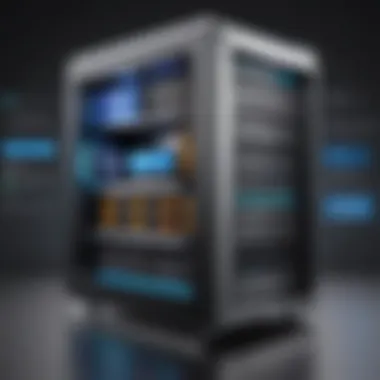

Intro
Storage space on a Mac can often seem like a dwindling resource. With various applications, downloads, and system files competing for space, it is vital to optimize available storage effectively. This guide aims to shed light on methods to manage and maximize storage on your Mac, catering to tech-savvy users as well as those who are less experienced.
The complexity of modern computing demands informed strategies that blend efficiency with practical application. As users navigate through both essential tasks and leisure activities, understanding how to manage storage effectively becomes increasingly relevant. Lack of sufficient storage can not only hinder performance but also lead to frustration and inefficiency.
In this guide, we will explore useful strategies, discuss the significance of file management, and identify effective tools for optimization. The goal is to provide readers with a comprehensive framework that supports optimal use of their Mac's storage capabilities, ultimately enhancing productivity and user experience.
By following the outlined recommendations, users will be better positioned to handle their digital environment with ease and confidence.
Understanding Storage Limitations
Storage limitations can significantly impact the efficiency and functionality of your Mac. Understanding these limitations is essential to ensuring optimal performance and avoiding disruptions. As users rely heavily on their computers, being aware of how storage types, configurations, and common issues affect overall usage can help prevent data loss or system lag. By comprehending these aspects, users can make informed choices, resulting in a smoother experience with their devices.
Differentiating Between Storage Types
Understanding the different types of storage is a foundational step in managing your Mac’s storage effectively.
Hard Disk Drives vs Solid State Drives
Hard Disk Drives (HDD) and Solid State Drives (SSD) differ mainly in technology and performance. While HDDs utilize spinning disks to read and write data, SSDs use flash memory. This difference is crucial, as it directly affects speed and reliability. For instance, SSDs are notably faster, resulting in quicker boot times and less system lag. This speed makes SSDs a popular choice for users looking for high performance. However, HDDs have a higher storage capacity at a lower price point. This makes them a beneficial option for those requiring large amounts of storage without a significant financial investment. In this article, we will explore which drive might fit your needs best based on your usage.
Internal Storage vs External Storage
Internal storage is built into the Mac and directly connected to its motherboard, while external storage is separate, often used via USB or Thunderbolt. Understanding this distinction can help in making decisions for expanding storage capabilities. Internal storage tends to offer better speeds and quicker access times, whereas external storage provides flexibility and can be used across multiple devices. The choice between the two depends on specific needs. If the requirement is for portability and easy data transfer, external drives are ideal. However, to maintain optimal performance for applications and system functions, internal storage is generally favorable.
Recognizing Common Storage Issues
Identifying storage issues is vital for maintaining a well-functioning Mac. Knowing when to act can save time and resources in the long run.
Full Storage Notifications
Full storage notifications occur when the available space on your Mac becomes critically low. These warnings prompt users to consider deleting files or transferring data elsewhere. The importance of understanding these notifications lies in their role as an early warning system. Ignoring these notifications can lead to difficulty in performing daily tasks, as updates or new applications may not install successfully. Therefore, recognizing these alerts allows for timely action, preventing larger problems down the line. Users should address issues before performance degrades significantly.
System Sluggishness due to Low Space
Sluggishness in a Mac often stems from insufficient storage space. When the hard drive is nearly full, the system struggles to operate efficiently. Essential tasks may take longer, and applications could become unresponsive. This characteristic highlights why users must monitor their available storage regularly. Diagnosing sluggishness as a result of low space is critical in taking steps to free up space and restore performance. Bypassing this issue can result in a frustrating user experience.
"Understanding the limitations of your storage can lead directly to better performance on your Mac. Paying attention to storage notifications and sluggishness can help maintain efficiency."
By considering these aspects of storage limitations, Mac users can take proactive steps towards maximizing their device's potential.
Assessing Current Storage Usage
Assessing current storage usage is crucial for maintaining optimal performance on your Mac. It allows you to understand where your storage is being utilized and helps identify areas that may require decluttering or optimization. By actively monitoring this aspect, you can prevent unexpected storage issues and ensure sufficient space for essential applications and files. Also, recognizing storage trends over time contributes to better management and planning for future needs.
Using macOS Storage Management Tools
Accessing Storage Management
Accessing Storage Management on macOS is a straightforward process. This tool is vital for anyone wishing to evaluate and optimize their storage effectively. To access it, you can click the Apple menu, select 'About This Mac,' and then navigate to the 'Storage' tab. This feature displays a visual representation of your storage categories, clearly highlighting which files and applications consume the most space.
One key characteristic of macOS Storage Management is its user-friendly interface. This makes it a beneficial choice for those who may not be very tech-savvy and prefer straightforward navigation. A unique feature of this tool is its ability to categorize files such as Apps, Documents, iCloud Drive, and System files. This allows users to pinpoint problematic areas in their storage more efficiently. However, while it provides valuable insights, some users might find the categorization too broad and may require additional detail.
Interpreting Storage Categories
Interpreting Storage Categories is an essential component of storage management. It allows users to comprehend the different files and their respective impact on storage space. Each category, from System files to Media files, presents insight into what can be cleaned up or archived. For example, identifying large Mail attachments and unused applications under this system can simplify decluttering processes.


A significant characteristic of interpreting these categories is the practicality it offers when deciding what files to keep or delete. This method is beneficial because it fosters a proactive approach to storage management. Understanding each category’s unique feature helps users make informed decisions. However, one disadvantage is that sometimes users may need deeper insights to fully comprehend what each category encompasses, requiring additional research or tools.
Identifying Large Files and Applications
Sorting Files by Size
Sorting Files by Size is a powerful method for managing storage effectively. This process involves arranging files based on their size, which can help highlight those that take up considerable space on your device. By making this a regular part of your management routine, you can efficiently spot files that are candidates for deletion or transfer.
One of the key characteristics of this sorting method is its immediacy. It allows for a rapid assessment of your largest files, leading to quicker decisions about what can be removed. This feature is particularly beneficial when trying to free up space quickly before running out of storage. On the downside, some users may find it overwhelming if they have a large volume of files, leading to potential neglect of smaller files that may also need attention.
Using Finder for File Discovery
Using Finder for File Discovery is a practical approach to managing files on your Mac. This built-in tool makes it easy to browse through files and folders to find what takes up significant space. With features like Tags and Smart Folders, users can streamline their searches effectively.
A crucial aspect of using Finder for file discovery is its ability to tailor searches to specific criteria, like file size and creation date. This capability is beneficial as it allows users to narrow down their focus quickly. However, a limitation arises when users need to know specific file types or archived data that might not be immediately visible in Finder's default settings. Users may have to spend extra time adjusting settings or using additional tools to discover these files.
Optimizing Storage Options
Optimizing storage options on a Mac is a crucial aspect of maintaining an efficient computing environment. As users accumulate files over time, the space can dwindle quickly. Therefore, having effective storage strategies can lead to improved performance and enhanced accessibility of important data. This section will focus on a few actionable methods that users can employ to optimize their Mac storage.
Cleaning Up Unused Files
Deleting Old Downloads
Deleting old downloads is often overlooked yet vital for reclaiming storage space. Downloads tend to accumulate without users realizing it, cluttering the hard drive with files that may no longer serve any purpose. By reviewing the download folder and removing unneeded files, users can free up considerable space. One key characteristic of deleting old downloads is its straightforward process; it does not require additional software or intricate knowledge of system settings.
The unique feature of this practice lies in its immediate impact. When users delete large files that are seldom opened, they quickly notice the difference in available storage. This method is both popular and effective, making it a fundamental step in organizing digital space. The downside could be accidentally deleting important files. Therefore, a careful review is advisable before deletion.
Uninstalling Inactive Applications
Uninstalling inactive applications is another effective storage optimization method. Over time, users tend to install programs that they try out but do not actively use. These applications can take up valuable storage space, especially those that include extensive user data. The advantageous aspect of uninstalling ineffective applications is that it results in a cleaner and more efficient system.
This method is beneficial because it often leads to faster system performance, as there is less software running in the background. The unique feature is that it can often be done directly via the applications folder or using the built-in macOS tools. However, the potential disadvantage is that important applications could be removed inadvertently. Users should weigh their needs before proceeding with uninstallation.
Utilizing the ‘Optimize Storage’ Feature
Store in iCloud
Utilizing the ‘Store in iCloud’ feature can offer significant relief when it comes to storage. iCloud allows users to store various file types in the cloud, freeing up space on the local drive. This feature is particularly valuable for users who routinely work on large files or those who need to access files across multiple devices. The ease of integration and accessibility makes it an appealing choice within the optimization strategy.
The advantage here is that iCloud can store files automatically, meaning users do not need to manage their storage as attentively. However, there are considerations regarding storage limits and the need for an internet connection to retrieve files when they are not stored locally. Users should keep these factors in mind when deciding to rely on this feature.
Automatically Remove iTunes Movies and Shows
Automatically removing iTunes movies and shows is a practical way to manage space, especially for those who may download or rent media. This feature analyzes storage and removes movies and shows that the user may have already watched. The key characteristic of this method is its automation, requiring no effort from the user once it is set up.
The unique advantage is that it helps to keep the storage usage in check, sparing users from having to manually delete content. However, there might be instances where a user wants to revisit a show or movie. Thus, users must consider their viewing habits when enabling this automation, ensuring they do not lose access to content they intend to watch again.
Archive and Backup Solutions
In the digital age, maintaining a healthy balance of storage space is paramount. Archive and Backup Solutions play a significant role in maximizing storage on your Mac. These solutions not only free up valuable space but also protect data against potential loss. By archiving old files and backing up current data, users can ensure that they do not lose important information while simultaneously optimizing their storage.
Utilizing External Drives
Choosing the Right External Hard Drive
When it comes to archiving data, selecting the right external hard drive is essential. The benefits of using an external hard drive include increased storage capacity and mobility. A drive with higher read/write speeds can make transferring large files much more efficient. Furthermore, drives that support USB 3.0 connections are generally faster than older models.
Key factors to consider include capacity, durability, and cost. For example, drives like the Seagate Expansion and the Western Digital My Passport are recognized for their reliability and performance. However, HDDs may be slower compared to SSDs, which are faster but often more expensive. When choosing a drive, keep in mind how you will use it. If you need portability, a more compact SSD could be advantageous. If you need maximum storage, an HDD may be sufficient. Ultimately, the right choice can greatly assist in organizing and managing your files.


Properly Configuring Backup Settings
Properly configuring backup settings is crucial for effective data management. Utilizing macOS features like Time Machine is a popular choice for automating backups. With this feature, users can easily set regular intervals for backups, eliminating the need for manual intervention. A key characteristic of this setup is the way it automatically keeps versions of files, which can be helpful if a file is mistakenly deleted.
Another option is to use third-party software solutions like Carbon Copy Cloner or SuperDuper!. These options provide more customization options compared to Time Machine. Some unique features include incremental backups and bootable clones. However, relying on third-party applications requires careful configuration and understanding of the options available. This can lead to a significant benefit in keeping data secure while maximizing space on the Mac.
Cloud Storage Alternatives
Comparing Cloud Services
Cloud storage services have emerged as an effective alternative for data archiving and backup. Services like Google Drive, Dropbox, and iCloud offer distinct advantages in terms of accessibility and ease of use. iCloud is deeply integrated with macOS, allowing users to back up data seamlessly.
The key characteristic to evaluate is storage space versus cost. For instance, Google Drive offers generous free tier options but can incur higher costs when additional space is needed. Conversely, Dropbox may provide better file-sharing features. These considerations are vital when choosing a cloud service that fits one’s long-term storage needs.
Creating a Seamless Storage Integration
Creating a seamless storage integration between your Mac and cloud services is critical for effective data management. Using tools like macOS’s Finder integration for iCloud allows users to access files effortlessly.
Moreover, synchronizing data across devices can help maintain organization and avoid file duplication. Some unique features might include shared folders and collaborative features, especially useful for teams. However, bandwidth and internet reliability can affect cloud storage efficiency, making it important to assess the local network setup.
In summary, understanding both archive and backup solutions enhances your Mac's storage capabilities. By utilizing external drives and cloud storage effectively, you can maintain a clutter-free environment while ensuring data safety.
Assessing Third-Party Solutions
In the pursuit of maximizing storage space on your Mac, third-party solutions can play a significant role. These tools often provide specialized functionalities that built-in features do not cover. They can help identify large files, optimize storage, and recover lost data effectively. Using third-party applications can streamline your workflow, particularly if manual management becomes overwhelming.
When diving into these solutions, it’s important to choose wise and for the right purpose. With many options on the market, recognizing which applications deliver truly beneficial results is crucial for effective storage management.
Popular Cleaning Applications
Overview of App Options
There is a wide variety of cleaning applications available for macOS. CleanMyMac X, DaisyDisk, and Onyx are among the most recognized. Each of these apps brings unique characteristics that contribute to their popularity.
For instance, CleanMyMac X boasts a user-friendly interface that simplifies the decluttering process. It easily identifies junk files, old caches, and other unnecessary data. By automating clean-up tasks, it saves users valuable time.
A distinct feature of DaisyDisk is its visual approach to storage analysis. It provides a graphical representation of storage usage, allowing users to spot large files at a glance. This can be especially helpful for users who are not technically inclined. Users appreciate this clarity, but one disadvantage is the need to manually delete files, which might not suit everyone.
Considerations When Using Cleaning Tools
While third-party cleaning tools can provide significant advantages, it's essential to be cautious. Some cleaning apps may delete files that users need or do not recognize. User reviews often highlight the importance of verifying what files will be removed before executing any clean-up tasks. This caution helps prevent unintended data loss, which can be detrimental.
Moreover, another consideration is the price of premium apps. While free options are available, they may lack essential features that justify their cost. Some users find that a system cleanup becomes more effective with a paid version, providing continuous updates and enhanced functionality. As before, balancing cost with the expected benefits is a crucial step in decision-making.
Data Recovery Software
Selecting Reliable Recovery Tools
Data loss can be a frustrating experience, making the selection of reliable recovery tools essential. Applications such as Disk Drill and EaseUS Data Recovery Wizard have proven to be effective. They are capable of recovering lost files by scanning storage drives thoroughly.
Key characteristics of effective recovery tools include a user-friendly interface and comprehensive recovery options. For example, Disk Drill can recover data from various sources, including hard drives and USB devices. It also stands out for its ability to recover lost partitions, making it a valuable tool for serious data recovery needs.
However, users should note that recovery success can depend on various factors, such as the extent of data loss and whether new files have overwritten the lost data.
Best Practices for Data Recovery
When it comes to data recovery, employing best practices can greatly increase the chances of success. First, users should refrain from writing new data to the affected storage device. This precaution reduces the likelihood of overwriting lost files.
Another capacity is to regularly back up important files using Time Machine or an external drive. Consistent backups create a safeguard against unexpected data loss, making recovery easier if a situation arises.
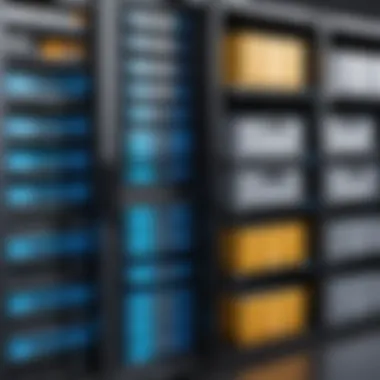
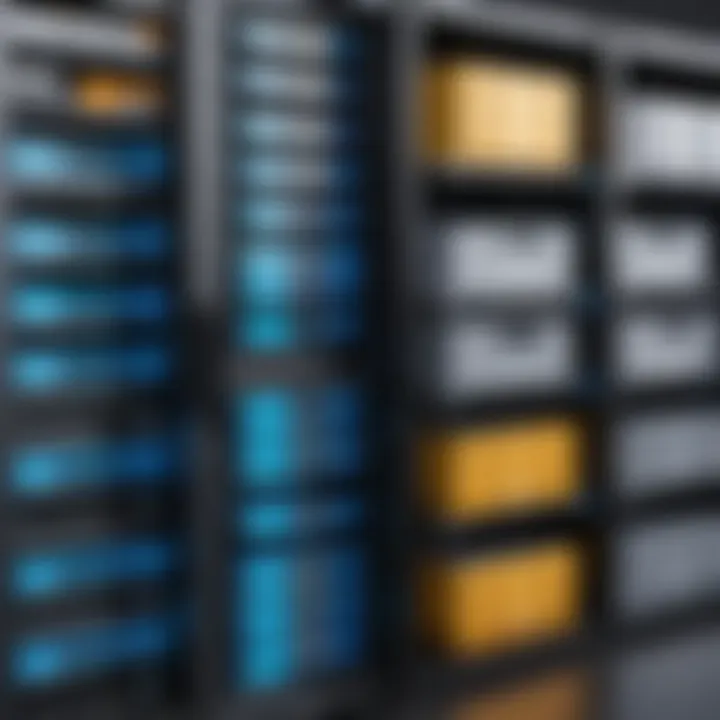
Remember: Regularly updating software, drivers, and operating systems can also assist in preventing issues that might lead to data loss.
In summary, third-party solutions can be highly beneficial for managing storage on your Mac. Whether you opt for cleaning tools or data recovery software, careful consideration and informed choices will enhance your overall storage management strategy.
Routine Maintenance and Monitoring
Routine maintenance and monitoring are integral parts of maximizing storage space on your Mac. These actions help ensure optimal performance and extend the lifespan of your device. Regular maintenance involves systematic effort to avoid clutter, which can negatively affect your system’s speed and efficiency. Monitoring allows you to be aware of storage consumption patterns over time, helping you make informed decisions about data management strategies.
Establishing Regular Clean-up Protocols
Setting Reminders for File Deletion
Setting reminders for file deletions is an essential practice for maintaining storage efficiency. This approach emphasizes the need to routinely assess and remove files that are no longer needed. By establishing a cleaning schedule, users can prevent unintentional accumulation of unnecessary data.
One key characteristic of setting reminders is that it creates consistency in your clean-up efforts. It is not just a once-off task but rather a continuous process which encourages proactive management of storage. This method stands out due to its simplicity and effectiveness in creating a digital environment that is clutter-free.
A unique feature of this approach is the ability to tailor reminders based on personal usage habits. Users can set reminders to align with their work schedule or specific events, making it a practical choice. The advantage here is that it automates the clean-up process and provides peace of mind. However, a potential disadvantage could be the tendency to overlook reminders if they become too frequent or blend into the daily routine.
Scheduling Backups
Scheduling backups is another vital aspect of routine maintenance. It ensures that your files are secured regularly, minimizing the risk of data loss. Regular backups also facilitate storage management by providing a means to delete old files since a copy is safely stored elsewhere.
One important aspect of scheduling backups is reliability. It provides assurance that critical data will be recoverable in the unfortunate event of data loss. This makes it a popular and beneficial choice for users seeking to safeguard their information.
The unique feature of automatic backups is the convenience it offers. Many users can set their systems to back up at regular intervals without further input. The advantage here is clear; it saves time and effort, allowing users to focus on other tasks. A drawback could be that if backups are too frequent, it might consume additional storage space on the backup medium unless managed carefully.
Monitoring Storage Trends
Keeping Track of Usage Over Time
Keeping track of usage over time is crucial for understanding how storage is consumed on your Mac. This practice allows users to observe and analyze which types of files are taking up the most space. With this knowledge, informed decisions can be made about file management and organization.
A key characteristic of monitoring usage trends is its role in identifying patterns. Users can determine if their storage needs are increasing or if particular applications or file types are problematic. This method is beneficial as it helps in adjusting storage strategies based on actual usage trends.
The unique feature here is the capacity to visualize storage analytics over time. This can help users understand not just current consumption but also predict future storage needs. An advantage is early detection of storage issues, which allows for timely action. However, some users may find constant monitoring tedious.
Using Built-in Analytics Tools
Using built-in analytics tools enhances the ability to effectively monitor storage. These tools offer a comprehensive view of storage utilization, allowing identification of large files, system files, or applications consuming significant space.
One notable characteristic of built-in analytics tools is their accessibility. They are typically integrated within macOS, requiring no additional installations. This makes them a convenient option for users looking to keep tabs on their storage without the need for third-party solutions.
The unique feature of these tools is their simplicity and functionality. They offer insights into various storage categories such as documents, applications, and more. Users can quickly run analyses and make adjustments as necessary. The advantage lies in their user-friendly interface, although a limitation might be that they may not always provide as detailed analysis compared to specialized software solutions.
Effective storage management combines these techniques, leading to a more organized digital workspace.
Finale: Best Practices for Efficient Storage Management
Effective storage management is vital for optimal performance on your Mac. Implementing best practices allows users to maintain a clean and organized digital environment, which is essential for productivity and efficiency. This section underscores the importance of both routine maintenance and strategic approaches to managing storage space. As digital files accumulate, it can be easy to overlook the necessity of organization. A proactive strategy ensures that you do not face unexpected storage issues or diminished system functionality.
Combining Strategies for Optimal Results
Customizing Your Approach Based on Needs
Customizing your approach is crucial in ensuring the storage solutions align with specific requirements of your workflow. Not all users have the same storage needs. Someone dealing with large video files will approach storage management differently than a user who primarily works with documents. Thus, tailoring your strategy can lead to more effective outcomes. By assessing personal usage patterns, you can prioritize which files or applications to keep or delete.
The flexibility offered by customization makes it a popular choice among users who value efficiency. Quick decisions can optimize storage management, such as regularly reviewing large files and removing what you no longer need. The unique feature of this tailored approach allows for adaptability as requirements change over time, providing long-term advantages in keeping your system performance at its peak.
Staying Informed on Storage Solutions
Staying informed is another pillar of effective storage management. Technological developments are constant, and new storage solutions emerge frequently. By keeping up-to-date with the latest tools and methods, users can implement enhancements that further streamline their experience. Access to updated resources allows one to take advantage of innovations that may offer improved performance or convenience.
The ability to remain informed is a beneficial choice, as it encourages users to explore various storage management solutions. This ongoing education can uncover new opportunities to optimize your setup, whether through software improvements or alternative storage methods. However, the challenge lies in the fact that not every new tool suits every user. As such, it's important to assess each option thoroughly to determine its relevance to your specific situation.
By combining tailored strategies and staying updated, users can maximize their storage efficiency on Macs effectively.



