Mastering the Mac Degree Symbol Shortcut
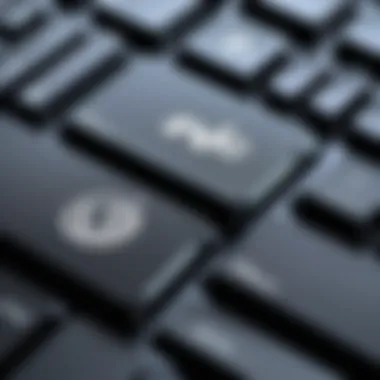

Intro
When it comes to typing on a Mac, small details can make a world of difference. One such detail is the degree symbol (°), a seemingly minor character that holds remarkable importance in various fields, from scientific equations to everyday temperature readings. Understanding how to quickly access this symbol not only enhances your text but also showcases attention to detail in your work, whether it be academic writing, data presentation, or casual communication.
In this guide, we aim to equip you with essential methods for inserting the degree symbol effectively on your Mac. You’ll discover tips that help you navigate the sometimes tricky shortcuts and explore how this tiny character can play a big role in conveying clarity and professionalism in your documents.
Foreword to the Degree Symbol
The degree symbol, that little circle you see attached to temperatures or angles, plays a significant role in various fields. Understanding this symbol can elevate not just your technical writing but also enhance your overall communication in digital formats. In this section, we will delve into what the degree symbol is and why it’s crucial in technology and everyday applications.
Definition and Importance
The degree symbol (°) is more than just a typographic nuance. It’s an internationally recognized indicator for temperature scales, angles, and a marker for other mathematical notations. For instance, when we say the temperature is 25°C, the degree indicates that it belongs to the Celsius scale, differentiating it from Fahrenheit or Kelvin.
This tiny mark serves as a precise tool for clarity in scientific communication.
In academia, it’s central to delineating angles in geometry, ensuring that calculations remain unambiguous. Using the symbol correctly can be a matter of accuracy, especially in fields like engineering or meteorology. Without it, you might throw people off track, leading to misinterpretations that could derail projects or scientific analyses.
The degree symbol isn’t just an addition to your keyboard repertoire; it’s vital for keeping the communication crystal clear.
Common Uses in Technology
The degree symbol finds its way into various technological applications. Here are some common instances:
- Word Processing Software: When drafting reports or essays, the degree symbol helps maintain professionalism.
- Spreadsheets: Software like Microsoft Excel allows for degrees in calculations involving angles and temperatures, making it indispensable for data analysis.
- Graphic Design Tools: Programs such as Adobe Illustrator use the degree symbol to convey angles of rotation or orientation for graphics.
Furthermore, in digital communication such as social media or online forums, you might often see it contributing to meaningful exchanges, especially when discussing weather or mathematical topics. Its presence is not merely aesthetic; it carries weight in context, and using it accurately can enhance your credibility.
"In the realm of data, every symbol counts. Misuse or neglect of the degree symbol could lead to tragic miscalculations, particularly in scientific fields."
By grasping both its definition and practical applications, you're not just embellishing your texts but improving how you convey and interpret data. Mastery of the degree symbol opens the door to precise, impactful communication.
Understanding Mac Computers
In order to truly master the degree symbol shortcut on a Mac, one must first understand the foundational elements of Mac computers themselves. This understanding not only aids in overall efficiency but also enhances the user's ability to navigate the finer points of the operating system and its functionalities. Like the cogs in a well-oiled machine, knowing how a Mac operates can lead to a smoother experience when inputting specific symbols, such as the degree symbol.
Operating System Overview
macOS is Apple's proprietary operating system, designed with elegance and user-friendliness in mind. At its core, macOS offers a consistent and intuitive interface that allows users to perform tasks seamlessly.
This operating system is particularly well-suited for creative professionals and tech enthusiasts alike because of its robust capabilities in handling various applications. Features such as Spotlight for quick searches, Mission Control for multitasking, and seamless integration with other Apple devices make macOS an attractive choice. Not only does it support a wide variety of software applications, but it also accommodates specialized programs used for coding, graphic design, and, notably, data analysis where the degree symbol often comes into play.
For those accustomed to different systems like Windows, making the switch to Mac can be a daunting experience. However, once you familiarize yourself with its shortcuts and interface, you'll find that the system operates with a certain fluidity that many users find beneficial. The degree symbol, often used in mathematics, scientific contexts, and even in day-to-day temperature readings, becomes easier to access once you understand the lay of the land in macOS.
Keyboard Layouts and Shortcuts
A crucial element of mastering the use of the degree symbol is understanding the keyboard layouts specific to Mac computers. Unlike other operating systems, Mac keyboards come with unique shortcuts that can “make or break” user experience when it comes to efficiency.
On a Mac, the keyboard shortcuts associated with the degree symbol are generally as follows:
- Standard Shortcut: By pressing Option + Shift + 8, the degree symbol (°) can be inserted quickly into your document or application.
- Character Viewer: Users can also utilize the Character Viewer to find and insert the degree symbol and other special characters.
- Customization: Those who regularly need the degree symbol may find it beneficial to customize keyboard shortcuts to suit their own habits and needs.
Understanding the Mac’s keyboard setup can greatly streamline your tasks, allowing for a more productive experience.
Knowing these shortcuts not only saves time but also reduces frustration. With the right information and practice, users can effectively navigate the complexities of their Mac environment. It’s the difference between counting sheep at night and effortlessly typing symbols come daylight. Thus, an understanding of Mac computers is indispensable for anyone looking to master not just the degree symbol, but the entire scope of shortcuts available.
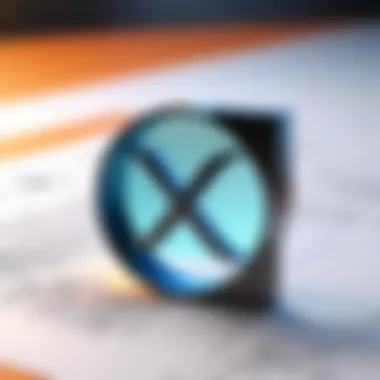
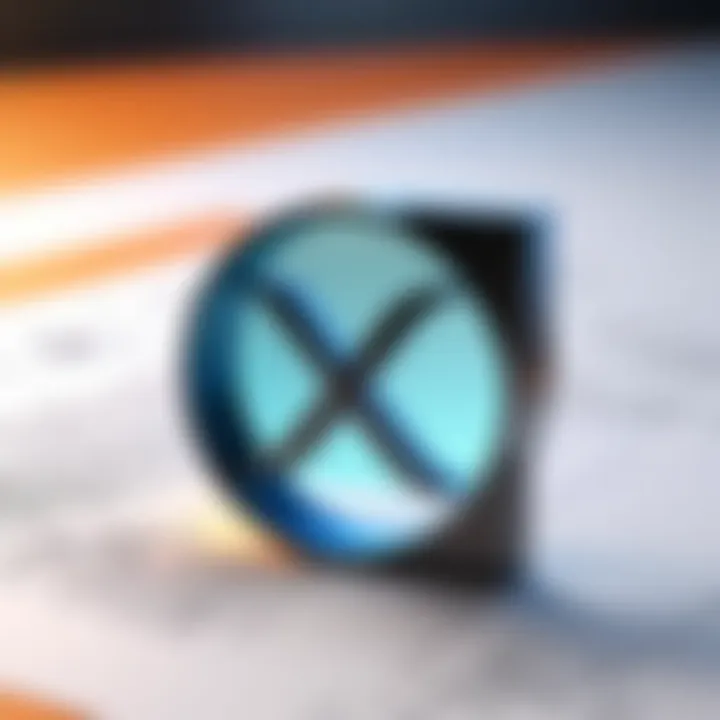
Degree Symbol Shortcut for Mac
When it comes to working on a Mac, the degree symbol might seem small but its significance is substantial. Whether you’re presenting information related to temperature, angles, or scientific principles, knowing how to efficiently insert this symbol into your documents elevates your work. In this section, we’ll break down various methods to master the degree symbol shortcut on Mac systems. We’ll look into shortcuts, the character viewer, and alternative methods, ensuring you’re well-equipped for any situation.
Standard Keyboard Shortcut
The easiest route is certainly the standard keyboard shortcut for inserting the degree symbol directly. It’s a savvy little trick that doesn’t require much maneuvering.
Simply press Option + Shift + 8 simultaneously. Voilà! You’ll see the degree symbol appear in your document. This method proves incredibly useful when you’re in a hurry or simply want to keep your workflow smooth and uninterrupted.
"Keyboard shortcuts can save you a world of time, especially when every second counts in today’s fast-paced environment."
It stands to reason that having a solid grasp of this shortcut empowers you as a Mac user. It’s one of those features that you might not realize you need until you find yourself using it constantly.
Using the Character Viewer
For those who might prefer a more visual approach, the Character Viewer offers a plethora of symbols, including our trusty degree symbol. This viewer acts as a treasure chest of characters just waiting to be explored. Here’s how you can access it:
- On your keyboard, press Control + Command + Spacebar. This will bring up the Character Viewer.
- In the search bar, type "degree" to locate the symbol quickly.
- Click on the degree symbol to insert it into your text.
The Character Viewer not only provides the degree symbol but countless others too. So, if you're ever on the lookout for something uncommon or specialized, this is the place to find it. Additionally, it allows you to browse and include various emojis, which can be handy in casual to semi-formal communications.
Alternative Methods for Insertion
Should you find yourself in a situation where even the character viewer doesn’t fit the bill, there are alternative methods still worth considering. Here comes the beauty of Mac's versatile operating system.
- Copy and Paste: Simply search for the degree symbol online, copy it from a website like Wikipedia or other resources, and paste it where needed.
- Text Replacement: Another clever trick is to use the Text Replacement feature found in the Keyboard settings. Go into System Preferences, then Keyboard, and from there add a replacement. For example, typing "deg" could automatically replace it with the degree symbol. This is a game changer for frequent users.
- Using Apps: Some third-party applications include shortcuts that allow you to create quick keys for symbols, providing convenience at your fingertips.
Mastering these methods to efficiently insert the degree symbol allows Mac users to streamline their workflow. Each approach offers a unique benefit, depending on your working style and needs. Whether you prefer the quickness of a shortcut, finding symbols visually, or using creative methods like text replacements, a deep understanding of these options will enhance your productivity and ultimately contribute to a more effective user experience.
Applications for Using the Degree Symbol
Using the degree symbol on a Mac is not just a matter of aesthetics; it has practical implications across various fields. Understanding how to deploy this seemingly simple character can elevate your work from the mundane to the precise. Whether you are preparing a document, analyzing data, or creating art, the degree symbol has its unique role that shouldn’t be overlooked. In this section, we will explore three major areas where the degree symbol is essential: word processing, spreadsheets, and graphic design. Each of these applications significantly benefits from the accurate representation of measurements, making it a must-know for anyone serious about their work.
In Word Processing Software
When crafting text in word processing software like Microsoft Word or Apple Pages, the degree symbol serves a key role in enhancing clarity. For instance, if you’re writing a report on temperature variations, including the degree symbol helps to denote temperature accurately. Misrepresentation not only confuses the reader but might also lead to misinterpretation of data.
Moreover, many educational documents require the degree symbol, especially in scientific writing. Here’s how to effectively incorporate it:
- Temperature references: Always use it when citing Fahrenheit or Celsius, such as "20°C".
- Geometry and angles: Include it when discussing angles, such as "45°" or similar.
Additionally, tools like Grammarly or the built-in spell checkers of these programs will recognize and suggest proper formatting when the degree symbol is present, enriching the document polish.
Incorporating the degree symbol does not merely comply with formatting norms; it's also about delivering accuracy.
In Spreadsheets and Data Analysis Tools
In the realm of spreadsheets, whether it be Microsoft Excel or Google Sheets, the degree symbol is vital for representing data accurately. For instance, if you’re calculating the angular measurements in a project, including degrees enhances clarity for others analyzing the data.
Here, the importance stretches further. Many users might create formulas that rely on angle representation. The degree symbol ensures these calculations are interpreted correctly. Things to consider include:
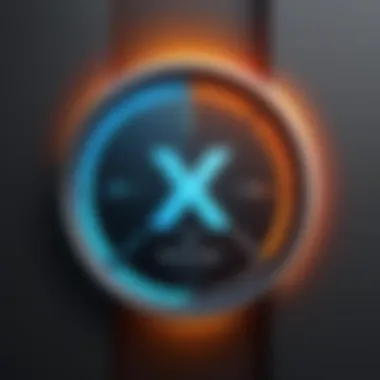
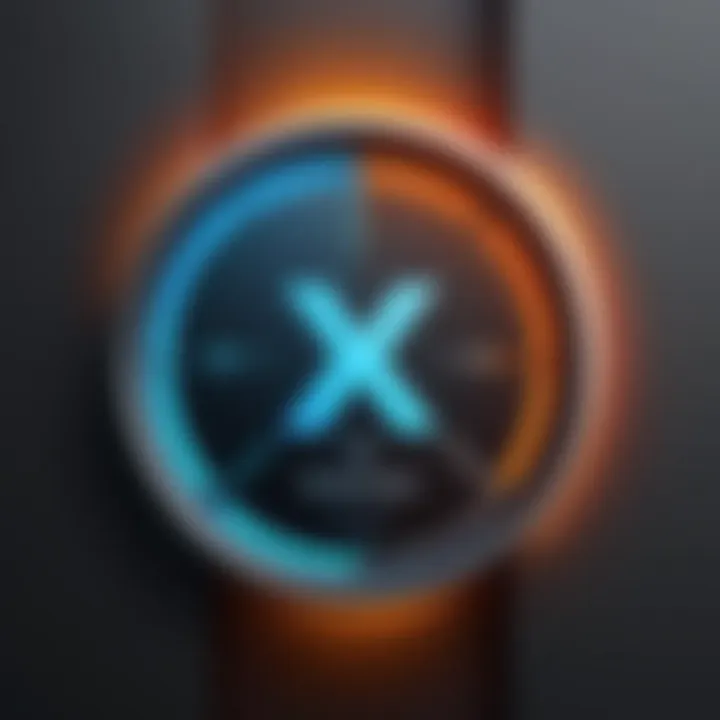
- Graphical Representation: When plotting graphs based on trigonometric functions, showing degrees improves understanding of trigonometric values.
- Data Integrity: Keeping an eye on how data is interpreted across platforms ensures accurate communication of your findings.
Using shortcuts like can save precious time while adding relevant symbols, making calculations more efficient.
In Graphic Design Applications
Graphic designers know that aesthetics is paramount. The degree symbol can be a subtle yet potent detail that conveys professionalism and accuracy. Programs such as Adobe Illustrator or InDesign often include it, especially in design elements that involve temperature or measurements.
When dealing with visual artwork or promotional materials, here’s how to utilize the degree symbol:
- Infographics: Whether your infographic shows climate conditions or geographical elevations, the degree symbol provides a clear reference.
- Branding & Marketing: For products related to temperature or measurements, using this symbol reflects a high caliber of professionalism.
Incorporating the degree symbol in graphic design doesn’t just add flair — it communicates critical information succinctly.
The versatility of using the degree symbol across different software is what truly makes it valuable. Embracing its applications ensures that your work stands out while remaining accurate and precise, qualities prized in any professional setting.
Troubleshooting Common Issues
When working to insert the degree symbol on a Mac, you may run into a few bumps on the road. Understanding these potential roadblocks is crucial not just for getting things done quickly, but also for creating a smooth workflow. Troubleshooting common issues ensures that your productivity remains intact, especially when you need that degree symbol at your fingertips, be it for a technical document, a presentation, or even an informal email. Let's delve into the specifics of potential hiccups you might encounter and how to address them.
Shortcut Not Working
Every Mac user has been there at one time or another: you attempt to use a keyboard shortcut, and nothing happens. When this happens with the degree symbol shortcut, it can feel frustrating. Here are a few reasons why the shortcut might not be functioning as expected:
- Keyboard Layout: If your keyboard layout is set to a different language or configuration, the shortcut may not correspond to the keys you expect. It's simple to overlook this setting, especially when using different keyboards.
- Modifier Key Issues: Sometimes the modifier keys, like Command, Option, or Shift, don’t register properly. This could be due to a sticky key or something as simple as a momentary lapse in the keyboard connection.
- Software Conflicts: Certain applications may have their own keyboard shortcuts that override the default ones. This interference can cause frustration if you’re trying to use the same key combinations.
To resolve these issues, consider these steps:
- Check your keyboard settings in the System Preferences. Ensure that your layout matches the physical keyboard you’re using.
- Try the shortcut in different applications to rule out software conflicts. If it works in some but not others, lean into the settings of the troublesome software.
- Restart the application or your Mac if the shortcut suddenly stops working, as this can clear minor glitches.
Degree Symbol Not Displaying Properly
Even after successfully inputting the degree symbol, you might find that it doesn’t display correctly. This issue can be perplexing, especially if the symbol appears as a box or question mark. Here are some reasons for its improper display:
- Font Incompatibility: Some fonts do not support special characters like the degree symbol. If you’re working in a word processor or design application, the selected font might be the culprit.
- Outdated Software: Running on old versions of software can lead to compatibility issues with certain symbols. Updates often patch bugs and enhance character support.
- File Format Issues: If you're transferring files between different programs, the format might not carry over the special characters properly.
Here’s what you can do:
- Change the Font: Switch to a font that is known to support a wide range of Unicode characters.
- Update Your Software: Regularly check for updates for both your MacOS and any relevant applications.
- Use PDF: If you're sharing documents, converting them to PDF can often preserve the look of special characters, such as the degree symbol.
"A smooth sea never made a skilled sailor." - This quote reflects the need to embrace and troubleshoot issues as they come up, leading us to greater proficiency in our tasks.
By understanding these common issues with shortcuts and symbol displaying, you can navigate the minor inconveniences that may crop up when using the degree symbol on your Mac. With some knowledge and a few troubleshooting steps in your back pocket, you can make inserting this important symbol as easy as pie.
The Role of the Degree Symbol in Academic Contexts
In the realms of academia, the degree symbol serves a pivotal role that extends beyond mere aesthetics. Its presence is felt distinctly in multiple fields such as mathematics, engineering, science, and meteorology. Understanding its integration within these disciplines not only enhances clarity in communication but also provides precision in data representation.
Use in Mathematics and Engineering
When it comes to mathematics, the degree symbol is indispensable for conveying angular measurements. For example, geometry often requires expressing angles in degrees, such as 90° for a right angle. This is crucial, as misrepresenting angles can lead to a cascade of errors in calculations, designs, and proofs. In engineering contexts, designers and architects frequently specify temperature limits or specifications involving angles, integrating the symbol seamlessly into their calculations and documentation.


Moreover, while working with trigonometry, the degree symbol becomes even more significant. It is not uncommon to see formulas that depend explicitly on the degree measures of various angles. Creating clear communication through symbols contributes to strict adherence to standards and practices that are foundational to the disciplines.
Mathematics often benefits from a notable point:
"Precision is paramount. A misinterpreted degree can mean the difference between a stable structure and a catastrophic failure."
Significance in Science and Weather Reporting
In the scientific community, the degree symbol has profound implications. Researchers often deal with temperature measurements, whether they are recording data in Celsius or Fahrenheit. For instance, when documenting a weather phenomenon, stating that the temperature is 25°C provides essential context. It removes ambiguity and ensures that data is interpreted correctly by peers and the public alike.
In weather reporting, accuracy is not just a methodological requirement; it's also paramount for the safety of communities. The degree symbol is crucial when addressing temperature in relation to freezing points, heat waves, and storms, contributing to effective communication and response initiatives. For example, a forecast might indicate that a temperature of -5° is expected overnight, giving individuals the necessary information to prepare suitably for the cold.
To put it simply, the degree symbol functions as a bridge connecting numerical data to real-world implications, reinforcing the importance of clarity and precision in scientific discourse.
In summary, the degree symbol is not just another character on the keyboard; it embodies critical meaning across various academic contexts. Its proper use can significantly impact understanding, calculations, and safety across multiple disciplines.
Enhancing Your Typing Skills
Enhancing your typing skills might seem like a simple undertaking, yet it plays a pivotal role in mastering the use of the degree symbol on Mac. Strong typing abilities not only save time but also help eliminate errors. When you become proficient with shortcuts, you are not just typing faster, you’re also communicating more effectively. This efficiency becomes increasingly important when working with applications that require the use of specialized symbols, like the degree symbol, frequently.
The degree symbol is often needed in academic contexts, such as drafting scientific reports or engineering documents. Here, efficiency becomes a factor of keen importance, especially in environments where every second counts. Fostering a solid foundation in typing can greatly enhance your overall productivity in various tasks, whether in data entry or creative design work. Here are a few specific areas where improving your typing skills can prove beneficial:
- Faster Document Creation: Knowledge of shortcuts, especially for symbols like the degree sign, reduces the need to interrupt your thought process.
- Error Reduction: Familiarity with the keyboard layout means less backtracking to correct mistakes, especially when inserting symbols.
- Professional Presentation: Well-formatted documents with appropriate symbols appear more polished and can make a strong impression.
Plus, engaging with typing practice regularly can become a game-changer, allowing you to internalize shortcuts so they become second nature. If you're wondering about how to take that leap forward, practicing a variety of techniques is the way to go.
Practicing Shortcuts
The art of practicing shortcuts is akin to sharpening a tool: the more you use it, the better it performs. To effectively use the degree symbol and other shortcuts on a Mac, it is crucial to integrate these practices into your daily tasks. Here are some strategies you might consider:
- Regularly Use Keyboard Shortcuts: The more consistent you are in utilizing keyboard shortcuts, like the degree symbol shortcut (which involves pressing Option + Shift + 8), the more intuitive this action becomes.
- Take Advantage of Online Typing Games: There are countless free resources available, such as typing games and typing tests, bringing an element of fun into your practice sessions while focusing on speed and accuracy. Websites like TypeRacer or Keybr can be quite helpful.
- Set Goals for Improvement: Whether it's reducing your typo count or increasing your typing speed, setting measurable goals can provide you with the motivation needed to improve consistently.
Incorporating these practices not only enhances your typing but also equips you with a toolset to handle your workload more effectively.
Keyboard Customization Options
Customization is key when it comes to creating an optimal typing environment on your Mac. Why settle for the default settings when you can tailor your keyboard for maximum efficiency?
- Keyboard Shortcuts Modification: In your Mac's system preferences, you have the option to change or create new shortcuts to fit your typing needs. This flexibility can streamline how you interact with many applications, making it easier to incorporate the degree symbol when needed.
- Utilizing Text Replacement: MacOS offers a text replacement feature that allows you to assign a quick abbreviation that expands into the degree symbol. For example, typing "deg" could automatically convert into "°". Access this under System Preferences > Keyboard > Text.
- Third-Party Applications: If the built-in features don't quite meet your needs, look into software like TextExpander or Keyboard Maestro for more advanced options in customizing your shortcuts.
By taking the time to enhance your typing skills and customizing your keyboard experience, you’ll not only become faster at inserting the degree symbol but also improve your overall approach to digital communication. Each effort you put into enhancing your skills and customizing your settings can lead to noticeable productivity gains and a more satisfying workflow.
Epilogue: Mastering the Degree Symbol
Understanding how to utilize the degree symbol effectively on a Mac is more than just a matter of convenience. It serves a significant purpose in various fields, including science, mathematics, and everyday life communication. For students, educators, and professionals alike, being able to quickly insert this symbol enhances clarity in presentations, reports, and data analysis. Mastery of shortcuts can expedite work processes, allowing for smoother and more efficient typing experiences.
In this article, we’ve explored the different methods to insert the degree symbol, from utilizing keyboard shortcuts to employing the Character Viewer. Each method has its unique advantages and can cater to different user preferences and needs. Whether you're typing up a weather report or creating scientific documentation, the ability to seamlessly integrate the degree symbol will add a touch of professionalism and accuracy to your work.
Summary of Key Points
- The degree symbol is crucial in various domains, such as temperature measurement, angles in geometry, and even in academic writing.
- Mac users have multiple ways to insert the degree symbol, including the use of keyboard shortcuts, the Character Viewer, and additional methods like copy-pasting.
- Troubleshooting tips inform users about common issues that may arise, ensuring they can work smoothly without interruptions.
- Emphasizing the importance of regular practice can sharpen typing skills and reduce errors in document preparation.
Future Perspectives on Symbol Usage in Technology
Looking ahead, the role of symbols like the degree symbol in digital communication is expected to grow. As technology advances, we may see more intuitive integration of symbols into different software applications. With the rise of AI and deep learning, it’s conceivable that future text-processing tools will include predictive text features that allow for even quicker symbol insertion.
Further, the continual evolution of keyboard layouts and customization options might enhance the ability to insert special characters. This could promote a more efficient workflow for those who frequently rely on symbols in their writing. Thus, staying informed about such developments will be essential for tech-savvy individuals and early adopters alike.



