Addressing Key Challenges in Windows 10 Usage


Intro
Windows 10, launched by Microsoft in July 2015, quickly became one of the most widely used operating systems. However, as technology evolves, users have encountered various challenges that affect their experience. This article focuses on contemporary issues in Windows 10, diving deep into topics like connectivity, performance, updates, and security. Each section aims to provide insights into causes and potential solutions for these problems. This can help users navigate their systems more effectively.
Product Overview
Understanding the core of Windows 10 begins with recognizing its essential features and specifications. Users often appreciate its user-friendly interface, broad application support, and integration with services like Microsoft 365.
Key Features
- User Interface: Windows 10 brought back the Start Menu, improving navigation and accessibility.
- Virtual Desktops: Users can create multiple desktops for better organization of tasks.
- Cortana Integration: The digital assistant helps manage tasks and search for information quickly.
- Windows Ink: This feature is popular among touchscreen devices, enabling pen and touch inputs for creative tasks.
Specifications
Windows 10 requires specific hardware specifications to function optimally. Generally, the system needs:
- Processor: 1 GHz or faster
- RAM: 1 GB for 32-bit or 2 GB for 64-bit
- Storage: 16 GB for 32-bit or 20 GB for 64-bit
- Graphics: DirectX 9 or later with WDDM 1.0 driver
Fulfilling these specifications ensures the system runs efficiently and minimizes common performance-related issues.
Performance Analysis
The performance of Windows 10 can greatly influence user satisfaction. Users have reported various challenges related to speed and efficiency.
Speed and Efficiency
Many users find that, over time, Windows 10 can slow down significantly. Common culprits may include:
- Background Applications: Numerous apps running simultaneously can consume resources.
- Disk Fragmentation: This can hinder performance, especially on traditional hard drives.
To enhance speed, users can consider:
- Disabling unneeded startup programs.
- Regularly running Disk Cleanup.
- Upgrading to Solid State Drives (SSD) for faster data access.
Battery Life
Battery life is a critical factor, especially for mobile devices. Windows 10 offers several features designed to extend battery performance. However, users may still experience issues:
- Power Management Settings: Misconfigured settings can lead to excessive battery drain.
- Outdated Drivers: These can negatively impact battery life.
Optimizing battery life can involve adjusting display settings, using Battery Saver mode, and ensuring that the latest drivers are installed.
To effectively manage battery usage on Windows 10, regularly review and adjust your power settings to align with your daily needs, thereby enhancing your overall experience.
By understanding these aspects of Windows 10, users can troubleshoot common issues. This could lead to a smoother operation, providing satisfaction in the modern technological landscape.
Prolusion to Windows Challenges
Navigating the complexities of Windows 10 is no simple feat. With its widespread adoption, users encounter various challenges that impact their experience. Understanding these issues is crucial, not only for resolving immediate problems but also for maintaining optimal system performance.
Windows 10 is designed to be user-friendly, yet it often falls short in certain areas. Issues arise from updates, connectivity, performance, and security vulnerabilities, each presenting unique hurdles that can frustrate both casual users and technology enthusiasts alike.
By discussing these challenges, this article aims to shed light on the underlying causes and potential solutions. Delving into specific elements, such as connectivity woes and performance lag, helps users to comprehend the significance of these problems. Familiarizing oneself with these challenges fosters a proactive approach, allowing individuals to tackle issues before they escalate into larger headaches.
Benefits of Understanding Windows 10 Challenges:
- Enhanced Performance: By recognizing and addressing common issues, users can improve their system's overall responsiveness.
- Increased Satisfaction: A smooth-running system leads to a more enjoyable user experience, minimizing frustration.
- Informed Troubleshooting: Knowing common problems equips users with the tools to resolve them effectively.
Common Connectivity Issues
Connectivity problems in Windows 10 represent a significant challenge for users. They affect various aspects of daily computing, including communication, productivity, and entertainment. Without a stable connection, users may experience disrupted workflows, hindered online interactions, and frustration over lost connectivity during important tasks. Recognizing the common connectivity issues facilitates better management of one’s system, ultimately improving overall user experience.
Wi-Fi Connectivity Problems
Wi-Fi issues frequently arise, impacting how devices connect to networks. Networking can become unpredictable, resulting in the need for users to troubleshoot often. The analysis of Wi-Fi problems can provide insights into their causes and offer solutions for a more stable connection.
Unexpected Disconnections
Unexpected disconnections refer to the sudden loss of connection users experience while online. One key characteristic of this issue is that it can occur sporadically and without obvious triggers. It often leads to disruptions in tasks like video calls or streaming services.
This issue is notable here because it reveals the inherent fragility within wireless networks. Moreover, understanding its causes illuminates broader issues related to hardware compatibility and environmental factors that can influence network stability. A unique aspect is how it can lead to user annoyance that may detract from productivity. Thus, addressing unexpected disconnections is crucial, as it impacts workflow and user satisfaction.
Slow Internet Speed
Slow internet speed is another common complaint among Windows 10 users. This issue arises when users cannot achieve expected upload or download speeds, resulting in lag and delays. A defining characteristic is that slow speeds can originate from various sources including network congestion and outdated hardware.


The significance of discussing slow internet speed here lies in its ability to significantly slow down everyday tasks. For instance, software downloads can take longer, affecting user efficiency. Its unique feature is that it often requires users to diagnose various factors—from hardware issues to service provider limitations. This multifaceted nature makes it an essential topic in understanding how connectivity affects overall user experience on Windows 10.
Ethernet Connection Failures
Ethernet connections present a different set of challenges when compared to wireless connections. They typically offer more reliability but can nonetheless experience failures. Issues here may undermine the theoretical benefits of using wired connections, leading users to reevaluate their network setup.
Unrecognized Hardware
Unrecognized hardware generally refers to the situation where the operating system fails to detect a connected device. This might occur due to simple plug-and-play issues or deeper driver compatibility problems. A key aspect is the frustration felt by users when hardware that should function seamlessly does not.
This issue is relevant as it highlights the importance of ensuring hardware compatibility with Windows 10, making it a crucial point of scrutiny for users. The lack of recognition can seriously disrupt access to networks, leading to a loss of productivity. Its unique feature lies in the potential to cause ripple effects in the user's workflow; if one device is unrecognized, other connected devices may also be affected.
Driver Inconsistencies
Driver inconsistencies occur when a device's drivers are outdated or incompatible. These inconsistencies can prevent users from fully utilizing their hardware's potential. The primary attribute of this issue is that it often requires attention to detail to resolve effectively.
Understanding driver management is critical because it directly impacts network functionality. The issue is prevalent among users who may not regularly update their systems, causing performance lags. Its unique aspect involves the necessity for regular updates and sometimes, manual adjustments to restore connectivity, highlighting the importance of maintaining software health on Windows 10.
Connection issues in Windows 10 can often be traced back to underlying hardware and software discrepancies. Awareness and proactive management of these components are essential for a stable experience.
Addressing these connectivity issues remains vital for enhancing user experience and ensuring optimal functionality within Windows 10.
Performance Hurdles
Performance Hurdles in Windows 10 are a significant area of concern for users. These obstacles directly impact the functionality and efficiency of the operating system. Understanding and addressing them can lead to improved user experience and increased satisfaction with the technology. Identifying slow boot times and lagging applications provides insights into enhancing productivity.
Slow Boot Times
Impact of startup applications
Startup applications are programs that automatically load when Windows 10 starts. These applications can slow down the boot process significantly. High numbers of startup applications demand more resources, causing longer wait times for users. Identifying essential applications and disabling non-essential ones can lead to a noticeable improvement in boot speed. The key characteristic of managing startup applications is its direct influence on performance, making it a beneficial topic within this article. The unique feature here is the ability to streamline startup processes, leading to quicker access to the operating system.
System resource allocation
System resource allocation refers to how Windows 10 divides its resources among applications and processes. This allocation is crucial for maintaining performance throughout the system. When resources are not allocated efficiently, users may experience slowdowns. Optimizing this allocation can improve both boot times and overall application performance. This aspect has a significant influence on user experience, making it an important point of discussion. The main advantage of proper resource allocation is that it helps prevent bottlenecks, enhancing system responsiveness and stability.
Lagging Applications
Memory management issues
Memory management is a critical aspect of how Windows 10 operates. Issues in memory management can lead to lagging applications for users. Insufficient memory allocation to running applications causes delays in processing tasks. This can be frustrating for those who require swift performance for demanding applications. The identification of memory management issues is a vital aspect of this article. Addressing these concerns allows for more efficient application performance and overall better user satisfaction.
Conflict with other software
Conflicts between different software programs can contribute to application lag. When multiple applications attempt to use the same system resources, performance decreases. Understanding these conflicts allows users to identify problematic software combinations. The complexity of resolving these conflicts emphasizes its importance in this article. Users can often resolve lagging applications by managing or uninstalling conflicting programs. Identifying these conflicts early helps maintain a smoother experience while using Windows 10.
"Effective management of startup applications and system resources can greatly enhance the performance of Windows 10, reducing frustrating delays and improving overall user satisfaction."
In summary, recognizing and addressing performance hurdles, such as slow boot times and lagging applications, can significantly improve one's experience with Windows 10. By optimizing startup applications and memory management, users can foster a better functioning operating system.
Update-Related Complications
Update-related complications can significantly affect users' experiences and the functionality of Windows 10. Updates are designed to enhance security, improve performance, and introduce new features. However, the manner in which these updates are implemented can lead to frustrations. Understanding these complications is essential for effective system management. It helps users avoid pitfalls and ensures smooth operation of their devices.
Failed Updates
Error codes and troubleshooting
Error codes during updates can present a puzzling challenge for users. These codes often indicate what went wrong but can be cryptic. For example, error code 0x800f0988 frequently signifies issues with missing or corrupted files. Troubleshooting these errors typically involves steps like resetting Windows Update components or using the Windows Update Troubleshooter. This approach is beneficial for users as it provides concrete actions to resolve their problems. The unique feature of addressing error codes lies in its structured method of diagnosis and resolution. However, not all users possess advanced technical skills, which can create barriers to effective troubleshooting.
Impact on system stability
The impact of failed updates can extend beyond mere inconvenience. It often leads to larger issues regarding system stability. When an update fails, users may find their systems running unstable or slower. For instance, applications may crash more frequently, or system resources might not be properly allocated. This characteristic underscores the importance of timely updates in maintaining an optimal user experience. Unique to this situation is that once an update fails, the overall integrity of the operating system can be compromised. Users may find themselves needing to restore their systems through complex recovery options, which can be both time-consuming and frustrating.
Forced Restarts
User control limitations
User control limitations during forced restarts can be a significant point of contention. Windows 10 often initiates updates during times users might not expect, such as mid-task or late at night. This can lead to interruptions that frustrate users who want full control over their devices. The limitation is a prominent factor in user dissatisfaction with Windows updates. This unique aspect leads to a feeling of helplessness among users who may be in the middle of important work.
Interruptions during critical tasks
Interruptions during critical tasks are particularly disruptive. These forced restarts can occur while users are engaged in essential activities, such as video conferencing or work presentations. Such interruptions are not just annoying; they can lead to missed opportunities or delayed projects. This characteristic emphasizes why it is crucial for users to manage their update settings more proactively. Moreover, these disruptions raise questions about the balance between security and user experience. Users are left wondering if the benefits of automatic updates outweigh the inconvenience caused by sudden interruptions.
It is critical for users to understand these update-related complications to mitigate their negative impacts effectively.
Security Vulnerabilities
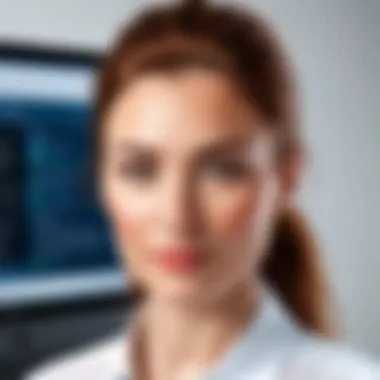

In today's digital landscape, discussing security vulnerabilities is essential. As Windows 10 users often engage with vast amounts of data online, understanding the underlying threats becomes crucial. This section will explore two key dimensions: ransomware and malware threats as well as privacy concerns. By shedding light on these topics, users can enhance their awareness and develop strategies to safeguard their systems and personal information.
Ransomware and Malware Threats
Recent attack trends
Ransomware attacks have risen sharply in recent years. They are no longer random acts of cybercrime, as attackers now often target specific businesses and critical infrastructures. This trend shows a shift towards more calculated and sophisticated methods, making it a significant focus for Windows 10 users.
The key characteristic of these recent attacks is their adaptability. Cybercriminals modify their tactics to evade detection and maximize their profit. This makes it vital for Windows 10 users to stay informed and alert about the changing landscape of cybersecurity. The unique feature of recent trends is their reliance on the exploitation of user behavior, such as phishing scams that trick users into downloading malicious software.
The advantages of being aware of recent attack trends include better preparedness and mitigation practices. However, users must remain vigilant as these threats can lead to severe disruptions and data losses.
System vulnerabilities
Every system has inherent vulnerabilities, and Windows 10 is no different. Identifying and understanding these vulnerabilities is necessary to address the potential for malicious exploits. The emphasis on system vulnerabilities showcases the risks that can stem from outdated software, unpatched systems, and insecure configurations.
The primary characteristic here is that vulnerabilities often come from neglect. Many users do not prioritize regular updates or security settings. An important feature of system vulnerabilities is the ease with which they can be exploited by attackers, as they may take advantage of the smallest oversight.
Advantages of recognizing system vulnerabilities include proactive steps towards securing the system. On the other hand, failing to address these issues can lead to compromised data and unauthorized access.
Privacy Concerns
Data collection practices
With the increasing number of applications and services, data collection is a key concern for Windows 10 users. Many programs, including the operating system itself, collect user data to improve functionality and offer personalized experiences. This necessity, however, leads to privacy implications that users must consider.
The essential aspect of data collection is its overwhelming presence in daily computing. Users often unknowingly provide vast amounts of personal data, leading to potential misuse. The unique feature of data collection practices is the trade-off between enhanced user experience and potential risks to privacy.
While the advantages of tailored experiences are significant, the drawbacks include exposure to data breaches and misuse of sensitive information. Users must carefully navigate these practices to minimize risks.
User awareness and control
User awareness and control over data settings are crucial in managing privacy concerns. Understanding how Windows 10 handles user data is vital for maintaining privacy. This section examines how users can take charge of their data.
The key feature of this consideration is that empowered users can adjust their privacy settings and reduce data sharing. Becoming informed enables users to exercise greater control over their information. The unique feature of user awareness is that it can foster a sense of responsibility regarding personal data.
The advantages of increased awareness include a more informed user base and reduced risk of privacy breaches. However, it requires effort and commitment to stay updated on best practices and system changes.
"Understanding security vulnerabilities is key to securing your digital environment. Stay informed, stay secure."
In summary, security vulnerabilities encompass serious risks that require careful consideration. By understanding ransomware and malware threats, along with privacy concerns, Windows 10 users can better protect themselves against potential issues.
User Interface and Usability Challenges
The user interface (UI) and overall usability of Windows 10 form critical aspects of the operating system. Given the diverse user base, ranging from casual users to tech enthusiasts, understanding the challenges within the UI can help enhance overall user experience. Not all users navigate the system similarly. Their unique expectations shape how they interact with and perceive features. When users face difficulties, it contributes to frustration and lowers productivity, which is a significant concern.
Interface Changes After Updates
User adaptation issues
User adaptation issues occur when updates modify familiar functions or appearances within the OS. These changes can create discomfort among users who rely on consistent UI for day-to-day tasks. The key characteristic of this problem is the resistance to change. When updates introduce new layouts or features, users often need time to adjust. This situation is imperative to discuss in this article because effective adaptation can improve user's relationship with their technology, enhancing reliability.
Unique to adaptation issues is the added learning curve. Users may find it difficult to locate prior features, resulting in lost time when seeking necessary tools. Some updates do not offer necessary training or tutorials for users, potentially leading to frustration. This element of adaptation can impede overall effectiveness with the system.
Access to essential features
Access to essential features is vital for users to operate smoothly in Windows 10. In some cases, updates can unintentionally hide or relocate these features. Consequently, users may experience barriers while trying to perform basic tasks, contributing to dissatisfaction. The key characteristic here is the need for streamlined access. Users often prioritize easy access to capabilities that they frequently utilize. Highlighting this issue in the article is relevant as it connects directly to productivity and user satisfaction.
A pivotal aspect of accsessing features is the manner in which they are presented. When critical settings become less prominent, users are forced to dig deep within menus. This can culminate in an unwelcome experience, sparking anxiety during routine activities. On the other hand, with careful design considerations, updates can improve visibility and usability of essential features. Striking the right balance is key for Windows developers moving foward.
Customization Difficulties
Limitations on personal settings
Limitations on personal settings often arise when updates restrict user-defined options that previously existed. This aspect directly impacts how individuals tailor their environment to suit personal efficiency. The article highlights this topic because it affects engagement levels and satisfaction. When users lack flexibility, it can frustrate their desire for a unique and personalized workspace.
A unique element regarding limitations is that certain settings, which help optimize user experience, might be removed or altered. While this can streamline the interface for some users, it may induce stress among others. Recognizing the limitations allows developers to make better choices for future updates, as user preferences shape their interaction with Windows 10.
Complexity of navigating options
Complexity in navigating options emerges as another significant hurdle within Windows 10. A rich feature set is helpful but can often result in convoluted navigation paths. It leads to increased cognitive load as users attempt to locate specific settings or applications. This characteristic is relevant for this article because straightforward navigation plays a role in user efficiency.
The unique feature of complex navigation systems is that, while they offer impressive functionalities, they can overwhelm users. Many may get lost in a maze of possibilities rather than focusing on their tasks. There’s a fine line between a feature-rich experience and a chaotic one. Developers should consider user experience deeply when designing features to avoid hindering productivity.
With a thoughtful approach to interface design, addressing usability challenges can transform how users perceive Windows 10 and optimize their interactions with the system.


Technical Support and Resource Accessibility
Technical support and resource accessibility are critical components for users navigating the complexities of Windows 10. As technology becomes increasingly intricate, having access to reliable support tools can make a significant difference in user experience. Understanding these resources can enhance troubleshooting efforts and overall system management.
Finding Reliable Help
Available official resources
Microsoft offers a range of official resources that are particularly valuable for users experiencing issues with Windows 10. The Microsoft Support website provides extensive documentation, including troubleshooting guides, FAQs, and how-to articles tailored to common problems. This resource is characterized by its authoritative content and regular updates, which often reflect the latest operating system changes.
The uniqueness of these official resources lies in their credibility. Since they come directly from Microsoft, users can trust that the information is accurate and adheres to the developer's best practices. However, while these resources are beneficial, they may not always address niche issues faced by specific user setups. Therefore, while indispensable, relying solely on official resources might limit exposure to creative problem-solving methods found elsewhere.
Community forums and support
Community forums such as Reddit and Microsoft’s own community forums provide an alternative way to find help. One key characteristic of these forums is their collaborative nature. Users from various backgrounds share their experiences, solutions, and tips that contribute to a collective knowledge pool. These forums are particularly beneficial because they allow for real-time interaction, fostering a sense of community where users can ask questions and receive varied responses.
The unique feature of community support lies in the diverse perspectives offered. Users often find solutions that may not be present in official documentation. However, the downside is that not all advice is reliable. While many users are knowledgeable, the lack of verification means that some information could be misleading. Hence, users should approach community advice with caution and cross-verify with trusted sources when necessary.
Guidance for Troubleshooting
Step-by-step repair processes
Step-by-step repair processes provide users with structured guidance to effectively resolve issues with their Windows 10 systems. These processes usually outline a clear series of actions that users can follow to troubleshoot their problems, often broken down into manageable tasks. This characteristic makes it an accessible choice for many, particularly for those who may not have extensive technical knowledge.
The uniqueness of these step-by-step processes is their focus on the user's experience. They are designed to be user-friendly, prompting individuals at each step and ensuring clarity in execution. On the downside, these processes may not account for every possible issue, as individual user systems can vary significantly. Thus, while they are helpful, users might need to adapt the instructions to their particular circumstances.
Use of diagnostic tools
Utilizing diagnostic tools can greatly assist users in identifying and resolving issues within their systems. Windows 10 comes with a built-in troubleshooter that addresses a variety of common issues, from network connectivity to performance problems. One key characteristic of these tools is their ability to automate much of the troubleshooting process, making them an efficient choice for many users.
The unique feature of diagnostic tools is their ability to gather data on system performance and health, providing insights that might not be readily apparent to users. However, the limitation is that not all problems are detectable through these tools. For instance, complex issues may require more detailed investigation or manual troubleshooting techniques. Thus, while diagnostic tools are valuable, they should complement, rather than replace, a comprehensive problem-solving approach.
"Effective technical support combines both official resources and community-driven discussions to enable better user experiences in Windows 10."
In summary, understanding the landscape of technical support and resource accessibility in Windows 10 can dramatically improve users' handling of their systems. Combining official resources, community support, structured guidance, and diagnostic tools creates a robust framework for managing challenges that arise.
Best Practices for Windows Maintenance
Maintaining Windows 10 is essential for ensuring its optimal performance and extending the life of the system. Proper maintenance can prevent common issues such as slowdowns, connectivity problems, and security vulnerabilities. Users who adopt good maintenance practices can benefit from smoother operation and improved user experience. This section will explore two crucial areas in Windows 10 maintenance: routine system checks and update management strategies.
Routine System Checks
Scheduled maintenance tasks
Scheduled maintenance tasks are regular activities that help maintain the health of the operating system. This includes disk cleanup, defragmentation, and checking for file system errors. The key characteristic of these tasks lies in their automation; users can set them to occur at specific intervals, which ensures that maintenance does not get overlooked. They are especially beneficial for users who may forget to manually conduct these tasks.
The unique feature of scheduled maintenance tasks is their consistency. They run in the background without requiring direct user intervention, thus allowing for a routine upkeep without disrupting daily activities. However, one downside might be that users may not notice significant changes immediately, as the benefits are often gradual.
Importance of backups
The importance of backups cannot be overstated when discussing system maintenance. Backing up critical data safeguards against data loss caused by hardware failure, malware attacks, or accidental deletions. The key characteristic of backups is their protective layer, which assures users that they can recover lost or corrupted files. In the context of this article, backups are a crucial practice for users who want to mitigate risks effectively.
One unique feature of backups is the ability to customize the frequency and types of backups. Users can choose full, incremental, or differential backups based on their needs. The major advantage here is flexibility in content management, but it requires users to be diligent in setting this up correctly to be effective.
Update Management Strategies
Controlling update settings
Controlling update settings allows users to manage how and when updates are applied to their systems. This feature is vital for avoiding unexpected restarts during important tasks. The key characteristic of controlling these settings is the level of user empowerment; users can choose to defer updates and select the timing that suits their schedule. This approach is particularly popular among those who prefer a tailored experience.
The unique aspect of controlling update settings is the ability to pause or delay specific updates. This empowers users to assess updates before they are installed, reducing the chances of compatibility issues. However, this also comes with a disadvantage; delaying updates can lead to security vulnerabilities if users ignore critical patches for too long.
Dealing with update problems
Dealing with update problems is an important skillset for Windows 10 users. Updates may occasionally fail, causing confusion or compounding existing issues. The key characteristic of this practice is the problem-solving nature, wherein users must navigate a range of error codes and possible solutions. Addressing update issues is a beneficial approach because it allows users to maintain system integrity and functionality.
One unique feature of handling update problems is the breadth of available resources. Users can turn to forums, official help pages, or community-generated content, providing multiple avenues for support. However, the disadvantage might be that users can feel overwhelmed by the volume of information available, making it crucial to identify trustworthy sources for assistance.
The End: Navigating Windows Today
In today’s digital landscape, Windows 10 continues to be a pivotal operating system for millions of users. The exploration of contemporary issues relating to it is essential for ensuring smooth operation and enhancing user satisfaction. Clear understanding of the challenges presented, from connectivity to security, is paramount.
The summary of the article highlights key concerns such as connectivity, performance, update complexities, and security vulnerabilities. Each area has its own intricacies, dictating user experience and workflow efficiency. By addressing these issues, users are not only capable of troubleshooting their systems but can also proactively manage their use of the operating system.
Importance of Understanding Windows 10 Challenges:
- Proactive Problem-Solving: Users who are well-informed are more adept at rectifying common issues. Recognizing symptoms of malfunction can lead to quicker resolutions.
- Enhanced Performance: Knowledge of best practices and maintenance routines can prevent slowdowns and disruptions, ensuring optimal system performance.
- Security Awareness: Understanding vulnerabilities helps users adopt better security measures, creating a safer computing environment.
Navigating Windows 10 is not just about knowing how to use various features. It involves a thoughtful engagement with the technical aspects of the system. Users should stay updated with the latest security advisories, system patches, and best practices for maintenance.
The landscape of technology is ever-evolving. Thus, staying informed about Windows 10's latest updates and challenges ensures that users can fully harness its capabilities while mitigating potential risks.
"A well-maintained system is a keystone of productivity and security."



