Discovering Instagram Posting Methods on Mac


Intro
Posting on Instagram from a Mac can be a complicated task. The platform was originally designed with mobile devices in mind, creating limitations for users who want to post from their computers. However, technology evolves, and various methods now allow Mac users to share content effectively. This article delves into the available options, evaluating their practicality, efficiency, and user-friendliness. It aims to provide readers with solutions tailored to their personal tech proficiency, ensuring that even the less experienced can navigate Instagram on a Mac.
Product Overview
Instagram itself, as a social media platform, offers a unique user experience. Users primarily interact with it through mobile applications. However, the need for a desktop experience is growing.
Key Features
- User-Friendly Interface: The Instagram interface is designed for effortless navigation, even on a desktop.
- Photo and Video Sharing: Users can upload images and videos directly from their Mac, a feature initially absent in desktop versions.
- Engagement Tools: Access to comments, likes, and direct messaging enhances the interaction experience.
Specifications
While there are no specific hardware requirements for posting from a Mac, browser compatibility plays a crucial role. Users typically should ensure that they use recent versions of browsers such as Google Chrome or Safari for the best experience.
Methods for Posting on Instagram from a Mac
Several pathways exist for sharing content on Instagram from a Mac, each with distinct processes and features:
- Browser-Based Access: Users can leverage Chrome’s developer tools to mimic a mobile browser environment. With this method, the process includes:
- Third-Party Applications: Various apps like Flume and Uplet allow direct posting. These apps aim to mirror the mobile experience, while providing a desktop-oriented feature set.
- Opening Chrome and navigating to Instagram.
- Right-clicking and selecting "Inspect" or using Command + Option + I.
- Toggling the device toolbar with the icon.
- Refresing the page to gain access to the "+" icon, which allows uploads.
Performance Analysis
Speed and Efficiency
When using browser methods, speed may vary based on internet connection. Third-party apps often provide quicker options for uploading content, facilitating an improved posting experience compared to the standard browser method.
Battery Life
Using Instagram through the browser may strain your Mac's battery life more due to continuous resource usage. In contrast, dedicated applications often optimize resource management, offering a more efficient experience for extended use.
"Understanding the different methods can greatly enhance your Instagram experience on Mac. Users should choose the one that best fits their needs and skill levels."
End
With the right tools and knowledge, posting on Instagram from a Mac can be straightforward. Whether through browser optimization or third-party applications, users are no longer limited by their device choices. Those familiar with technology will find these options beneficial, while less experienced users can still access Instagram's features efficiently.
Understanding the Instagram Platform
Understanding Instagram and its features is fundamental for any user looking to engage effectively on this platform. Instagram has evolved into a prominent social media app, facilitating visual communication and social interactions. Recognizing its significance allows users to make better use of what it offers, from personal branding to social engagement. In this section, we will delve into Instagram's past and present, outlining key features that shape the user experience.
History and Evolution of Instagram
Instagram was launched in October 2010 by Kevin Systrom and Mike Krieger. Initially focused on photo-sharing, it quickly gained popularity due to its unique filters and the emphasis on visual content. Within two years, Instagram was acquired by Facebook for approximately $1 billion. This acquisition led to significant advancements in features, including the introduction of video sharing in 2013, direct messaging in 2014, and the acclaimed Stories format in 2016. Over the years, Instagram has adapted to trends and user feedback, integrating various functionalities such as IGTV for long-form videos and Reels for short clips, continually enhancing user engagement.
Key Features of Instagram
Instagram encompasses a wide array of functions that cater to both casual users and influencers. The key features include:
- Photo and Video Sharing: Users can post images and videos with customizable captions and geotags, amplifying the reach of their content.
- Stories: This feature allows users to share temporary content that disappears after 24 hours. Stories have become an essential tool for engagement, providing a glimpse into daily life.
- Explore Page: This section allows users to discover new content tailored to their interests through an algorithmic approach.
- IGTV: IGTV supports longer videos, enabling depth in content creation that traditional posts do not accommodate.
- Shopping Features: Businesses can create shop profiles, allowing users to purchase products directly through the app.
Understanding these features enables users to harness Instagram’s full potential, whether for personal enjoyment or to build a brand.
Limits of Instagram on Desktop
The limitations of Instagram on desktop platforms are significant for users largely accustomed to mobile interfaces. These restrictions influence the overall experience by imposing functional constraints that many desktop users might not expect. Understanding these limits allows individuals to better navigate the platform and find alternative means to accomplish their goals. Knowing this limitation is particularly important for those accustomed to a full suite of features available on mobile, leaving them feeling hampered when using a Mac.
Comparison Between Mobile and Desktop Experience
Instagram is primarily designed as a mobile app. This fact shapes the experience that users encounter on the desktop. Mobile users enjoy a streamlined experience with easily accessible features such as direct messaging, story uploads, and quick interactions with posts. On the other hand, the desktop version of Instagram is stripped down. While users can view posts and profiles, many core features are missing.
- Direct Messaging: Available on mobile but absent from desktop. This limitation affects interaction capabilities, particularly for those managing business accounts or engaged in multiple conversations.
- Posting Options: Users cannot upload photos or videos through the desktop version without employing workarounds. This could hinder users wanting to share content instantly.
- User Interface: The mobile app is tailored for touch, while the desktop version employs a click-and-scroll method that can feel clunky and less engaging.
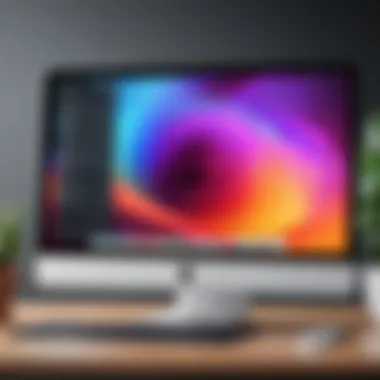
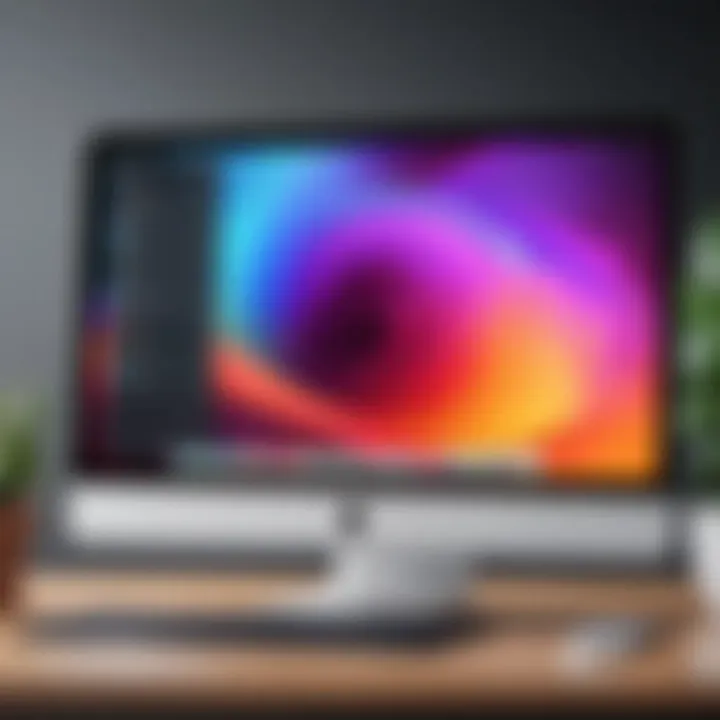
Some users may find the browsing experience on desktop advantageous, especially regarding larger screens, yet it lacks the fluidity and interactivity found on mobile devices.
Functionality Restrictions on Desktop
When exploring Instagram on a Mac, users will encounter various functionality restrictions that can limit the overall user experience. Understanding what cannot be done on the desktop app helps users adjust how they utilize the platform.
- Limited Uploading Capabilities: Users cannot directly upload posts from their desktop, restricting their spontaneity. This absence can hinder the timeliness of posting relevant media contents.
- Monitoring Analytics: While some analytics are available, detailed insights found on mobile may not be accessible, affecting marketers and influencers who rely on data.
- Content Management: Functions such as editing captions or tagging people in posts are more laborious on desktop compared to mobile.
These restrictions lead users to seek alternative methods and tools to better match their posting needs and strategies for content creation. Recognizing these limitations sets the stage for exploring other effective solutions.
Accessing Instagram Through a Browser
Accessing Instagram through a browser is a crucial aspect of this guide. It highlights how users can engage with the platform without the necessity of a smartphone. For many users, the mobile application may not always be available, or they might prefer the larger screen and keyboard of a Mac. This section will delve into the specific elements related to browser access, including benefits and considerations that users should be aware of.
First, using a browser allows for a wider view of Instagram’s interface. Users can easily browse their feed, check notifications, and review comments on a larger screen. This can enhance the overall experience, especially when managing multiple posts or accounts.
Additionally, accessing Instagram via a browser also offers functionalities such as easy copying and pasting of captions or comments. It can help in quicker navigation and engagement, which is particularly useful for content creators or social media managers.
However, there are some limitations to be aware of. Not all features available on the mobile app are present on the desktop browser version. For instance, users may find it challenging to upload media directly from a desktop without employing specific methods. This limitation is important to consider, as it may affect how one interacts with the platform.
"Using Instagram in a browser context encourages a different approach to how content is created and shared."
In summary, accessing Instagram through a browser is not only feasible but can optimize user experience, especially for those who are accustomed to working on a Mac. Understanding how to navigate this can empower users to leverage the platform effectively even outside of its mobile constraints.
Using Google Chrome for Instagram
Google Chrome is one of the most popular browsers for accessing Instagram. It is known for its speed and reliability. Users can simply navigate to Instagram’s website and log in. One of the key features of using Chrome is its ability to mimic mobile browsing, making it easier to post photos and videos.
To post from Chrome, users can follow these steps:
- Open Chrome and go to Instagram.com.
- press to open Developer Tools.
- Click on the Device Toggle Toolbar (the icon that looks like a mobile device).
- Choose a mobile device from the dropdown menu.
- Refresh the page, and the mobile version of Instagram will load.
This process allows access to all features as if using a smartphone, including posting content and sending direct messages.
Safari and Instagram Features
Safari, the default browser for Mac, offers a slightly different experience. Users might find the layout offers some advantages, especially in terms of security and privacy measures. To access Instagram on Safari, simply visit Instagram.com, and log in with your credentials.
However, posting directly is not as straightforward as it is in Chrome. To enhance usability, users can adjust the user agent settings or use other workarounds to access mobile features. The experience might not be as seamless as with Google Chrome, but many users enjoy Safari's integrated features.
Firefox as an Alternative
Firefox is another excellent option for accessing Instagram on a Mac. It’s known for its customizable features and is a preferred choice for many tech-savvy users. Accessing Instagram in Firefox follows similar steps as Chrome.
- Navigate to Instagram.com and log in.
- Open Developer Tools by pressing .
- Enable the Responsive Design Mode using the icon or by pressing .
- Refresh the page to load the mobile interface.
This flexibility allows Firefox users to enjoy a browsing experience close to that found on mobile. Moreover, Firefox also prioritizes user privacy, which can be an important factor for those conscious about their data online.
Using Developer Tools to Post from Mac
Using developer tools in web browsers like Google Chrome and Safari opens new avenues for posting on Instagram from a Mac. While Instagram's app is tailored primarily for mobile devices, developer tools enable users to bypass some restrictions inherent to the desktop experience. This functionality is significant because it allows users more flexibility in managing their Instagram presence directly from their computers. Particularly for content creators and businesses needing to manage multiple posts, the ability to use developer tools can streamline the posting process.
Activating Developer Tools
To begin using developer tools, you must first activate them in your browser. In Google Chrome, you can open it by right-clicking anywhere on the page and selecting "Inspect" or by using the keyboard shortcut Command + Option + I. In Safari, you may need to enable the Develop menu by going to Safari > Preferences > Advanced and checking the box that says "Show Develop menu in menu bar". Once the Develop menu is visible, you can access developer tools by selecting "Show Web Inspector".
These tools provide a vast array of options for web development, but you will primarily focus on emulating mobile devices. This emulation allows the browser to behave as if it were a mobile device, thus presenting Instagram's mobile interface.
Adjusting Device Settings
After activating developer tools, the next step is to adjust the device settings to emulate a smartphone or tablet. In Chrome, you can toggle the device toolbar by clicking on the icon that looks like a smartphone and tablet together or using the keyboard shortcut Command + Shift + M. Here, you can select from a variety of device presets such as iPhone or Android variants.
Once you have chosen a device, refresh the Instagram page to load the mobile interface. This adjustment is crucial because it modifies how the web page is rendered, enabling access to functions such as uploading photos and videos which are typically unavailable on the desktop version.
Completing the Posting Process
To post content using developer tools, navigate to the enhanced mobile interface of Instagram. Log into your account, and you should see the + icon typically used for adding posts. Click it to initiate the upload process. You will be prompted to select media from your Mac. Choose your file and add any necessary captions, tags, or location information.
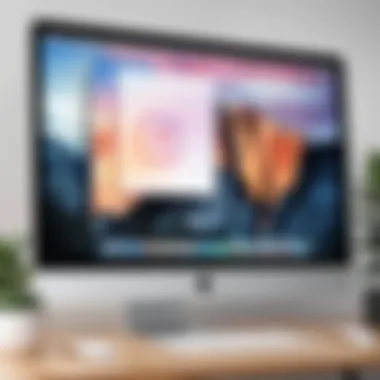
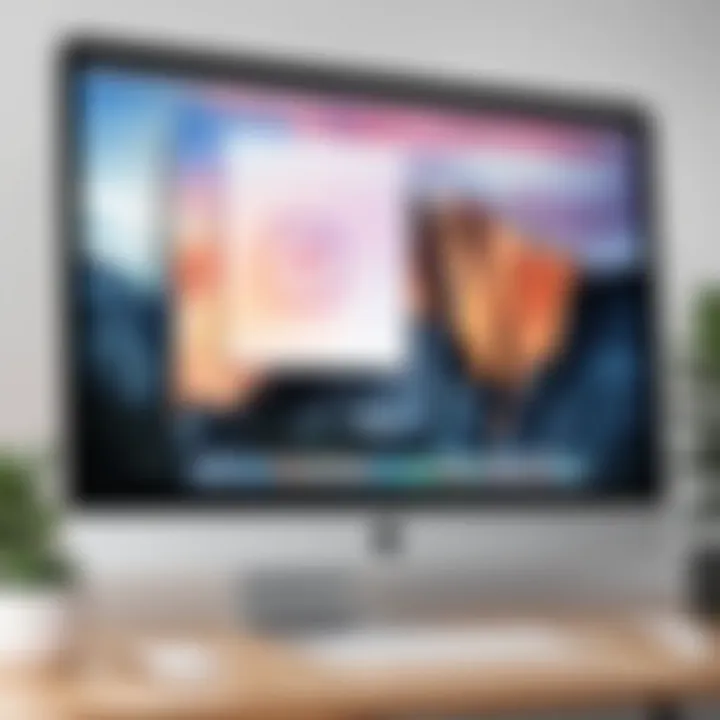
It is advisable to ensure your images and videos meet Instagram’s requirements. For images, use JPEG or PNG formats, and for videos, it should be MP4. Once everything is ready, click "Share" to complete the posting process.
This method allows Mac users to effectively use Instagram as intended on mobile devices, facilitating content creation and sharing.
The use of developer tools signifies a crucial workaround that enhances usability and engagement on Instagram from desktop platforms.
Third-Party Applications for Posting
Third-party applications have become increasingly significant for posting on Instagram, especially for Mac users. These tools offer functionality that expands beyond the limitations of Instagram's desktop experience. The options available often include features that facilitate scheduling, advanced editing, and analytics that the native Instagram app lacks. By leveraging these applications, users can save time and improve their overall social media strategy, making them vital in today’s digital landscape.
Additionally, many third-party applications provide interfaces specifically designed to enhance user experience. They cater to both casual users and professionals. Understanding these applications can mean the difference between a sporadic posting approach and a well-structured content plan.
Review of Popular Applications
Many applications serve the Instagram community effectively. Here are a few that stand out:
- Hootsuite: This application allows users to manage multiple social media accounts, schedule posts in advance, and analyze engagement metrics. It presents a user-friendly dashboard for efficient content management.
- Buffer: Buffer is similar to Hootsuite but focuses on simplicity and ease of use. Users can schedule posts, and track performance metrics, making it ideal for users who prefer a straightforward approach.
- Later: Later is designed specifically for Instagram. Its drag-and-drop interface makes planning and scheduling Instagram posts easy. Users can also visually plan their feed to maintain an aesthetic layout.
- Canva: While primarily a design tool, Canva allows users to create engaging graphics for Instagram. The integration with Instagram means that users can post directly after designing their content.
These applications provide distinct advantages and fit a variety of needs. Evaluating their features is crucial when deciding which will best align with your posting strategy.
Safety and Reliability Considerations
When selecting a third-party application for Instagram, safety and reliability should be paramount. It is essential to use reputable applications to avoid issues like data breaches or account suspensions. Instagram’s terms of service prohibit the use of unauthorized applications. Therefore, it is advisable to:
- Research the application's reputation and read user reviews to assess reliability.
- Check if the application uses secure connections (look for HTTPS in URLs).
- Be wary of applications that promise to boost engagement through bots or automated services, as these can result in account penalties.
Furthermore, ensuring that the application receives regular updates is an indicator of its safety. Developers who maintain their software tend to have a better understanding of Instagram's evolving regulations, reducing potential risks.
"Using recognized and well-supported third-party applications not only improves your posting experience but also helps protect your account integrity."
Using Instagram Creator Studio
Using Instagram Creator Studio can significantly enhance the efficiency of managing social media content on a Mac. This tool is particularly useful for individuals and businesses that publish content regularly. It allows for a more organized approach to content management. Additionally, Creator Studio offers insights into how posts perform on Instagram, which can help in understanding audience engagement and preferences.
The strategic importance of the Creator Studio lies in its multi-functional capabilities. Users can not only schedule posts ahead of time but also analyze performance metrics thereafter. Furthermore, having one place to manage both Facebook and Instagram posts can streamline workflows for those who engage across multiple platforms. Overall, utilizing the Creator Studio allows users to improve their social media strategies in a more systematic manner.
Setting Up Creator Studio
Setting up the Instagram Creator Studio is a straightforward process that requires access to Facebook as well. First, ensure you have a Facebook page linked to your Instagram account. Once that is confirmed, you can head to the Creator Studio site. Logging in with your Facebook account will automatically prompt you to link your Instagram.
- Visit the Creator Studio page at Facebook Creator Studio.
- Log into your Facebook account.
- Follow the prompts to connect your Instagram account.
- Ensure that you convert your Instagram profile to a Business or Creator account for full functionality.
Once linked, you will be able to navigate through various options to manage your content effectively. The interface is user-friendly and categorizes content by type, making it simpler to handle a diverse media portfolio.
Features for Content Management
Instagram Creator Studio includes numerous features for effective content management:
- Post Scheduling: Users can plan and schedule posts for optimal engagement times. This feature saves time and ensures consistent content flow.
- Insights and Analytics: The ability to review post-performance metrics like reach, engagement, and impressions helps refine content strategy. Understanding which posts resonate can guide future content.
- Content Library: All published content is stored in one place. This library is accessible at any time and allows for quick referencing and analysis.
- Cross-Posting Capabilities: Because Instagram is integrated with Facebook, it allows for seamless cross-platform management. Users can share content between the two easily.
Using Creator Studio not only assists in efficient content management but also emphasizes the analytical aspect of social media. The insights gained can contribute to developing more targeted content strategies, aligning posts with audience preferences effectively.
Uploading Media Files
Uploading media files is a fundamental aspect of using Instagram effectively. Since the platform primarily focuses on visual content, the quality and types of media shared can significantly impact user engagement and overall performance. Understanding the mechanics of uploading is essential for users aiming to enhance their digital presence and ensure that their posts meet Instagram's standards.
Preparing Media for Upload
Before uploading any files, preparation is key. Users should consider several factors to optimize their images and videos for Instagram.
- File Types: Instagram supports various formats, including JPEG, PNG, and MP4. Each format has its strengths. For instance, JPEG is often preferred for photographs due to its compression capabilities, whereas PNG is better for images requiring transparency.
- Dimensions and Aspect Ratios: Every type of post has recommended dimensions. For standard posts, images should ideally be 1080 pixels wide, with heights varying depending on the aspect ratio. An aspect ratio of 1:1 (square), 4:5 (portrait), or 1.91:1 (landscape) is commonly used. Videos should be no longer than 60 seconds for posts. Adjusting media to these specifications before uploading can prevent cropping or quality loss.
- Compression and Quality: Before uploading, ensure media files are compressed without significant loss of quality. Various tools, like Adobe Photoshop or online compression sites, can help reduce file size while maintaining visual integrity.
Best Practices for Image and Video
When it comes to posting media on Instagram, adhering to best practices enhances visibility and engagement. Here are some important guidelines to consider:
- High-Quality Visuals: Prioritize high-resolution images and videos. Blurry or pixelated media can deter users. Aim for clarity to convey professionalism.
- Engaging Content: Ensure content is relevant and engaging for your audience. Utilize eye-catching thumbnails and compelling captions.
- Limit Filters: While Instagram offers various filters, overusing them might distract from the actual content. Aim for a balanced approach that enhances but does not overwhelm.
- Consistency in Style: Maintaining a cohesive aesthetic across your posts helps establish a recognizable brand. Consistent colors, tones, and styles can improve user recognition and loyalty.


Remember, investing time in preparing and optimizing your media files can have a profound impact on your overall engagement on Instagram. By paying attention to detail, your content can shine, attracting the right audience.
By focusing on these aspects, users can enhance their Instagram experience, posting media that resonates with their followers while adhering to platform guidelines. Following the outlined preparations and best practices not only fosters a smooth uploading process but also positions your content favorably within Instagram's algorithm.
Navigating Instagram's Algorithm
Understanding how Instagram's algorithm functions is critical for anyone seeking to optimize their posts and increase engagement on the platform. The algorithm dictates what content appears in users' feeds, thereby impacting visibility and reach significantly. This section explores various components of the algorithm that influence user interaction and overall performance of posts on Instagram.
Understanding Engagement Metrics
Engagement metrics serve as a lens through which users can measure their performance on Instagram. These metrics include likes, comments, shares, and saves, and they provide valuable insights into how well content resonates with the audience. High engagement rates signal to Instagram that content is relevant and should be shown to a wider audience.
For instance, if a user's post consistently garners a large number of likes and comments, the algorithm perceives this post as valuable. Subsequently, it may push that content into the feeds of users who do not follow the account. This makes it essential for creators and businesses to foster genuine interactions, as artificial methods of engagement can lead to penalties or reduced visibility.
Here are some key engagement metrics that should be monitored:
- Likes: They are an immediate indicator of approval.
- Comments: They reflect deeper engagement and are often seen as more valuable than likes.
- Shares: When users share content, it signifies strong appreciation.
- Saves: Being saved indicates that users find the content worth revisiting.
Maintaining a balance among these metrics is important for creating a successful Instagram strategy.
Content Visibility and Reach
Content visibility refers to how broadly a user's posts are displayed on Instagram, while reach pertains to the total number of unique accounts that view a post. Several factors affect both visibility and reach, including the timing of posts, use of hashtags, and the quality of visuals.
Using relevant hashtags can dramatically improve discoverability. When hashtags are selected wisely, they introduce posts to users who may not yet follow the account but are interested in related content. Additionally, engaging with followers can enhance visibility—responding to comments or participating in discussions encourages a loyal following.
Some practices to increase visibility and reach are:
- Post Timing: Analyze when your audience is most active.
- Quality Content: Focus on high-quality images and videos.
- Consistent Posting: Regular engagement keeps your content fresh in followers' minds.
- Using Stories: Instagram Stories can engage followers and keep them updated regularly.
"Understanding and leveraging the algorithm can significantly affect how effectively users navigate their presence on Instagram."
Troubleshooting Common Issues
When engaging with Instagram on a Mac, users can run into various issues that disrupt the posting experience. Understanding and resolving these problems is essential for maintaining a smooth workflow. In this section, we address common errors and provide practical solutions. This will enhance not only the user's confidence but also their overall efficiency while utilizing the platform.
Error Messages and Solutions
Error messages can disrupt the posting process. These alerts are meant to inform the user that something has gone wrong, often due to connectivity issues, file types, or platform limitations. Here are some of the common error messages encountered:
- "Cannot Load Image": This error often arises when the file format is incorrect or the file size exceeds the Instagram limitations. To resolve this, check that your image is in JPEG or PNG format and under the size limit of 30 MB.
- "Network Error": This usually indicates a connectivity issue. Ensure your internet connection is stable, consider restarting your router, or switch networks if possible.
- "Link Not Supported": Instagram has restrictions about the types of links you can include. Avoid sharing links from suspicious or non-reputable sites.
Here are some steps to troubleshoot effectively:
- Refresh the Browser: Often, reloading the page can resolve minor glitches.
- Clear Cache and Cookies: Doing this in your browser settings can help fix persisting problems.
- Re-login to Your Account: Signing out and then back in can rectify issues due to authentication errors.
For persistent issues, you may need to contact Instagram support through their help center.
Tips for Improving Upload Success
Uploading content successfully on Instagram from a Mac involves certain best practices. This not only ensures that your posts go live without issues but also enhances the quality and reach of your content. Here are some tips:
- Optimize Your Media Files: Make sure your image sizes meet Instagram's guidelines. The ideal size for photos is 1080x1080 pixels and for videos, 1080p resolution is recommended.
- Use Supported Formats: Stick to JPEG, PNG for images, and MP4 for videos to avoid format-related issues.
- Check File Size: Instagram has limits on file sizes, so compress images if necessary to ensure they comply. Tools like JPEGmini or HandBrake can be useful for this.
- Regularly Update Your Browser: An updated browser often resolves bugs inherent in older versions.
- Monitor Internet Stability: A consistent and strong internet connection is vital. Perform speed tests if you suspect connectivity issues.
- Avoid Peak Times: Posting during off-peak hours can sometimes mitigate upload failures due to high traffic on the platform.
By being proactive in understanding common issues and implementing these practices, users can significantly enhance their experience while posting on Instagram via their Mac.
Ending and Future Considerations
Understanding how to effectively post on Instagram from a Mac is essential in today’s digital landscape. As social media continues to evolve, users must adapt to new tools and practices. This section synthesizes key takeaways from the article while highlighting the ongoing trends shaping user engagement across platforms.
Evolving Trends in Social Media Engagement
Social media engagement is constantly shifting. Today, the rise of diverse content forms — such as short videos, stories, and live broadcasts — presents notable opportunities for users. Instagram has adapted by enhancing its offerings, introducing features like Reels and Guides.
Moreover, brands and influencers are increasingly focusing on authenticity. Users prefer genuine interactions over polished, traditional advertising. Engaging with followers through comments, stories, and polls fosters a community feeling, enhancing loyalty.
"Being relatable is more crucial than always looking professional." This evolving expectation forces individuals and companies to rethink their strategies when posting content. The need for quality engagement emphasizes the importance of understanding these trends to tailor effective content.
Final Thoughts on Mac Usage for Instagram
Using a Mac to manage Instagram can be both efficient and creative. The tools available range from web browsers to specialized applications. Each option comes with distinct advantages, and knowing how to leverage these tools is critical.
Being attentive to updates and changes will help users remain ahead of the curve, maximizing their social media presence. The interface of Instagram is somewhat limited on desktop; however, various workarounds and third-party applications can make this experience smoother.



