Comprehensive Guide to Sharing iCloud Folders Effectively


Intro
In today’s digital workspace, sharing files and folders has become essential. iCloud offers a robust solution for collaboration, allowing users to share folders seamlessly. Understanding how to share iCloud folders effectively can greatly enhance productivity, whether in a personal or professional setting. This guide will take a closer look at the methods available for sharing, troubleshooting common issues, and discussing best practices. By mastering these features, you can ensure a smooth sharing experience, enabling efficient teamwork and communication.
Product Overview
With iCloud, Apple provides a cloud storage solution that is deeply integrated into its ecosystem. This service allows users to store and access files from any Apple device, ensuring consistency and accessibility.
Key Features
- Collaboration: Users can share folders with others, allowing for real-time collaboration.
- Automatic Updates: Any changes made in shared folders are reflected instantly for all users.
- Permissions Management: Shareholders can set specific permissions, controlling who can edit or view the files.
Specifications
iCloud offers a variety of storage plans to meet different user needs, but sharing features are available across all levels. Users can seamlessly share folders without requiring additional software or complicated setups.
Methods of Sharing iCloud Folders
To share an iCloud folder, follow these straightforward steps:
- Open the Files app on your Apple device.
- Navigate to the iCloud Drive section.
- Choose the folder you wish to share.
- Tap on the Share button.
- Select Add People to choose how you want to send the invitation, whether through email or a messaging app.
- Adjust the permissions as necessary, choosing between "Can View" or "Can Edit" before sending the invitation.
This process allows instant collaboration, making it easy to work with others across different locations.
Troubleshooting Tips
Despite its functionality, users may encounter issues when sharing folders. Here are some common problems and their solutions:
- Invitations Not Received: Ensure the email address is correct. You may also want to ask recipients to check their spam or junk folders.
- Permission Issues: Double-check the permission settings to make sure they match your preferences.
- Access Denied: Members of the shared folder must have an iCloud account. If they do not, they will be unable to access the folder.
Best Practices
- Manage Permissions: Regularly review and update sharing permissions, ensuring only the necessary individuals have access.
- Use with Caution: Be mindful when sharing sensitive information. Only share folders with trusted individuals.
- Regular Updates: Maintain the folders by updating files and removing outdated information to keep content relevant and organized.
Sharing iCloud folders can streamline the collaborative process, but requires careful management to protect your files.
Ending
In summary, the ability to share iCloud folders enhances collaborative efforts in a digital environment. By following the methods and tips outlined in this guide, users can optimize their iCloud experience. For further exploration, consider visiting related resources like Wikipedia for more insights on cloud services.
Prologue to iCloud Folder Sharing
The topic of iCloud folder sharing is essential for both casual and professional users. In an age where digital collaboration dominates, understanding how to share resources efficiently becomes crucial. iCloud offers a seamless approach to sharing folders with others, allowing for effective teamwork and communication.
Sharing folders in iCloud facilitates a smoother workflow. Users can collaborate on projects without the need for physically exchanging documents. This is particularly valuable in various settings, whether for personal projects with friends or for professional tasks within a team. Understanding how iCloud folder sharing works opens up new avenues for productivity.
Overview of iCloud as a Cloud Storage Solution
iCloud serves as Apple's proprietary cloud storage solution. It integrates with various Apple devices such as iPhones, iPads, and Macs. At its core, iCloud provides users with the space to store files, photos, and more, enabling easy access across devices.
The platform mitigates the risk of data loss and enhances collaboration through its folder-sharing capabilities. Users can upload files directly to iCloud Drive and manage their storage easily. This centralization of data not only reduces the chances of losing important information but also simplifies the process of sharing these resources with others.
Key features of iCloud include:
- Syncing across devices: Changes made on one device reflect on all others.
- Access control: Users can set permissions for who can view or edit shared folders.
- User-friendly interface: The design allows users to navigate their storage without complexity.
Benefits of Using iCloud for Folder Sharing
There are numerous benefits to utilizing iCloud for sharing folders, which enhance collaboration efficiency:
- Ease of use: The interface is intuitive, making it accessible for users of varied tech proficiency.
- Real-time collaboration: iCloud allows multiple users to work on files simultaneously.
- Cross-platform compatibility: Users can share folders with anyone, even if they are not using Apple devices.
"The flexibility and accessibility of iCloud empower users to collaborate more effectively than ever before."
Moreover, iCloud provides a reliable way to manage access levels. Users can choose whether to grant view-only rights or full editing permissions, catering to specific collaboration needs. This not only protects sensitive information but also fosters trust among collaborators.
In summary, mastering iCloud folder sharing can significantly enhance productivity. Users who embrace this capability often find that they can cooperate more effectively, leading to improved outcomes in their personal and professional endeavors.
Setting Up Your iCloud Account
Setting up your iCloud account is a crucial step for successful folder sharing. This part of the guide emphasizes basic setup processes that ensure you can collaborate effectively. A well-configured iCloud account enables seamless interaction with shared folders, making it easier to exchange files, collaborate on projects, and maintain organization.
Creating an Apple for iCloud


To utilize iCloud, one must first create an Apple ID. This identification serves as the gateway to all Apple services, including iCloud. The process is straightforward and requires basic information like a name, email address, and password. Importantly, an Apple ID enhances security through two-factor authentication, adding a layer that safeguards your data. Without this essential step, using iCloud becomes impossible. Thus, creating a unique Apple ID is not just beneficial but necessary for anyone wanting to use iCloud features effectively.
Configuring iCloud Settings on Devices
Configuring iCloud settings varies by device type. Each setup not only allows access to your files but also ensures optimal performance according to the specific device’s capabilities. The mechanisms for iOS, Mac, and Windows differ, catering to a broad user base. Below are the elements for each platform:
iOS Device Configuration
Configuring your iCloud on an iOS device involves adjusting settings in the device's menu. This characteristic is essential because it integrates seamlessly with the mobile ecosystem. One unique feature of iOS configuration is iCloud Drive functionality, which lets users store and access files directly from their mobile device. This benefits users who are constantly on the move, as they can quickly access shared folders anywhere.
Advantages:
- Convenient access to files.
- Real-time updates with collaborators.
Disadvantages:
- Configuration can sometimes be unintuitive for less tech-savvy individuals.
Mac Configuration
Mac configuration is crucial for users working in a more traditional computing environment. Users need to access the System Preferences to connect their iCloud account. This step is especially beneficial for those who work with larger files, as Mac allows more extensive file management than mobile devices. A key feature of this setup is the ability to merge iCloud Drive files with local files seamlessly.
Advantages:
- High storage capacity for file management.
- Robust integration with various applications, enhancing productivity.
Disadvantages:
- May require periodic updates to maintain functionality.
Windows Setup
Setting up iCloud on Windows involves downloading the iCloud for Windows application. This aspect is particularly important for users who operate in a multi-platform environment. The unique feature of the Windows setup is that it allows Windows users to access iCloud services through a familiar interface, such as File Explorer. This feature bridges the gap for users who do not own Apple hardware but want to leverage iCloud capabilities.
Advantages:
- User-friendly interface that Windows users are accustomed to.
- Access to iCloud services on a widely used platform.
Disadvantages:
- May not offer full functionality compared to Mac or iOS alternatives.
Understanding iCloud Folder Structure
Understanding the iCloud folder structure is essential for effective collaboration and file management. It allows users to organize files systematically, making it easier to access shared documents. A well-defined structure can enhance productivity, especially when multiple users are involved in a project.
Organizing files into folders and subfolders enables users to maintain clarity and focus. It minimizes the time spent searching for specific documents and streamlines the workflow. Therefore, mastering the iCloud folder structure is not just about aesthetics; it significantly impacts efficiency.
Navigating the iCloud Drive
When using iCloud Drive, navigating the interface is straightforward. It presents a clean design, focusing on usability. The main section displays the files and folders available to you. On the left, you can find categories such as "Recently Added," "iCloud Drive," and "Shared with You." Being familiar with this layout can significantly improve your experience.
To access your files, simply click on the iCloud Drive icon. From there, you can see all your stored folders. Each folder may contain additional subfolders or files, allowing for a layered organization. You can create new folders by clicking the "+" icon, which helps in maintaining an organized workspace.
Additionally, using the search bar feature allows for quick retrieval of files. This tool proves useful, especially when managing a large number of documents. Knowing where to find items swiftly can save valuable time and effort.
Creating and Organizing Folders in iCloud
Creating and organizing folders in iCloud is a straightforward process. First, access your iCloud Drive and select the "Create Folder" option. Assign a descriptive name to the folder, reflecting its content. This practice facilitates easy identification later.
To ensure your folders serve their purpose, follow best practices:
- Use Clear Naming Conventions: Choose names that are intuitive and descriptive.
- Categorize Logically: Arrange folders based on project, date, or type. This classification aids quickly locating documents.
- Limit Depth of Folders: While subfolders can help organize files, avoid excessive nesting. It increases complexity and might lead to confusion.
An effective folder structure not only enhances accessibility but also supports better collaboration among users. Everyone involved will have a clearer sense of where to find specific files, thereby reducing misunderstandings and improving productivity.
By taking control of the iCloud folder structure, you can create a more organized digital workspace, which benefits all collaborators involved.
Methods for Sharing iCloud Folders
In today’s digital landscape, sharing files and folders has become an essential task for both personal and professional purposes. The ability to share iCloud folders efficiently ensures collaboration and enhances communication among users. Understanding the methods available to share these folders allows individuals to effectively utilize Apple's iCloud services, making it easier to work with others, whether they are colleagues or family members. This section outlines various methods for sharing iCloud folders across different devices, catering to users on iOS, Mac, and Windows platforms. Each method offers unique advantages that can enhance how users interact with their shared content.
Sharing via iCloud Drive on iOS Devices
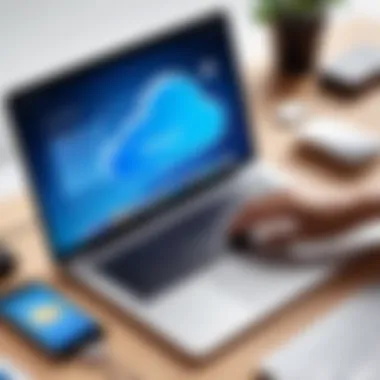
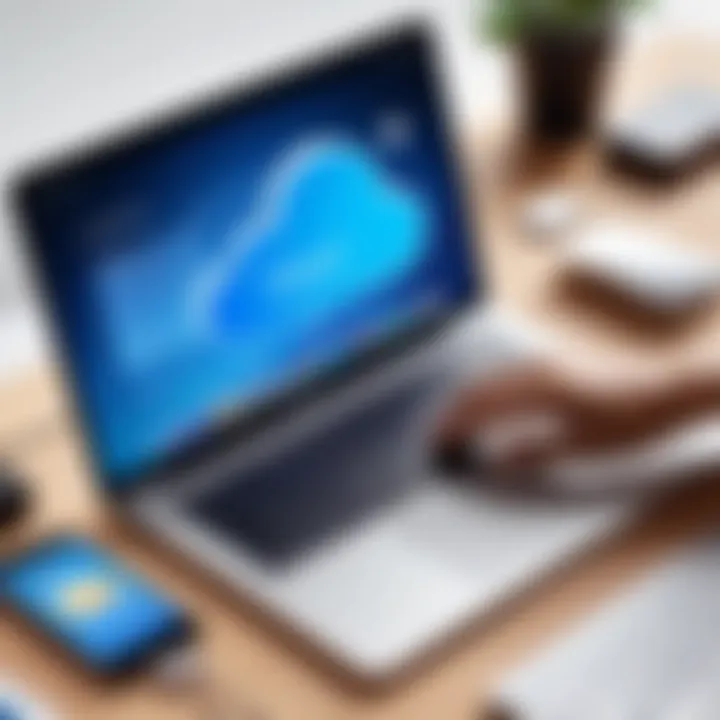
iOS devices such as iPhones and iPads provide a seamless way to share iCloud folders directly from the iCloud Drive app. To begin sharing a folder, navigate to the Files app and locate the iCloud Drive section. Here, users can select the specific folder they wish to share.
Once the folder is selected, tap on the Share icon at the bottom of the screen. From here, users will see options to share via different channels such as AirDrop, Mail, or Messages. The iCloud share menu also allows users to adjust permissions, deciding whether recipients can view or edit the folder contents. This flexibility ensures that users maintain control over their shared data.
Steps for Sharing on iOS:
- Open the Files app and go to iCloud Drive.
- Select the folder to share.
- Tap the Share icon.
- Choose the sharing method and adjust permissions.
- Enter the recipient's contact information to share.
Making adjustments to the permissions is a significant aspect of sharing on iOS. Users can choose between allowing others to only view or also edit the files within the folder. This is essential when collaborating on documents or projects, as it ensures everyone has the appropriate level of access.
Sharing through iCloud Drive on Mac
Mac users enjoy a similar experience through Finder with iCloud Drive. Accessing iCloud Drive is straightforward: simply open a Finder window and choose iCloud Drive from the sidebar. Find the folder you want to share, right-click it, and select the Share menu. Then, you can choose options to either share via Mail or by creating a public link, depending on your needs.
To share through a link, select the Copy Link option after clicking on the Share button. You can send this link through email or messaging apps, allowing others to access the folder without needing an Apple ID. This sharing method is beneficial for users collaborating with individuals who may not have an Apple device.
Steps for Sharing on Mac:
- Open Finder and select iCloud Drive.
- Right-click on the desired folder.
- Choose Share and select sharing method.
- If sharing via link, click on Copy Link.
Control over editing or viewing permissions also exists when sharing from a Mac. Users can decide who collaborates on their files, making it easier to manage team projects effectively.
Utilizing iCloud for Windows Users
Even Windows users can tap into the iCloud sharing capabilities. To start, Windows users must first install the iCloud for Windows application from Apple's official site. Once set up, iCloud Drive will be accessible via File Explorer. Locate the folder you wish to share, right-click on it, and choose Share. While this functionality may not be as seamless as on Mac or iOS devices, the essential features are present. Share by either email or copying the link to send through other platforms.
To summarize the steps:
- Install and open iCloud for Windows.
- Go to File Explorer and access iCloud Drive.
- Right-click the desired folder.
- Select Share and choose your share method.
It is advisable to adjust the access permissions similarly to the other platforms, ensuring everyone understands their level of access.
Remember: Sharing settings can be crucial for maintaining the integrity of your files as well as ensuring collaboration effectiveness.
By exploring these methods of sharing iCloud folders across devices, users can benefit from a more streamlined workflow and enjoy increased productivity. The capability to share folders directly impacts how teams collaborate and share information, leading to more organized and efficient projects.
Managing Permissions and Access
Managing permissions and access in iCloud folder sharing is essential for maintaining control over who can view and edit your files. This aspect is particularly crucial in collaborative environments where multiple users may need different levels of access to the same content. By understanding and utilizing the available settings, you can prevent unauthorized changes and ensure that sensitive information remains protected. In a workplace or group project, managing permissions helps streamline workflows while minimizing the risk of accidental deletions or alterations.
Setting Access Levels for Shared Folders
When sharing a folder in iCloud, you have the option to define who can interact with it. This is primarily done by assigning access levels to users. In general, there are two main access privileges:
- Can Make Changes: Users granted this access can add, delete, and modify files within the folder. This level is ideal when collaboration is necessary.
- View Only: This allows users to see the contents of the folder but prevents them from making any alterations. This setting is suitable when you want others to access information without giving them authority to edit it.
To set these permissions, first open iCloud Drive and select the folder you wish to share. Click on the share icon, and in the options menu, select ‘Add People.’ Here, you can invite individuals by entering their email addresses. Before sending the invitation, be sure to customize the access level according to your needs.
It is important to regularly review who has access to your shared folders. As teams change and projects evolve, you may find that certain users no longer need access. Keeping a tight rein on permissions safeguards your data and enhances collaboration efficiency.
Revoking Access and Managing Invitations
Revoking access to shared folders is straightforward yet significant. It is essential to keep your file system organized and secure. If a collaborator should no longer have access, or if someone accidentally receives an invitation, removing their access is crucial.
To revoke access, return to your iCloud Drive and locate the shared folder. Again, click on the share icon, where you will see a list of people with whom the folder is shared. Next to each person's name, there is an option to change their access or stop sharing altogether.
Managing invitations is equally important. It involves overseeing who has been invited to access the folder and ensuring they have not only received the invitation but also accepted it. If an invitation lingers without response, consider sending a reminder or even revoking it altogether to maintain clarity in the sharing process.
By managing permissions and efficiently handling invitations, you cultivate a secure and effective collaboration environment.
In summary, understanding how to set appropriate access levels and manage invitations can significantly elevate the usability of iCloud folders in collaborative projects. The right permissions foster a more secure and efficient work process.
Best Practices for iCloud Folder Sharing
Effective iCloud folder sharing goes beyond just enabling access for others. Establishing best practices is essential for optimizing collaboration, enhancing organization, and ensuring security. These practices contribute to a systematic approach in managing shared resources, making the sharing process straightforward and beneficial for all participants.
One of the primary benefits of following best practices is that it fosters a well-ordered sharing environment. This organization not only aids in quick access to important files but also minimizes confusion among users. Collaborators are more likely to engage effectively when they can easily navigate shared folders without sifting through a chaotic array of documents.
Another consideration is security. While sharing folders can enhance collaboration, it can also expose sensitive information if not managed correctly. Implementing best practices in permissions and access settings is crucial. This ensures only authorized individuals have access to specific files, thereby reducing the risk of data breaches or unintended alterations.
Incorporating these approaches not only improves the sharing experience but also enhances productivity. Users will spend less time searching for documents and more time focusing on their tasks.
"A well-organized shared folder can transform collaboration from a challenging task to a seamless experience."
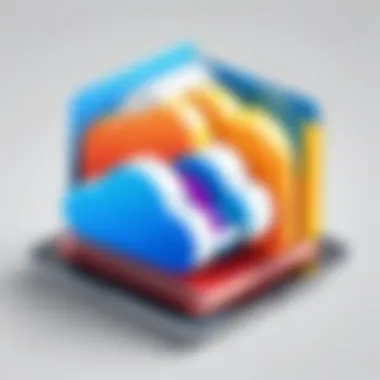
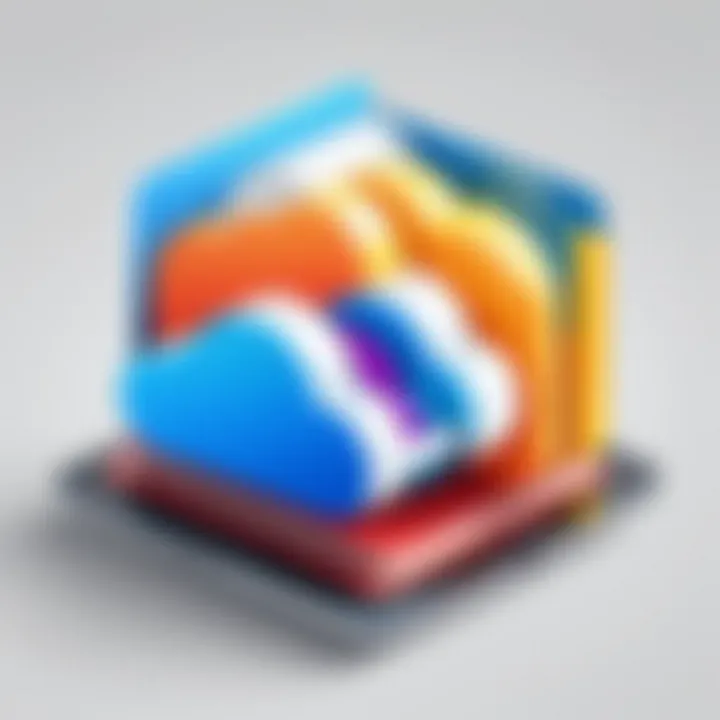
Organizing Shared Folders Effectively
Effective organization of shared folders is vital for ensuring clarity in a collaborative environment. To maximize efficiency, consider creating a structured hierarchy in your iCloud Drive. Group related files into designated folders. This logical arrangement reduces the time taken to find necessary documents.
Utilizing descriptive names for folders and documents facilitates better understanding among collaborators. Avoid generic names. Instead, opt for titles that clearly reflect the content. This reduces guesswork and enhances productivity.
- Folder Hierarchy: Create main folders for broad categories and subfolders for specific topics.
- Naming Conventions: Use clear, concise names that reflect the content and consider adding dates for time-sensitive documents.
- Regular Maintenance: Periodically review shared folders to archive outdated files, ensuring that users only see the most relevant information.
- Color Coding: If your file management system allows, use color codes for different project types or teams to improve visual identification.
Incorporating these strategies lays the groundwork for a highly functional shared environment.
Communication Strategies for Collaborators
Effective communication is foundational to successful collaboration in shared folders. Establishing clear lines of communication regarding folder expectations and responsibilities is crucial. When collaborators understand their roles and contributions, they are more likely to engage meaningfully.
Consider setting up a shared document to outline project goals, deadlines, and specific tasks assigned to each member. This way, everyone is aware of their responsibilities and can proceed without confusion. Regular updates or meetings can also help maintain alignment and adapt to changing needs or priorities.
Key strategies include:
- Regular Check-Ins: Schedule brief meetings or updates to discuss progress and issues encountered.
- Utilization of Comments: Encourage collaborators to use commenting features in shared documents for discussions directly related to the content.
- Feedback Mechanism: Implement a structured method for giving and receiving feedback to foster continuous improvement.
- Establish Clear Guidelines: Create a set of guidelines for how to engage in the shared space, including naming conventions and file management practices.
By emphasizing communication, teams can navigate complexities with ease and collaborate more efficiently in shared iCloud folders.
Troubleshooting Common Issues
Understanding how to troubleshoot common issues with iCloud folder sharing is vital for anyone engaging in collaboration through this platform. Even though iCloud is designed to work seamlessly across devices, users may encounter various problems that hinder effective folder sharing. To maintain productivity in a digital workspace, effective problem-solving strategies are essential to address these challenges as they arise.
Troubleshooting gives users the power to quickly resolve issues and resume their collaborative efforts. Whether dealing with errors in sharing settings, access limitations, or notifications, knowing how to diagnose and fix these problems can make a significant difference in the user experience. This section provides specific strategies focused on iOS devices and also extends to Mac and Windows systems, ensuring comprehensive guidance wherever you may share iCloud folders.
Resolving Sharing Errors on iOS
When using iCloud Drive on iOS devices, users may encounter various sharing errors. Some common issues include failing to invite collaborators, receiving notification errors, and experiencing problems with access permissions.
- Check Internet Connection: The first step in troubleshooting these errors is to ensure that your device has a stable internet connection. Without a proper connection, sharing will not function as intended.
- Update iOS: Ensure that your device is running the latest version of iOS. With regular updates, Apple fixes bugs and improves overall functionality, which can often resolve unexplained issues with iCloud Drive.
- Restart the Device: Sometimes, simply restarting your iPhone or iPad can refresh the system and resolve temporary glitches that affect sharing capabilities.
- Confirm Sharing Settings: Navigate to the iCloud Drive app, find the folder, and review the sharing settings. Make sure that the people you are trying to invite to collaborate actually receive their invitations and have accepted them. Repeating the invitation process may help.
- Reset Network Settings: If problems persist, consider resetting your network settings. Remember, this action will erase saved Wi-Fi passwords and networks, but it can sometimes restore connectivity to iCloud services.
If the problem continues after trying these solutions, consider checking Apple’s official support pages or forums for potential advice from other users facing similar issues.
Troubleshooting on Mac and Windows
For users on Mac and Windows, troubleshooting can involve a different set of considerations. Here are some approaches tailored for these systems:
- Verify iCloud Configuration: Ensure that iCloud Drive is properly set up on your Mac or Windows computer. Verify that you are signed in to your Apple ID and that iCloud Drive is enabled in system preferences or settings.
- Update Software: Keeping your system software updated is critical. Ensure your macOS or Windows version is compatible with the latest features of iCloud. This is crucial for seamless functionality.
- Access Permissions: Review the folder-sharing permissions. On Mac, right-click the folder, select "Share"," and confirm the listed collaborators and their access levels. On Windows, check the iCloud app's sharing settings to ensure everything is in order.
- Restart the Application: Close and reopen the Finder on Mac or the iCloud app on Windows to resolve potential hanging processes that might prevent sharing operations.
- Use Safe Mode: If you continue experiencing issues, boot your Mac in Safe Mode. This method can block third-party applications that might interfere with iCloud, allowing for easier troubleshooting.
If all else fails, reach out to Apple Support or consult the community forums at reddit.com for insights from fellow users who may have navigated similar challenges.
Future of iCloud Folder Sharing
As technology continues to evolve, so does the demand for more efficient and effective ways to manage and share data. iCloud folder sharing has become an integral component of collaboration in various capacities, from personal projects to business initiatives. An understanding of the potential future developments in iCloud folder sharing can help users make informed decisions as they navigate new features and enhancements. This section explores the significance of what's to come in this area and how it may shape user experiences.
Potential Enhancements in Sharing Features
The future of iCloud folder sharing is likely to witness a series of enhancements aimed at improving usability. Users are increasingly looking for intuitive solutions that simplify collaboration. Potential enhancements could include features like:
- Granular Permission Controls: Users might expect increased control over who can view or edit shared content. This can provide a more secure environment for sensitive information.
- Improved Real-Time Collaboration: The integration of real-time features could facilitate instant updates on shared documents. This aligns with trends seen in other platforms like Google Drive and Microsoft OneDrive.
- Visual Organization Tools: Serving user demands, future updates may introduce more visual ways to organize folders, aiding users in locating files quickly.
- Cross-Platform Compatibility: Enhancements here could mean greater ease in sharing folders with non-Apple users, fostering a seamless collaboration regardless of device or operating system.
Should these features emerge, they have the potential to significantly elevate the user experience.
"As collaboration grows more complex, so must our tools. The future features in iCloud folder sharing could allow for a level of interaction that enhances productivity."
Integration with Upcoming Technologies
Integration with emerging technologies is another critical aspect that may define the future of iCloud folder sharing. Continuous advancements in fields like artificial intelligence, machine learning, and augmented reality will likely transform how we interact with shared content. Some potential impacts include:
- AI-Powered Suggestions: AI could analyze user behavior to suggest appropriate collaborators and add resources that complement the current project.
- Smart Search Capabilities: Enhanced search tools, driven by machine learning, may help users locate files based on context rather than exact names, providing a more efficient search experience.
- Augmented Reality Features: As AR technology becomes more accessible, users might find new ways to visualize their shared projects. This could be especially relevant for fields such as design and education.
- Security Innovations: With growing concerns over data privacy, future updates may encompass advanced encryption technologies, ensuring that shared folders remain secure and protected against unauthorized access.
By embracing these trends, iCloud could reinforce its position as a leading solution for folder sharing and improve the overall user experience for all its clientele.
End
In the digital era, mastering the nuances of iCloud folder sharing is vital for efficient collaboration. This article has dissected the variety of methods available, highlighted best practices, and offered troubleshooting strategies. Understanding these elements is crucial not just for tech enthusiasts but for anyone aiming to streamline their digital interactions.
Recap of Key Points
- iCloud Folder Sharing Process: Initially, the guide addressed how to set up iCloud accounts and configure devices. Proper setup ensures that users can utilize all features effectively.
- Methods of Sharing: We have examined various ways to share folders, whether on iOS, Mac, or Windows platforms. Each method has its unique approach tailored to the user’s environment.
- Permission Management: Effective sharing involves managing access levels. The guide provided insights into setting permissions and revoking access when necessary.
- Common Issues: Troubleshooting techniques discussed help maintain smooth operations and minimize disruptions during collaboration.
- Best Practices: We explored strategies for organizing folders and communicating effectively, which enhances the sharing experience.
Encouragement to Utilize iCloud Capabilities
Utilizing iCloud for folder sharing streamlines collaboration. The integration of iCloud's features within the Apple ecosystem makes it a powerful tool. Whether for personal use or professional projects, iCloud enables seamless sharing and accessibility of files.
Engaging with iCloud folders can foster better teamwork and information sharing. Users should take advantage of the capabilities provided by iCloud. Regularly review your settings and practices to ensure optimal use. In a world where digital collaboration becomes more prevalent, mastering iCloud's functionalities can greatly enhance your productivity.



