Complete Guide to Resetting Your Kindle Device
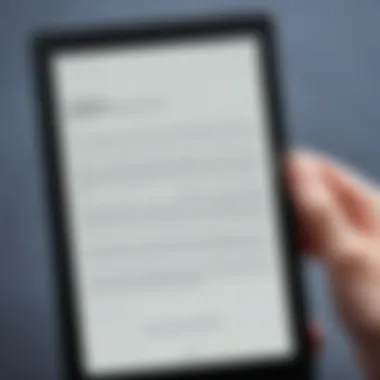
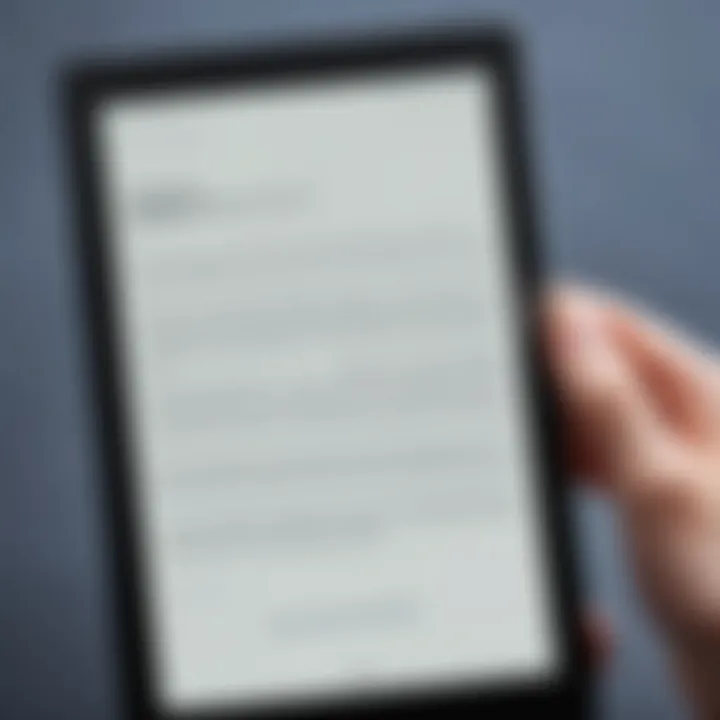
Intro
Resetting your Kindle device can dance on the line between necessity and frustration. Many users, whether they are seasoned pros or just dipping their toes into the world of e-readers, can find themselves facing quirky glitches or sluggish performance. Knowing how to address these issues effectively ensures that your valuable reading experience remains uninterrupted. This guide aims to provide you with the knowledge needed to confidently perform resets on your Kindle, tailored to the nuances of various models.
Product Overview
Let's take a moment to understand the Kindle series. The Kindle family has evolved tremendously over the years, boasting models like the Kindle Paperwhite, Kindle Oasis, and the basic Kindle. Each model comes equipped with unique features that cater to different reading styles and preferences.
Key Features
- E-Ink Technology: Offers a paper-like reading experience, reducing strain on the eyes.
- Customizable Front Light: Perfect for reading in any lighting condition, from bright sunshine to a dimly lit room.
- Long Battery Life: A few weeks of usage on a single charge — excellent for the avid reader.
- Storage Capacity: Ranging from 8 GB to 32 GB, allowing users to store thousands of books without a hitch.
Specifications
The specs vary from model to model:
- Display: Kindle Paperwhite comes with a 6.8-inch screen, while the Oasis has a larger 7-inch display.
- Water Resistance: Oasis and Paperwhite offer IPX8 ratings, making them ideal for beach or poolside reading.
- Connectivity: All models support Wi-Fi, while select versions also include cellular connectivity for downloading books on the go.
Performance Analysis
Examining the performance of these devices leads us to their speed and efficiency, which are critical when considering a reset.
Speed and Efficiency
Overall, Kindles operate smoothly, allowing for almost instant access to your library. However, like an old clock, they sometimes need a reset to get back on schedule. Slow page turns or failed downloads can sometimes be resolved quickly through a reset.
Battery Life
When it comes to battery life, a Kindle typically lasts for weeks, depending on usage. Heavy backlighting and use of features like the audible reading will drain the battery faster. If you find your battery depleting unusually fast, consider a reset — it might just fix underlying issues, giving it a fresh start.
Important Note: Before proceeding with any reset, it’s wise to back up your content and settings. That way, you won't lose your favorite reads in the process.
With this foundation laid, let’s delve deeper into why you might want to reset your Kindle and the step-by-step methods to do so effectively.
Prologue to Kindle Resets
In the realm of digital reading, Kindle devices have carved out a niche for book lovers everywhere. However, owning such a powerful gadget sometimes means troubleshooting and maintaining it to ensure it runs smoothly. That's where the concept of resetting your Kindle comes in. This guide aims to illustrate the importance of understanding and executing resets on your device.
Resetting a Kindle can be a valuable skill in your tech toolkit. It not only fixes performance issues but also helps in refreshing functionalities that may have slowed down over time. Realistically, every device undergoes hiccups, and Kindle models are no different. Whether it's the screen freezing up or persistent syncing issues, knowing when and how to reset your device can transform an irritating setback into a smooth-reading experience.
Understanding the Need for a Reset
So, why might you find yourself reaching for the reset button—or the equivalent action on your Kindle? The need to reset arises from various situations. Common scenarios include sluggish performance, glitches, and even unresponsiveness. Imagine being halfway through a gripping novel only for your Kindle to start acting wonky—or worse, to stop functioning altogether. In instances like these, performing a reset can work wonders, often resolving complications quickly and efficiently.
Additionally, resets can serve as a preventative measure. Regularly refreshing your device can help maintain its longevity, making it less susceptible to issues down the line. No one wants a malfunctioning device during the next escapade to faraway lands; after all, a well-functioning Kindle means more uninterrupted reading time.
Types of Kindle Devices
Understanding the different Kindle models is key when considering resets. There’s no one-size-fits-all approach here; various models come with unique features and system functions. Your go-to reset process might differ significantly between the Kindle Basic, Kindle Paperwhite, or Kindle Oasis.
- Basic Kindle: This model is simple, designed for those who want the essence of reading without distractions. Resetting it is straightforward, typically involving a simple button combination.
- Kindle Paperwhite: Known for its light and waterproof capabilities, this model has more advanced features than the basic version, requiring a slightly different approach when it comes to resets.
- Kindle Oasis: The premium option in the lineup, designed for the true book connoisseur, offers an ergonomic design and exceptional display. Its complex functionalities might necessitate in-depth troubleshooting methods when resetting.
In summary, the various models inform the specific resetting procedures one should adopt. A basic understanding of each device ensures you can efficiently tackle any issues that arise. With this solid foundation on why and when to reset, you're now better equipped to manage your Kindle like a seasoned pro.
Common Reasons to Reset Your Kindle
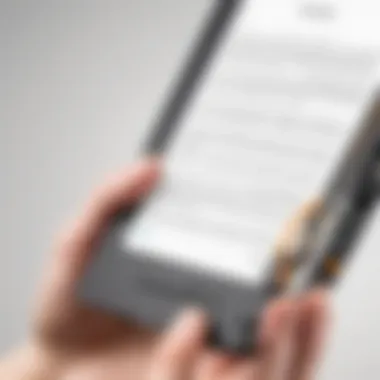
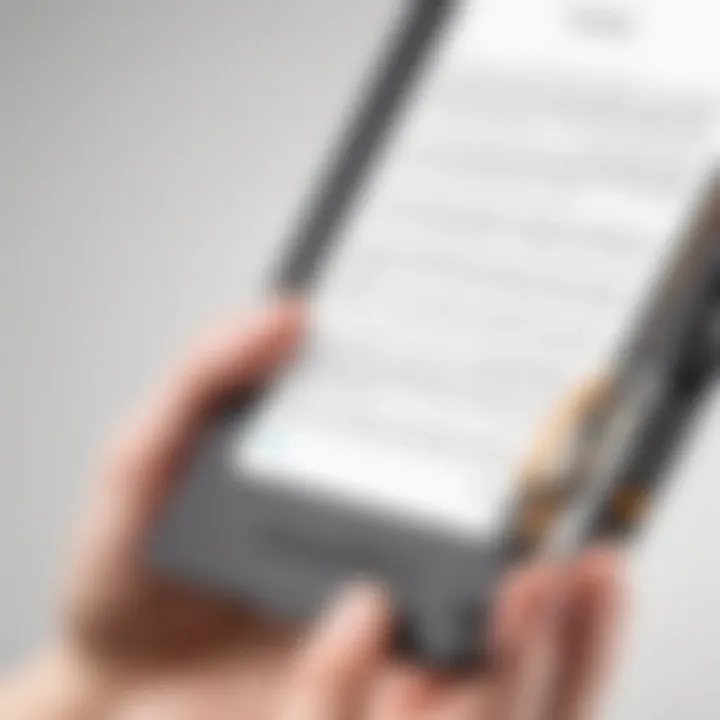
Resetting a Kindle device isn’t just a last-ditch effort when something goes haywire; it’s often a savvy move to keep your e-reader running smoothly. Various situations can make a reset necessary, and understanding these reasons is key for proper device management. In this section, we will delve into three primary reasons you might find yourself resetting your Kindle: performance issues, account troubles, and software hiccups. Knowing when and why to reset can make a world of difference in your reading experience.
Device Performance Issues
If your Kindle feels like it’s dragging its feet through molasses, causing slow load times or lagging extensively, it’s about time you consider a reset. Just like cleaning out your closet, a reset can clear away the junk that builds up over time. Too many apps, files, or background processes might create a bottleneck, making your device feel unresponsive. A hard reset can get rid of temporary files and refresh the system.
Moreover, performance dips could make it difficult to navigate through your vast library, ultimately ruining your reading flow. If you’re experiencing freezes or crashes, these symptoms might suggest that it’s time to hit the reset button.
Account and Sync Problems
We live in a digital age where syncing your Kindle with your Amazon account brings all your books, documents, and personal settings in one seamless experience. But what happens when the connection falters? Perhaps your books aren’t showing up, or you’ve made changes in your account but don’t see any updates on your device. This can be frustrating, but resetting your Kindle can help reconnect the dots.
A reset might solve issues related to failed syncs, allowing the device to re-establish connection to your Amazon account. Think of it as giving your Kindle a fresh slate. It can also resolve persistent notifications or prompts that simply won’t go away.
Software Updates or Required Restorations
Just like your smartphone or computer, your Kindle requires software updates to stay relevant and functional. Sometimes, an update fails or doesn’t go as planned, leaving you in a software limbo. In these cases, performing a factory reset can restore your Kindle to its optimum state, effectively uninstalling the problematic update.
When your device is running outdated software or an unresponsive update, it can lead to glitches that might discourage you from reading. Likewise, if you’ve been experimenting with settings or trying out new features and things don’t seem right, a reset can restore your original system settings. Remember, not every tech issue requires a trip to customer support; sometimes, a reset can save the day and get your device back on track.
In summary, understanding why resets might be necessary can empower you as a user, allowing for a smoother and more enjoyable Kindle experience.
Steps for Soft Resetting Your Kindle
When it comes to maintaining a Kindle’s performance, knowing how to perform a soft reset can save users from unnecessary frustrations. A soft reset is often the first step in troubleshooting minor issues without taking extreme measures, such as a full factory reset. This article section walks you through the steps of soft resetting your Kindle, emphasizing the significance of this action in your overall device management.
General Method for Soft Resets
Soft resetting a Kindle device is generally straightforward and typically involves a simple combination of button presses. While the method may vary slightly across different Kindle models, the core principle remains quite consistent. Here’s how to do it:
- Locate the Power Button: The power button is usually found at the bottom or back of the device, slightly recessed to avoid accidental presses.
- Press and Hold: For most models, simply press and hold the power button for roughly 7 to 10 seconds. If the device is frozen or unresponsive, a longer hold may be necessary.
- Watch for Signage: You should notice the screen flickering or going blank. This visual cue indicates that the reset is taking place.
- Release and Restart: After releasing the power button, the Kindle should initiate a restart. Just wait a moment, and soon the Kindle logo will appear, signaling that the device is coming back to life.
This process does not delete any personal data or content, making it a safe initial troubleshooting step.
When to Use a Soft Reset
Understanding the right moments to employ a soft reset can be just as crucial as knowing how to perform one. Here are some scenarios when users might consider this method:
- Screen Freezing: If the device becomes unresponsive while swiping or tapping on the screen, a soft reset can help regain control.
- App Malfunctions: When specific apps fail to load or crash unexpectedly, this reset could provide the necessary nudge to restore their functionality.
- Sluggish Performance: If your Kindle seems sluggish, experiencing delays in response time, a soft reset can refresh the system's resources without erasing any saved data.
- Minor Connectivity Issues: Sometimes, when facing issues with Wi-Fi connections or syncing, a soft reset can be the simple solution to bring everything back in gear.
Performing a soft reset in these situations is a practical first-aid approach, saving users from more drastic steps like a hard reset or factory reset.
A soft reset is a user-friendly way to clear out temporary glitches that may hamper your Kindle experience, much like taking a breather to regain focus.
How to Perform a Hard Reset
Understanding how to perform a hard reset on your Kindle is essential for ensuring the longevity and smooth operation of your device. A hard reset can resolve several stubborn issues that might not budge with softer methods. Think of it as a last resort, much like taking a hammer to a nail that won’t go in—sometimes, more force is required to make things right.
When your Kindle exhibits persistent problems, a hard reset clears temporary glitches and resets the device to its original state. This process refreshes the system, restoring functionality that may have been hindered by software or hardware malfunctions. However, it's crucial to note that this method can be a bit disruptive, as it can erase unsaved data or unsynchronized notes. Therefore, knowing how and when to perform a hard reset can be a valuable tool in your Kindle management toolkit.
Hard Reset for Kindle Paperwhite
Resetting the Kindle Paperwhite is a straightforward process and can be executed in a matter of moments:
- Locate the Power Button: On most Paperwhite models, this is typically found at the bottom of the device.
- Perform the Reset: Press and hold the power button for about 20 seconds. Upon release, the device should restart automatically.
- Watch for the Kindle Logo: The appearance of the Kindle logo indicates a successful reset.
Don’t fret if your device doesn’t reboot right away; give it a moment. If it remains unresponsive after a hard reset, you may have to further investigate potential issues with the battery or device hardware.
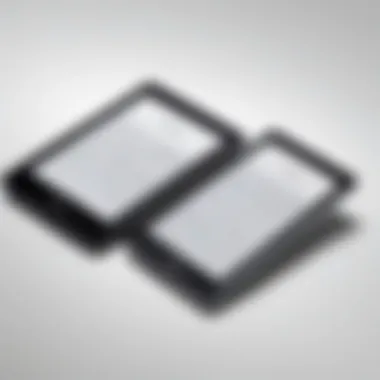
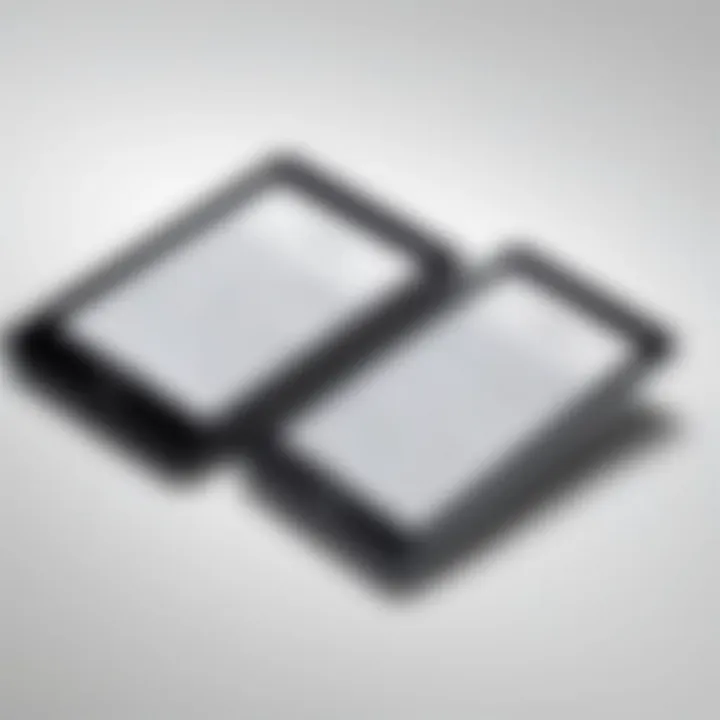
Hard Reset for Kindle Oasis
For users of the Kindle Oasis, the hard reset process is just as user-friendly:
- Find the Power Button: Again, usually located on the bottom edge of the device.
- Initiate the Shutdown: Press and hold the power button for approximately 30 seconds. This duration is necessary to ensure that the device has ample time to conduct a soft shut down and clear any temporary data stuck in memory.
- Look for the Reset: Once you release the button, observe for the kindle logo to appear, indicating the completion of the reset.
If your Oasis continues to misbehave, it might be worthwhile to check for updates or, in extreme cases, contact Amazon support for assistance.
Hard Reset for Basic Kindle Models
Basic Kindle models have their own method of resetting:
- Identify the Power Button: Typically, this is located on the bottom edge, similar to the other models.
- Hold the Power Button: Press and hold it down for 9-10 seconds until the screen goes dark and the device shuts off.
- Wait for the Device to Restart: Release the button and then press it again to turn the device back on. The Kindle logo should appear, signaling a successful reset.
Understanding how to perform a hard reset can be a lifesaver. Yet, approaching this tool with caution is indispensable—often, simpler fixes are more effective, and a hard reset should be considered only when necessary.
Not all device problems require a hard reset; sometimes, a simple restart does the trick.
Factory Resetting Your Kindle
Factory resetting your Kindle is a crucial step that can restore your device to its original factory settings. This can be particularly beneficial when your Kindle is acting up or you’re planning to sell it. Understanding how to perform this reset can enhance your reading experience and prolong the life of your device.
The importance of a factory reset cannot be overstated. It’s not just about erasing your personal data – it’s about giving your Kindle a fresh start, allowing it to work without the clutter that might have built up over time. Software bugs, minor performance issues, or peculiar syncing failures can often be resolved through this method. Moreover, if you encounter persistent issues with your device despite other troubleshooting efforts, a factory reset may be your best option, providing a clean slate before further attempts at rectifying problems.
Initiating a Factory Reset
To initiate a factory reset on your Kindle is quite simple. Here’s how to do it:
- Navigate to Settings - Tap on the Settings icon on your home screen.
- Device Options - Select Device Options, which appears near the bottom of the menu.
- Reset to Factory Defaults - Next, tap on Reset to Factory Defaults.
- Confirm - You'll be prompted to confirm your choice. Make sure to read the warning, as this action is irreversible and will erase all your content and settings.
- Wait - Allow your Kindle to complete the reset process. It may take a few moments before the device restarts.
If your device is unresponsive and you can't access the settings, you can perform a hard reset by holding down the power button for about 40 seconds or until you see the Kindle logo appear on the screen. This method can help regain access to the reset options.
Implications of a Factory Reset
A factory reset indeed comes with significant implications. When you reset your Kindle, the following occurs:
- All personal information, including accounts, bookmarks, and downloaded content, will be deleted.
- Your Kindle will return to the state it was in when first purchased, requiring you to reregister and redownload any purchased books afterward.
- It may help eliminate errors that could not be resolved through other troubleshooting methods, leading to an overall smoother experience post-reset.
Before carrying out a factory reset, consider backing up any important notes or items you may have saved in your kindle account, as recovery is impossible after the reset.
In summary, a factory reset is a powerful tool for Kindle users, whether needing to fix issues or prepare a device for a new owner. Understanding the process and the resulting changes will ensure users are well-prepared and fully informed.
Troubleshooting Reset Issues
When it comes to resetting your Kindle device, some obstacles may arise that require a bit of detective work. Troubleshooting reset issues is vital because it helps you diagnose problems that can hinder your reading experience. This section will unravel common issues and ways to tackle them effectively, ensuring you can enjoy your Kindle without a hitch.
Common Problems Encountered
Here are some of the typical hiccups that Kindle users face during or after a reset:
- Device Won't Restart: Sometimes, a Kindle may freeze and fail to restart, leaving you with a blank screen.
- Reset Doesn't Resolve Issue: After going through the reset process, the original issue persists, leading to frustration.
- Failed Connections: Following a reset, the Kindle may struggle to connect to Wi-Fi or synchronize your latest content, which can be maddening.
- Data Loss Worries: Users often fear losing saved settings or bookmarks, causing anxiety about the reset process.
Facing these issues can feel like navigating a maze without a map, but knowing what to look for can give you an edge.
Possible Solutions to Resetting Issues
Here are some practical solutions you might find helpful:
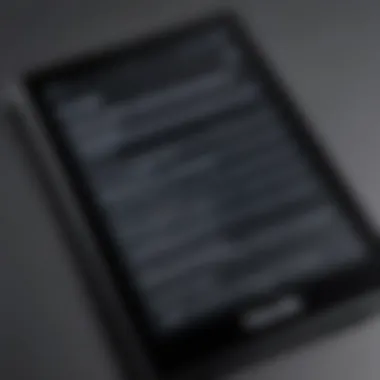

- Force Restart: If the device isn’t responding, hold down the power button for about 40 seconds or until the screen flickers. This can act like hitting the reset button for stubborn gadgets.
- Check Firmware: Ensure your Kindle is updated to the latest firmware. Sometimes old software might cause compatibility issues post-reset. Connect to Wi-Fi, head to Settings, and check for updates.
- Network Troubleshooting: If your Kindle struggles to connect to Wi-Fi, try forgetting and reconnecting to the network. Go to Settings > Wi-Fi and select your network to reconnect.
- Content Resyncing: If stuff seems amiss with your content, go to the Settings and select
What to Do After Resetting Your Kindle
Resetting your Kindle can feel like hitting the refresh button, but what comes next is equally crucial. After a reset, you’re stepping back into your e-reader’s world anew. Getting the device back on its feet ensures not only a smooth operation but also a great reading experience. We’ll explore the essential post-reset actions that can add comfort and functionality to your Kindle.
Reconfiguring Device Settings
Once you have reset your Kindle, it’s time to set the stage for your preferences and needs. Think of this as tuning a guitar—getting the right settings can transform a dull strum into a harmonious melody. When reconfiguring, pay attention to the following:
- Wi-Fi Connections: Ensure that you connect to a reliable network. This is vital for downloading your previous purchases and syncing your settings.
- Account Settings: Log back into your Amazon account. This step is fundamental for accessing your library and personalization options.
- Display Preferences: You may want to adjust the brightness, font size, and background color. A few tweaks here can make a world of difference during those late-night reading sessions.
Consider customizing settings that relate to accessibility if needed. Kindle offers features like text resizing and screen reading, catering to various user requirements.
Restoring Your Content
One of the beautiful things about Kindle is the cloud storage capability. Once the heavy lifting of resetting is done, restoring your content is relatively straightforward. Here are critical points to keep in mind:
- Accessing Your Library: Soon after logging into your account, all your purchased content should start popping back into your library. If it doesn’t, you can head into "Your Content and Devices" on Amazon’s site to manage what gets downloaded back onto your device.
- Download Books and Documents: Depending on your preferences, you can selectively download books, documents, and any other content you had previously. Sometimes, an e-book might not come over due to licensing or availability, so keep an eye out.
- Syncing Notes and Highlights: If you took notes or made highlights, double-check to ensure these sync back. Losing those insights can be frustrating, especially if you’re in the middle of a gripping non-fiction title.
"Resetting can seem daunting, but within those steps lies a roadmap back to your beloved library. Staying organized reduces the anxiety around post-reset recovery."
In short, what you do after resetting your Kindle is just as crucial as the reset itself. Ensuring your settings reflect your preferences and having your content restored neatly paves the way for continuous enjoyment of your reading journey. Master these elements, and you’ll find your Kindle more accommodating and efficient than ever.
Maintaining Kindle Performance Post-Reset
After you’ve maneuvered through the process of resetting your Kindle device, the journey doesn't necessarily end there. Maintaining the performance of your Kindle is crucial for several reasons. An optimized device not only enhances your reading experience but also extends the lifespan of your Kindle. In the fast-paced world of technology, devices can seem obsolete if not properly cared for. With the right approach, you can ensure your Kindle operates seamlessly, allowing you to dive into your books without constant interruptions.
Regular Updates and Maintenance
Equipping your Kindle with the latest updates is akin to giving it a much-needed booster shot. These updates often include improvements in performance and security. This is especially true with software updates that may fix bugs or add new features. Here’s how to maintain your device:
- Check for Updates Regularly: You can easily check for software updates by navigating to the Settings and selecting Device Options. This proactive measure keeps your Kindle running smoothly.
- Restart Periodically: Like any device, a simple restart can work wonders. This practice clears memory and closes unnecessary apps that may be running in the background.
- Manage Storage: Just because your Kindle can hold a ton of books doesn’t mean you should cram it full. Regularly delete books you’ve read or no longer need to free up space.
By keeping your firmware up-to-date, you're reducing risks and optimizing functionality, making your Kindle experience smoother.
Tips for Optimal Usage
Understanding how to use your Kindle effectively plays a vital role in its performance. Here are some practical tips:
- Adjust Brightness and Warmth Levels: Keeping the screen at an optimal brightness tailored to your environment can save battery life and make for a more enjoyable experience.
- Utilize Airplane Mode: If you’re in a location with poor connectivity, activating Airplane Mode can conserve battery life and reduce device strain.
- Regularly Clear Cache: Apps can accumulate cache over time, which might slow down your device. Ensuring that you clear this cache periodically can enhance responsiveness.
- Use Kindle's Features: Don't overlook tools like Whispersync that help keep your progress synchronized across devices. This enhances your reading without any hiccups.
"Proper maintenance after a reset is crucial; if you ignore it, you may find your device begging for a reset sooner than you'd like."
By sticking to these practices, your Kindle can stay in top shape, ensuring that reading remains a pleasure rather than a chore.
Closure
In wrapping up our discussion on resetting your Kindle, it's crucial to understand the substantive benefits this simple action could yield for your e-reader experience. Whether you're facing sluggish performance or encountering issues with syncing, knowing how to effectively reset your device could restore it to its original efficiency. Moreover, acknowledging the types of resets—from soft to hard and even factory resets—allows you to navigate potential hurdles with ease.
Summary of Key Points
- Need for Resetting: Kindle users might discover that resets can rejuvenate a device that seems unresponsive or slow. A reset often clears temporary files and glitches, making way for smoother performance.
- Types of Resets: Familiarity with the distinctions between soft resets, hard resets, and factory resets is vital. Different scenarios call for different methods, each with its specific implications.
- Post-Reset Maintenance: After performing a reset, it's important to reconfigure your settings and restore your content effectively. This ensures that you maximize the usability of your Kindle moving forward.
- Troubleshooting: Being equipped with troubleshooting advice for common reset issues enhances your confidence as a user. Not all problems stem from malfunction; often, simple fixes can lead to significant improvements.
- Optimal Performance: Regular updates and mindful usage habits prolong the life and functionality of your Kindle device, underlining the importance of ongoing maintenance.
Final Thoughts on Kindle Management
Managing your Kindle goes beyond the act of simply reading books; it involves keeping your device in prime condition for a quality e-reading experience. Having a clear understanding of the reset options available to you is not just handy, it's essential. This knowledge empowers you as a user and lessens frustration when technical challenges pop up.
Additionally, consider delving into online communities to discuss troubleshooting tips or to ask questions. Resources like Reddit and Facebook groups provide a treasure trove of user experiences and shared solutions.
Ultimately, viewing your Kindle as a versatile tool—one that requires occasional tuning—means you'll likely enjoy a better reading experience over the long haul. It’s all about staying proactive and informed, not just reactive.
The efficiency of your Kindle can determine your overall reading experience; investing time in understanding resets is undeniably worthwhile.



